Isn’t it irritating when the YouTube app keeps crashing on your iPhone? Say you’re watching the latest video from a favorite content creator or trying to catch up on trending news, and the app suddenly shuts down. And as this keeps repeating, frustration sets in.
YouTube may crash on iPhone due to a variety of reasons, including outdated apps, iOS bugs, and corrupted app cache. Third-party apps, insufficient storage, or excessive app load can be some other issues. However, sometimes Google itself may have something to do with the problem.
While little can be done to fix the error on Google’s part, taking certain steps can help you fix the YouTube app crash issue on your iPhone. Let’s get you thorough them with this short guide.
Contents
What Does the YouTube App Crashing Mean on iPhone?
Before you jump into fixing it, let’s first make sure you’re experiencing the issue in the first place. If you find that the app suddenly closes or freezes, and even when you try re-launching it, it shuts down again after a few moments, then you’re likely facing the app crashing problem.
However, there’s another scenario you might come across where videos won’t play, or you can’t browse through the content. This mostly happens due to a network outage rather than an actual app crash. And it’s usually resolved as soon as you reconnect to the internet.
What to Do When the YouTube App Keeps Crashing on Your iPhone?
You can take certain steps when despite having stable internet connection the app is crashing. Let’s explore the solutions you can try, starting with the basics and moving upward.
Check If YouTube Is at Fault
Before consistent app crashes freak you out, you should first check out whether the crashing issue is from Google’s end.
After all, even tech giants like Google don’t always get it right when executing their software. And according to this Forbes article, they took full responsibility for the biggest-ever YouTube app crash on iPhones in 2022.
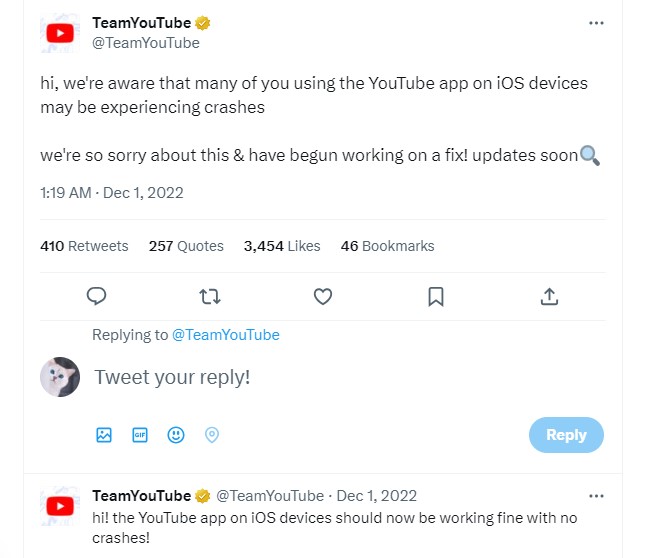
So, check YouTube’s social media posts to see if they’re experiencing any problems before trying anything else. Also, you should keep an eye on this site to see whether YouTube has gone down worldwide. If they’ve listed YouTube down, there’s nothing else to do wait until Google rolls out the fix.
Restart the App
This might seem very basic, but it’s worth a try. Often, apps become cluttered, resulting in a temporary glitch, and simply closing and reopening the app can resolve the issue.
You can quit the YouTube app by opening the App Switcher, swiping right to find it, and then swiping up to stop it.
Close the Background Apps
It’s not uncommon for app conflicts to occur when multiple apps are running in the background. These conflicts may cause the YouTube app to crash on your iPhone. So, try closing all the background apps to give your iPhone a fresh get-go before relaunching it.
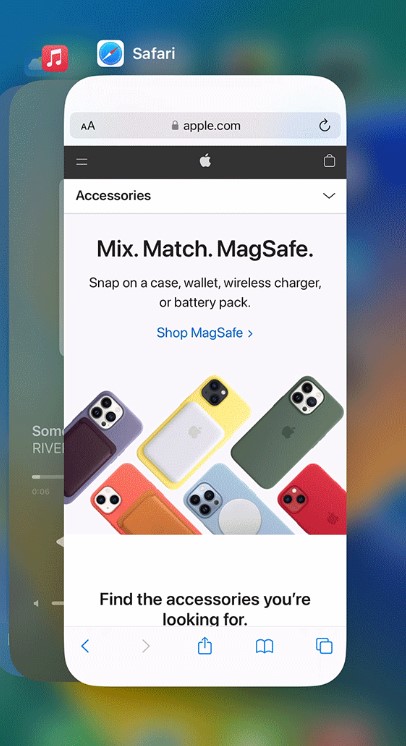
Restart Your iPhone
It is possible for the YouTube app to crash when memory and resource usage on your iPhone are excessive, often resulting from provoked system glitches.
Thankfully, though, you can clear up all the processes and memory by simply restarting your iPhone. And several social media discussions suggest this solves the crash issue most of the time.
To do this, press and hold both the volume buttons and the side button. Then, slide to power off. And then, press the side button and hold it down to turn it back on.
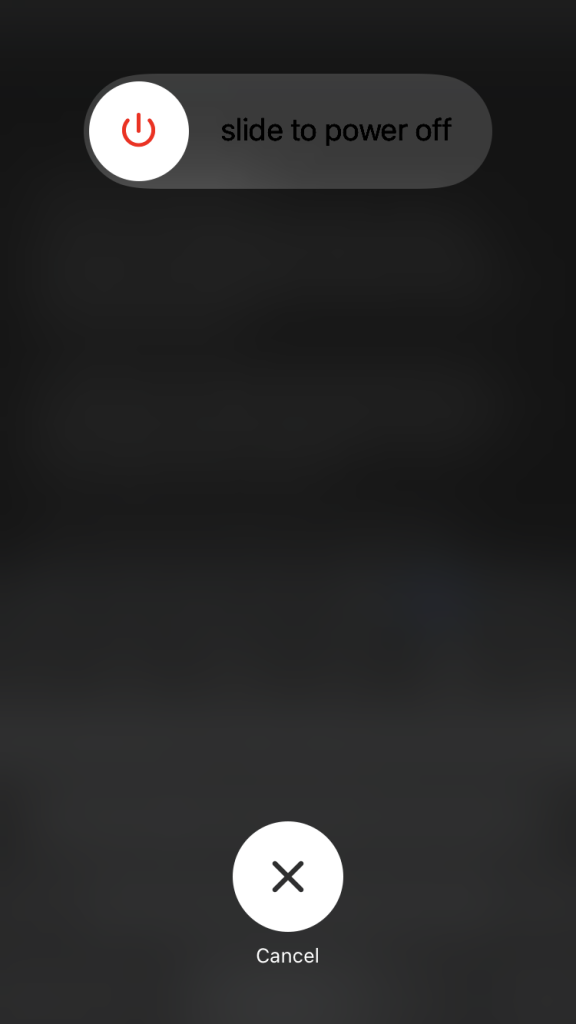
However, if that doesn’t solve your problem, you might want to force restart your iPhone to perform an advanced system cleanup.
To force restart, press volume up and release it quickly. Then, repeat with the volume down button before pressing the side button and holding it in place. Release it when you see the Apple logo.
Update the YouTube App
Often, even though it isn’t something on Google’s end, something may go wrong with your YouTube app if it is outdated. So, make sure your app is up-to-date, as the latest version often includes bug fixes and performance improvements.
To update the YouTube app, launch the App Store. Then tap on your profile icon in the top-right corner, scroll down to find the YouTube app, and tap on ‘Update‘ if an update is available.
Clear Up Storage
Did you try updating the YouTube app, but couldn’t do it due to insufficient storage? That might well be the reason it crashed in the first place.
This is because both your iPhone and the YouTube app require a certain amount of free storage space to run smoothly. And overfilled storage might cause apps to crash or perform poorly since they can’t add new data.
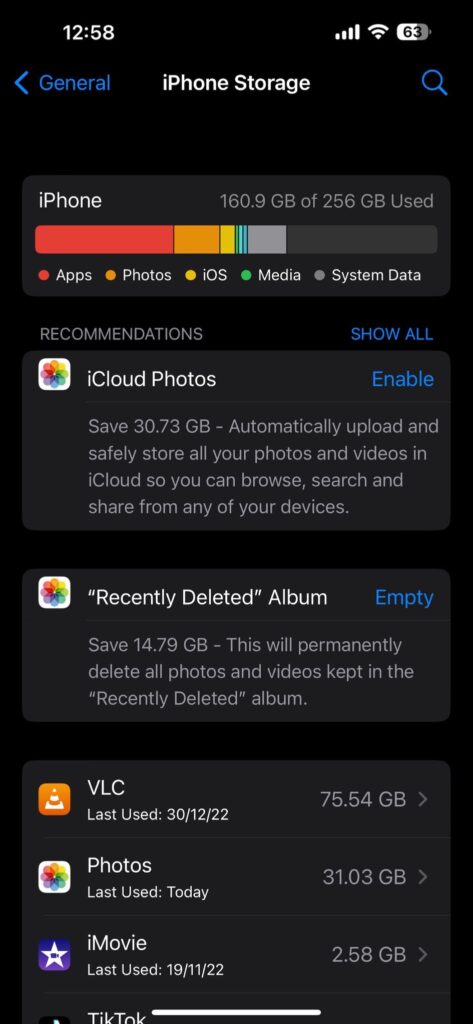
To check your iPhone’s storage status, go to ‘Settings,’ then ‘General,’ and tap on ‘iPhone Storage.’ Here, you can view the used and available storage and evaluate which apps or cached files are taking up the most space and delete them accordingly.
Uninstall and Reinstall YouTube
In some cases, the YouTube app cache might get corrupted, causing the app to crash. Although iPhones don’t offer an option to clear the cache for specific apps like Android phones, you can delete and reinstall the app to eliminate any issues related to a corrupted cache.
To delete the YouTube app, press and hold the app icon, tap on ‘Remove App,’ and confirm the deletion. Then, to reinstall it, search for ‘YouTube’ in the App Store, and tap on the download icon. This should resolve the crash issue by resetting the cache and setting files.
Uninstall Third-Party Customization Apps
Are you one of many iPhone users who love to customize their iOS interface and app settings with third-party customizer apps? Or disable ads through them? If you are, perhaps one of your favorite apps is causing the YouTube app to crash.
For instance, this is one of several Reddit posts that point to Mikoto, the popular iOS app customizer, as being responsible for crashing the YouTube app on iPhones.
So, to figure out whether a third-party customizer app is a culprit, try uninstalling these apps temporarily and see if the YouTube app stops crashing. If the issue is resolved, consider looking for alternative customizer apps or updating the one you’ve been using.
Update Your iOS
iOS is constantly updated by Apple to improve performance, fix bugs, and enhance security. Sometimes, older iOS versions may have bug issues or may not work with the latest app version, in this case, YouTube.
Besides, there are user reports suggesting YouTube app crash issues with particular iOS versions. So, checking if there’s an iOS update available could potentially resolve your YouTube app crashing issue.
To check for system updates, go to ‘General’ from ‘Settings’ and choose ‘Software Update.’ If there’s an update available, tap that option and download it.
Reset Your System Settings
This is your last resort. If all else fails, you may have to reset your entire iOS system settings to fix the YouTube app crash issue. This is because several firmware executions may often override app process settings, but you have no way of knowing which ones do so.
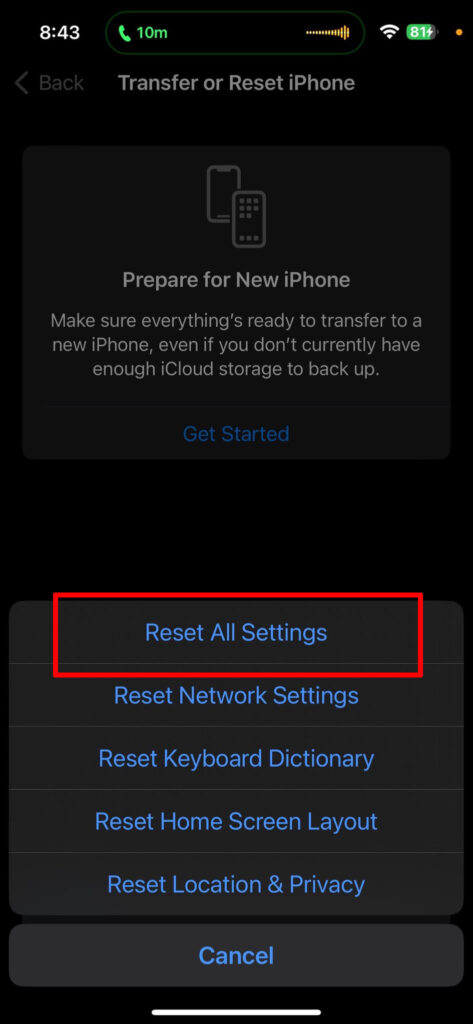
You can reset your iPhone’s system settings from Settings >> General >> Reset. Be careful to choose ‘Reset all Settings’ from the given options and not ‘Erase all Content and Settings,’ otherwise you’ll lose all data.
Frequently Asked Questions
Do you have further queries regarding YouTube app crash issues on your iPhone? The following are answers to some commonly asked questions that may help clarify.
Should I do a factory reset to fix the YouTube app that keeps crashing on my iPhone?
You could, but most often, it isn’t necessary. Factory reset wipes out all your iPhone’s data and settings, not just YouTube. So, before considering a factory reset, you should try the other options above. If you try the solutions one by one, you are highly unlikely to fail.
Can overheating cause the YouTube app to crash on iPhone?
Yes, you may encounter the YouTube app crash issue on your iPhone if it overheats. This is because when the device heats up excessively, all its functions, including app processes are hit with a snag. So, if your phone is overheating, letting it cool down may help solve the app crash issue.
How to clear the YouTube app cache on iPhones to prevent it from crashing?
While clearing the app cache is a known way to prevent YouTube app crashes, doing this on iPhone isn’t as simple as on Androids. In fact, you cannot clean the cache of a specific app. So, your only option is to delete the app and reinstall it, so the cache files are created from scratch.
Conclusion
So, that’s that. If the YouTube app keeps crashing on your iPhone, hopefully, you have found a solution within this comprehensive guide. As you can see, these are easy workarounds that barely require any effort.
Yet, keeping your system and apps up-to-date, clearing unnecessary files, and deleting unwanted apps are all good precautions to avoid such problems. And if the app won’t work because of Google’s part in it, you can always stream your favorite YouTube videos from your browser.
On a final note, be cautious when installing third-party or jailbroken apps. As they can not only cause system and app failure but also steal your data without your knowledge.
