Are you noticing poor network signals on your iPhone? Or is it taking way longer to charge? If you ever faced such problems, don’t forget to check your iPhone temperature. And I guess you’re worried about the iPhone temperature being slightly overheated!
To keep your iPhone temperature normal, shut down all apps, restart your device, and use “Airplane Mode” when not in use. This way, you won’t overuse the processor and the temperature will remain cool. Besides, strictly avoid using off-brand battery chargers.
In this article, I’m giving you a helping hand by sharing the 10 easy-peasy hacks to avoid overheating issues. Feeling interested? Keep reading to find out more.
Contents
- Should I Really Worry About iPhone Temperature?
- 4 Core Reasons Why My iPhone Can Get Overheated
- What Are the Common Symptoms My iPhone isn’t in Decent Temperature?
- 10 Best Ways to Keep My iPhone Temperature Normal
- 1. Shutting Down All Applications
- 2. Restarting the Device Right Away
- 3. Activating the “Airplane Mode”
- 4. Avoiding Off-brand Battery Chargers
- 5. Not Using Vigorous Apps Regularly
- 6. Removing the Case of Your iPhone
- 7. Switching On the “Auto-brightness” Mode
- 8. Avoiding Direct Contact with the Sunlight
- 9. Activating the “Low-power” Mode
- 10. Keeping the iPhone Updated
- Should I Reset My Device If I’m Still Going Through an iPhone Temperature Issue?
- Frequently Asked Questions
- What’s the point of avoiding GPS usage to maintain the iPhone’s temperature?
- How does over-gaming affect the iPhone temperature?
- What if some apps cause issues with my iPhone’s temperature?
- What’s the ideal temperature range of the iPhone operating system?
- Should I consult a local repair store if my iPhone is having temperature problems?
- Final Recommendations
Should I Really Worry About iPhone Temperature?
To be honest, iPhone temperature is a matter of concern! If the temperature appears to be abnormal, chances are the phone will shut down automatically!
More importantly, the device will lose its actual performance by being overheated. As a result, you won’t be able to perform any task smoothly, even if you’ve purchased the most updated one!
So you must be well aware of why your iPhone temperature isn’t normal, the signs, and the effective ways to keep it normal.
4 Core Reasons Why My iPhone Can Get Overheated
Even after packing with lots of high-end functionalities, features, and a powerful battery, your iPhone is prone to get overheated.
So, like other smartphone devices (e.g. Android & Windows), there are obviously some common reasons behind losing its actual temperature. These are as follows:
1. Running Multiple Apps At Once
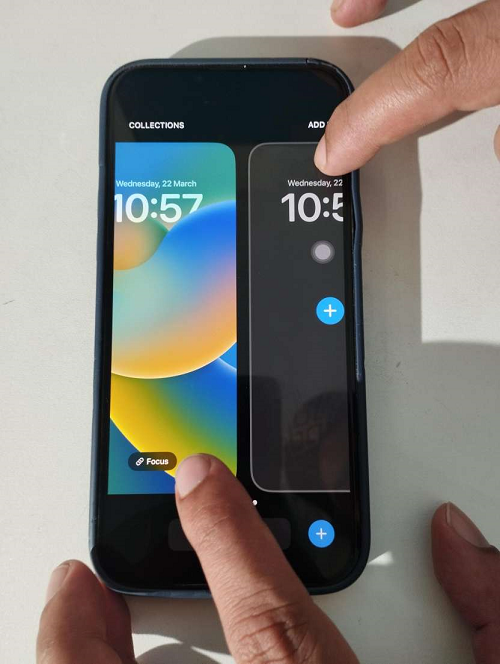
It’s true that an iPhone is made in such a way that it can easily deal with several applications at the same time! That said, some old generations (e.g. iPhone 4/5/6) aren’t that superior compared to the recent models, especially when it comes to running multiple apps.
As a result, the system finds it challenging to maneuver, resulting the battery losing its actual temperature.
2. iOS System Bugs
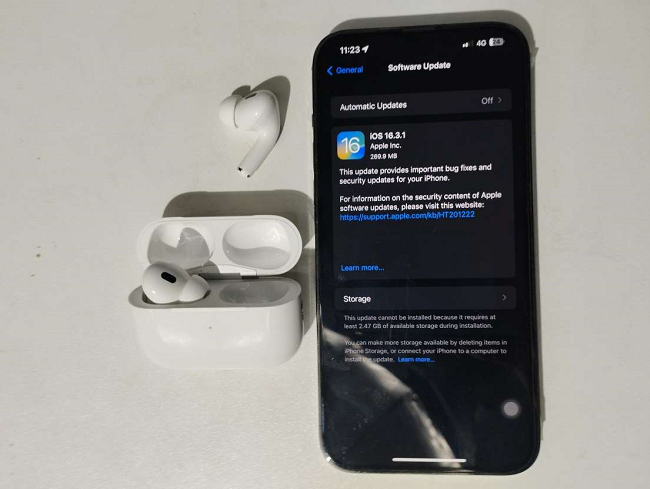
Along with security issues, system bugs are known to be one of the common issues with the IOS operating system. Not only does it decrease the overall functionality, but it also lets your device get overheated in a gradual way.
3. Choosing an Inappropriate iPhone Battery

Each model of the iPhone requires a specific battery to run. But sometimes, users get cheated by fake dealers purchasing the replica instead of genuine batteries, which seem to be incorrect for your iPhone.
And over time, it causes lots of stress on the system, and the ultimate result turns into overheating!
4. Environmental Issues
This part isn’t under your control! Sometimes, we often have to stay or visit extremely hot areas, especially during the summer. There, our devices are equally prone to become hotter!
In such a case, keep your iPhone on a room-temperature surface, if possible.
What Are the Common Symptoms My iPhone isn’t in Decent Temperature?
Apart from noticing the phone hotter than usual, some prominent signs are available to give you a hint that your iPhone’s temperature is higher. So take your notepad, and let’s get started noting these down:
- Your device will take longer than usual to get fully charged or mightn’t charge, even after connecting it!
- The overall performance
of your device will significantly drop and may start lagging.
- Users will get to see “poor network signals” without any reason.
- Last but not least, the below-mentioned signal may pop up on the screen when the temperature turns excessively higher:
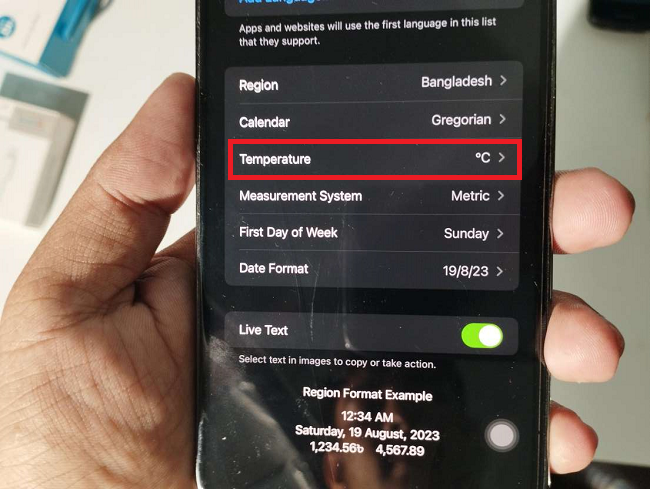
10 Best Ways to Keep My iPhone Temperature Normal
Now that you’ve got to know about some common reasons, let’s dig deeper to learn the best ways to keep your iPhone temperature normal. And note that the following tips are applicable to every iOS generation. So check these out:
1. Shutting Down All Applications
In order to prevent your smartphone from getting extremely hot, lightening the overall workload is the key! Thus, you can also keep the battery away from draining quickly!
So, your first job would be to turn all the apps off for a limited period of time, making sure the phone has gotten to its regular temperature.
2. Restarting the Device Right Away
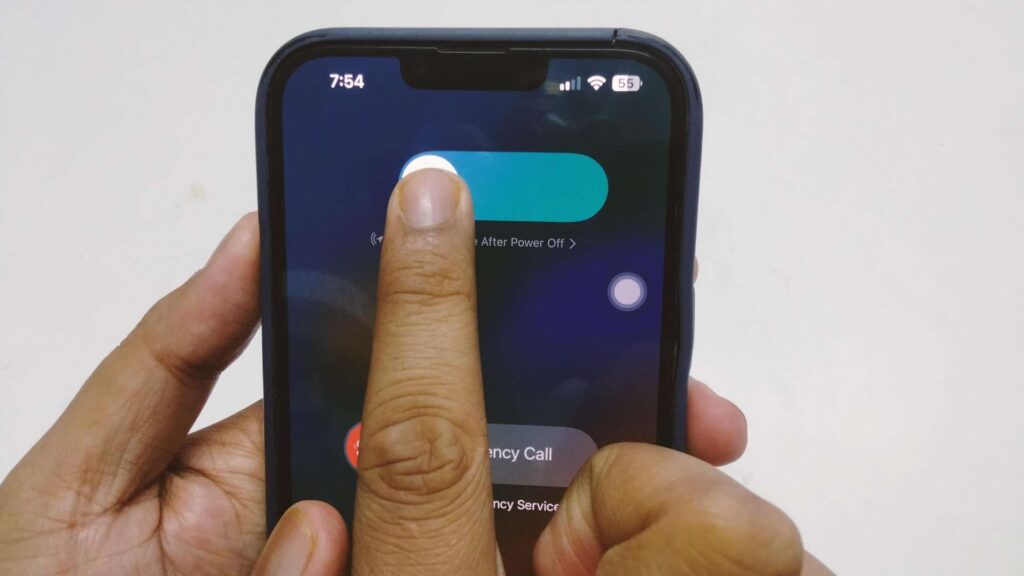
Are you in a rush? Or let’s say you find it annoying to close all applications gradually. No matter what, restating can be the savior, which is the shortcut method to remove all apps in an automatic way.
3. Activating the “Airplane Mode”
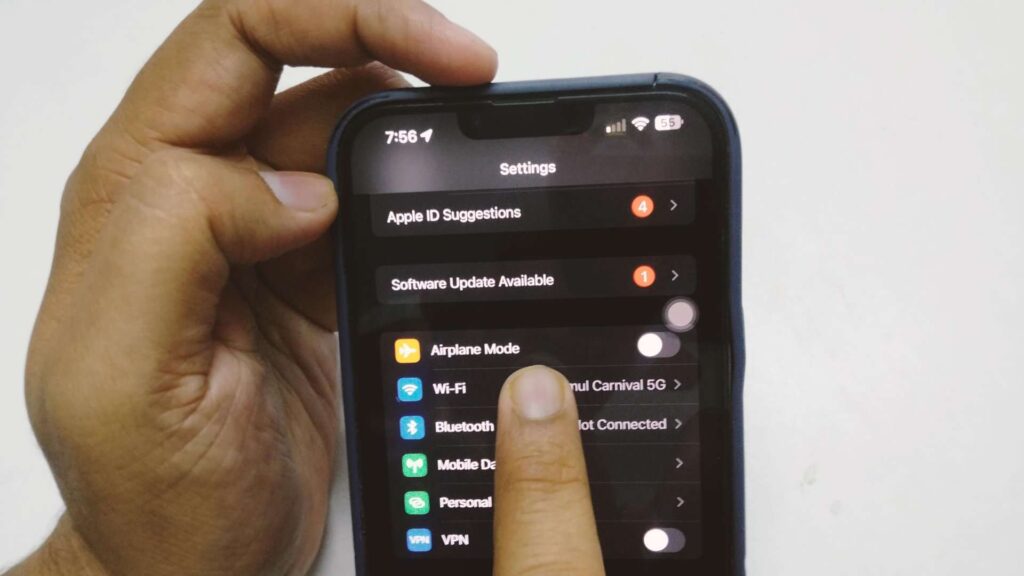
That’s what I use every once in a while, especially when my own device ends up with temperature issues! In most cases, a constant internet connection for a couple of hours leaves heavy stress on the device’s system.
In that case, switching the “Airplane Mode” on may give it quick relief from the temperature issue.
4. Avoiding Off-brand Battery Chargers
As a premium device user, you must stick with a real branded charger given by Apple’s official stores. A dirt-cheap non-branded charger overloads your iPhone, resulting in serious technical and temperature-related issues.
5. Not Using Vigorous Apps Regularly
As a gamer and heavy user, I’d never recommend you to be a typical smartphone user in these modern days! That said, some specific games and apps are too intensive, which demands heavy-duty processors.
In this case, if you’re a mid-gen iPhone user and using vigorous apps frequently, this will bring lots of unnecessary pressure into the processor. And it will eventually cause temperature problems.
6. Removing the Case of Your iPhone

Some of us find it classier to use an extra back cover or flip cover with our devices. But guess what? A poorly-insulated case can significantly increase the temperature of your device by trapping heat, especially when you’re using high-intensive apps for quite a long!
So experts prefer taking off the cover when someone is multitasking.
7. Switching On the “Auto-brightness” Mode
In order to prolong the battery life and keep the temperature normal, reducing display brightness is one of the handiest methods. Put a smile on your face as the iPhone has come up with an “auto-brightness” mode!
Considering the surroundings, the mode assists in adjusting the brightness in a smart way. To activate it, here is what you need to perform:
- Get into the “settings” option.
- Click on “Accessibility.”
- Tap on the 3rd option named “Display & Text Size.”
- At the bottom, you’ll notice the toggle named “Auto-brightness.” Click here for the activation.
8. Avoiding Direct Contact with the Sunlight
You shouldn’t leave your device on a spot that is getting direct contact with the sunlight. But what if you’re on a trip during the summer? Well, in that case, simply keep the device in a pouch or bag containing room temperature.
9. Activating the “Low-power” Mode
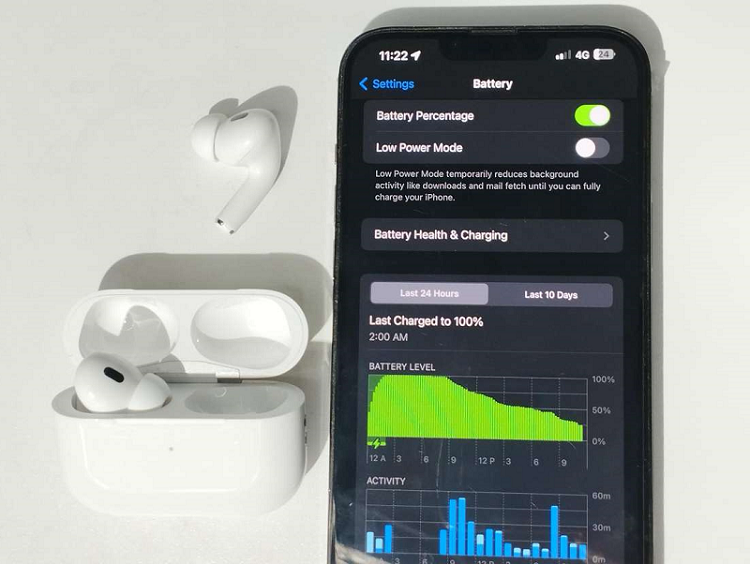
The battery of your iPhone device tends to use more power to keep the display awake. As a result, if you switch to the “low-power mode,” especially when the phone is hot, it will start using less power than before.
And this way, the battery remains cool, and the phone stays free from overheating issues. Here are the quick steps to do so,
- Get into the settings.
- Click on the “Battery” by scrolling down.
- Tap on “low power mode” by toggling the button.
10. Keeping the iPhone Updated
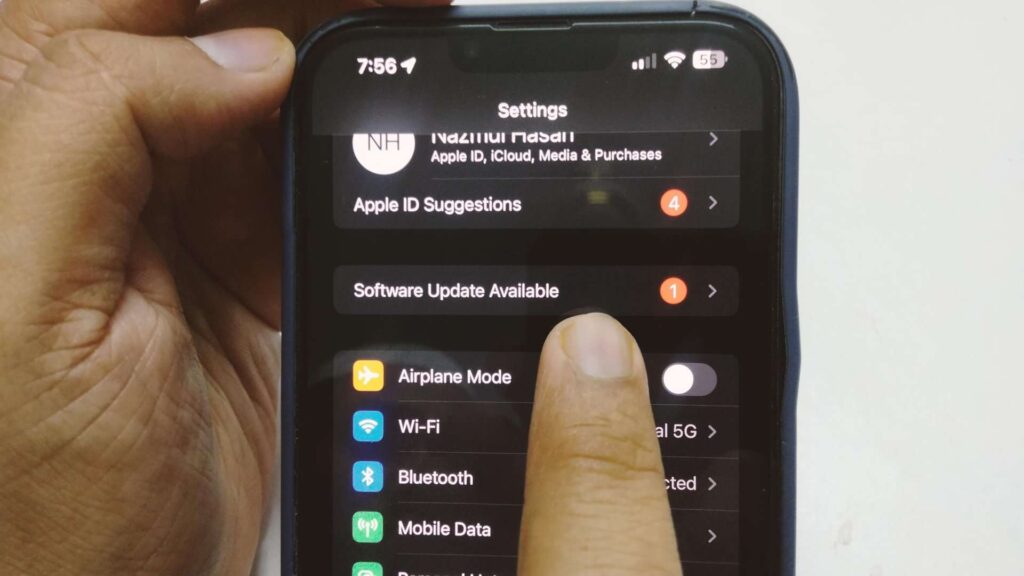
Believe it or not, the lack of updates can also be a prominent reason behind the iOS temperature issue. So when you notice the latest version of iOS has appeared, don’t think twice to click on the “update now” option. Why?
This is because it’s going to bring several improvements to the performance and keep the temperature well-balanced!
Don’t get worried if the phone appears hot after the update. Because sometimes, the device might still be running the latest features and updating the background apps. In that situation, keep your iPhone as it is till it reaches its desired temperature.
Should I Reset My Device If I’m Still Going Through an iPhone Temperature Issue?
If none of the above techniques come in handy to solve temperature issues with your iPhone, then resetting the device can be a savior! In this way, users can get back into their “factory settings.”
But note that it mightn’t delete iPhone read only contact, even after erasing every customized setting and app. In that case, you must back up your Apple device using a PC or iCloud before beginning the reset to keep all data saved.
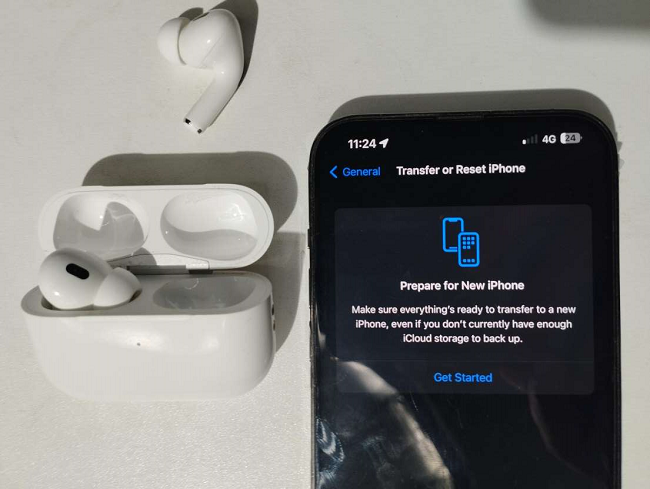
On the other hand, if you cannot delete iPhone read-only contact yet are willing to do, then follow these quick given steps:
- Open the “settings” menu.
- Scroll down to get into the “Screen Time” option.
- Click on “Content & Privacy Restrictions.”
- Tab on Contact, and allow changes to turn off restrictions.
Frequently Asked Questions
Now, you shouldn’t worry anymore about iPhone temperature. But I guess you have some more queries regarding it, right? If so, then go through them to earn more education:
What’s the point of avoiding GPS usage to maintain the iPhone’s temperature?
In a nutshell, GPS tends to use excessive amounts of battery, which can result in overheating issues when you’re multitasking and tracking your desired spot.
So it’s recommended that everyone avoid GPS uses when the device seems hotter than usual.
How does over-gaming affect the iPhone temperature?
When you play games excessively on your iOS smartphone, the processor starts to be heavily used. And that’s when the battery begins overheating for prolonged uses.
This is why experts suggest you not be a game addict, especially if you’re concerned about device health.
What if some apps cause issues with my iPhone’s temperature?
Some specific apps are indeed liable to cause overheating issues with your iOS device. To check, click on settings > privacy > Analytics & Improvements > Analytics Data.
By doing so, you can discover a complete list of the apps that caused problems.
What’s the ideal temperature range of the iPhone operating system?
According to Pcmag’s report, 0-35 degrees C or 32 to 95-degree F is known to be the ideal temperature range.
And when you get into playing games, downloading massive files, and updating the device, the temperature goes automatically higher!
Should I consult a local repair store if my iPhone is having temperature problems?
Stepping forward to the repair store is your last and ultimate step, especially if none of the above methods work to keep the temperature normal. Check the warranty card to confirm whether the warranty period has been over.
If not, don’t miss the chance to visit Apple’s official repair store to get the most reliable feedback!
Final Recommendations
When you notice any of the signs related to iPhone temperature, there is no need to move straight into your local repair store. Instead, try all of the techniques mentioned above and see what happens in the future.
And I guess these methods can easily solve the bummer, especially if your iPhone is having a hard time only with the temperature issue. On the other hand, if there are hardware-related problems, then repairing is the only way to go!
I’d highly recommend using the proper charger, avoiding extremely high-intensive apps, and running tons of files at once. All of these are directly responsible for turning the device hotter. And for getting rid of iOS system bugs, resetting your Apple device is always a good idea.
