The question of why iPhone 13 Pro battery draining fast regularly comes up in the Apple community. The answer is that a hardware or software problem might be draining the battery.
A software update can sometimes consume more battery life and eventually kill your battery. It could also be some background apps running and draining your battery power.
Also, your device might be defective, or the battery may be far below its optimum level. You need to get a new device or replace the battery in such a case. This is a hardware problem.
Whatever the case may be, there are ways to fix this problem. Keep reading to learn more.
Contents
Why is My iPhone 13 Pro Battery Draining Fast?
Some reasons for fast battery draining include the many apps and features competing for your battery power. Some include iPhone screens, location services, software updates, etc.
I will discuss them briefly below.
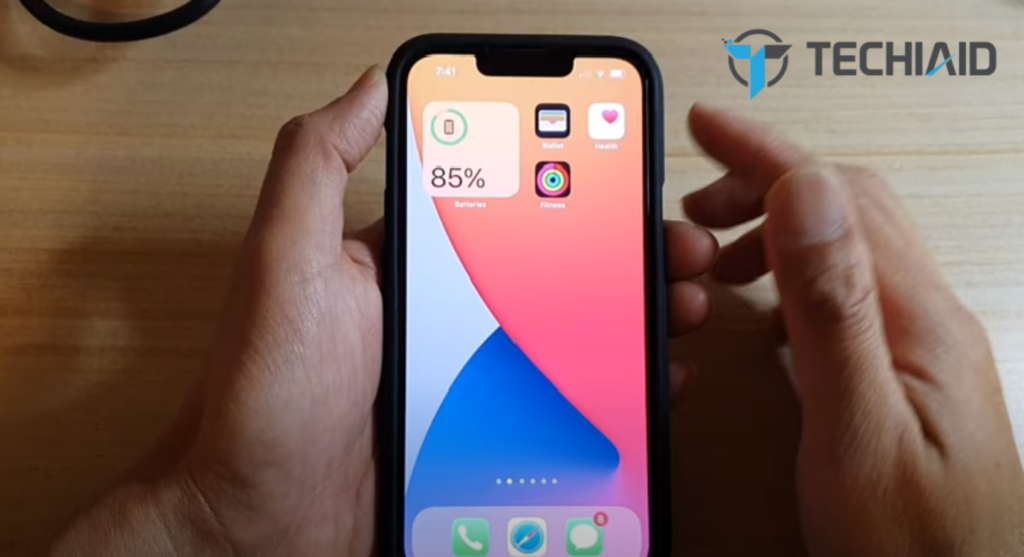
1. Your Screen
The screen size of the iPhone 13 Pro is bigger and brighter than previous models. This naturally consumes more power since it projects high-quality images and videos.
2. Poor Signal strength
When in locations with poor reception, your iPhone work harder to connect to the network provider. Rural settlements or high-rise buildings can interfere with reception causing battery drainage.
3. Background Apps
Applications running in the background can consume more battery life than you would like. Many social media apps always send notifications and updates to your device, quickly reducing battery life.
4. Automatic Software updates
Allowing your iPhone to update automatically can be problematic as it could drain your battery life. Also, some updates might come with bugs and affect your device’s overall performance.
5. Location services
Google maps and other services can be quite helpful to navigate around. However, always enabling this feature will drain your battery life. You might have to switch it off if there is no immediate need.
6. Defective battery or device
Your device or battery might also be defective. If you do not see any obvious or hidden reasons for battery drain, contact Apple customer care support for further directives.
How Can I Improve the Battery Life of My iPhone 13?
You can improve the battery life of iPhone 13 Pro by setting it on 5G auto, disabling background app refresh, reducing screen brightness, switching automatic updates and downloads off, etc.
Some users are constantly venting their frustration with the iPhone 13 battery life. But the tips below will yield positive results.
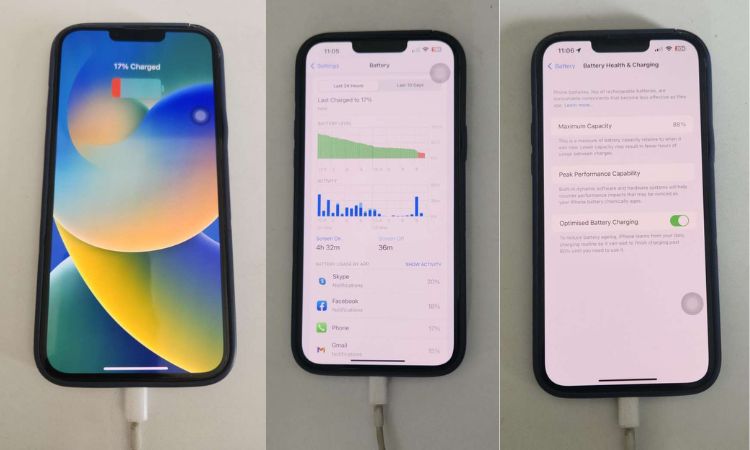
Disable your background App refresh
When looking for solutions to your sudden battery drain, disable this feature. It can hurt your battery life since they run unchecked in the background.
To disable it, click on Settings, go to General, and select Background App. Refresh the select off.
Set your phone on 5G Auto
If you are not on a Wi-Fi connection, switch your phone to 5G auto. The 5G network can easily consume a lot of your battery life. 5G Auto will prioritize battery life and only connect when necessary.
Go to Settings, click on Cellular select Cellular Data Options. Next, click on Voice and data and select 5G Auto or LTE.
Use Wi-Fi more regularly
Connecting to a Wi-fi network consumes less battery life than a cellular network connection. Connect to a Wi-Fi network as often as possible to extend your battery life.
However, turn off your Wi-Fi and other wireless connections like your Bluetooth when not in use.
Switch off all Automatic downloads and updates
Also, auto-updates can put your battery under pressure and run it down. To turn off automatic downloads, open your Settings, click on App Store select turn off Apps and App Updates.
To turn off automatic iOS updates, go to Settings, click on General select Software Update and click on Automatic Updates and turn them off.
Control your screen
The screen is a major factor in battery consumption. So, reducing your screen’s brightness will help preserve battery life.
Here are a few methods to lower your battery drain.
- Reduce your screen brightness: Go to Settings-Display and brightness -Screen brightness to adjust it.
- Don’t use live motion wallpapers: They are lovely, but since they are like videos, they will keep your screen awake for long periods. To disable them, go to Settings > wallpaper.
- Reduce your auto-lock time: It will help ensure that your screen doesn’t stay on for long periods, like twenty minutes. Click on Settings > Display & Brightness > auto lock.
- Disable the raise to wake feature: this feature works with motion and can easily be triggered once the iPhone is disturbed. To disable it, go to Settings > Display & Brightness, then turn off raise to wake.
How Do I Know When My iPhone Battery Needs to be Replaced?
To know when your battery is due for a replacement, you must be able to check your battery health. To do this, go to Settings > Battery > Battery Health.
The battery health displays two indicators: maximum and peak performance capability.
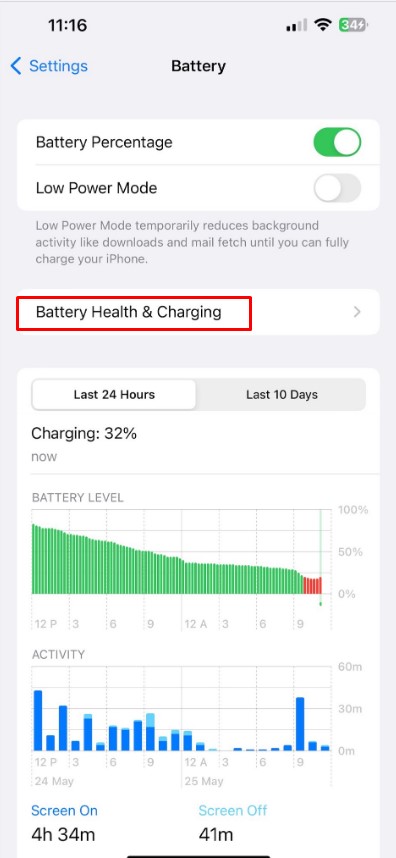
Maximum capacity
This measures the iPhone’s battery capacity compared to when it was new. On a new device, the capacity should be 100%. When it is below 80% capacity, you might experience some issues.
Peak performance capability
This indicator tells you if your battery can support the peak performance of your device.
There are warning messages you need to look out for:
- Your iPhone experienced an unexpected shutdown because the battery could not deliver peak power.
- Your battery’s health is significantly degraded.
These two messages mean that you should consider getting your battery replaced.
Other signs of a degraded battery include:
- Unexpected Shutdown: When your iPhone suddenly shuts down even when the battery is not low, it shows low battery capacity.
- Your iPhone heats up: If your iPhone always gets hot without exposure to the sun or hot temperatures, it is another sign.
- The phone becomes slow: When the phone freezes regularly or refuses to launch Apps, this might be caused by a faulty battery.
- The iPhone discharges quickly: If your iPhone discharges fast, even after a full charge, it shows low battery capacity.
Best Free Apps for Monitoring iPhone Battery Life
Most people might find it challenging to monitor the health of their iPhone battery. There are free apps that can help you with this task. Here are the few that I recommend.
Battery Life
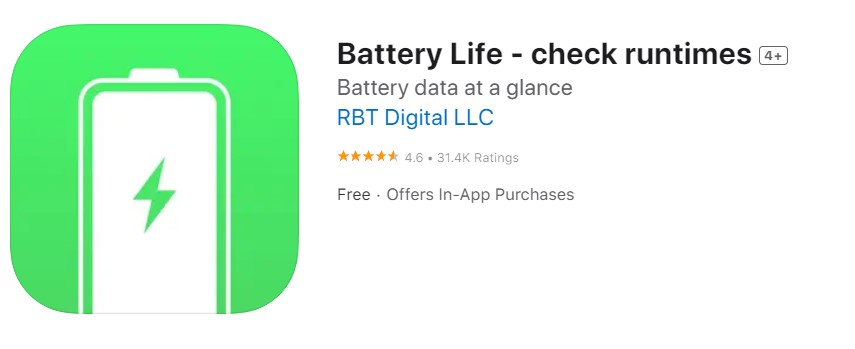
With this app, you can monitor your battery health on multiple devices as long as they are iOS. It monitors vital statistics like battery usage.
Battery Life app allows you to review your internet usage, talk time, and much more. You can easily monitor devices connected to you in the Connected devices section of the app. It is free with the option to upgrade to a premium plan.
Battery Life Key Features:
- Helps you manage your linked devices.
- Gives you battery management ideas.
- Breaks down your phone usage into smaller units for easy identification.
- Monitors device run time to identify potential battery drainers.
- Supports an alarm feature to notify you of optimal charging.
Battery HD+
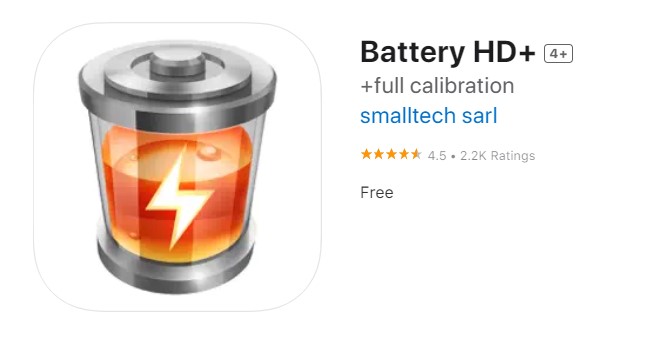
This app comes equipped with all you need to monitor your battery capacity. It has a battery-level monitor on the dashboard. You can also check devices added remotely and other battery statistics.
Battery HD+ measures how long your battery will take to charge and notifies you of a full charge.
Battery HD+ Key Features:
- It monitors your phone temperature and the charge voltage.
- Supports an alarm feature to notify you on a full charge.
- Shows you how much screen time you have left with the current battery level.
- It adds linked devices and monitors them discreetly.
Battery Life Doctor Pro
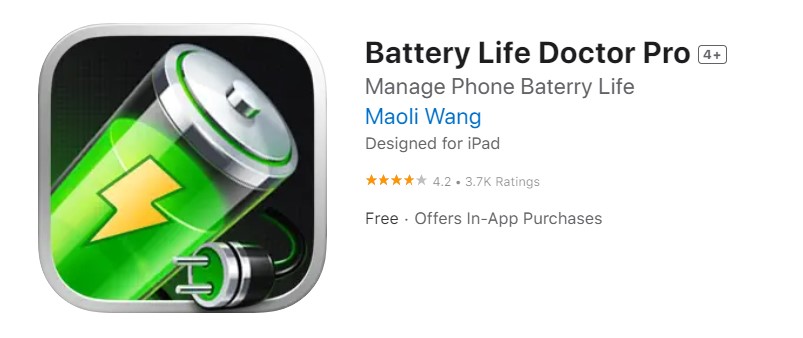
One of the standout features of this app is that it gives you access to memory usage. This information helps discard old files and clutter in your memory.
This app helps to minimize battery usage and suggests helpful tips on preserving your battery health.
Battery Life Doctor Pro Key Features:
- Monitor disk and memory usage on your phone.
- It takes note of your battery level.
- Helps to declutter your phone.
- Offers free tips to preserve your battery health.
Cloud Battery
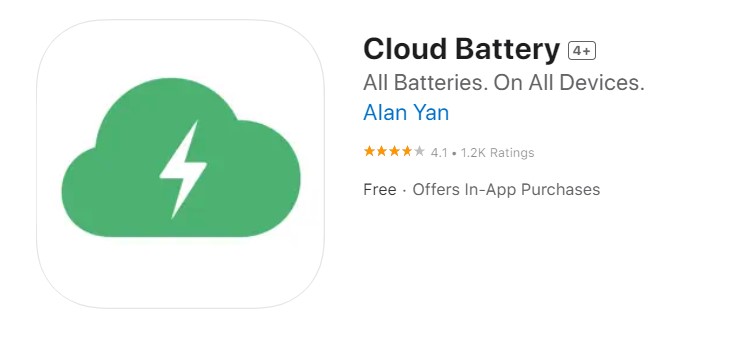
with advanced cloud technology, this device easily monitors all your apple devices linked on iCloud. It is equipped with a notifier that lets you know when your device is completely charged.
You can also customize it to notify you of the battery level at a certain percentage. Click here getting the App info.
Cloud Battery Key Features:
- It synchronizes your devices and uses cloud technology.
- Helps you to sort and manage your connected devices.
- Supports alarm for full charge feature. The alarm can also be customized.
- It allows you to manage all connected devices from your iPhone.
How Often Should I Charge My iPhone 13 Pro?
You can charge it whenever you want. There is no specific rule regarding how often you can charge your iPhone 13 Pro. But the best practice is to turn on Optimized Battery Charging and leave the iPhone charging overnight.
Some experts believe you should not charge your battery up to the 100% level or let it go completely flat. Overall, batteries wear out over time and can be replaced. It is left for the phone user to charge at their discretion.
Conclusion
Many users have complained on forums about the battery life of their iPhone 13 Pro devices. If you have ever asked the question, why is my iPhone 13 Pro battery draining fast? It is down to software and hardware problems.
A very bright screen, App background data, and location services can be part of what is draining your battery fast. Also, a battery no longer at optimal capacity or a faulty device can be responsible.
You can disable background app data, control your screen and switch off automatic downloads and updates to stop it. Also, you should monitor your battery health status with helpful apps like Battery Life, Battery HD+, and Cloud Battery.
