The popular game Geometry Dash may stop working on your iPhone despite previously running smoothly. You may also encounter issues, such as difficulties launching the game or unexpected crashes while playing the game. Reasons behind this can vary from outdated app versions to lack of storage, older iPhone model and more.
Geometry dash is one of the most popular video games out there and when it doesn’t work on your iPhone it can be quite annoying. Luckily for us, these issues are solvable by following a few simple steps.
Before routing for the solution it is important to find the exact reason which is causing the issue. Keep on reading to know more.
Contents
6 Possible Reasons For Geometry Dash Not Opening On iPhone
Game playing experience in the iPhone is really fun and smooth due to its strong processor and ram. However, games like Geometry dash can still fail to open on your iPhone and this can happen due to many different reasons.
1. You are Using an iPhone with Home Button
If you are using an older model of iPhone like 6, 7 or 8 which comes with a home button then you cannot play Geometry dash on it. Thus, if you are using an older version, you won’t be able to download or run the game.
2. Outdated App Version
An additional reason why Geometry Dash might not function on your iPhone is due to an outdated version of the app. This outdated app version could prevent the game from running properly on your device.
To clarify further, if the app version is outdated, it means that it may not be compatible with the existing iOS version on your iPhone.
The older version can contain bugs which can cause glitches and apps crashing on every attempt to run. So, there might be some new updates from developers which fixes these issues and these updates block your further move as well
Therefore, when updates appear, do update the app to stop it from crashing oftentimes.
3. Lack of Storage
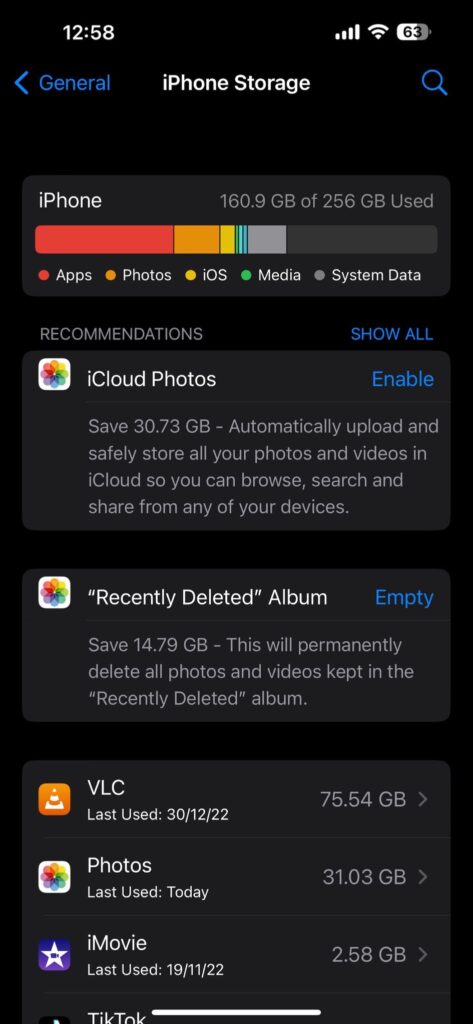
The iPhone usually offers huge storage and can run multiple apps at a time. Nevertheless everything has limits and if you run out of storage all apps can have starting issues not only geometry dash.
So, when you start to run out of space you should try to clean up space on your iPhone. You can backup your photos and videos on apps like Google Photos and Mega and this can save you a lot of storage space.
4. Outdated iOS Version
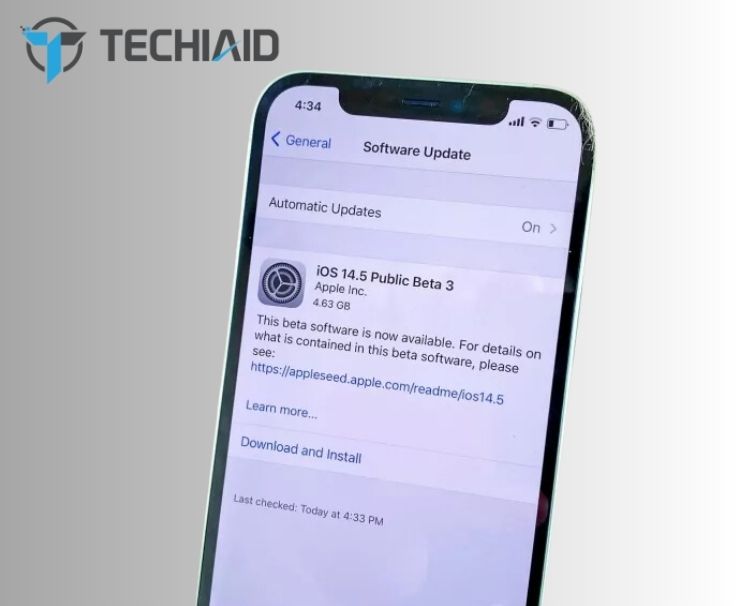
Every game comes with its own requirements and specifications. Geometry Dash may not be compatible with your iOS version if you are having trouble opening it on your iPhone.
The app may fail to open if your iPhone model doesn’t satisfy the minimum iOS requirements. Therefore, the iOS version must meet the app’s system requirements.
5. Sudden Software Glitches
Even though these popular apps frequently offer updates, the app can have sudden glitches and bugs. So, these technical problems can frequently prevent the app from opening on your iPhone.
6. Corrupted App Data
Another frequent cause of Geometry Dash not opening or working properly on your iPhone is corrupted app data. Software bugs, inadequate upgrades, or unexpected interruptions during app installation or use are just a few causes of app data corruption.
How To Fix Geometry Dash Not Open On iPhone?
When you are not being able to run your favorite Geometry dash on your iPhone, it can be quite annoying. But you can solve this problem quite easily.
Restart the App
The first fix you can try is restarting the app, software glitches and bugs can be solved by force closing and starting the app again. To force close the app, swipe up from the bottom of the screen until all the apps come on the floating screen.
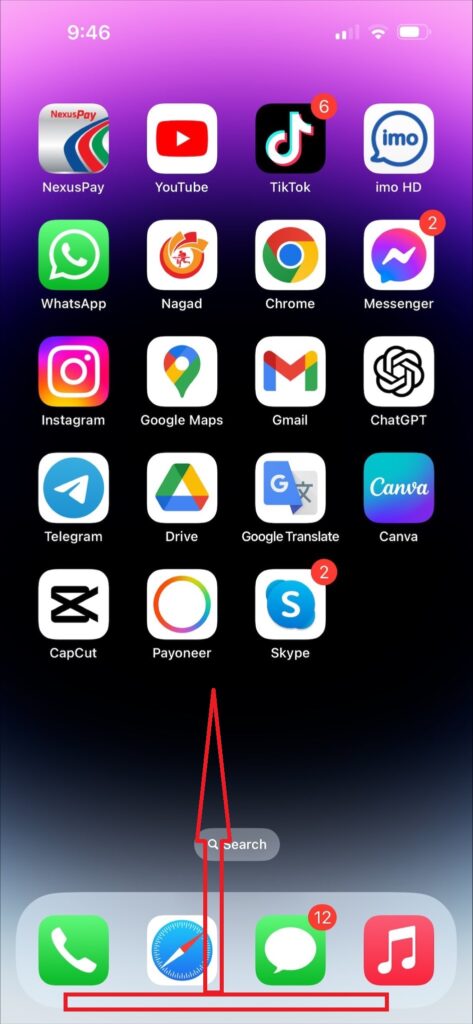
Simply swipe up all the apps until you see nothing else on the floating screen. Once you have force closed the app, again open Geometry Dash and see if the still malfunctions.
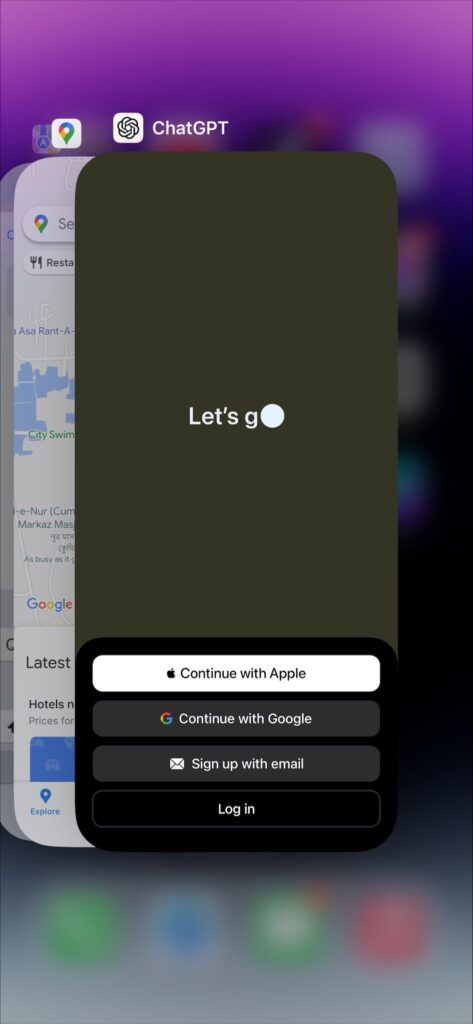
Upgrade iOS Version on Your iPhone
If the app still malfunctions the next thing you can try is trying to upgrade the iOS version on your iPhone. Go to settings on your phone and enter “General”.
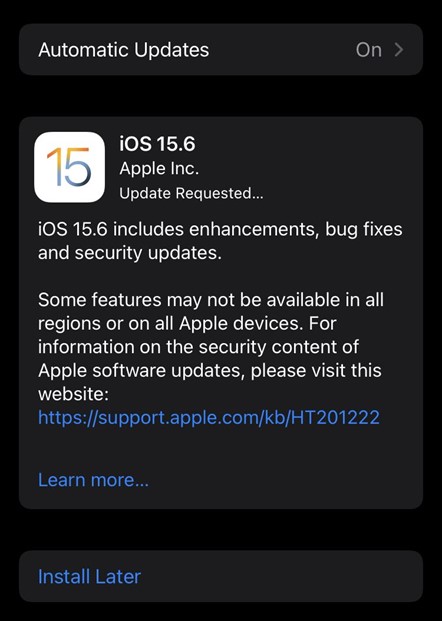
Inside the General Tab you will see many different options; choose “Software Update” and check if there are any updates available. If yes, then you must upgrade the software version.
Delete and Download the App
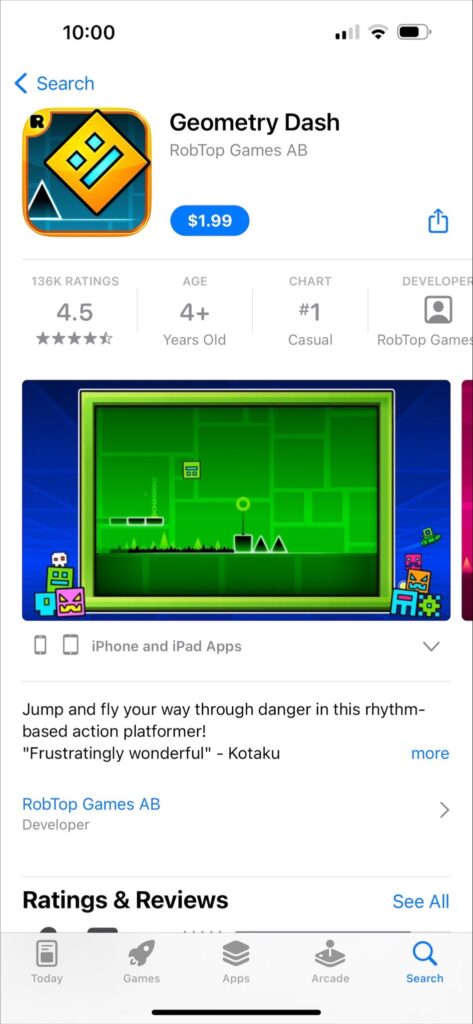
If Geometry Dash is having a starting issue due to corrupted data then you will need to redownload it again and it should solve the issue. To begin with, delete the app from your iPhone and redownload it again from the playStore.
Free Up Storage Space
To run geometry dash smoothly on your iPhone you will need sufficient storage on your phone. If your phone storage space is fully occupied you will need to clear it to stop the game from crashing frequently.
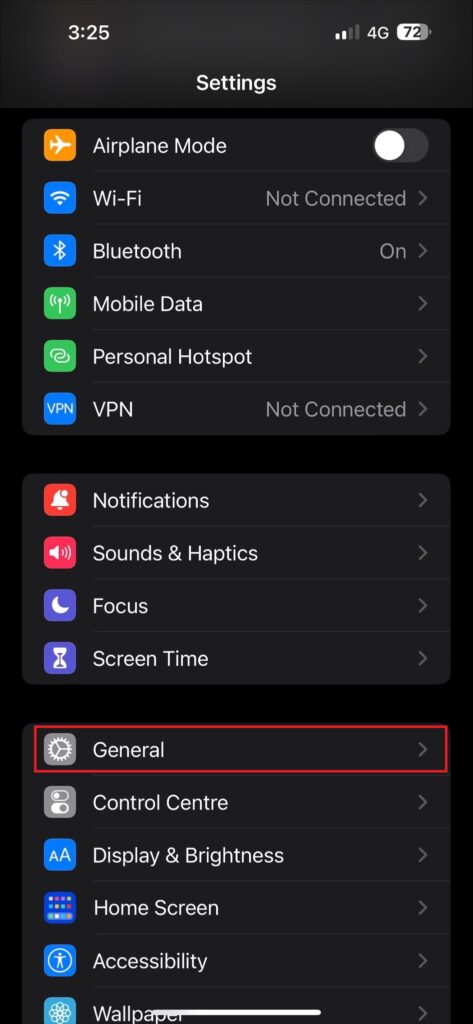
Check the storage space and clear any unwanted photos, videos and apps from your phone and Geometry Dash should be able to run perfectly. Go to the settings on your phone and enter “General”, inside this you will see iPhone storage.
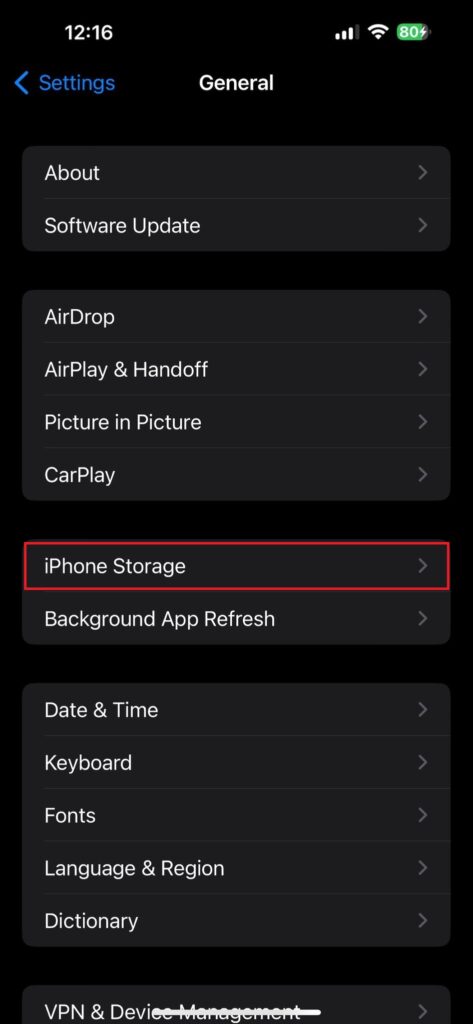
Inside of this tab, you can find out how much storage is left in your iPhone and what apps are occupying how much storage. So, clear the space according to that.
Restart Your iPhone
Sometimes restarting your iPhone can clear most sudden software bugs and glitches of your phone as well as the app.
Since Geometry Dash doesn’t run on iPhones with a home button there is no point in talking about that. So, we will talk about how you can restart your iPhones without a home button.

To restart your iPhone, at first press the press and release the volume up button and do the same with the volume down button. After that keep pressing the power button, until a slide slows up on the screen.
Do not slide the slider, instead keep holding the power button until the Apple logo shows up on the screen. Release the button and wait for a few minutes until your phone will restart.
Why Does Geometry Dash Not Open After Previously Working Fine?
There can be a situation when Geometry Dash would previously run smoothly on your iPhone but now it doesn’t work anymore. Well there can be two potential reasons for it.
Issues With Device Compatibility
App developers continuously update their apps to improve performance as well as fix bugs. So, in turn these upgrades can bring about adjustments that need a specific iOS version and certain processor or ram specs to function properly.
Depending on your iPhone, if it’s too old it could have reached a limit where it can no longer receive any further updates which will prevent you from running Geometry Dash.
Additionally, the most recent version of Geometry Dash might not function properly on a device that is substantially older or has less processing capability.
Issues with App Compatibility
The apps and iOS updates do not come together and this is where the problems arise.
For instance if you have recently updated the iOS version on your iPhone, It’s probable that the update’s modifications led to Geometry Dash’s incompatibility issue.
So, in this case you have no option but to wait for the app developer to introduce new updates.
Expert Tips To Supercharge your iPhone For running Geometry Dash Smoothly
If you want to have the best experience while running Geometry Dash on your iPhone then these tips below will help you to achieve that.
- Geometry Dash will run better if your display settings are optimized, such as turning off true tone and auto brightness.
- Clear other background apps before starting the app as this will free the ram on your phone improving gameplay experience.
- Always keep your phone and Geometry Dash app updated.
- To stay at peak performance, reduce interruptions by turning off unnecessary notifications or using Do Not Disturb mode while playing.
- Turn off things like bluetooth, location services and other stuff which might otherwise drain battery life.
Frequently Asked Question
Geometry Dash not opening on your iPhone can be frustrating and it can be quite confusing to understand how to fix this. So, our FAQs below will help you understand this more easily.
Can I downgrade my iPhone to run an older version of Geometry Dash?
Technically, you can downgrade your iPhone to older iOS versions through itunes or third party softwares. However, it is not recommended by Apple to downgrade your iOS versions as it can cause compatibility issues with newer apps and games. Additionally, it will be hard to find an older version of Geometry Dash for your iPhone.
Does Geometry Dash work on iOS 16.0?
Geometry Dash does work on iOS 16.0, you will need iOS 8.0 or later to run this app. However, older models of iPhone may not be able to run it as it requires high processing power and memory for running it smoothly.
Can hard reset stop Geometry Dash from crashing on my iPhone?
Sometimes Geometry Dash can crash due to bugs and glitches on the app itself or even your iPhone. So, if Geometry Dash or any other app on your iPhone crashes sometimes, a hard reset could be able to fix a temporary software issue.
Conclusion
Geometry Dash is undoubtedly one of the most popular mobiles games out there. However, this game requires high processing power and specs to run. So when your iPhone doesn’t match these requirements it becomes quite common for the app to malfunction and crash.
Thus before running the game always make sure that your iOS version as well as the app is updated to the latest version. Additionally, always make sure that your phone is sufficiently charged and always set the FPS of the game depending on your phone model and specs.
If nothing works and Geometry dash still malfunctions on your iPhone you should consider force resetting your phone or contact the developers.
