Airpods sound muffled for different reasons. If dirt and debris accumulate on your speaker overtime it will produce a muffled sound. Also, earwax can impact the sound flow as you set airpods into your ear canal. Besides these common reasons there might be some advanced factors such as device setting, connectivity, driver outdated, water damage, etc.
Airpods are supposed to perform best if paired with Mac. Because all Apple products are interconnected and Airpods are mainly designed for IPhones or Mac. Therefore if anyone ask why my airpods sound muffled it becomes a concern indeed.
This article shares more advanced solutions to muffled sound along with steps to follow to avoid such issues for your AirPods.
Keep reading for more details.
Contents
Muffled AirPods Sound on Mac – 5 Reasons Why!
Muffled sound has been a common issue when it comes to AirPods. Though there are thousands of fixes out there, finding the right solutions is not that easy. Therefore, the question “why do my AirPods sound muffled on Mac” is still a concern among Mac users.

Commonly, if the earbuds are old or overly used for a long period, such issues could arise. In other mild cases, a muffled sound could be due to dirt, dust, or wax in the way of the sound. A more severe case could be a result of faulty components or water damage on the inside.
Here are some problems you might be facing based on any of the aforementioned factors.
Problem Caused by Wrong Bluetooth Connection
Often, it’s possible to experience certain hitches with wrong Bluetooth connections, similar to poor Wi-Fi networks or TV services. Since AirPods are Bluetooth earbuds, make sure you have the right device connection. The sound might get muffled if you have a wrong Bluetooth connection or poor network signal.
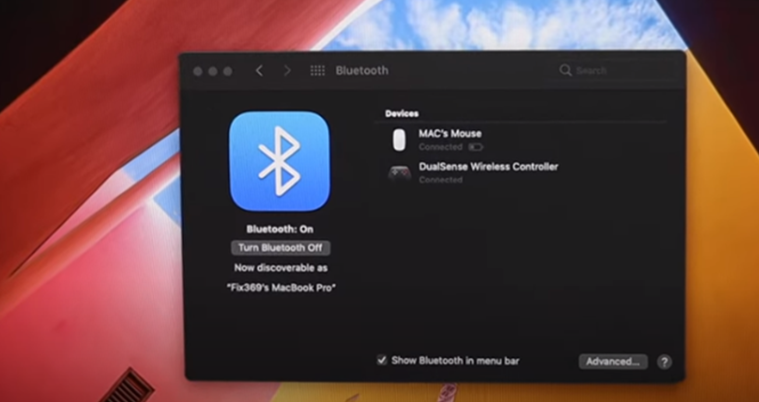
Another reason your AirPods sounds muffled might be the improper connection with Mac operating system. AirPods poorly connected with the operating system leads to improper Bluetooth settings, thus forming a muffled sound.
Problem Caused by Dirt

Wax or dirt from the ear could be a reason for the muffled sound from your AirPods. Dirt could hinder the free flow of the sound produced from the speakers of your AirPods. Other sources of dirt are water or sweat, which also cause muffled sounds from AirPods.
Problem Caused by an Outdated Mac
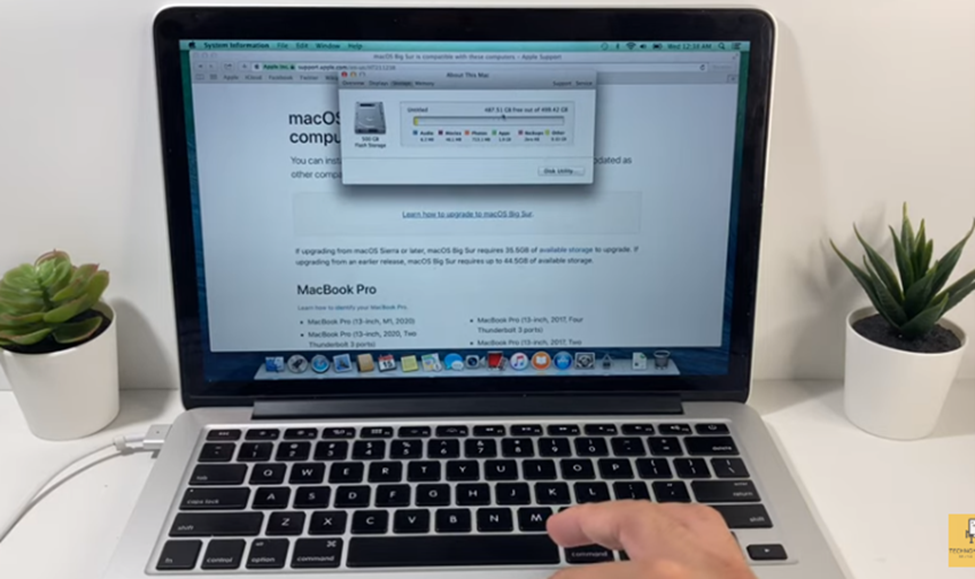
Users’ reports from Apple’s Support site also evidence that the AirPods muffled sound is one of the issues a user faces for an outdated Mac. Also, it is not always your AirPods responsible for a muffled sound, sometimes it might be the device it is connected to.
Surprisingly, having an outdated Mac operating system can also affect the quality of sound from your AirPods. Outdated Mac is also known to cause bad connections and several other issues.
Problem Caused by Improper Mic Usage
AirPods switch between in and out audio, particularly when on an app that requires the AirPods’ mic. Some of these apps include Siri, WhatsApp, FaceTime, etc. Also, the earbuds may sound a bit off while switching between two devices.
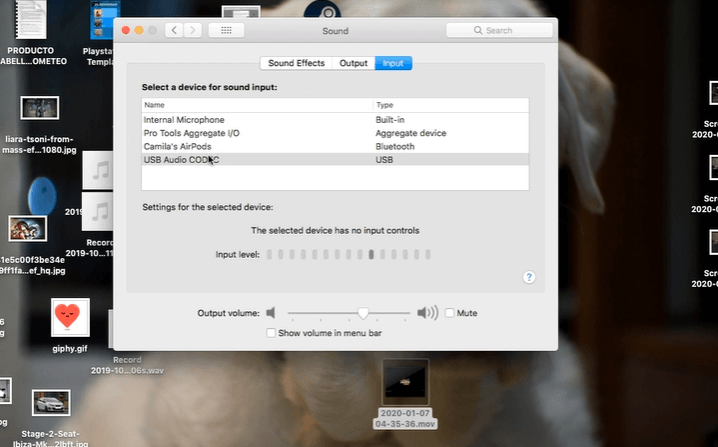
Chances are that your AirPods could produce muffled sounds when it switches to the wrong mode for sound production.
How Do I Fix My AirPod Sound on My Macbook?
If your AirPods sound muffled on Mac, the first thing you can do is troubleshoot the problem. You can start by connecting them to another device. This helps you identify whether it’s a fault from the AirPods, as it could often be a connectivity problem.
If the issue continues with a different device, you can tell it’s a fault from the AirPods. In that case, you need to reset the AirPods setting on your device. If that doesn’t help, you can proceed to use a more technical method like opening them up to check for possible causes.
Let’s address the possible ways to fix your Apple AirPods that produce a muffled sound. The first procedure explains how you can reset the AirPods to their factory settings.
Resetting the AirPods
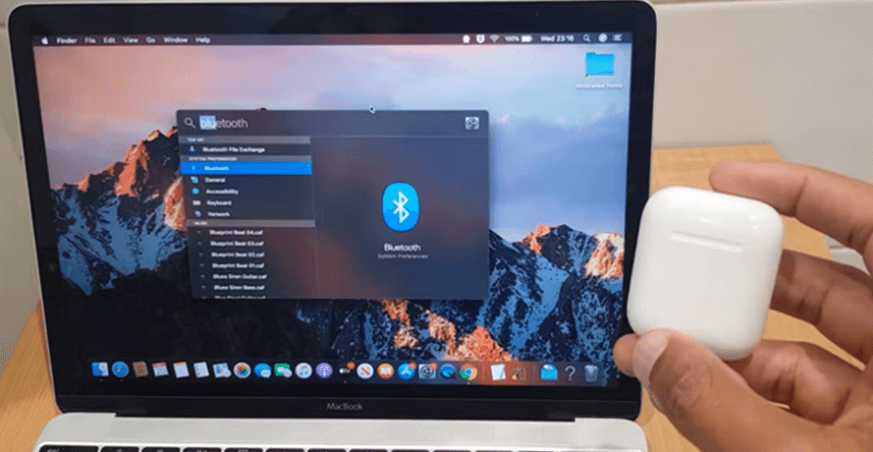
Step 1: If you have your AirPods in your hand or somewhere else besides the charging case, get them and place them in it.
Step 2: Once you have the AirPods in the charging case, close the lid and hold on for about half a minute.
Step 3: After 30 seconds, open the case.
Step 4: On your macOS, navigate to the Settings app and select Bluetooth.
Step 5: There you’ll find a symbol ⓘ next to the AirPods. On seeing it, simply tap on it.
Step 6: On the next page, select Forget This Device. Repeat the last step to confirm the command. If the steps above aren’t effective, you could use this visual explanation as a guide.
Once you’re done resetting, it’ll be pretty simple to re-pair the AirPods to your device. With the charging case open and your Mac device within AirPods range, press the round button for another 15 seconds. A setup prompt will appear on your device with a flashing white light indication.
Updating the Mac Operating System
This solution comes in handy if the muffled sound results from an outdated Mac OS. The good thing about this solution is that it is quite simple to perform and consumes little time.
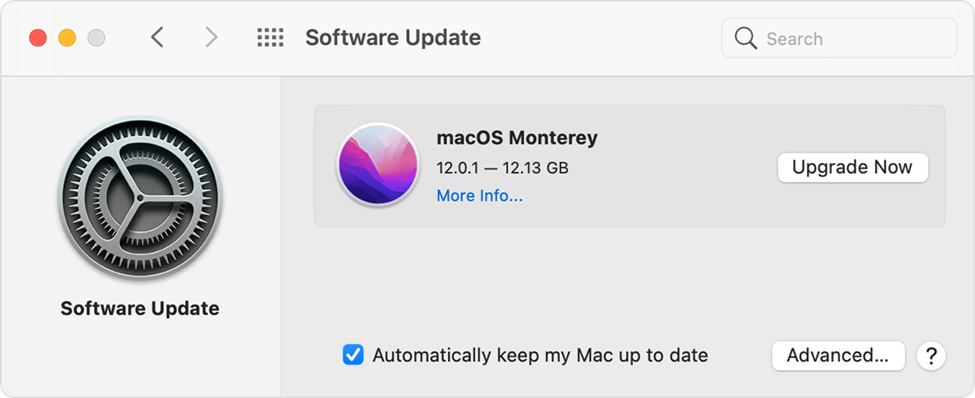
To update your Mac operating system, here’s what you can do using the Software Update option:
Step 1: Make sure you back up your Mac before continuing with the update process. Feel free to refer to the following link for a clearer illustration of how to back up your Mac.
Step 2: After completing the backup process, proceed to the Apple menu you can find in the corner of your device’s screen. There, select System Preferences.
Step 3: Once the System Preference window is open, select Software Update, but note that some devices may not have the Software Update option. In this case, you might need to upgrade to macOS Monterey to use the Update option.
Step 4: Select Upgrade Now or Update Now, depending on the current operating system. For macOS Big Sur 11.6 and 11.6, you get the Update Now option that installs the new updates of the current version.
While the macOS Monterey shows you the Upgrade Now option that gives you a whole new version.
Disabling Dolby Atmos or Spatial Audio
Disabling the Dolby Atmos setting in Apple Music is another way to tackle a muffled sound from your AirPods. Although this setting aids audio, giving it a 3D space effect, it could result in a muffled sound if not properly set. Here’s a step-by-step process to disable this setting:
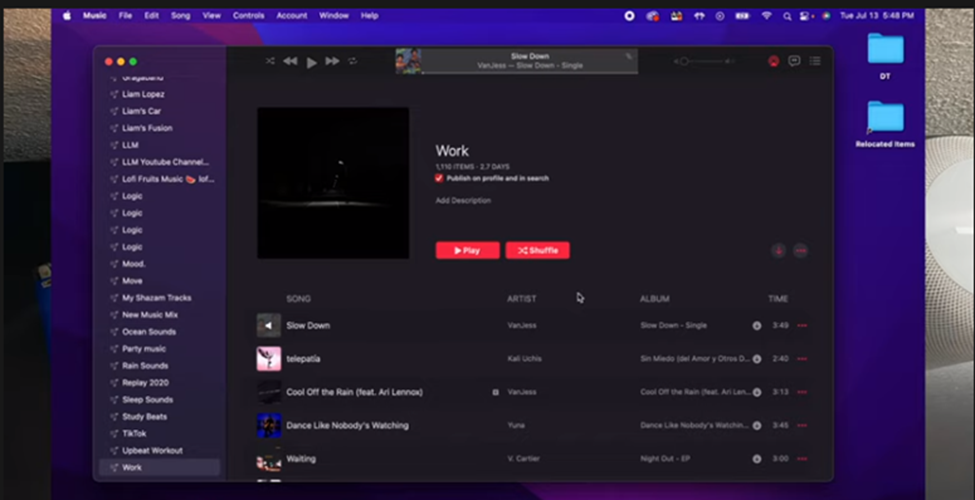
Step 1: Go to the Settings icon on your smart device and find Music.
Step 2: On seeing the Music option, tap on it.
Step 3: On the following page, select Dolby Atmos and turn it off. You can also follow this visual guide to deactivate the Dolby Atmos setting on your device-
Fixing Improper Mic Usage
According to the Apple Support site, you’ll need to close other apps that also use the mic function of the AirPods. This will prevent the chances of switching between microphone modes. Apps that only use the audio mode can still run in the background, as they do not affect the projected sound.
What Is The Easiest Way To Clean AirPods?
The easiest way to clean AirPods begins with the right tools namely microfibers cloth, Blu-Tack, flosser pick, and a cotton swab. Also, you might need to avoid liquids during this process, as using such material could cause more damage. Start your cleaning with the microfiber cloth to get rid of surrounding dirt.

Use the following process to properly and easily get rid of debris, dirt, or ear wax from your AirPods.
Step 1: Get the necessary tools that include microfiber cloth, Blu-Tack, flosser pick, and a cotton swab.
Step 2: Begin the cleaning by wiping the surface of the AirPods with a microfiber cloth.
Step 3: You might need to remove the extra cotton from the material. This makes it easy to wipe off more sticker dirt and debris from the surface.
Step 4: Avoid using liquids when cleaning the AirPods and the charging case.
Steps 5: You’ll need to use the flosser pick to reach difficult areas of the AirPods and break tough build-ups.
Step 6: The Blu-Tack tool works pretty well in taking off debris and dirt from AirPods. Simply place it against the dirt on the areas and pull it off to remove the dirt.
Just be cautious not to drop the AirPods while cleaning. For a more severe fault, such as water damage or faulty components, it’d be best to use the assistance of a technician. The expert is in the best position to proffer a suitable solution. They can tell whether it’s a repair case or a replacement.
Conclusion
Multiple issues can affect Apple AirPods’ performance. And the Muffled sound from the speakers might be the worst impact.
The fixes mentioned above are practical and proven to be effective. Once you identify the reason behind your AirPods producing a muffled sound, you are almost done with fixing it half.
Therefore, this guide shows you the potential causes of muffled sound and discusses the solution as well to make you stop asking ‘Why do my AirPods sound muffled on Mac’.
