AirPods gives you the best quality sound with decent battery backup. The regular one can last for about 3 to 4 hours of talking or 5 to 6 hours of listening, while the fancier AirPods Pro last for around 5.5 hours of listening & 4.5 hours of talking
.
But AirPods’ battery life can decrease so fast due to factors like usage patterns, age, and environmental conditions. Also, over-charging, high volume levels and outdated firmware can contribute to faster battery drain.
In this post, I’ve thoroughly explained the possible reason for AirPods battery draining issue, its fixes, and tips to make them last longer. So grab a cup of coffee and hop on– let’s fix your AirPods battery once and for all.
Contents
Why Does The Battery Of My AirPods Run Out Quickly?
Usually, the AirPods last more or less two years properly. And when it reaches the one-year threshold, you will see the device won’t give you as much listening or calling time as before.
And for most users, including myself, the battery won’t last one hour properly after two years of continuous use. In that case, you have to replace the batteries in your device.
However, if the battery drains too quickly in your new AirPod, your device has other problems. Such As:
- There’s some dust in the charging case, so your AirPod can’t charge properly.
- The automatic ear detection feature is using more battery power than it should.
- You have a firmware glitch that drains the battery quickly.
- The AirPod is in high-performance mode. So it eats away the battery quickly.
- There’s some problem with the battery of your earpieces. So it can’t maintain the charge.
- There’s some connection issue between your AirPods and your iPhone. So your iPhone can’t show a high battery percentage despite not having enough charges in the AirPod itself.
But worry not; you can quickly fix your AirPods battery issue using the methods from the following section.
How To Fix The Battery Draining Issue In Your AirPods?
To tackle the battery-draining issue, you should start by trying out the DIY solutions on the list. These fixes are pretty simple and don’t require any special skills.
However, if these solutions don’t fix your problem, you need to get a new pair of AirPods. Let’s see the DIY solutions:
1. Clean Your AirPods
If your AirPods can’t charge properly, their battery won’t hang around for long. If there’s dust or stuff in the charging case, it can stop the device from charging up.
In that case, you need to clean your AirPods properly and put them into charging. Here’s the method to do so:
- Insert a soft brush in your AirPod’s case to clean the port.
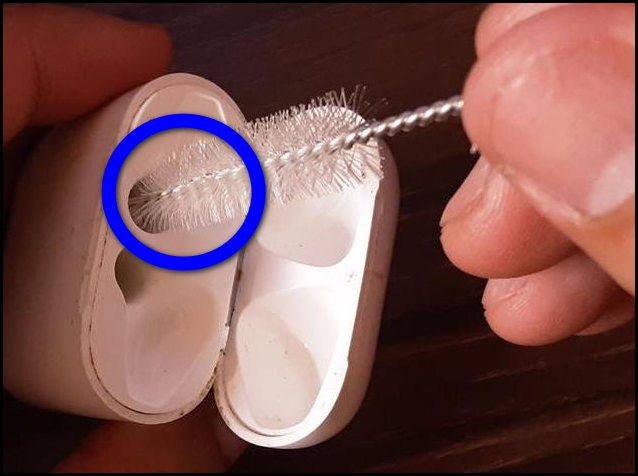
- Wipe the AirPods’ tail with a dry cloth.

- Try a periodontal brush to clean the internal connection point.
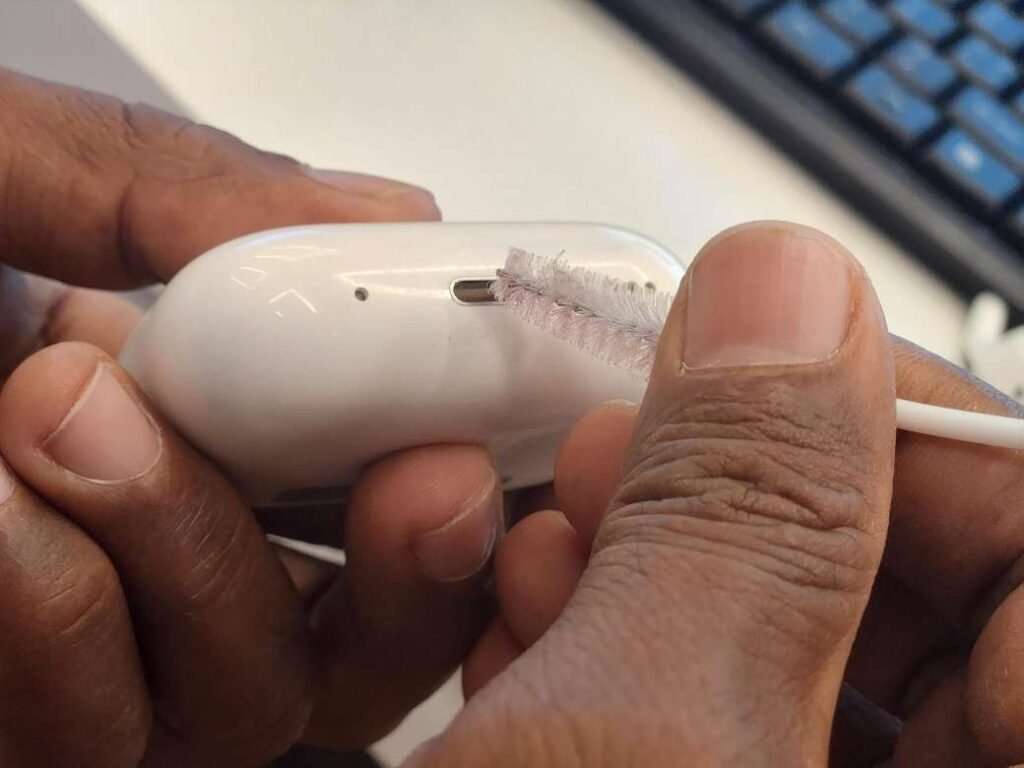
After that, put your AirPods into charging for 6 hours, and your battery will stay longer than before.
2. Reset The AirPods
Sometimes glitches in your software or firmware can quickly drain your AirPods battery. But if you disconnect it from your phone and reset the device, the glitch will go away.
As a result, the charge will stay longer than before. Use this method to reset your AirPods.
- Disconnect the device from your iPhone and Place both earbuds in their case.

- Hold down the Setup button for 30 seconds until a blinking light appears.

- Close the case lid.
After completing the steps, wait for 30 minutes and re-connect your device. And you won’t face the battery draining issue.
3. Drain The Battery
Sometimes, you can make your AirPods’ battery display more accurate by letting them completely run out of power and then charging them all the way up. This makes the battery indicator show how much power is left more correctly. Here’s the process:
- Use your AirPods until the charge is down to zero and the device completely shuts down.
- After both AirPods turn off, put them back into an empty charging case.

- Close the lid of the charging case and charge until both the case and earpiece reaches 100% battery.
And now, you will see a more accurate battery percentage, and the charge will go away more slowly.
Also, here’s a Pro tip for you; if you combine the reset–drain–recharge process, you can twice increase the battery life of any 3-year-old AirPod.
4. Update Firmware
If you have a Firmware glitch or using outdated firmware in your AirPods, the battery will run out more quickly. So always check the Firmware version and update it if necessary. Here’s the process to do so:
- Open your iPhone settings and go to the Bluetooth menu.
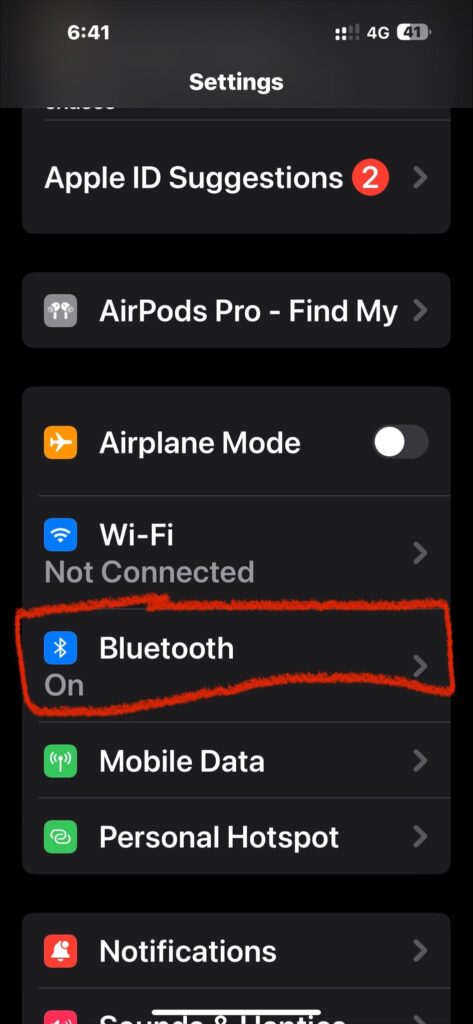
- Tap the little “i” next to your AirPods’ name.
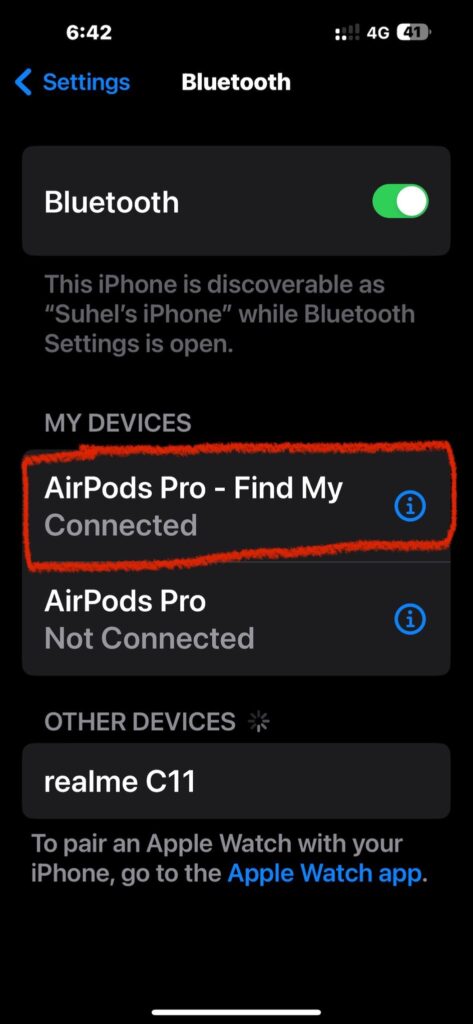
- Check your firmware version on the Apple website. (the latest is 5E135
).
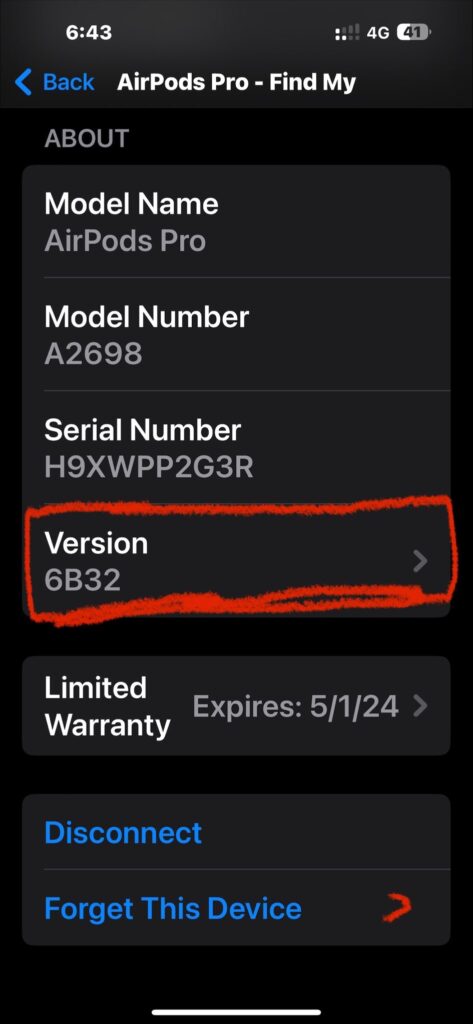
- If it’s not the latest, pair your AirPods with your iPhone.
- Turn on Wi-Fi or mobile data.
- Wait for around 6 hours.
After waiting, your AirPods will update automatically.
5. Disable Find My
Find My is an exceptional technology that helps you locate almost all of your Apple devices, including the AirPods. However, it can kill the battery more quickly. So removing AirPods from the find my application will extend your AirPods battery life. To do that:
- Disconnect your AirPods from your phone and turn off the Bluetooth.
- Open the Find My application and click Devices.
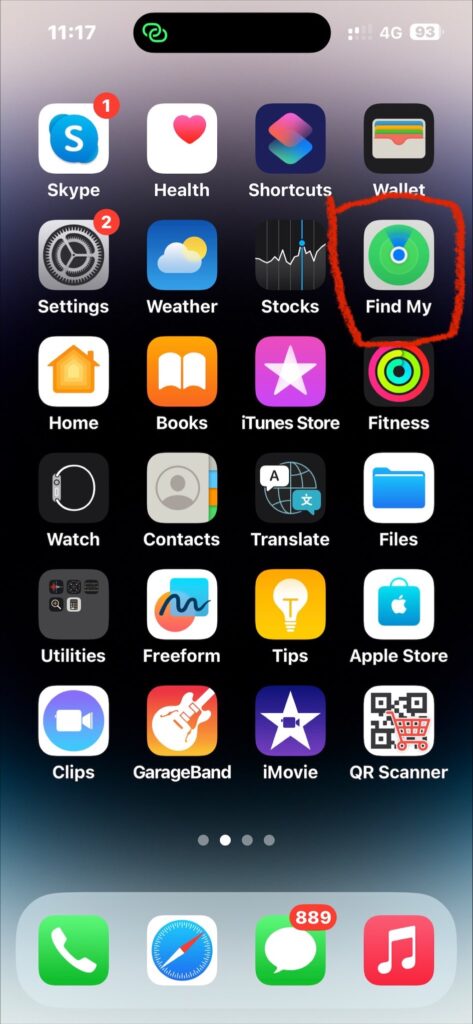
- Choose your AirPods from the device list.
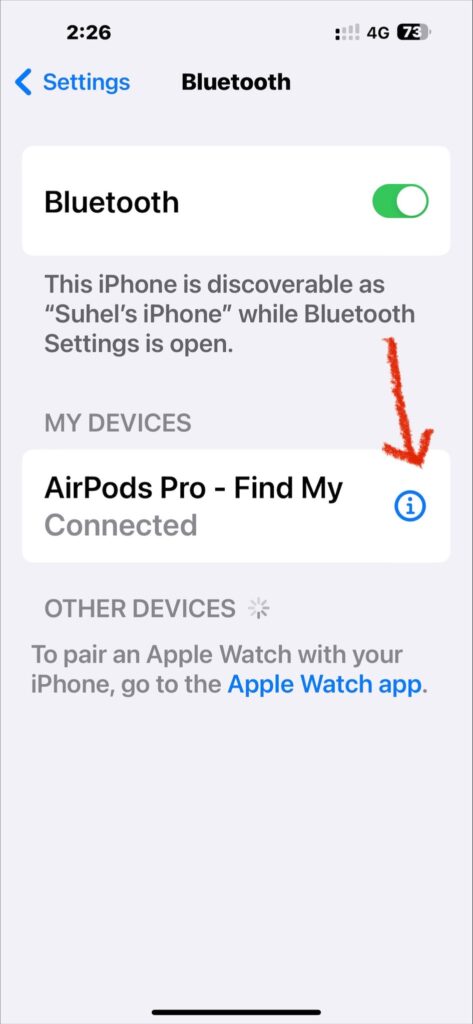
- Select Remove This Device option.
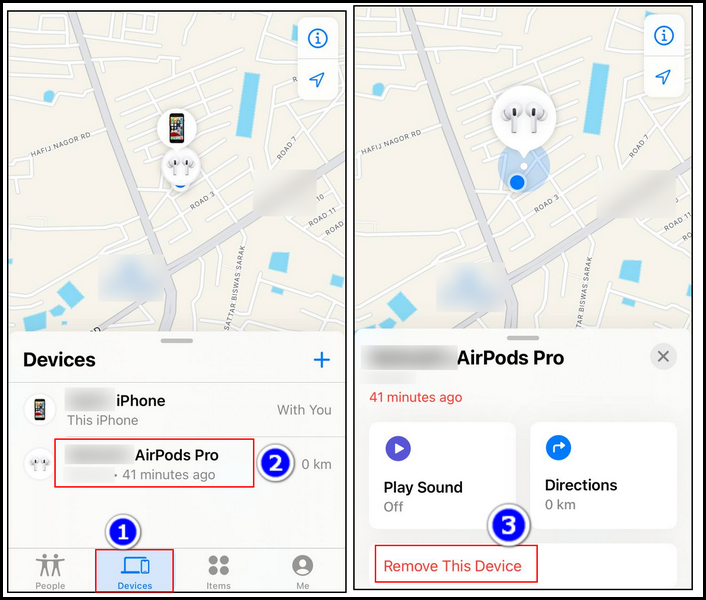
- Click Remove to confirm.
This process will greatly boost your AirPods battery life.
6. Turn Off Automatic Ear Detection
The automatic ear detection feature senses if your AirPods are in your ears or not and autoplay or pause the music depending on the scenario.
However, this feature can also use more of your AirPods’ battery. So, to make your battery last longer, it’s a good idea to turn off this feature.
To turn it off:
- Open your iPhone’s Settings.
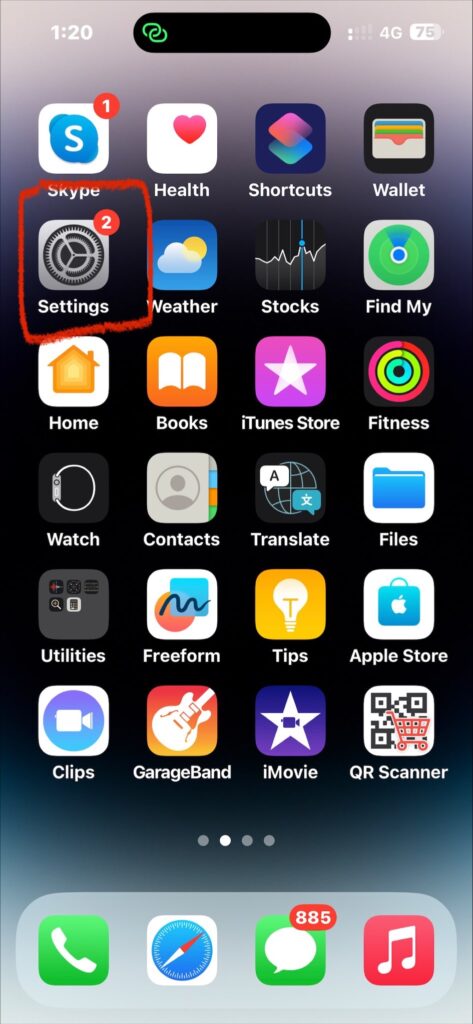
- Tap on Bluetooth.
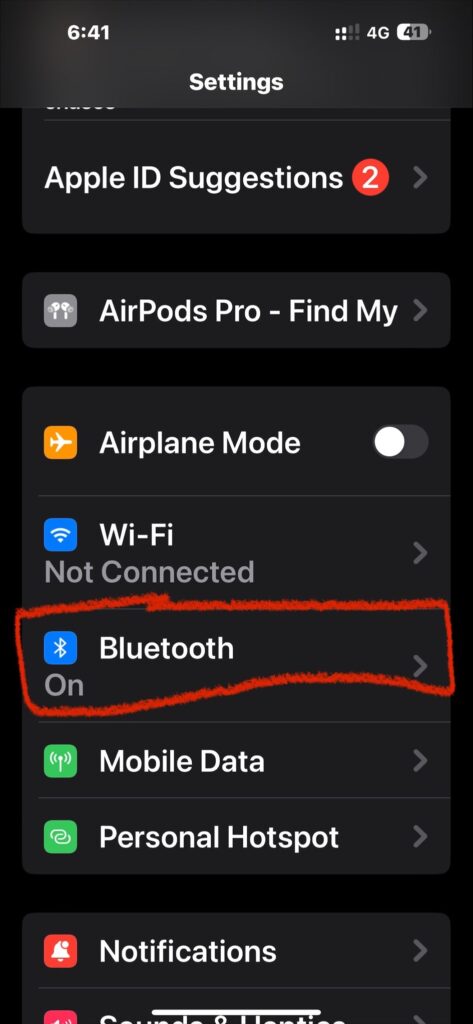
- Select the Info icon next to your AirPods.
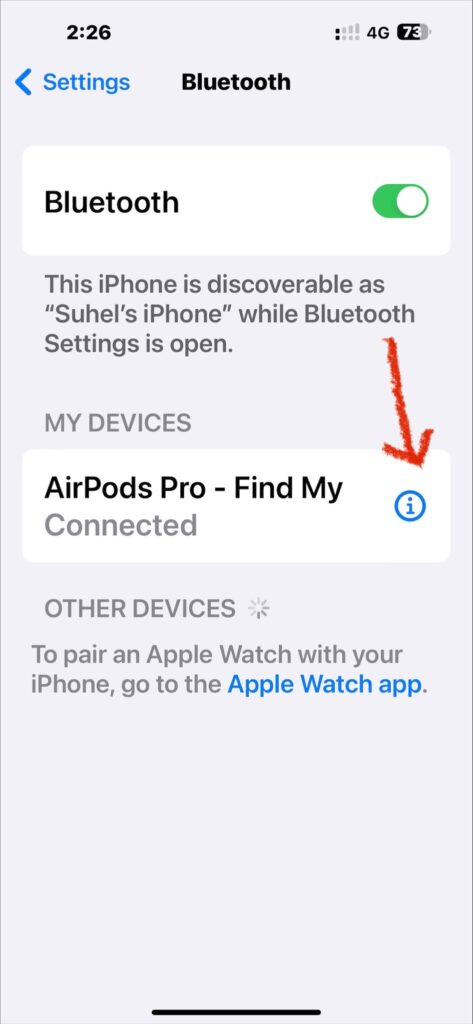
- Turn off the Automatic Ear Detection option.
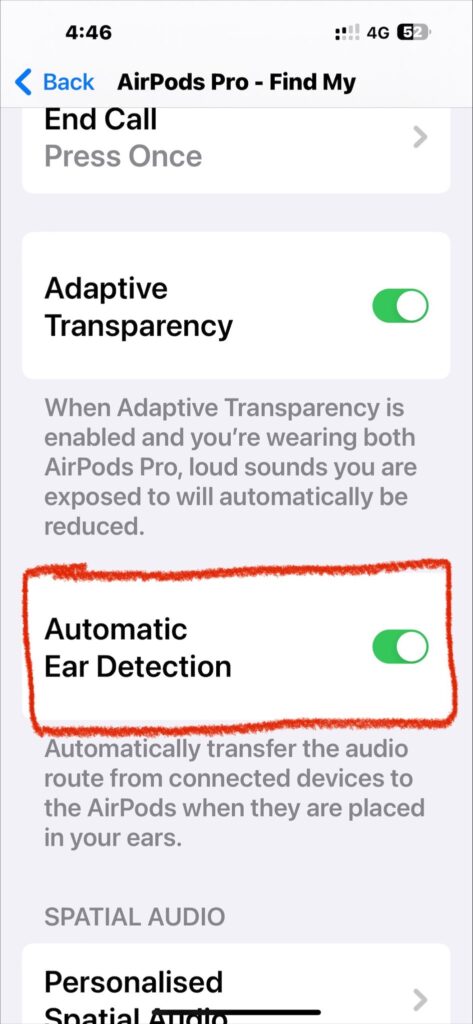
7. Use Optimal Battery Charging Setting
Your AirPod also has an Optimal Battery Charging option which also reduces battery use. To enable it:
- Go to iPhone Settings > Bluetooth and click your AirPods’ info (i) icon.
- Scroll down and toggle on the Optimized Battery Charging option.
8. Replace The Battery
When the above methods don’t solve your low charge issue, you must replace your AirPods battery. However, always try to replace the battery from an authorized Apple service center.
Also, if you get AppleCare+ for your AirPods, you can change the battery right before the first 2 years are up. It could give you around four years of use in total, which is pretty cool.
How Can You Extend Your AirPods Battery Life?
Well, there are also some tricks that can drastically improve your AirPods battery life so that you can enjoy the melody for an extended time. Here are my best nine tips to increase your AirPods battery life:
- Turn down the volume: High volume uses more battery, so keep it lower for more playtime.
- Toggle off noise cancellation: If you’ve got AirPods Pro, remember that noise cancellation can use up the battery faster. Only use it when needed.
- Charge your case: Keep your case charged so your AirPods have extra power when needed.
- Don’t let them go completely dead: Charge them before they’re almost empty to help their battery last longer.
- Avoid super hot or cold places: Lithium-ion Batteries
don’t like extreme temperatures, so keep your AirPods comfy.
- Put them in the case: Put your AirPods back in their case after using them. It will stop them from losing battery when not in your ears.
- Keep the case closed: A lot of opening and closing the charging case uses the battery. After connecting your AirPods, put the case away.
- Handle with care: Drops can hurt the battery, so be careful where you put your AirPods.
- Charge smartly: Don’t wait for your AirPods to die—charge when they’re around half full. Do the same for the case. And remember, unplug them after charging, and don’t leave them plugged in all night.
These tips will keep your AirPod’s battery healthy for a long time. So try to follow them every time you use your AirPod.
Frequently Asked Questions
Here I will discuss some FAQs about AirPods. These frequently asked questions–answers will unravel the mysteries that often cross your mind.
How Long Do The AirPods Last?
AirPods usually last around 2–3 years before you should consider a replacement. AirPods are quite durable, but lithium-ion batteries die faster than the device. So you need to replace the AirPods every 2 to 3 years.
What’s The Average Battery Backup Of Your AirPods?
The battery life of AirPods depends on the type you have. Second-gen AirPods typically last around 5 hours for music and 3 hours for talking. AirPods Pro gives about 4.5 hours for music and 3.5 hours for talking.
Can You Replace A Single AirPod?
Absolutely! If you lose or damage just one AirPod, you can buy a replacement from Apple. It’s cool because you don’t have to buy a new pair. Go to the Apple Service website and select your device for a price estimation.
Conclusion
And there you have it. After applying the salutation and the tips, I’m sure you have successfully extended your AirPods battery.
However, you should get a new pair if your AirPods are over 3 years old. Because after 3+ years, no matter what you do, the device won’t perform well.
Enjoy the melody; peace out!
