Many smartphone apps verify your identity through codes sent directly to the device. This verification code is also important if you want to bring changes in your accounts. But, what if you don’t receive those codes? That will make you wonder why can’t I receive verification codes on my iPhone?
One major reason might be using the wrong contact number or email address during the account setup. Or, you might have changed the old SIM card of your iPhone. Blocking the verification number by mistake is also very common.
Now you must be thinking about how to identify the issue and fix it. No worries. In this article, we have described multiple solutions that will enable your iPhone to receive verification codes again.
So, keep reading.
Contents
Why Can’t I Receive Verification Codes On My iPhone?
You won’t be receiving verification codes on your iPhone due to various reasons. We have listed some of the most common issues in this section. Check it out to see if any of this matches your condition.
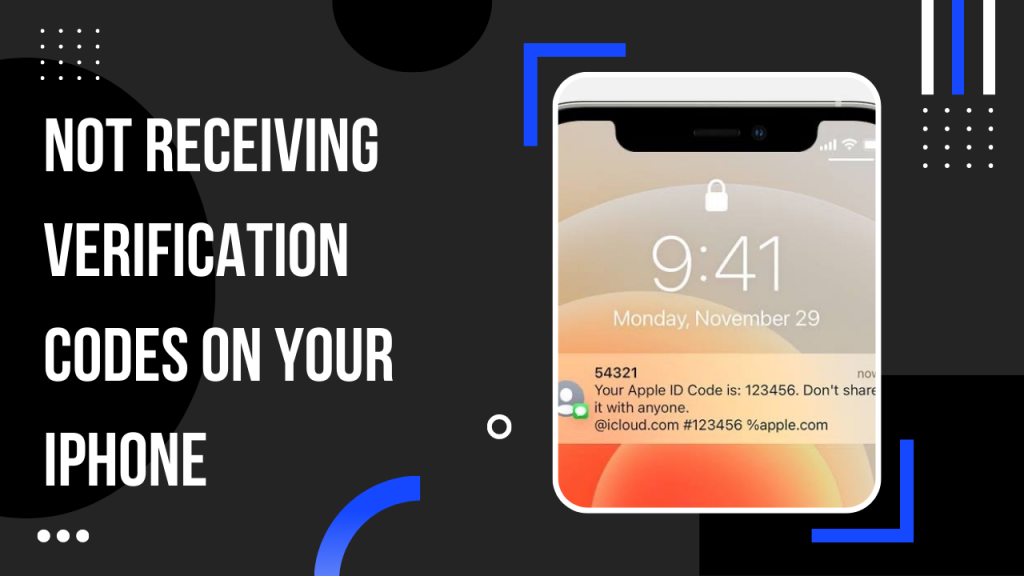
Wrong Contact Number
When you set up your account, you are supposed to provide a contact number or email address. This is the default number where verification codes are sent. The same goes for email addresses. So, you must be careful while setting up your account.
If you have changed the contact number recently, this can be the reason. Maybe the old SIM card is receiving the verification codes.
If that’s not the case, you have to make sure you haven’t written the wrong email address or contact number.
No Signal
If your iPhone is showing a weak signal, there would be no verification codes. It’s no one’s fault. The reason can be bad weather or your SIM carrier. All you have to do is wait and keep refreshing your iPhone.
Sometimes the carrier disconnects you for a while to upgrade your network.
Spam Messages
Does your SIM carrier offer an active spam blocker? Because many carriers have those features in their packages to help you avoid irritating messages.
In that case, the verifying number might have been considered spam. And, it was directed to the spam box instead of your inbox.
It’s not different for emails as well.
Blocked By iPhone
Have you accidentally blocked the verifying number that sends you codes? Trust us, it happens. We keep blocking annoying numbers all the time.
If you have mistaken the sender’s number for spam, you could have enlisted it in a block list. Don’t worry. We will see how to unblock the numbers down below.
SMS Mailbox Doesn’t Have Sufficient Space
If you’re not receiving verification codes, it might be that your SMS mailbox is full and doesn’t have enough space to receive new messages. To fix this, simply delete some of the old messages from your inbox to free up some space.
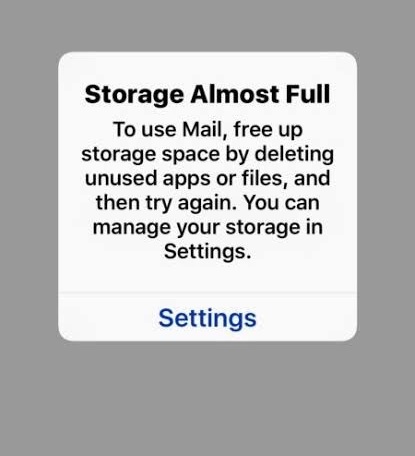
You can also try turning off iMessage and then turning it back on again. To do this, go to the Settings app and tap on Messages. Then, turn off iMessage and wait for a few seconds. Turn it back on again and see if that solves the problem.
Software Issues
If you’re still not receiving verification codes on your IPhone, there might be a software issue on your iPhone. In that case, the best thing to do would be to update your iPhone to the latest version of iOS.
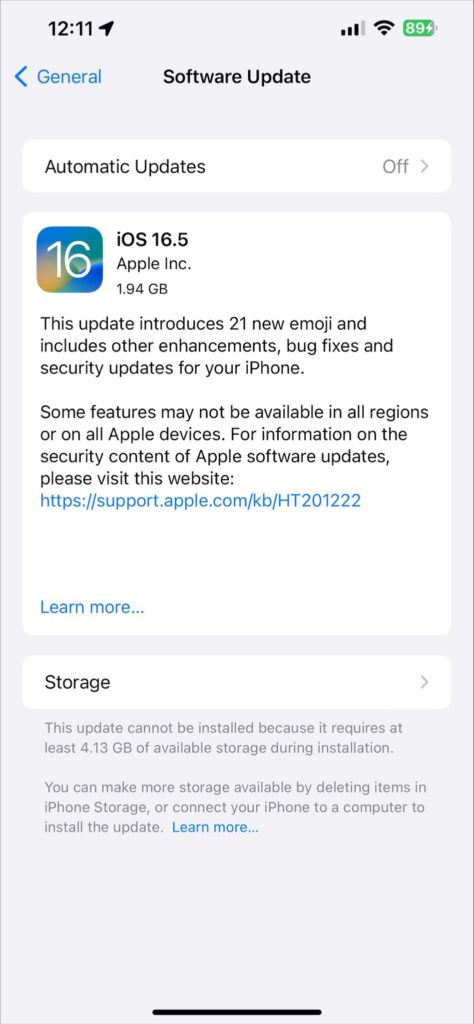
Updating the software on your iPhone is a pretty simple process. Just connect your iPhone to a Wi-Fi network, go to the Settings app, and tap on General. Tap on Software Update and then follow the instructions on the screen to install the latest software update. That should effectively solve the problem.
Issues With The App
If you are receiving verification codes from any apps on the phone except one particular, then the problem is most likely with that app. In that case, you can try uninstalling and reinstalling the app to see if that solves the problem.
You can also try contacting the customer support of that particular app and see if they can help you with the problem.
How Do I Fix iPhone’s Verification Code Issue? 5 Easiest Solutions!
Here comes the fun part. As we have promised, we will provide 5 easy solutions to fix this issue on your iPhone. It doesn’t matter what model you use. These methods should work equally in every iPhone. Have a look.
- Enable Unknown Messages
The first method is to make sure you haven’t disabled unknown messages from senders. That might be the reason why you are not seeing those verification codes in the inbox.
Step 1: Turn On iMessage
The very first step is to enter settings. Now, scroll down the list and enter “Messages.”
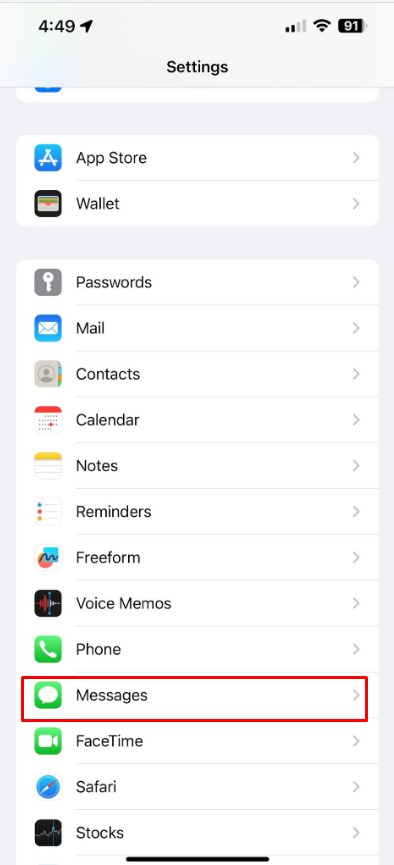
Once you are inside the messages, check whether the iMessage is turned on or off. If it looks like the picture below (gray), that means, you have disabled messages from reaching you.
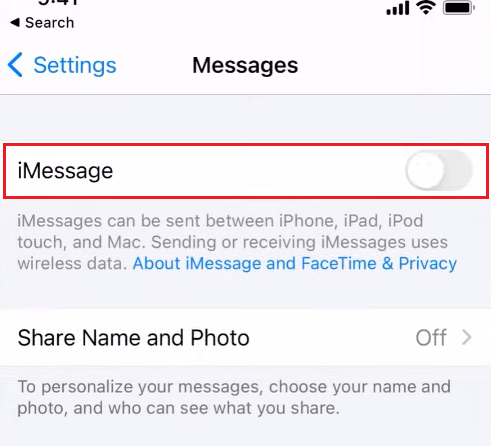
So, just toggle that button and make it green.
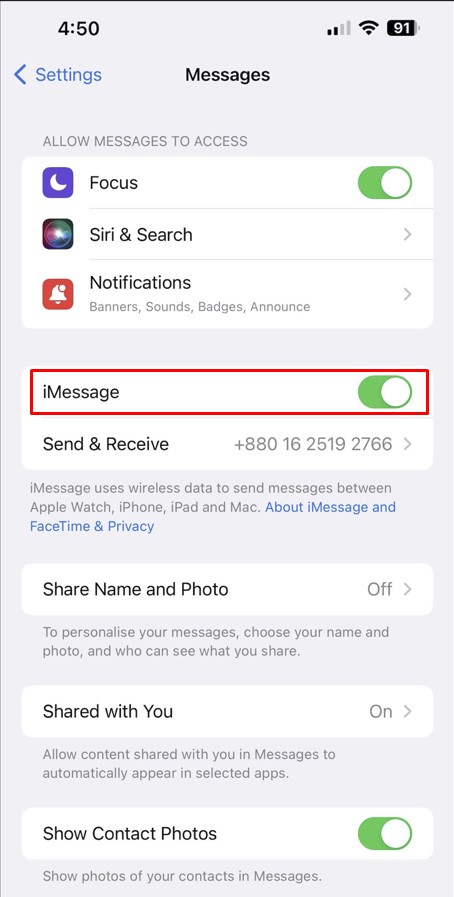
If the button is already green, try toggling the button for two to three times. It makes sure that there is no glitch.
Step 2: Turn On SMS
Now, scroll down until you see the “send as sms” option. It is different from regular iMessages that are sent from other iPhones. Normally, you receive sms from androids or devices not manufactured by Apple.
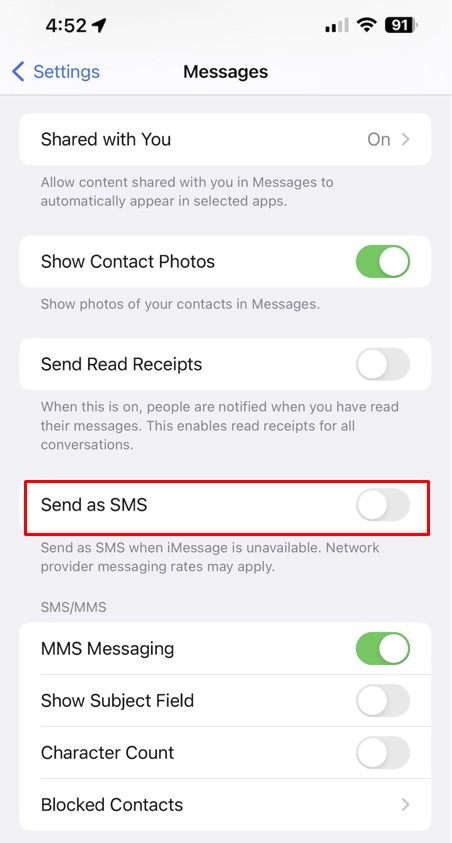
So, if it is turned off, that means you are only receiving iMessages. Make sure to turn it on.
Step 3: Allow Unknown Messages
Next step is to allow messages from unknown numbers. Because normally Facebook, Snapchat or Instagram sends messages through unknown numbers.
So, you must turn off the “filter unknown senders” option. You can easily find the option down below in the same list. Make sure the button is gray. If not, you know what to do (press the button).
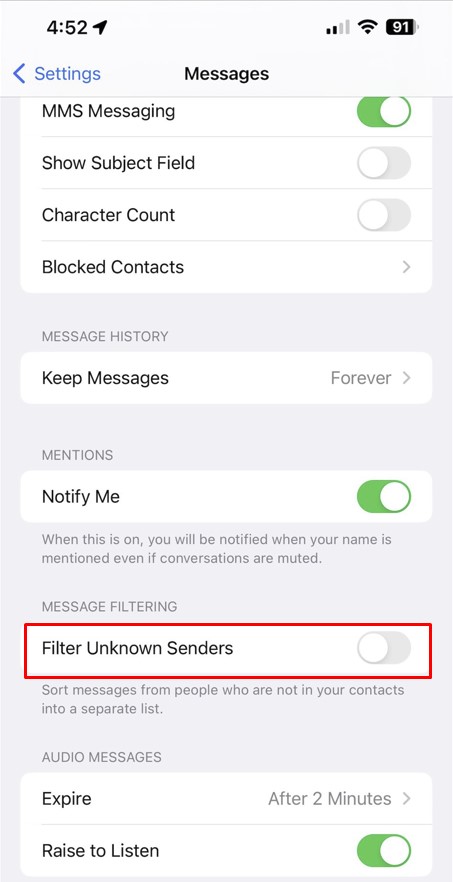
- Remove From Spam List
You might have accidentally put the numbers in the spam list. If that’s the case, the verification codes won’t reach you. It will be treated as spam.
First of all, enter the settings and find “messages.” Follow the same instructions we gave earlier. Now, find the “blocked contact” option. Click on it.
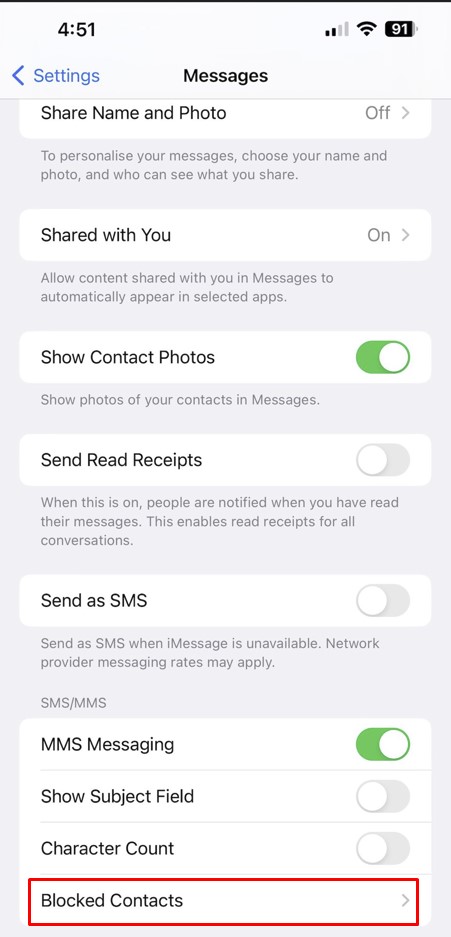
Once you are inside, you can see a list of spam numbers with a “minus” sign beside them. Just press the “-” sign and then select “unblock,” if you want the numbers to be removed from this list.
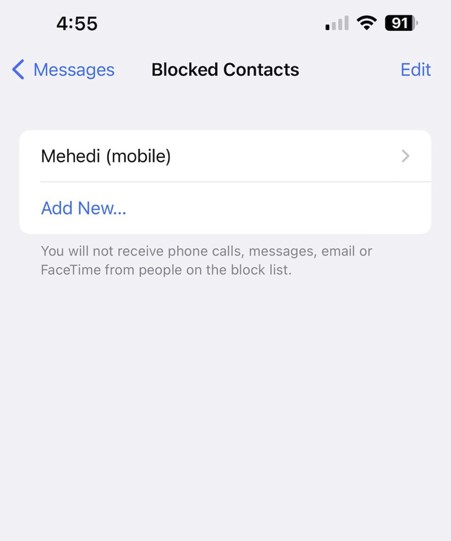
- Airplane Mode
Did you turn on airplane mode previously? Maybe you did not want to receive calls for a while. And then forgot to turn it off. If that’s the case, turning off airplane mode is enough to start receiving messages (verification codes) again.
Follow the process:
Method 1 – Turn Off The “Airplane Icon”
The first method is to swipe down the toolbar. There you can see the “yellow” airplane icon. If It is turned on, just press once and it will turn gray again. That means you have successfully turned off airplane mode.
Method 2 – Go To Settings
Another technique is to enter the settings. There, you can see the “airplane mode” option on the menu list. Just like this picture. If the button is “green” that means you have turned it on earlier.
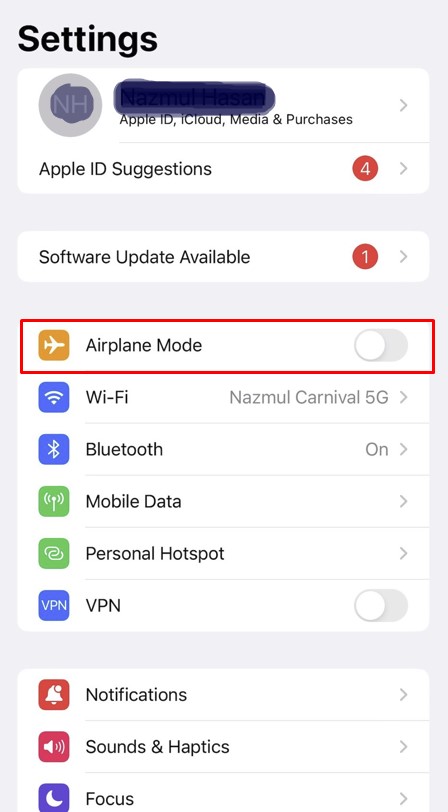
All you have to do is toggle the button and make it gray.
4. Change Cellular Settings:
The problem can arise due to a bad signal. We have already mentioned it before. But your options are very limited in this case. However, there’s one thing we want you to try. Change the cellular data settings in your iPhone. If it’s 4G LTE, reduce it to 3G. And, then move it back to LTE.
For this, just follow the below instructions:
- First of all, enter settings, select “mobile data” from the list.
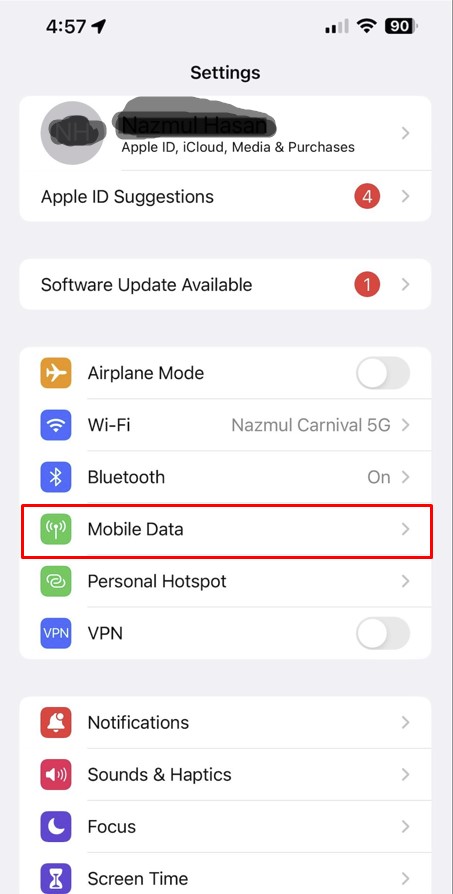
- Under this category, you will see a sub-category-“mobile data option.” Click on it.
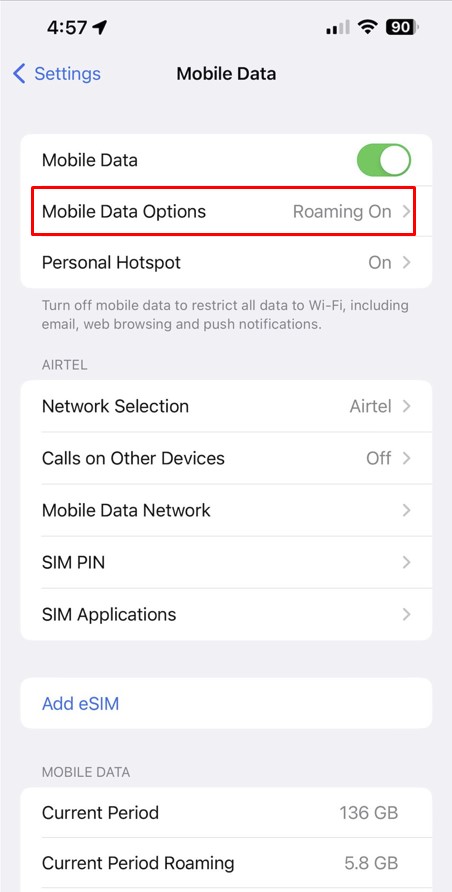
- Now, choose voice & data.
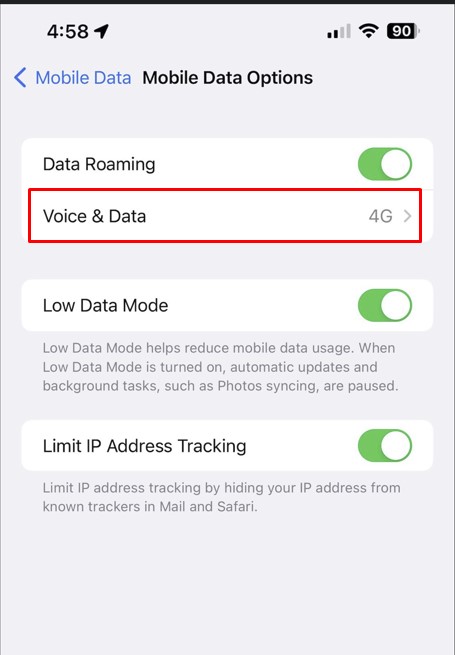
- You will be able to see the cellular data settings. In the picture, 4G is “on” by default. Select “3G” and put a tick beside it. Then, wait for a while before moving back to 4G LTE again.
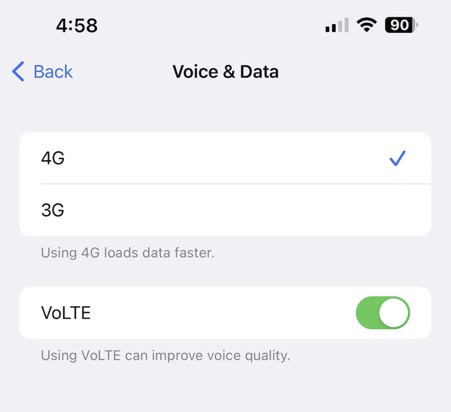
If the verification code issue was due to network glitches, this trick should solve it.
5. Remove The SIM Card:
If none of the methods work for you, try removing the SIM card altogether. To turn off the iPhone, press both the side button and the volume up or down button at the same time.
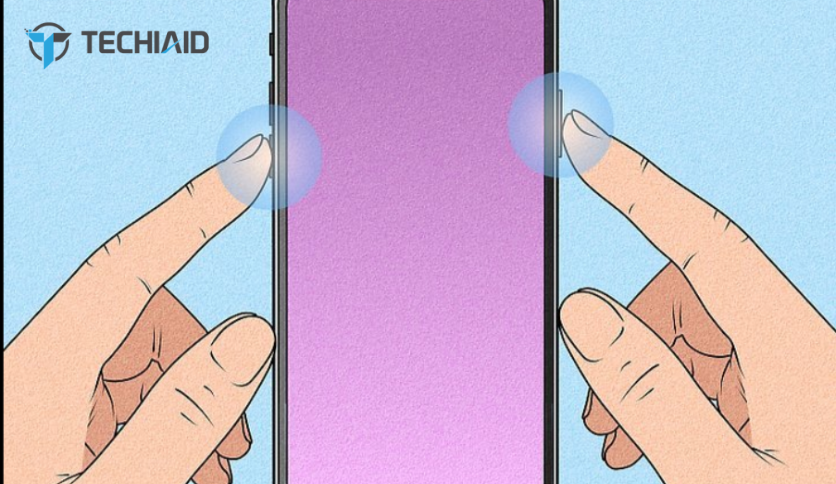
Hold it for a while until the “power off” slide comes up. Finally, drag the slide to the bottom.
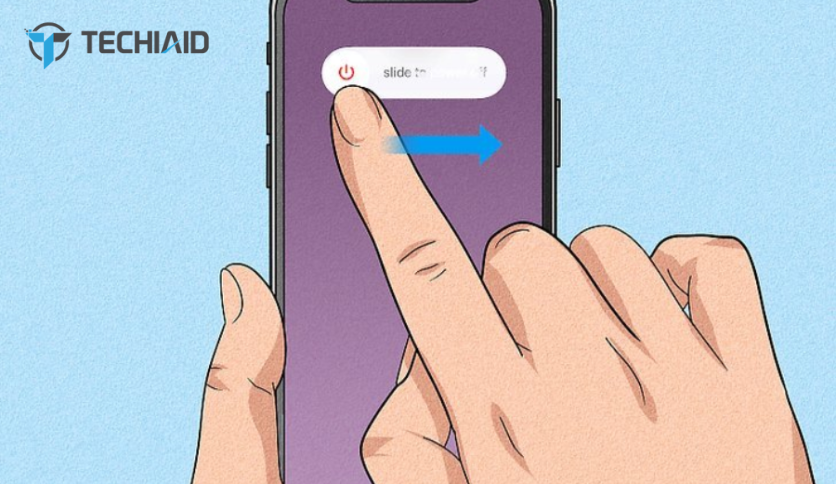
Your iPhone will vibrate and let you know that it is turned off.
Next, open the SIM card slot. Keep the SIM card outside the iPhone for a while. Then, just put it back in. It is like a soft reset for your iPhone. This is your last try before calling customer support.
What Issues Will I Face For Not Receiving Verification Codes?
Before concluding this article, let’s briefly discuss why you need a verification SMS in the first place. Well, because it’s more than a regular massage. It ensures your security and protects your identity online.
Here’s an example of how your security will be threatened without verification codes.
Security & Protection Threats
Imagine you enter your inbox and there’s a message like this “enter XXXXX code to verify your identity and change the password.” But you don’t remember logging into the account. That’s because it was not you but some intruder or hacker.
Whenever someone wants to access your account, your original contact number or email address will receive an identification code. Without verification codes, you will be under great security threats. You can only proceed to change the password by typing the code in a verification form. If you fail to do so, you won’t be allowed any access.
If you think, it’s a great way to protect yourself from online intruders. And, you can also be alert that someone is trying to control your private accounts.
Unable To Make Changes
If you fail to write the verification code, you won’t be able to bring changes to your account. For example, if you want to add a new number or change the old password, you have to verify that you are the real owner. If you are not receiving these codes, you will be treated just like an intruder.
Conclusion
We strongly believe that the verification code issue will be over after you try a few of the methods we mentioned here. But, we can’t deny that there are chances of failure.
In that case, try to reach the customer support of your iPhone’s carrier. You can reach out to them through email. We highly recommend visiting their customer support center in person.
