Did this ever happen to you? You received an email with an attachment, download it, but you can’t find it on your iPhone. Sometimes this simple task becomes a headache and seems hard to find. But we are here with the solution of where email downloads go on iphone.
By default, downloaded email files or attachments get stored in the iPhones ‘Download’ folder. But sometimes you cannot find the downloaded files. Read more to reveal how to find email downloaded files in your iPhone.
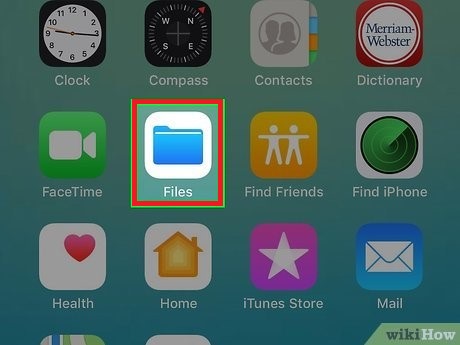
Contents
How To Access Email Downloaded Files On iPhone?
If you are using the Mail app pre-installed on your iPhone, all downloaded email attachments will be stored in a dedicated “Downloads” folder within the app. To access this folder-
- Open the Mail app
- Tap on the “Downloads” tab located in the bottom left corner of the screen.
Or simply just-
- open ‘Files’
- Browse and check in ‘iCloud Drive’
- Select the ‘Downloads’ folder.
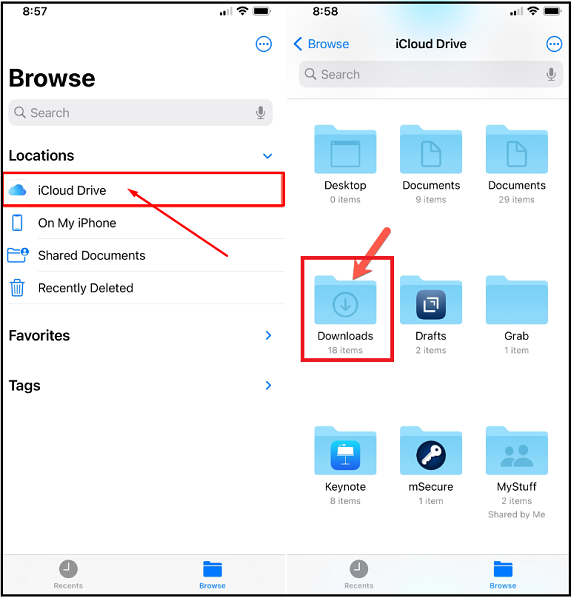
If you can’t find the “Downloads” tab, it’s likely because you haven’t downloaded any attachments recently. In this case, try tapping on the Mail “Inbox” tab and then opening an email with an attachment. Once the attachment has finished downloading, it should appear in the “Downloads” folder.
Cannot Find My Attached File Email
In case, if you are having any kind of trouble finding an attachment sent to you, then you can easily filterize your emails to reach out to your attachment files.
- Check in to your mailbox
- Tap the ‘Toggle Filtering button’ that is of three horizontal marks
- Tap “Filtered by” then turn on Only Mail with Attachments.
What To Do If Email Attachments Do Not Open?
If you’re having trouble opening an email attachment on your iPhone, there are a few things you can try. Before all, it is better to make sure that you have the most updated version of the Mail app. Next, try opening the attachments in a different app. For example, if you’re trying to open a PDF attachment, you could try opening it in the iBooks app. And if you’re trying to open a note document, try using a iPhone notes app.
If you’re still having trouble, try downloading the attachment to your computer and then opening it there.
Another reason can be the attached file is too large to open. In that case, you can open the file in the iCloud Mail Drop. But your email sender also needs to send the file via iCloud Mail Drop.
And if nothing works, better contact the sender of the email and ask them to resend you the attachment but in a different format.
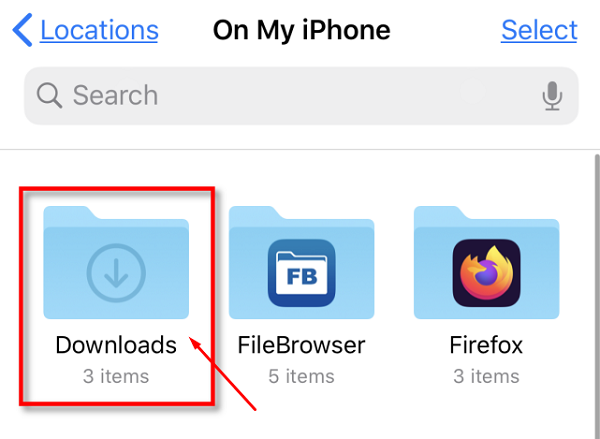
How To Delete Email Attachments On My iPhone?
If you need to delete an email attachment from your iPhone, there are a few different ways you can do it. The easiest way is to simply swipe left on the attachment and tap “Delete.” Alternatively, you can tap and hold on the attachment, then tap “More,” and finally tap “Trash.”
If you want to delete all of the attachments in your “Downloads” folder, you can do so by tapping on the “Edit” button and then selecting all of the attachments. Once you’ve selected all of the attachments, tap “Trash” to delete them.
How to Download Files to An iPhone?
iPhone users can download files from the Internet in a variety of ways. The easiest way is to use the Safari browser to find the file you want to download, then tap and hold the file to bring up the options menu. From there, you can select “Download Linked File.”
Another way to download files is to use iCloud Drive. It allows you to access and download files from your cloud storage account, such as Dropbox or Google Drive. Finally, you can also download email attachments directly to your iPhone.
To do this, simply open the email containing the attachment, then tap and hold the attachment to bring up the options menu. From there, you can select “Save to iPhone.” By following these steps, you can easily download any type of file from the Internet to your iPhone.
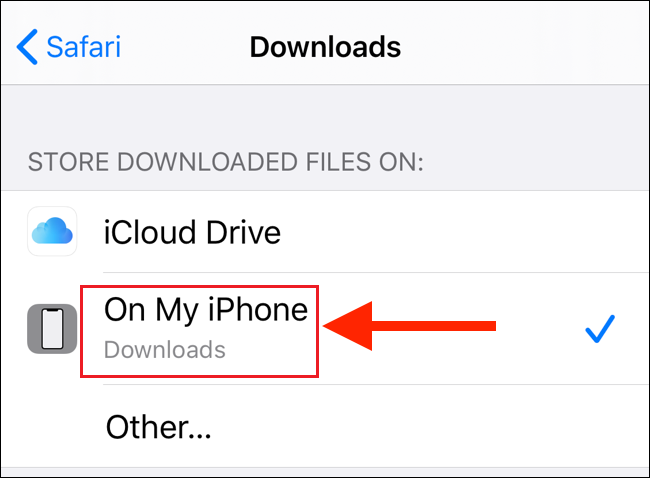
How to Read PDF Files on an iPhone?
iPhone users can read PDFs using the built-in iBooks app or the free Adobe Reader app. To read a PDF using iBooks, first open the file in Mail, Safari, or another iPhone app that supports PDFs. Tap the ‘Share’ button and choose ‘Copy to iBooks’. The PDF will be added to your iBooks library and will appear under the ‘PDFs’ tab.
To read a PDF using Adobe Reader, open the file in Mail, Safari, or another iPhone app that supports PDFs. Tap the Share button and choose ‘Open in Adobe Reader.’ The PDF will be opened in the app where you can scroll through it or see it in the thumbnails view. You can also mark up PDFs using Adobe Reader’s annotation tools.
Conclusion
Locating email attachments on your iPhone doesn’t have to be a guessing game. Just follow these easy steps to find email downloads in no time at all. Still if you are having difficulty accessing email downloaded files on your iPhone or if you cannot find your attached file, please contact service providers.
We hope these information was helpful to you and wish you the best of luck in resolving any difficulties you may be experiencing. Read our other blogs to know more information related to the iPhone.
