The directory for saved audio files on an iPhone depends on the file’s type. Music files are saved on iTunes but downloaded music files can be found on both Settings and the iTunes app.
Another common location for saving audio files on iPhones is voice memos. Use the iMessage setting to find the audio files from the conversation.
The latest iOS versions ensure you can send or receive audio and video messages in the blink of an eye. But sometimes, you can’t find specific audio files on iPhones just because you don’t know the exact location. Keep reading to find out more on where to find saved audio files on iPhone.
Contents
Why Can’t You Find Audio Files on iPhone?
It’s common to see that your audio messages are not showing where they should be. Sometimes you can’t even find the audio notifications from third-party apps like WhatsApp, Skype, or others to hear them afterward. Why?
The answer is simple. iOS doesn’t save audio files like other traditional androids, and each audio section (from WhatsApp, iMessage, voice memo) has a separate space in the memory. So, if you don’t know where to look for your desired files, you won’t find them.
That’s why you need to know the proper location of the audio files for each section so you can use or hear them anytime you want.
Where Can You Find Audio Files On iPhone?
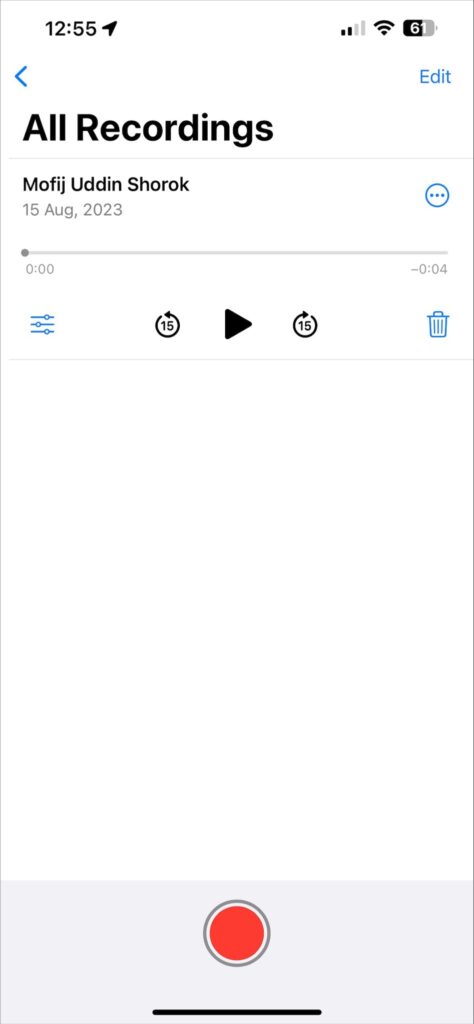
Apple has expanded the capabilities of their iPhone with each iOS update so that the users stay more secure and use the iOS with stability.
But that leaves many questions to users, such as where the audio files are saved on iPhone and how to transfer those files to other devices.
Typically, an iPhone has several audio files such as WhatsApp audio files, music, downloaded MP3, voice recordings, audiobooks, etc.
And the interesting part is that each of these files is saved in a different location on your iPhone. On top of that, there’s no file manager on the iPhone to browse on a full path.
Here’s how you can file audio file location for each type:
iTunes
iTunes is the official music app for iPhone. Here you will find all the music files you enjoy online and the downloaded ones.
To file the audio files on iTunes, you need to open the App. Then you will see the main page of the iTunes media player.
Select the “media library” option from the menu. The entire list of the music will appear. You can go through all the songs simultaneously, according to artists or downloaded ones.
If you notice a down arrow beside the song, it means the audio track is downloaded on your device. If there’s no icon, you have to listen to it online.
However, note that iTunes is a musical app. Therefore, you will only find the music audio files through iTunes.
Phone Settings
Thanks to Apple iOS, you will find the downloaded music files from iTunes or Apple Music in the settings. You don’t need to open the iTunes app for that.
First, open the settings and find the “music” option by scrolling down. Tap on that option, and you will see the “downloaded music” option on the menu.
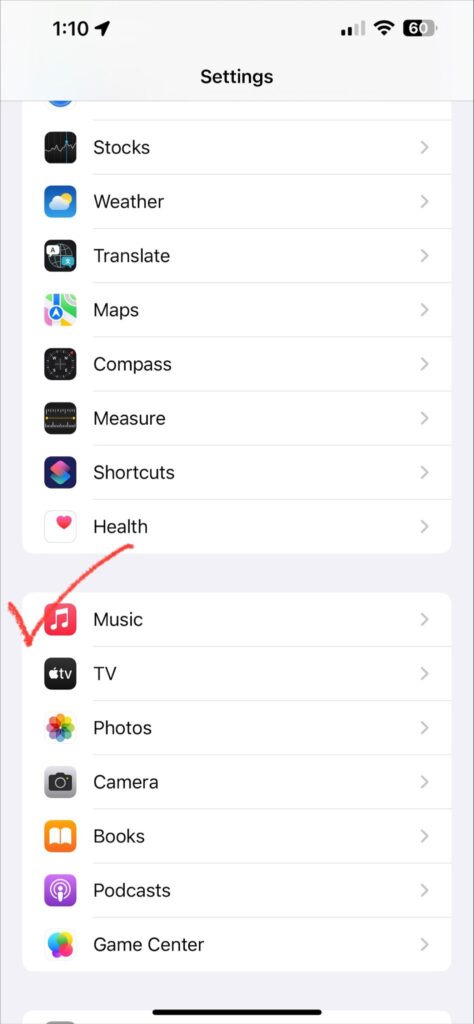
And then, a complete list of downloaded music files will open to you. There are also album options to find the files more quickly.
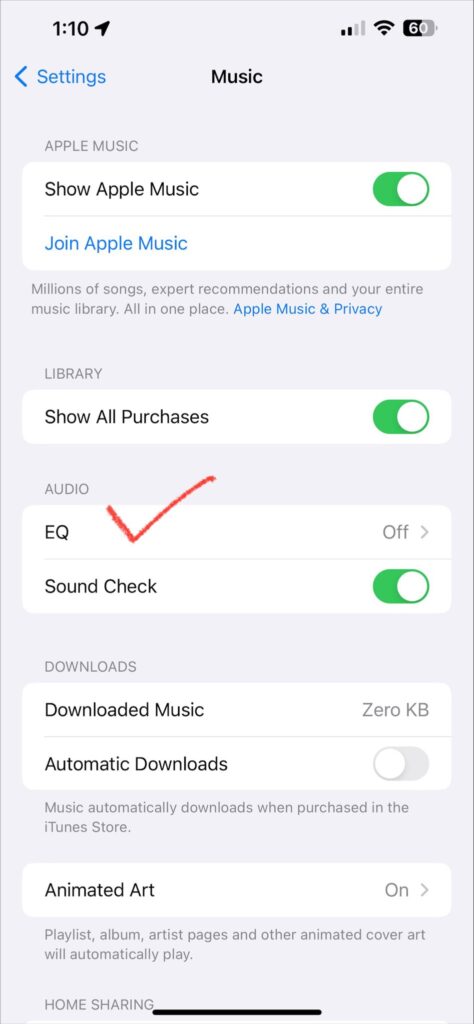
And at the bottom, you will find a section called “unknown artist”. It means these files don’t have any data on artists. As a result, the data remains substantial.
WhatsApp Audio
Typically, all the voice messages from WhatsApp are saved on the WhatsApp server. In this process, the messages are also copied to your phone.
However, you can’t just extract the voice message in traditional ways. Here’s how to do it:
- For WhatsApp App
You won’t find the audio files from the iPhone WhatsApp app in the file manager. That’s because you need to download and save the message first. And for that, you need to launch WhatsApp and open the user dialogue.
Keep the tap on the message until an additional menu appears. Select the “forward” and then “share” option. You will see an option to save the file to the device.
Afterward, you can access the files program and find the WhatsApp audio message folder to hear the messages.
- For WhatsApp Web
The scenario is a bit different if you use WhatsApp on a computer. You can download and save the audio file from WhatsApp on a laptop or PC.
Open WhatsApp web on PC. Select the conversion from which you want to extract the audio. Click on the arrow of the voice message. Select the “download” option from the additional menu.
The recordings from WhatsApp will download in .ogg format. You can play it on any smartphone.
iMessage
iMessage is directly saved on the Messages App. Therefore, you don’t need to find them in the file manager.
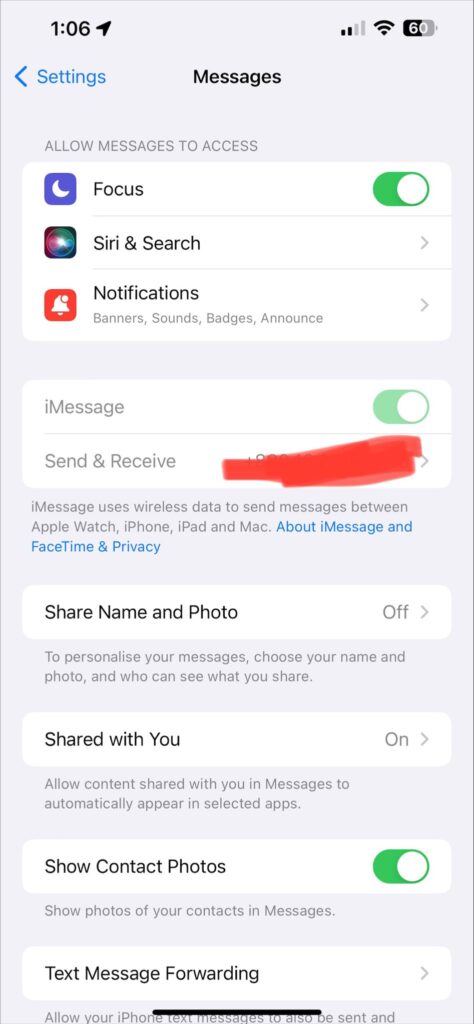
Simply open the iMessage app and tap on the conversation on which you want to extract the voice messages. After that, select or tap on the “I” option next to the conversation.
You will see a list of all the shared audio files on your particular conversation. So, tap on any files you desire to play. You can also share the specific ones with other conversations.
Sometimes the files disappear after a few seconds or minutes. You need to change the settings to save your audio files from disappearing.
Go to the messages from the settings and tap on the message history. Set it to “never” from whatever option it was. It will save your messages and audio files.
You can also use third-party apps to save audio files from your iPhone. However, it will be too risky to use those apps.
Voice Memo
Some audio messages are saved into the voice memo if you use the App to record the messages. To access those messages, you need to launch the voice memo App.
Then tab the “recording” option. A list of audio files will appear on the screen. You can play any voice message by tapping the play button.
There’s also an option to share messages. Just long tap on the messages and see how you like to share the voice messages.
Why Is Voice Memo Not Saving Your Audio Messages on iPhone?
Sometimes the voice memo fails to save the audio messages. And you won’t find those unrecorded messages anywhere. Do a few tricks to keep the messages.
The first cause is not enough space. Check your iPhone’s storage and free up some to save your audio messages on the voice memo.
Sometimes minor software bugs prevent saving the audio messages. And the fastest solution is to restart the iPhone. It will fix the issue.
You can also try upgrading the iOS to fix the bugs. If all the tricks fail, try the factory reset to delete unnecessary bugs and start fresh. But make sure you have the backup of all files.
Can You Retrieve Lost Audio Messages on iPhone?
Yes, you can retrieve lost audio messages from your iPhone. However, you need to use a software called “FoneDog iOS data recovery”, available online and on your PC.
First, you need to download and launch the App on your PC. Then connect your iPhone and computer via USB cable. Next, select the option of “recover from iOS device,” and permission will appear to start the scan.
After that, select the desired audio message you want to recover. And then press the recover option. Finally, don’t forget to choose a directory to save those files.
Can You Find Old Audio Messages on iPhone?
If the audio messages are not deleted, you can find the old ones on your iPhone. And the fastest way to find the audio files is using SIRI.
However, you’ll need the file’s name to find it with SIRI. Otherwise, it will be of no use.
Alternatively, you can go to the voice memo and search for your specific audio file. That’s because most iPhone audio files are saved on voice memos.
If the audio messages are from a conversation on iMessage, you can go to the iMessage settings and get the shared file list.
First, check the list for your desired one. Then, if you remember the file’s name, you can search for it on the iPhone’s search bar.
Final Words
Audio files are a crucial part of our phones. We enjoy music and share conversations via voice messages. So, it’s pretty essential to know the location of each type of audio file on our phone. But sometimes, finding those files on an iPhone isn’t easy.
Hopefully, the discussion on where audio files save on iPhone has shown you how to find your desired audio files. From now on, no audio file or message won’t remain hidden from you. So use the techniques to see, listen to, and share the audio files with your favorite ones.
