Passcodes keep your privacy and personal contents safe, whether from snoopers or nosy loved ones. And if it’s such a valuable device as the iPhone 14, you won’t risk it. Unfortunately, though, we can all forget our phones’ passcodes at times and get locked out frustratingly.
So how do you unlock an iPhone 14 if you forget the passcode? Luckily, if you’re ever in such a predicament, there are a few ways to regain access to your device. It can be done by erasing all data through iCloud, iTunes, or using some third-party software.
And after wiping your iPhone 14, you can restore your backup from iCloud or set up the device as new. Let’s go through every method step by step.
Contents
What Happens When You Forget the Passcode of Your iPhone 14?
Have you forgotten your iPhone passcode? Or did you make too many wrong attempts while putting your screen time passcode?
If you enter the incorrect password on your iPhone 14 five times in a row, the device will lock itself for one minute. After eight attempts in a row, it locks out for fifteen minutes. And if you are incorrect two more times (total of 10 wrong attempts), the device will lock itself permanently.
Besides, upon enabling the auto-deletion feature, which isn’t set by default, your iPhone 14 can completely wipe itself automatically after the allowed ten attempts.
And unfortunately, wiping out everything and setting it up as new is the only way to regain access to your iPhone 14 once you’ve reached the attempt limit.
However, on the bright side, you can always restore any saved backup after the wipeout and get all your data back. So there’s nothing to despair about if you have a recent backup saved to iCloud or iTunes.
How to Unlock an iPhone 14 If You Forgot the Passcode?
So as we’ve mentioned above, you can unlock an iPhone 14 when you forget the passcode. But how? Here are four options:
Method 1: Unlock Your iPhone Using Security Lockout
Luckily, iOS 15.2 includes a feature called “Secure Lockout,” which gives you a quick way to crack the lock of your iPhone 14 without using a computer.
This can be used after taking up the maximum number of incorrect passcode attempts, once the “Erase iPhone” option appears on the disabled screen.
However, this only applies when-
- Your iPhone 14 has iOS 15.2 or newer installed.
- Connection to the internet; Wi-Fi, or cellular.
- You’re aware of your Apple credentials. (not your iPhone’s password)
Once you’re ensured of the requirements, follow these steps.
- Tap on ‘Erase iPhone’ under ‘Security Lockout.’
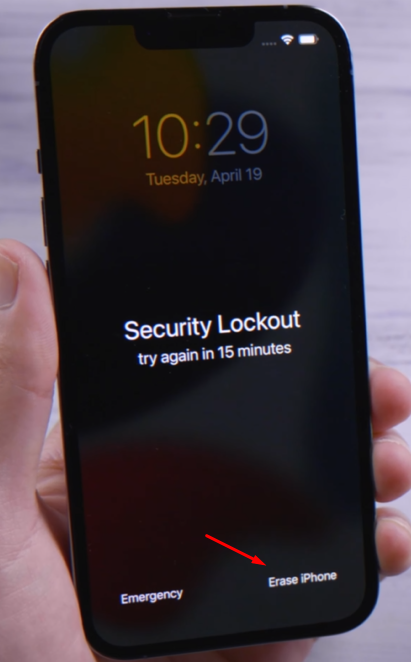
- Tap ‘Erase iPhone‘ again for confirmation.
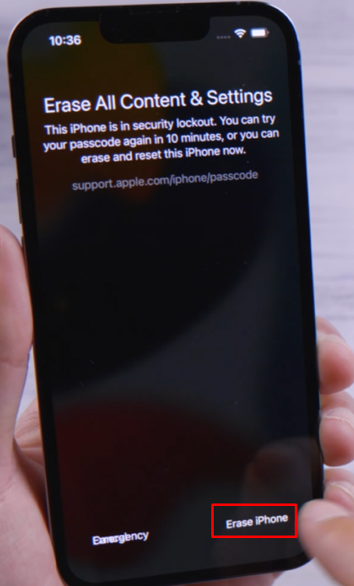
- Enter your credentials to log out from your Apple ID.
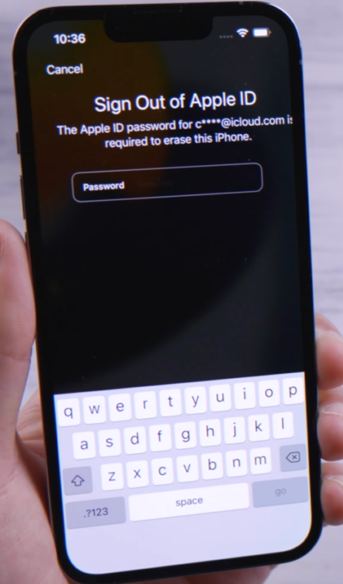
- Tap Erase iPhone and everything in your iPhone will be permanently erased.
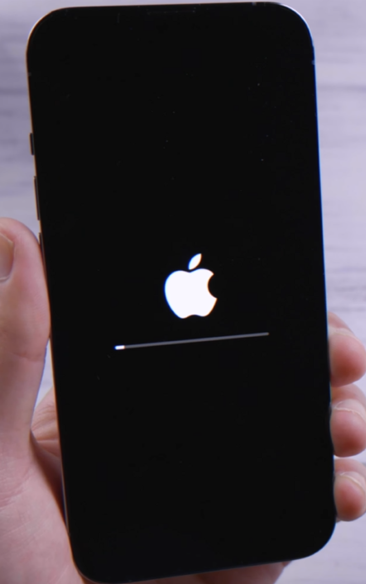
- Upon completion of the process, reset the phone and set it up anew.
Method 2: Unlock Your iPhone 14 with iCloud
iCloud can always come in handy to bail you out of the locked state so long as you’re logged into your account on your computer. Here’s how to proceed.
- Open a web browser from your computer or any other device and browse to icloud.com.
- Input your Apple credentials and sign in.
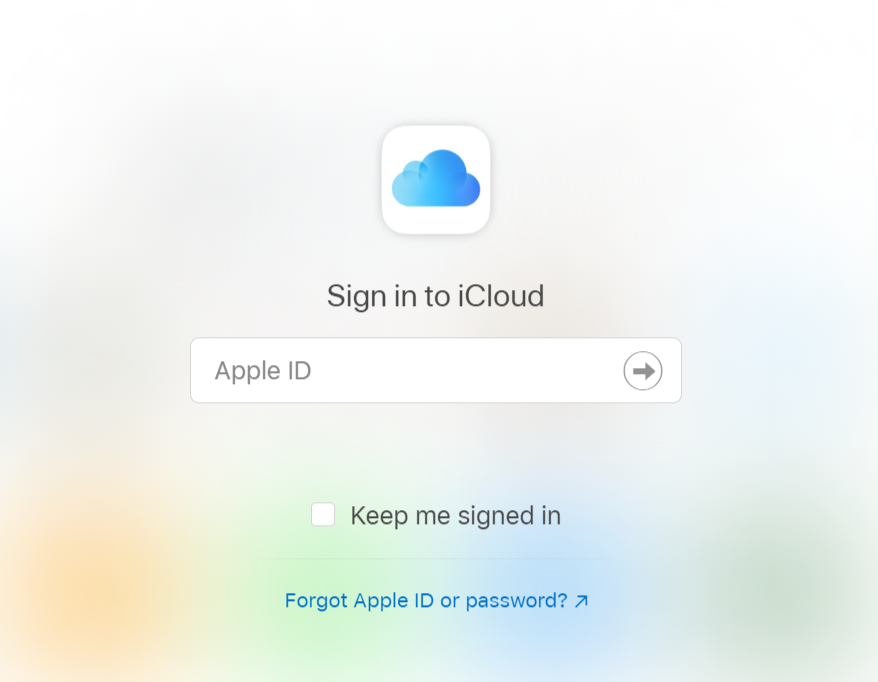
- Authenticate again by following the prompted instructions. If you have two-factor authentication enabled, you can insert your SIM into some other device for receiving the code.
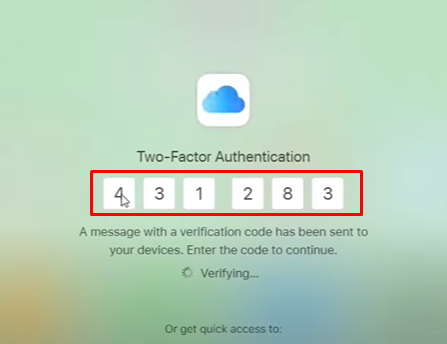
- From the next screen, click Find iPhone, and select All Devices.
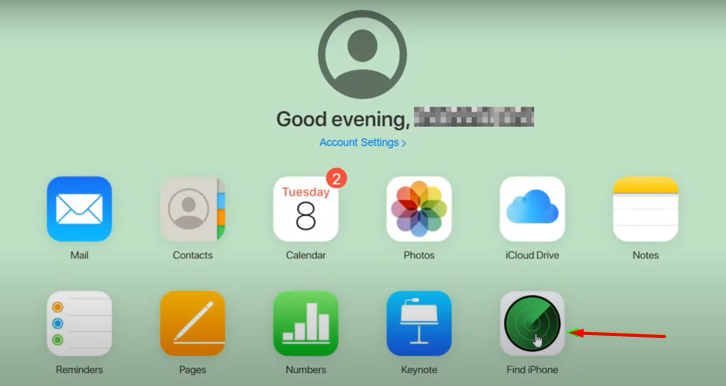
- Choose your locked iPhone 14 from the appeared list, and then click Erase iPhone to reset it.
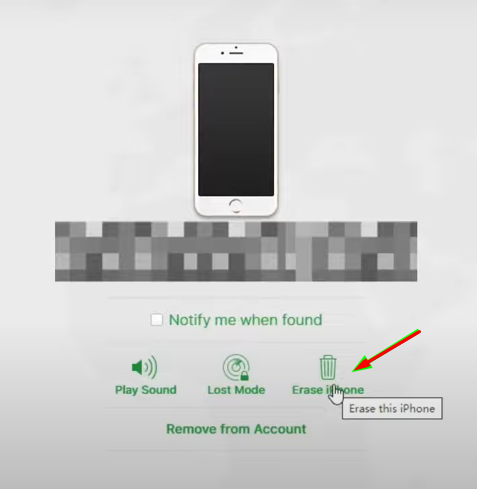
- Then follow the instructions on the screen and input your credentials and your iPhone will be wiped clean. And once your phone is reset after that, set it up again as usual.
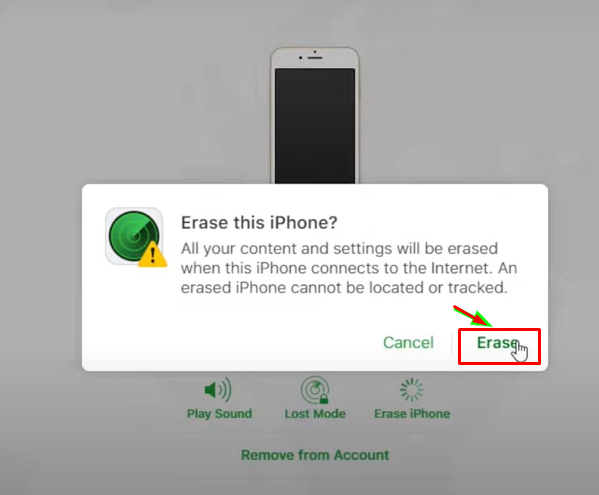
Method 3: Unlock Your iPhone with Finder or iTunes
The easiest way to reset and unlock your iPhone 14 is with Finder in macOS or iTunes on a PC. But before you go ahead, be sure to use-
- Finder for macOS Catalina or newer
- iTunes for macOS Mojave
- iTunes for Windows
The following steps will be similar for both iTunes and Finder. This is how you do it:
- Switch your iPhone off.
- Connect the phone to your computer with a USB cable and enter recovery mode. To do this press and release the volume up, do the same with the volume down, and then press and hold the side button until the recovery mode appears on the screen.

- Now locate the iPhone on Finder or iTunes.
- From Restore and Update in the appeared window, choose Restore. Doing so will prompt the computer to automatically download iOS software and initiate recovery. The process may take up to fifteen minutes, depending on your internet connection.
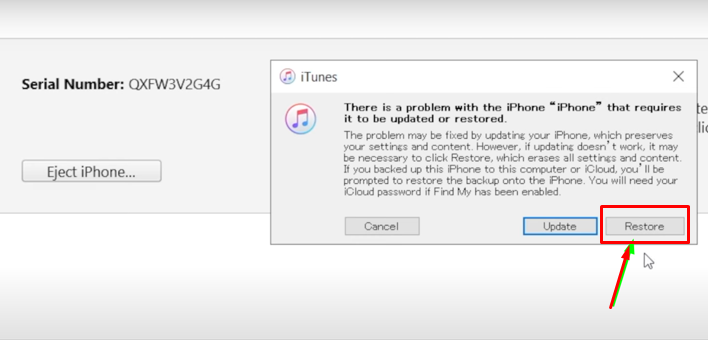
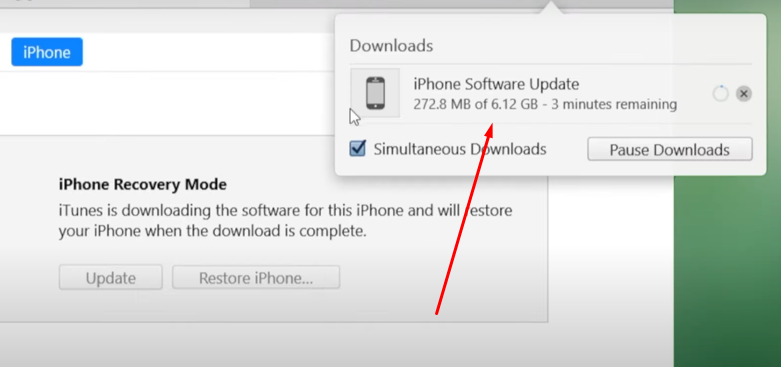
- Upon completion of the recovery, disconnect the iPhone from the cable and reset it.
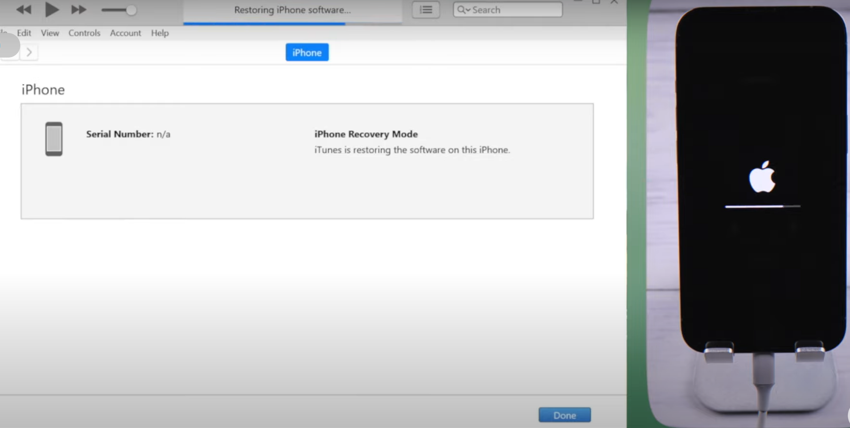
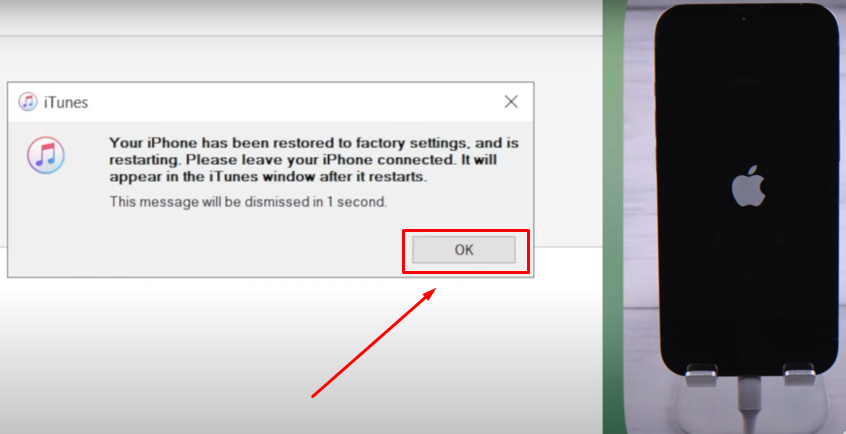
Method 4: Unlock Your iPhone 14 with Third-Party Software
There are several third-party apps that can assist you in unlocking your iPhone 14. Among the most popular tools is UltFone- iOS System Repair, which you can use on both Mac and Windows systems.
Here’s what you need to do:
- Download and install the software on your computer from this link
.
- Launch it, and connect your locked iPhone to the PC with a USB cable.
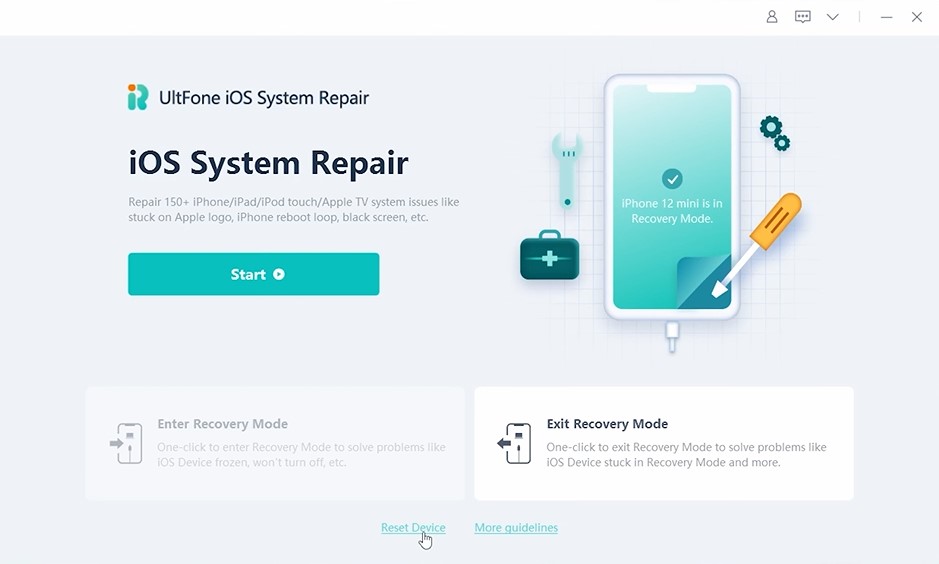
- You need to put your iPhone into recovery mode so the software can recognize it. Press and release the volume up, do the same with the volume down, and then press and hold the Side button until the ‘connect to computer’ icon appears.
- Now choose Reset Device from the software.
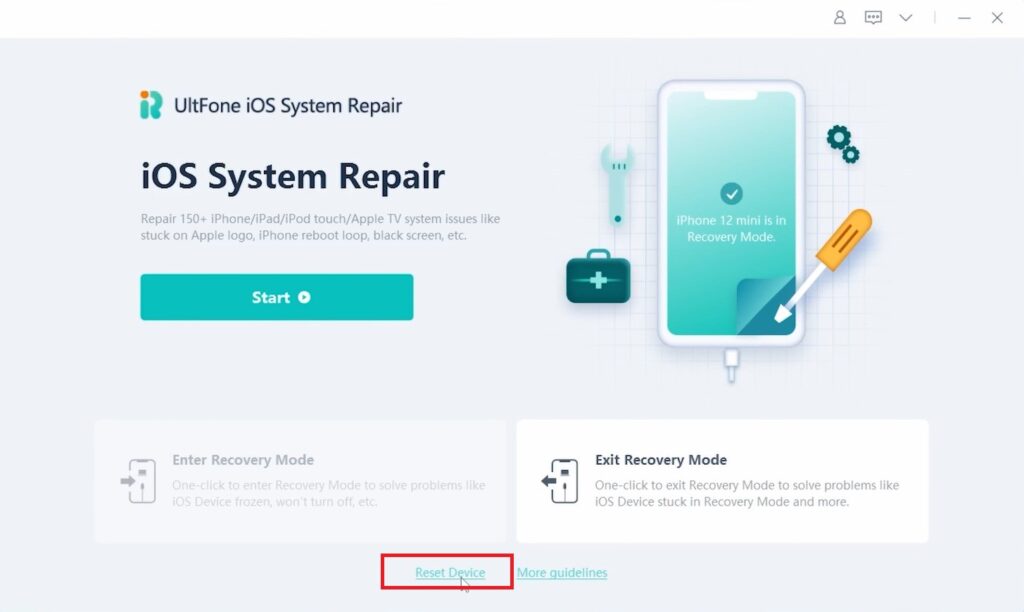
- Click Factory reset.
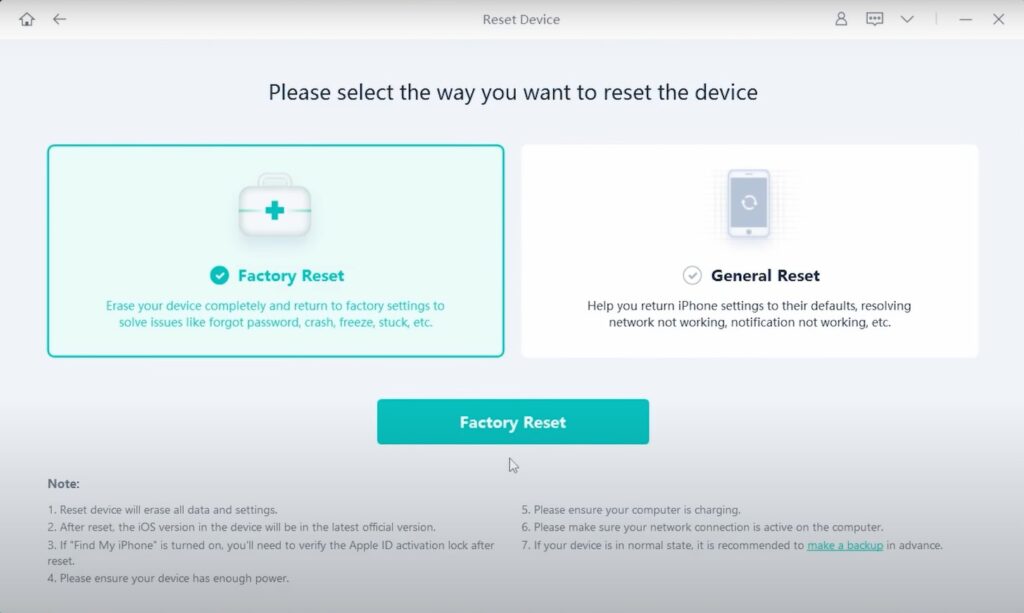
- Download the firmware from the following screen.
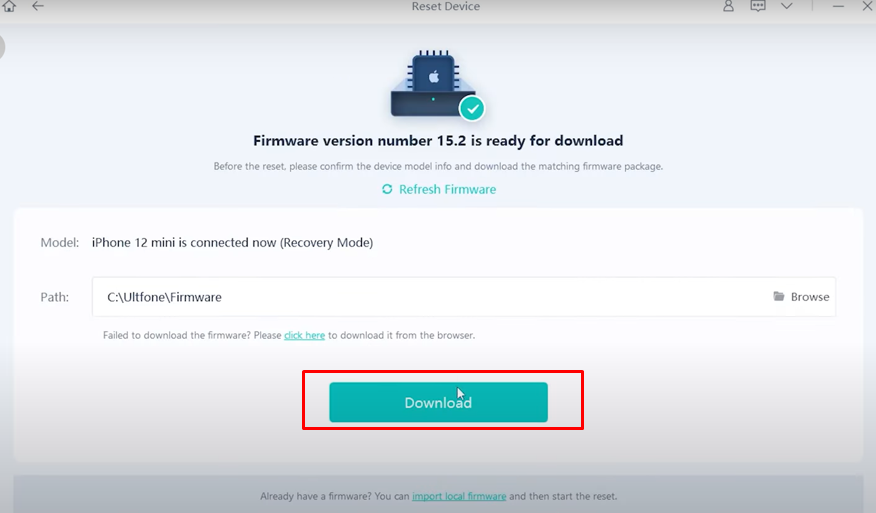
- Once the download completes, click on Start Reset.
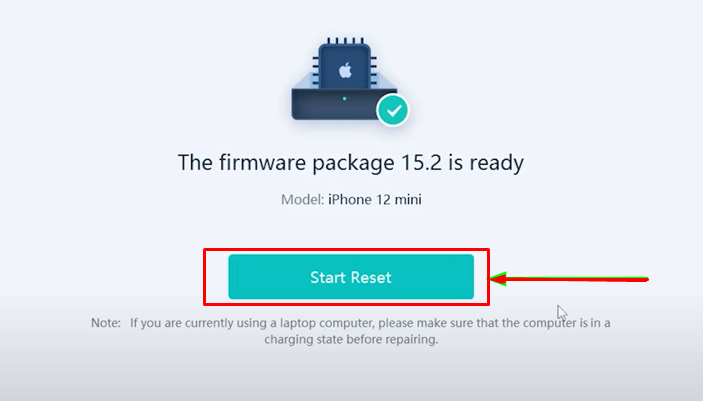
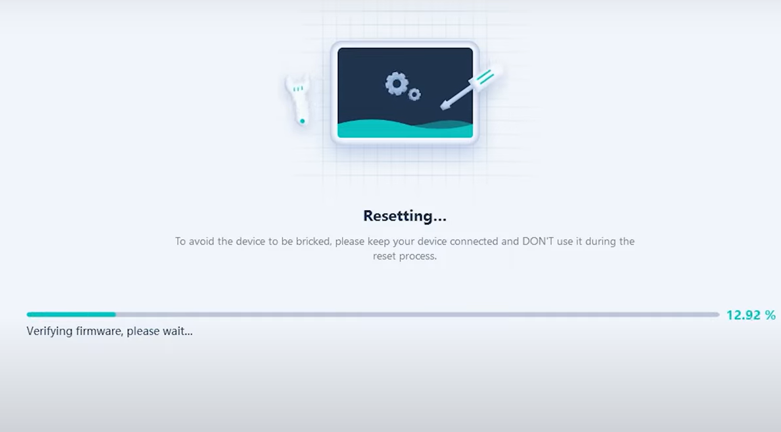
- Upon the completion of the resetting process, you can see the start screen on your iPhone. You can now set it up anew as usual.
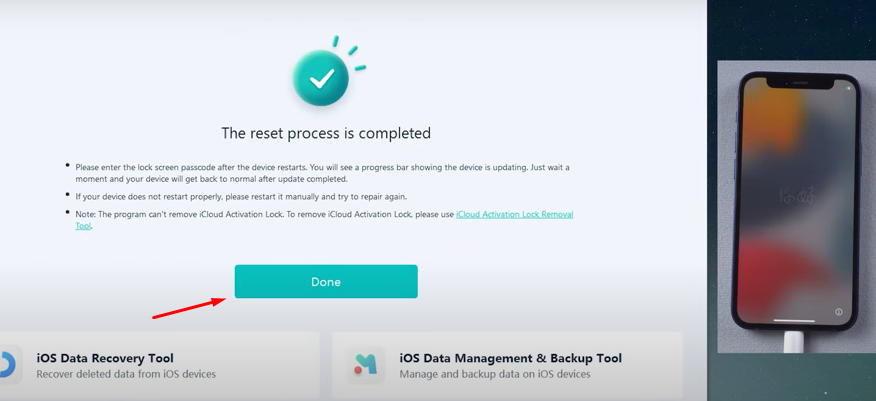
Frequently Asked Questions
Below, we have compiled a list of some frequently asked questions about unlocking an iPhone 14 when you forgot the passcode.
How Can I Restore My Data After I Unlock My iPhone 14?
Once you have reset your iPhone 14, during the setup process, select the Restore from iCloud Backup option. Then input your credentials and proceed with the restore. After it downloads everything from iCloud, your iPhone will restart, and it will be ready for use.
How Do I Set up Automatic Backup on My iPhone 14?
Open the Settings app on your iPhone and tap on iCloud. Then select iCloud Backup, and turn it on. The phone will then create daily backups to iCloud whenever it’s connected to Wi-Fi, plugged into power, and locked.
How Can I Contact Apple Support to Help Me Unlock My iPhone 14?
If you need further assistance, you can contact Apple Support. To do this, you’ll have to get your phone’s serial number and the purchase receipt. After that, you can schedule a call, chat online, or visit an Apple Store.
Is It Possible to Network Unlock an iPhone 14?
Network providers may help you unlock your iPhone 14, depending on their policy. The unlocking may be subject to certain requirements. After submitting the request, you may have to wait for several days.
Is It Possible to Unlock an iPhone 14 without An Apple ID?
Unlocking an iPhone 14 without an Apple ID is possible using third-party apps like 4ukey or UltFone. We discussed it in our method 4, which uses UltFone.
Conclusion
In general, unlocking your iPhone 14 can be accomplished by erasing all your data and doing a factory reset using several methods. It might take you through the painstaking process of setting up the device from scratch, but at least you’ll recover access to it. And from many angles, it’s a reasonable trade-off.
And last but not least, if you don’t intend to repeat that trouble in the future, switching to fingerprint or facial recognition from using passwords might be a good idea.
