Do you want to unblock someone you blocked on your iPhone? Perhaps you blocked a friend or family member over a disagreement, but now you want to make amends. Whatever the reason, unblocking a contact on iPhones is much easier than you might think.
Typically, you can unblock someone from the Settings app. Just go down to Phone, scroll down to find ‘Blocked Contacts,’ and remove the blocked contact from the list. However, you can also unblock someone from the Phone app, Messages, or FaceTime if required.
Let’s show you how to unblock someone on your iPhone using these four methods, guiding you through the step-by-step process of each one.
Contents
4 Ways to Unblock Someone on Your iPhone
If you need to unblock a contact for any reason, there are four different methods you can use. Each one is simple and works effectively. Let’s show you how with our detailed step-by-step guides for each.
Method 1: Unblock Contacts from Settings
This is the most common and straightforward method to unblock a contact on your iPhone. It should work, regardless of where you blocked any particular contact on your iPhone—whether the dialed list, texts list, or FaceTime. Here’s how you go about it.
Step 1: Launch the Settings app on your iPhone.
Step 2: Scroll down and select any of the three options – Phone, Messages, or FaceTime.
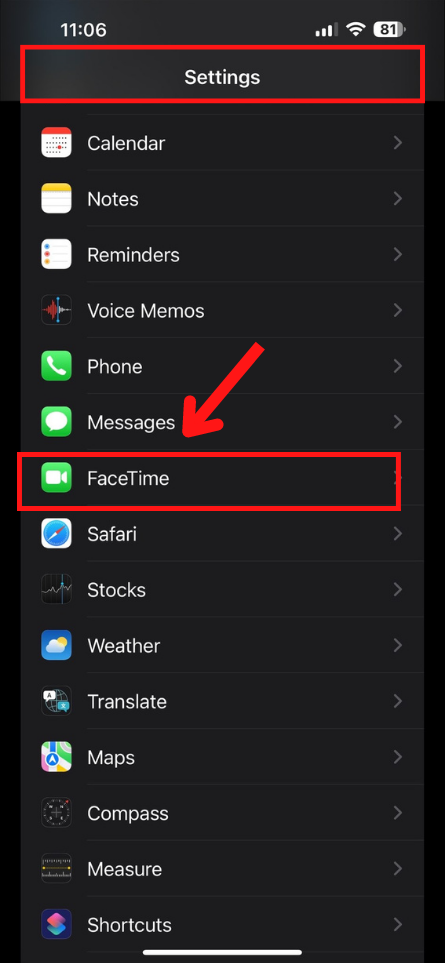
Step 3: Next, within the option you chose, scroll down to find the Blocked Contacts area. However, if you’re on an older iOS, it should say Call Blocking and Identification instead.
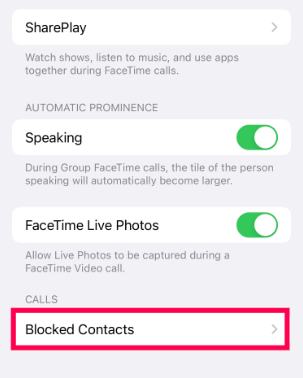
Step 4: Now, you should see a list of all the contacts you blocked on your iPhone. Scroll up and down to find which ones to unblock.
Step 5: Once you’ve found the contacts to unblock, swipe it away from the right side to the left. And when the ⛔ icon appears, simply tap it to remove the contact from the blocked list.
Method 2: Unblock a Contact from the Phone App
If you’ve blocked someone from your contact list or your calls list, this is the method you’re going to try out. From the Phone app, you can go about unblocking someone in two ways—either from the contacts list or the recent calls list.
Unblock from the Contacts List
First, we’ll try the contacts list, the preferred route to unblock a saved contact on your iPhone. Here’s what you need to do.
Step 1: Open the Phone app on your iPhone and tap the Contacts tab in it.
Step 2: Then, search for the contact you’re going to unblock from the search field or simply scroll down to it.
Step 3: Once you’ve found the desired contact, tap it.
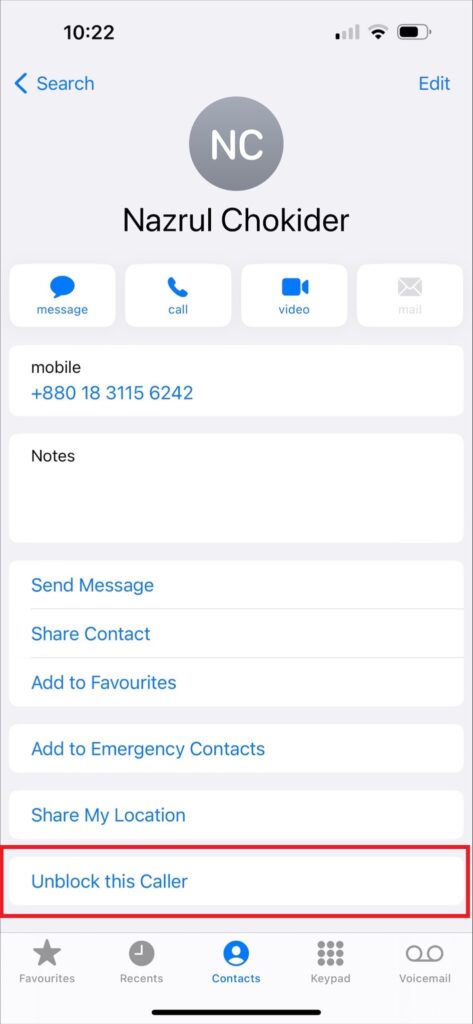
Step 4: Now, within the contact’s detail interface, scroll down to find ‘Unblock this Caller.’ Tap it to confirm unblocking it.
Unblock from the Recent Calls List
Unblocking from the recent calls list is a quick and easy way to unblock unknown contacts you blocked recently. Put simply, it’s great for when you have blocked an unknown contact outside of your contacts list, and it’s still in your recent list of calls. Here’s how to use this method.
Step 1: To begin, launch the Phone app and go to the ‘Recents’ tab.
Step 2: Scroll up and down to locate your intended blocked number.
Step 3: Now, tap the 🛈 icon, which should be in blue, from the right side of that particular number.
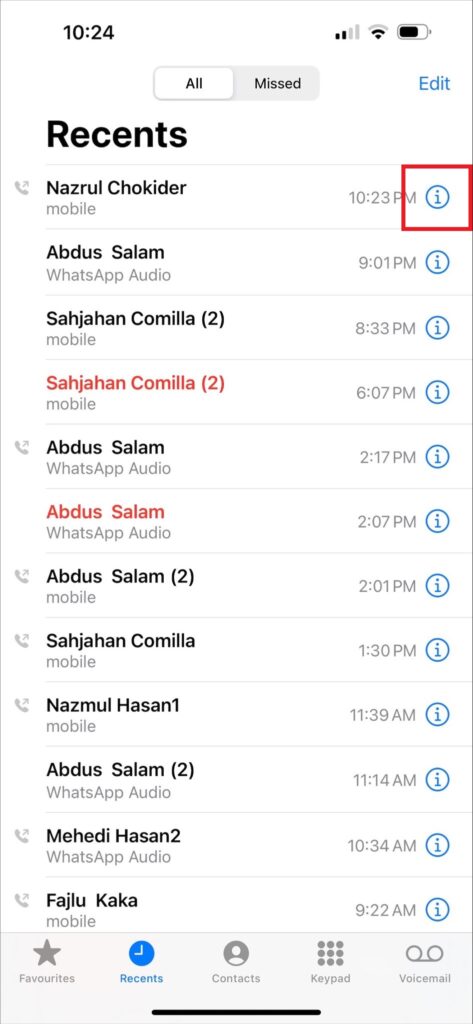
Step 4: From the following interface, tap ‘Unblock this Caller.’ Scroll down to the bottom if you can’t find it.
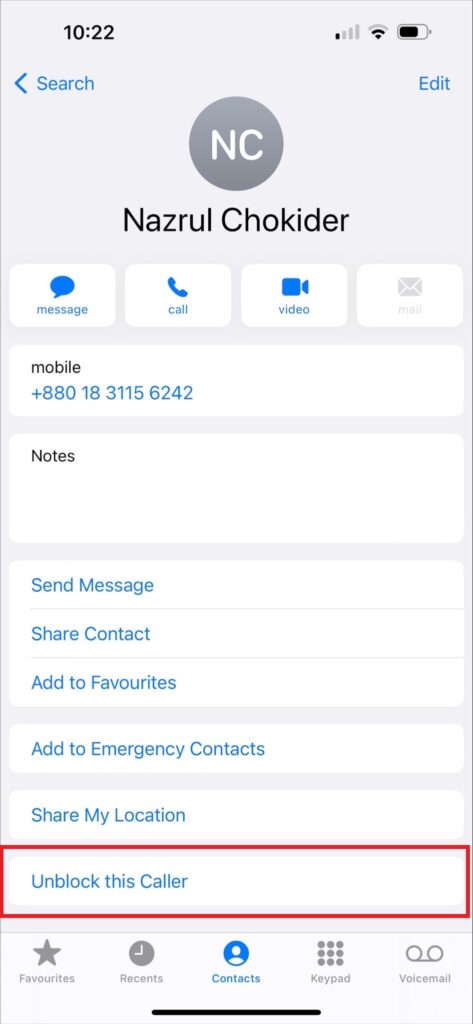
Method 3: Use the Messages App to Unblock
Setting something right often means going back to where it all started. And that might be the case with unblocking someone you blocked from texting you. If you blocked someone’s texts from the Messages app, here’s how you unblock them.
Step 1: Start with launching Messages on your iPhone.
Step 2: Scroll up or down to find the conversation you blocked and want to unblock. Or, use the search bar at your screen’s top.
Step 3: Once you’ve found the conversation, tap the person’s photo, or their name’s initials.
Step 4: This brings up the contact’s info, from where you can find the ‘Unblock this Caller’ option if you scroll down.
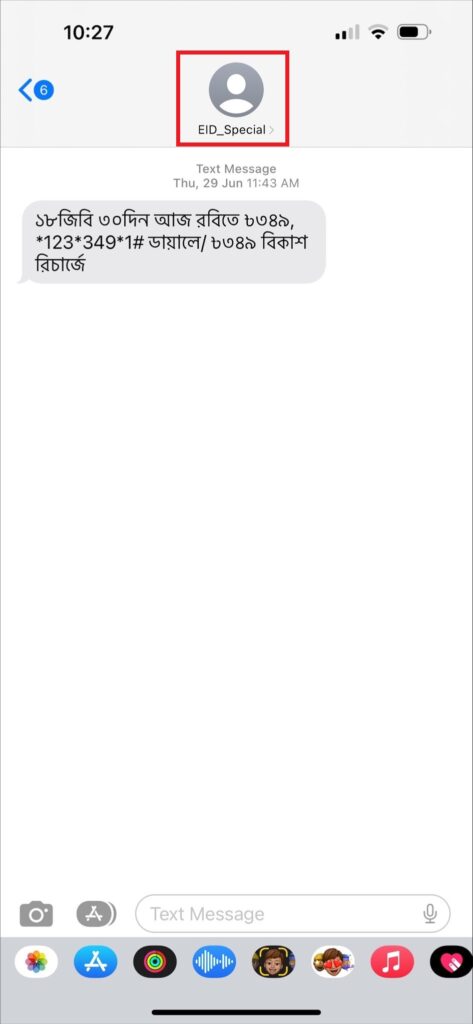
Step 5: Simply tap this and confirm unblocking the contact.
Unblocking Texts from Unsaved Numbers
When blocked numbers aren’t saved, you may not be able to find them in the Messages app. So, in that case, you have to return to the Settings app and find Messages there. Here’s what to do.
- Step 1: Open the Settings app.
- Step 2: Scroll down and navigate to locate Messages, and tap it.
- Step 3: Here you’ll find the ‘Blocked Contacts’ option, sometimes marked as just ‘Blocked’ in older iOS.
- Step 4: Find the desired number and swipe it from the right side to the left to unblock it.
Method 4: Unblock Using FaceTime
FaceTime is ideal for unblocking a contact you blocked directly within the app. Here’s how you can unblock a contact using FaceTime.
Step 1: Launch the FaceTime app.
Step 2: The main interface shows your recent calls. From there, find the one you blocked.
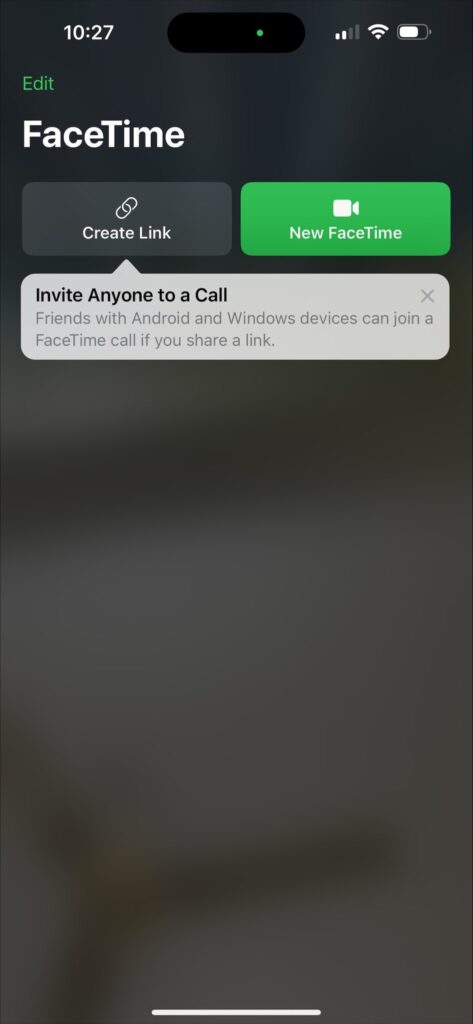
Step 3: Once you’ve located the desired contact, tap the 🛈 icon located on the contact name’s right side.
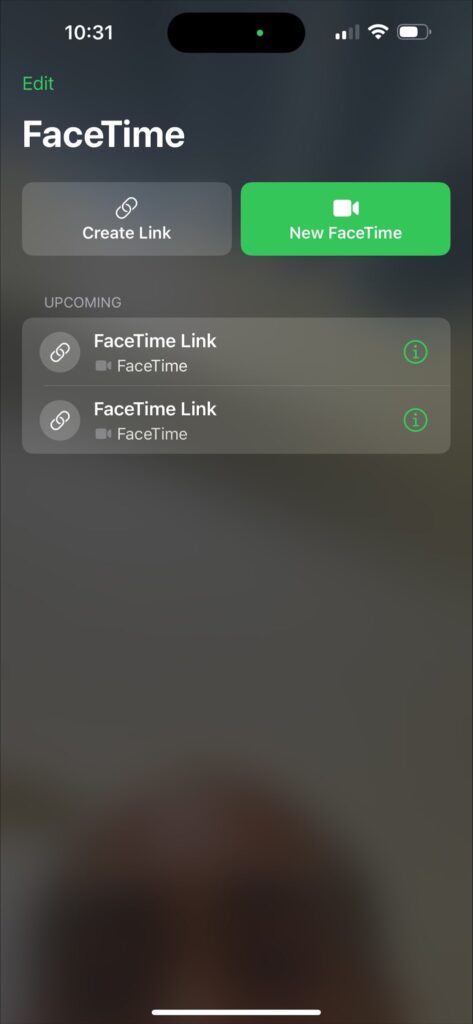
Step 4: From the following interface, scroll down and tap ‘Unblock this Caller.’
Frequently Asked Questions
Do you have further queries regarding unblocking someone on your iPhone? We have answered some of the most commonly asked questions that may help.
Does the person know if I block or unblock them on my iPhone?
No, someone you block on your iPhone won’t realize that you’ve blocked their texts and calls. They can still voicemail you, but you won’t receive those notifications. They will see their texts as sent. However, the only clue they may have is seeing their calls ending up in voicemail.
What happens to the calls, messages, or FaceTime calls received during the blocked period?
When you unblock a contact, you will not receive any of the calls, messages, or FaceTime calls or their notifications during the time they were blocked. These activities are not stored and won’t be delivered to you after unblocking.
Can I block someone on my iPhone from texting but allow them to call me?
Technically, you can’t do that. When you block a contact on your iPhone, it blocks the contact for all three features—Messages, Phone calls, and FaceTime. A workaround for this might be to mute the text notifications for that contact without muting their calls.
How can I block or unblock emails on my iPhone?
If you want to block someone from sending emails to your iPhone’s mail app, go to the email that contains the contact that you wish to block, then tap it. Then choose ‘Block this Contact.’ To unblock them, open Settings >> Mail. Next, tap Blocked under Threading.
Conclusion
And that’s that. You now have four different methods to unblock contacts on your iPhone, be it for phone calls, messages, or FaceTime. Choose the method that suits your situation best and follow the step-by-step instructions provided.
Keep in mind that unblocking someone allows them to get in touch with you again through calls, messages, and FaceTime once again. So make sure that’s your intention.
Lastly, if you have blocked someone through your carrier to stop receiving their voicemails, you will need to contact your carrier to unblock them, as the methods listed above will not affect carrier-level settings.
