Being the only built-in browser, Apple Safari is widely used by iPhone, iPad, and Mac owners. Safari is known for its smooth functioning and fast speed. However, The browser also has some glitches like any other software and one of them is that the tabs suddenly disappear from Safari.
This can be really frustrating as you lose all your open tabs and have to start from scratch. But don’t worry, this should no longer be a problem after you go through this article. In this blog post, we will show you how to quickly fix it if the Safari tabs disappeared from your iPhone.
Contents
Safari Tabs Disappeared From iPhone: How To Fix It?
The sudden disappearance of Safari tabs is a common problem faced by many iPhone users. You can access the tabs again from the browser history, but it’s pretty annoying to lose all your open tabs.
Anyways, here are some solutions to prevent Safari tabs from disappearing on your iPhone:
Turn Off Auto Close Tabs
Safari is pretty notorious for having piles of tabs since it opens a new tab every time you open the app. So some people like to turn on the “Auto Close Tab” option which automatically closes the Safari tabs after a certain time.
However, this option can also cause the Safari tabs to disappear from your iPhone. So if you have this option turned on, the first thing you need to do is to turn it off.
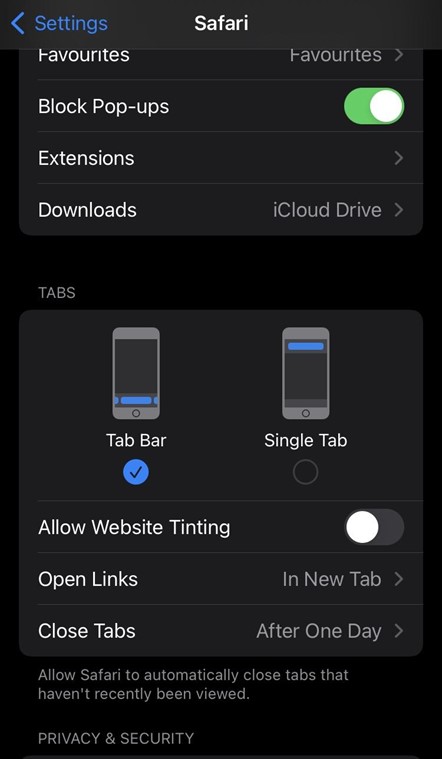
To do this, go to Settings > Safari > Closed Tabs > select the option “Manually” to close Safari tabs.
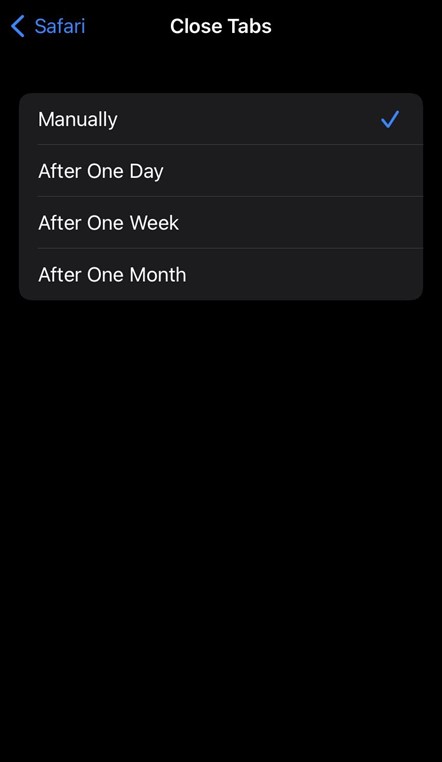
This will effectively stop Safari Tabs from disappearing from your iPhone.
iOS Update
Safari Tabs may also disappear due to an iOS update. So if you have recently updated your iPhone to the latest iOS version, that might be the reason why Safari Tabs are disappearing.
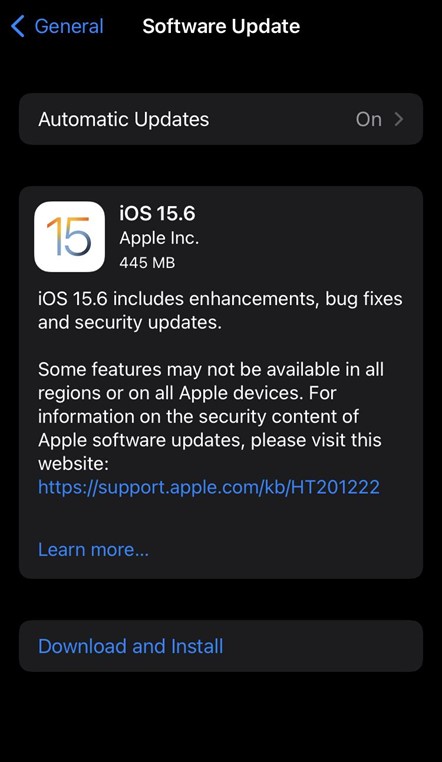
There’s no way to fix this because you should keep updating your phone to make it work properly. Instead, you can try reopening the tabs from your Safari history.
Click on the book icon on the footer and again, click on the history icon to see the list of webpages that you recently visited. Select the webpage that you wanted to reopen & visit them again.
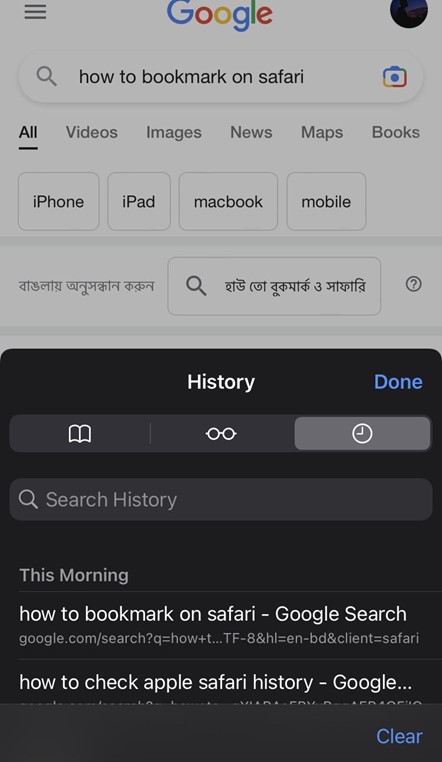
Update The Safari App
An outdated Safari app also may be the reason Safari Tabs are disappearing on your iPhone. Outdated apps tend to crash frequently, which may close all the open tabs unexpectedly. So make sure to update Safari to the latest version.
To do this, go to the App Store > Updates and see if there’s an update available for Safari. If yes, then update it immediately.
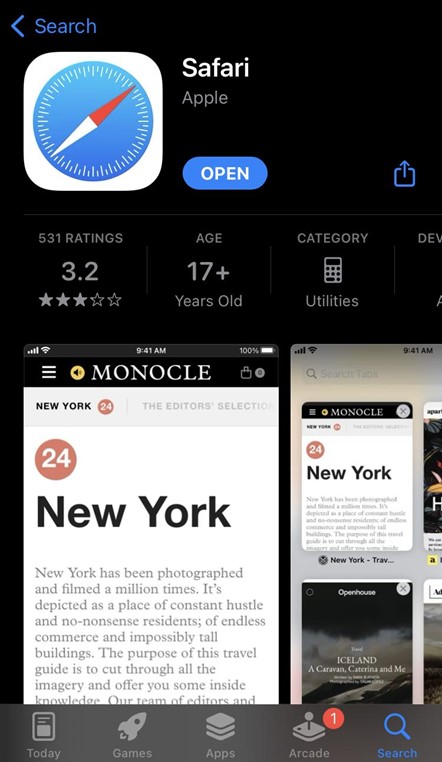
After updating Safari, open the app and check if the app still has this issue. If it still has this issue, then you should contact Apple Customer Care. They will help you to resolve this issue.
How Many Tabs Can You Open In Safari?
Safari does have a limit on how many tabs you can open at a time. Safari allows you to have 500 open tabs at a time, which means you can’t open a new tab if you already have 500 tabs open in Safari.
If you try to open a new tab when you have 500 Safari tabs open, Safari will automatically close the first tab that you opened. So if you’re trying to keep a lot of tabs open in Safari, it’s best to bookmark them so you can access them again later.
Bookmarking Safari tabs is pretty easy, and you can even bookmark all your open tabs at once. All you need to do is to long press on the book icon until a few options appear saying “Add Bookmark” (For the web page you’re viewing right now) & Add Bookmarks For “N” Tabs (N being the number of open tabs on your app at that moment).
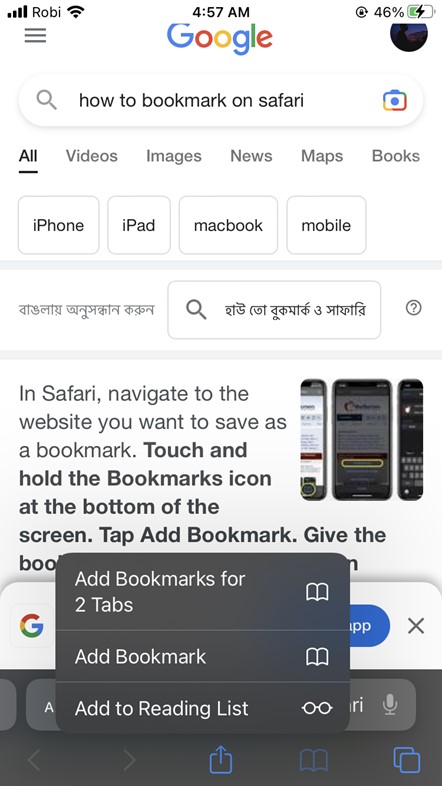
Select the option according to your choice, you can even open a new folder to make it easy to access them later.
Once you’re done, you can close all the tabs to refresh your Safari because such a huge number of tabs interrupt your browsing experience by slowing down or even crashing the app.
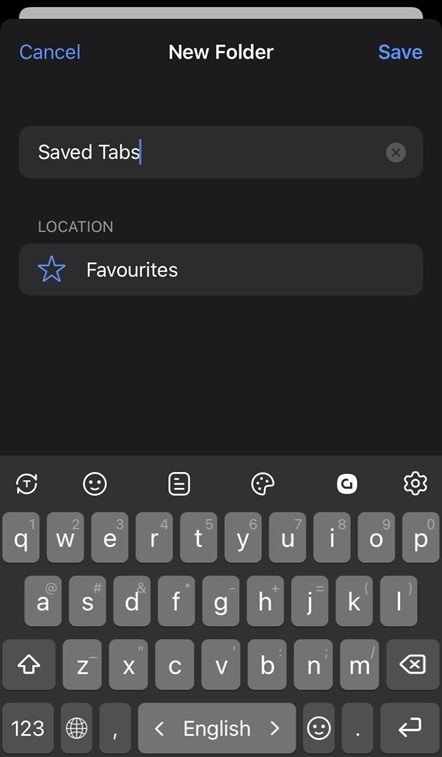
If you want to close all the open tabs at once, simply press & hold on the tabs icon on the right lower corner of the Safari app. Wait for a drop-up menu to appear, and then select “Close All Tabs”.
Use this option to close all the tabs at once & make your browser fast again!
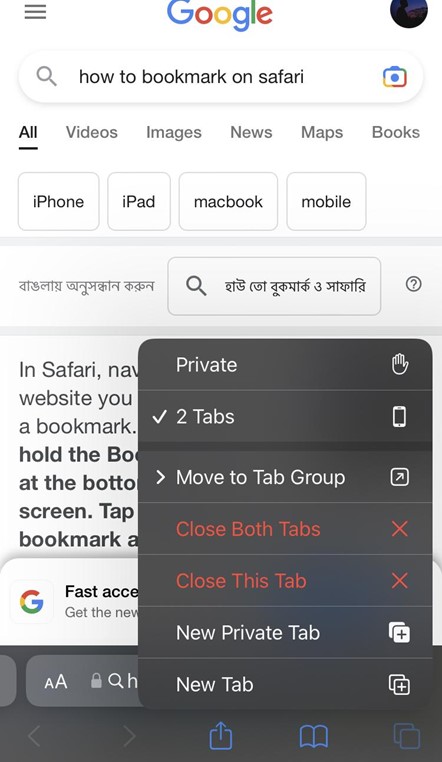
How Do I Get My Old Safari Tabs Back?
Safari Tabs may disappear due to a few reasons such as the app crashing, an iOS update, or even Safari Tabs being closed automatically.
But don’t worry, there are a few ways you can get your Safari tabs back. You can try reopening the tabs from your Safari history or bookmarking them so you can access them again later.
You can also get your old Safari tabs from iCloud only if you have Safari Tabs syncing turned on.
To turn on Safari Tabs syncing, go to Settings > iCloud and enable the Safari option. That way you can access all your Safari tabs from any of your iOS devices, like an iPhone, iPad, or MacBook.
This will come in handy if you accidentally close all your Safari tabs on one device and want to access them again on another device.
Do Safari Tabs Drain Battery?
Safari tabs can actually drain your iPhone battery if you have too many tabs open at the same time. Because, open tabs actually mean the Safari app is running in the background, which can quickly drain your iPhone battery.
That’s why it’s a good idea to close Safari tabs that you’re not using to save battery life on your iPhone. You can also turn off Background App Refresh which can help improve battery life on your device.
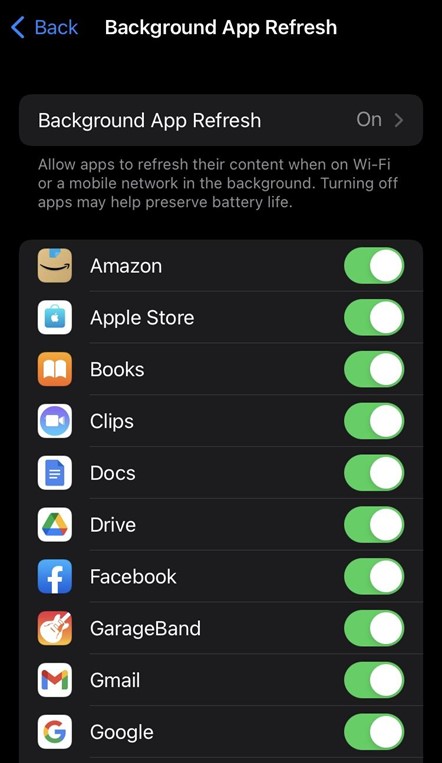
Another thing you can do to save battery life is to turn on the Low Power Mode option. This mode reduces your iPhone’s performance & cuts down on background processes to improve battery life.
To turn on the Low Power Mode, go to Settings > Battery > toggle ON the “Low Power Mode” option.
Final Thoughts
Open Safari tabs can be truly valuable when you’re browsing the internet for work or anything important.
So, it can be really frustrating when Safari tabs suddenly disappear on your iPhone.
But as you can see, there are a few ways you can get your Safari tabs back or even prevent them from disappearing in the first place. So, follow the steps above to prevent Safari tabs on your iPhone next time. Happy browsing!
