What if you took a screenshot or wrote a text and sent it to your friend, but you just deleted the text? Can you recover the deleted text or the screenshot that you have just sent. Fortunately, you can try a few ways to recover the deleted Messenger messages on your iPhone!
One of the common ways is to download copies of the Facebook profile to restore deleted texts. Also, unarchiving the archived texts restores the messages that seem to have been deleted from the messenger chat history. If nothing works well, third-party software can retrieve those messages through iCloud or iTunes.
In this world of data breaches, using a third–party app requires extra caution. So, for your privacy, we will provide the details that may help you recover data safely.
Contents
Can You Recover Deleted Messenger Messages on iPhone?
It is possible to retrieve deleted Messenger texts on iPhones if they are upgraded to iOS 16 or later. Also, if you back up social media data on iCloud or iTunes with third–party data recovery toolkits, you can restore the messages.
However, the messages cannot be recovered if you select a backup made after they are deleted.
Additionally, a backup from an earlier iOS version won’t allow you to recover those deleted files. So, always take backups on the latest iOS to enjoy the data recovery feature.
How to Recover Deleted Messenger Messages on iPhone?
Not everyone wants to use third–party software or connect a PC to retrieve deleted data from the messenger. Fortunately, some methods don’t require recovery software to restore deleted Messenger texts.
Unarchive the Chat
Sometimes, messenger texts seem deleted if they are archived from the chat
. Yes! It is a common mistake by many that they archive the chat. And that chat/conversation disappears from the chat history.
However, the texts remain hidden until you unarchive them. So, to restore those messenger messages, here is the solution:
- Turn on mobile or Wi-Fi data to get into “Facebook Messenger“.
- Swipe left or right to tap the search bar. On some messenger versions, the search option can appear at the top of the chat list.
- Type the Facebook or messenger profile name of the person you want the deleted messages from.
- Send a new message to the person, and automatically, it’ll unarchive all the messages you have archived in this chat.
- You can also click on your messenger profile icon and select the “Archived Chats” section to see if it has your preferred chat.
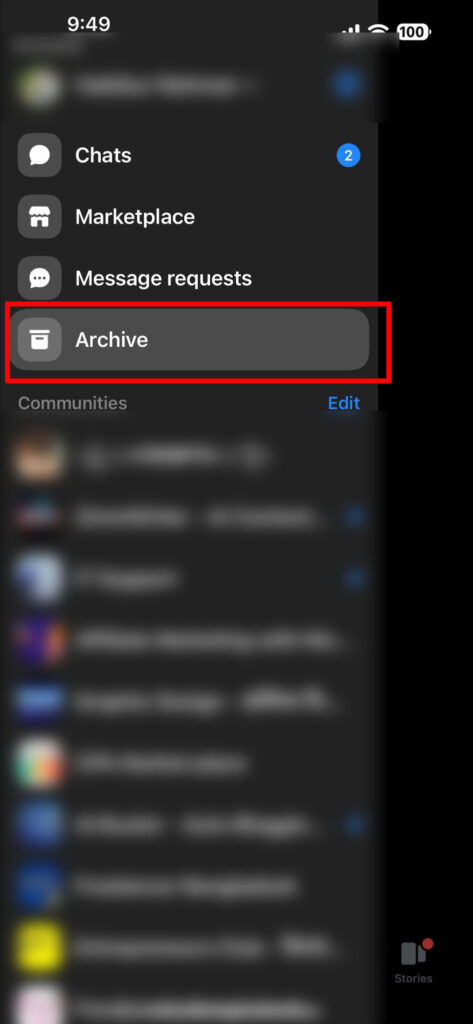
- Swipe the archived chat left and tap the unarchive option to restore the messages immediately.
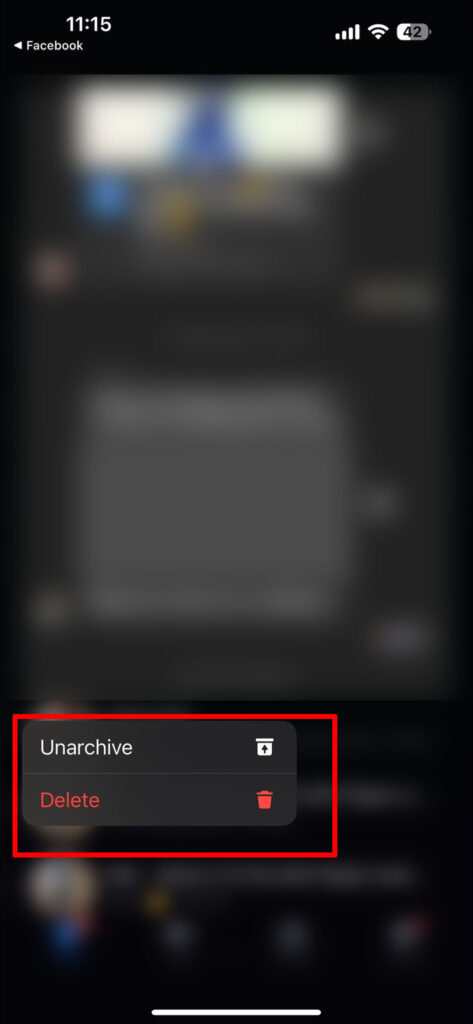
Download Facebook Information
Facebook stores your chats and all your profile information. Once you download them, you are ready to see the deleted texts. For that, here is what you need to do:
- Open your Facebook app, go to Facebook Settings, scroll down, and select Download Profile/Your Information option.
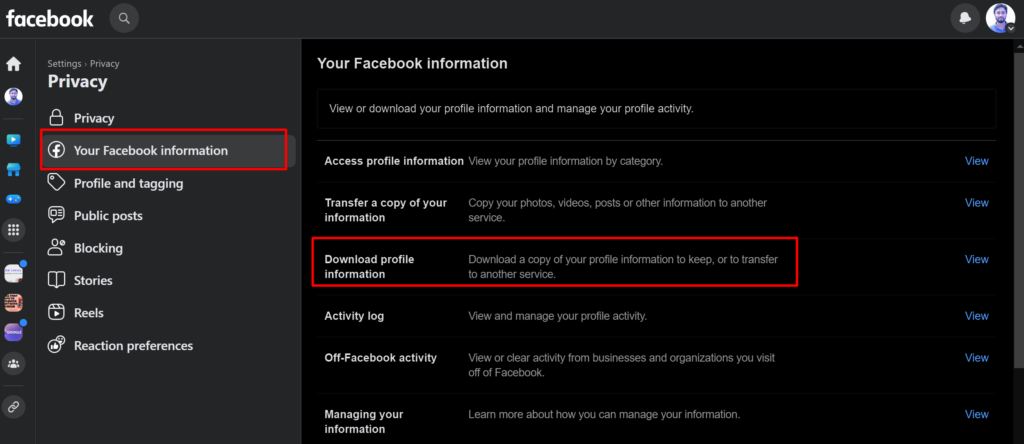
- Now, checkmark the messages section and scroll down to set the date range, HTML file format, and quality of the restored messages.
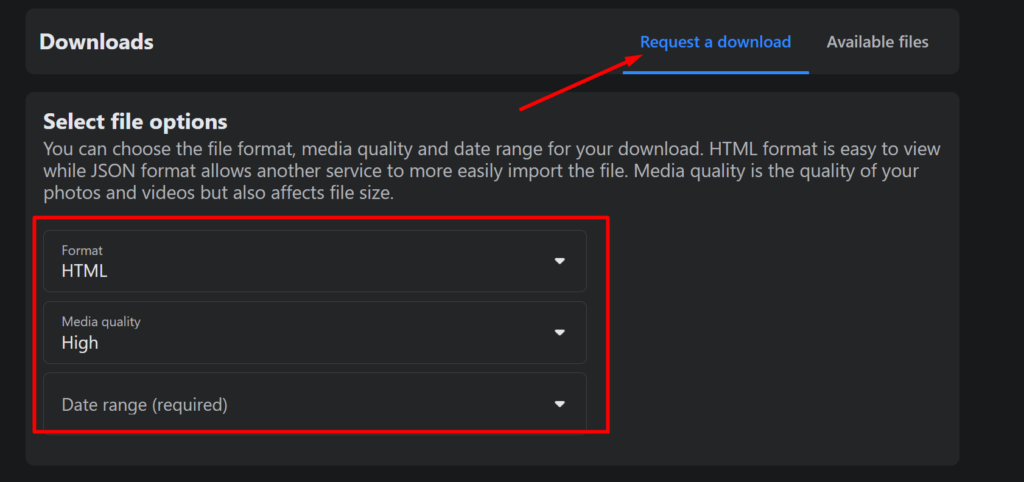
- It is better to keep the date range short and the quality medium because the server requires less time to prepare short backups.
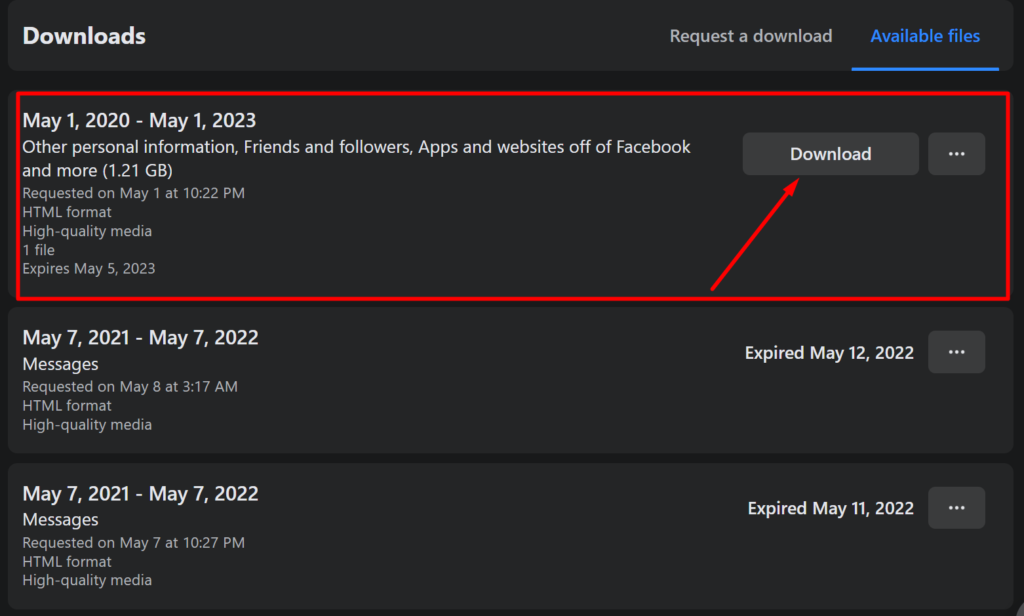
- Tap “Create File” located at the bottom, and wait for the server to load the data for you to install.
- Once available, you’ll find the file under available copies. Ensure to download it and follow the on-screen commands to get the messages back.
Note that it may take a few minutes to a day to fetch the stored data. So, you won’t be able to instantly download the copies.
How to Recover Deleted Messenger Messages on iPhone Using Third-Party Apps?
It isn’t unusual that anytime a new messenger or Facebook update can block the ways to restore deleted messages on iPhones. So we’d say it’s sometimes better to use third-party apps to retrieve the data.
Here are the methods to use the data recovery software toolkits to get back the messenger texts:
Method-1: Restore with FoneDog
Fonedog has launched their Fonedog for iOS to restore deleted documents and texts from different media. It includes a backup to restore deleted messenger texts. And the steps are as follows:
- Step 1: Install and Launch the App
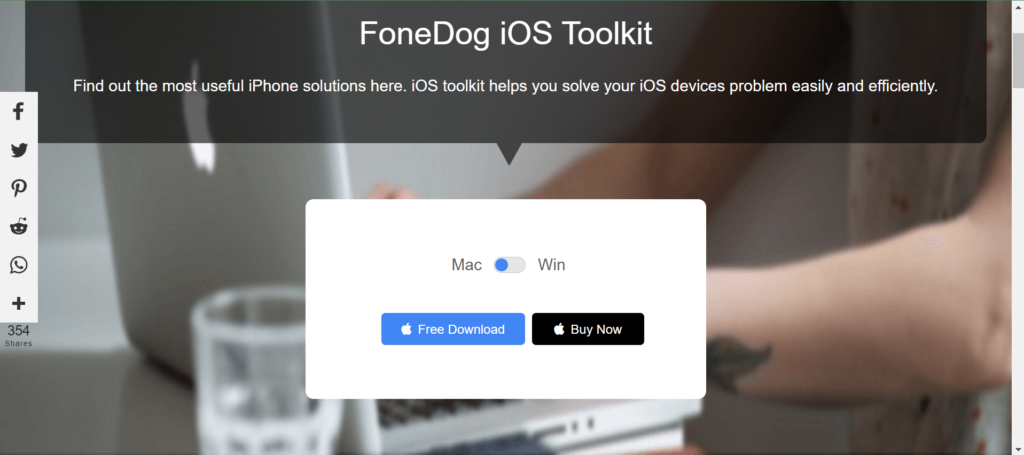
First off, install the Fonedog – iOS Data Recovery tool on your Mac or Windows computer. Meanwhile, connect your iPhone to the PC with a USB cable and launch the installed recovery toolkit.
- Step 2: Scan and Restore
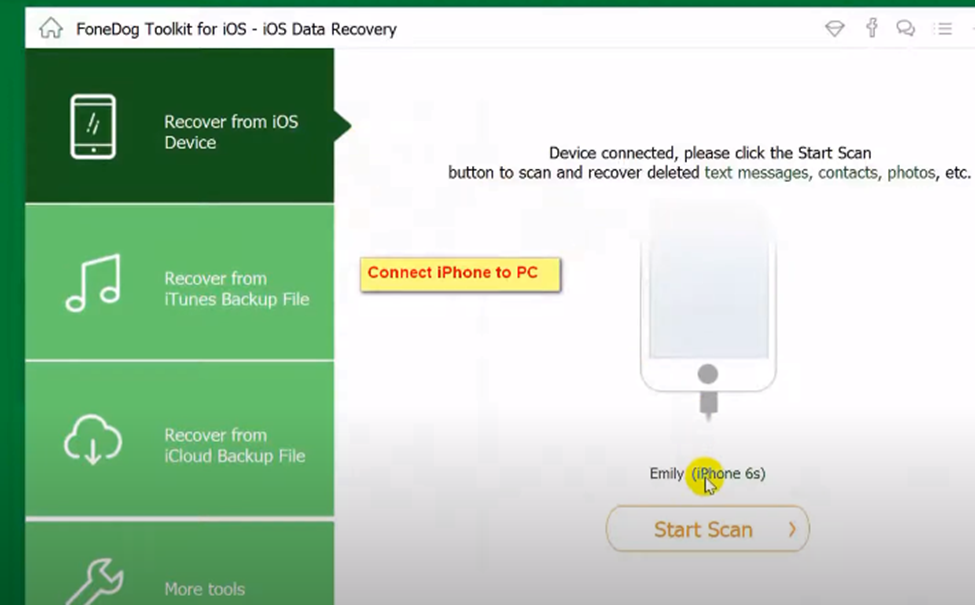
From the home screen of the program, click on the left side panel to choose Recover iOS Device, located at the top. Then, click on the Start Scan button at the bottom and wait for the app to scan the device.
The program will now show all the deleted messages from every app on its left side panel. You have to select Messenger to see the deleted texts.
Checkmark those messages and choose the “Recover” button at the right corner of the screen. In a few minutes, you will get those deleted files back.
Method-2: Use Fonepaw
If you keep a backup of your iPhone data on iTunes, you can easily retrieve the messages from there using Fonepaw software. For that, follow these steps:
- Step 1: Install and Connect PC with iPhone
If you keep a backup of your iPhone data on iTunes, you can easily retrieve the messages from there using Fonepaw software. For that, go to Fonepaw’s official website and download the Fonepaw version compatible with your computer OS and processor. And connect the iPhone to the PC.

- Step 2: Recover from iTunes Backup
Open the FonePaw program and select “Recover” from iTunes backup files. In this way, it will show a list of all the available backups. Determine when you deleted the messages and choose a backup created before that date.
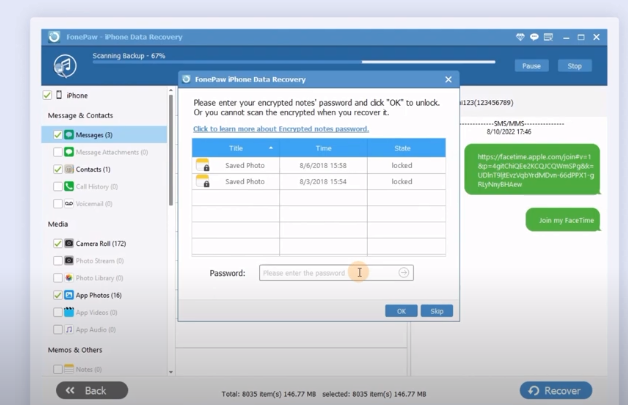
For example, if you deleted the messenger texts yesterday, select a backup from almost two to three days ago from the last day. Now, select messenger followed by the “Start” option. Thus, you will be able to view and choose the deleted texts to restore.
- Step 3: Sign in to iCloud
Haven’t you found the required messages from the iTunes backup? Well, Fonepaw allows you to recover them from iCloud. So, once you launch the program, select Recover from iCloud and log in to the iCloud account that takes a backup of the messenger data.
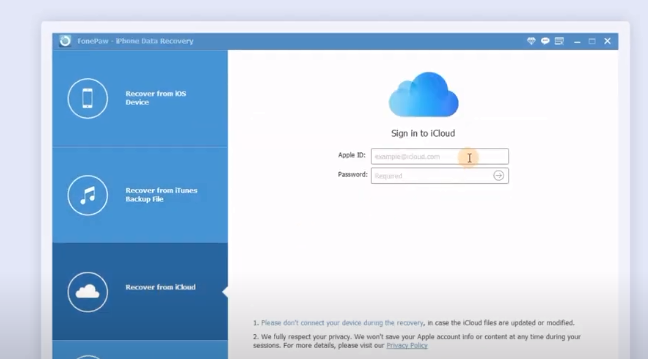
Choose the iCloud backup section and go through the backups preview to see whether it contains the messages or not. Click or download the backup that stores the deleted messenger data.
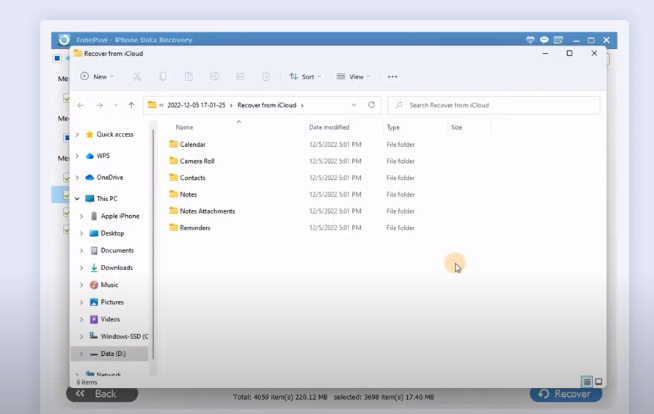
If, for some reason, you can’t use the software, here are some alternatives available to you:
Frequently Asked Questions
Recovering deleted messages on iOS without safe software and tricks might risk your data! So, if you have any doubts, go through these answers before getting into the resting process:
Is it safe to use third-party software to restore deleted messages?
Apple doesn’t support side-loading any third-party apps as they can be malicious. Rather, they recommend using apps from reliable and official websites. Generally, the Fonedog and Fonepaw software is safe to use as they won’t misuse your data.
Can you use website extensions to restore deleted messenger texts?
Firefox FB Chat History Manager is the web extension that lets iPhone users export their messenger chats there. And from that add-on site, restore the deleted messages. Also, you can save the messages on Chrome Web as a PDF file and retrieve them later.
Is it possible to recover iPhone messenger deleted texts on computer?
Yes, it’s possible to restore deleted messages on Windows or macOS computers. All you need to do is log in to the Messenger account linked to your iOS device. And from Facebook or the Messenger Web, you can unarchive and download copies to recover them.
Can you recover messenger deleted data without iOS backup?
If you export the chats to web add-ons or create PDF files of the messages beforehand, you can view them anytime, even after deleting them. Also, downloading the Messenger or Facebook profile information lets you recover the data without backups.
Conclusion
In order to recover deleted Messenger messages on an iPhone, the most effective method is to use third-party toolkits. because they’ll confirm you get back any kind of deleted messages from the messenger.
Always remember to take backups of the texts in any format, file, or source so that the recovery apps can restore deleted contents quickly. When downloading that recovery software, avoid side-loading or unreliable sites. Those websites can contain malicious files that can access and misuse your iOS data.
Install the programs from their official sites, and if possible, scan them before launching to prevent infecting the system with viruses. Feel free to leave your precious comment in case you have more queries!
