iPhone cameras are probably one of the best cameras in the world, even if not the best. But what if you record a video on your iPhone 7 or iPhone 11 and see no sound in it? Well, we all can understand how irritating the situation can be.
No sound when recording videos is not a common issue in iPhones, but it can still occur. There are a few different reasons for it like you might have muted the audio while recording or might have a Bluetooth-connected audio device and more.
So, if you are facing no sound when recording video on iPhone 7/11 problem, make sure to read this guide to learn how to fix it.
Contents
Why is there No sound when recording video on iPhone 7/11?
So if your iPhone 7/11 has no sound when recording videos, then there can be many reasons for it. Keep on reading to know more.
Problem with the microphone
The microphone and speakers of your iPhone can get damaged when your phone becomes old or goes through any type of physical damage. If this happens, the microphone won’t work and will not be able to record any sound while capturing videos.
App Glitch
Apps like camera and gallery are pre-built in all iPhones and are always quite stable. But, due to a virus attack, there’s a chance that these apps can show glitches and, as a result, cause problems playing sound in your videos.
Pressing the mute key accidentally
This is quite a silly reason, but sometimes this is the main root of your problem. All iPhone models till now come with a physical side mute button, and mistakenly if you switch this slider to mute, all your sounds will mute down. So, don’t if you play audio or video, you won’t hear any sound.
Unstable Updates
Sometimes the initial release of any iOS update can be quite unstable, which means it can cause many different problems on your iPhone, including no sound issues. If this happens, you must downgrade to an older version of the software.
Do not Disturb mode
Another common reason for no sound coming from video on iphone 7/11 is that “Do not Disturb mode” is turned on. When your smartphone is locked, this mode is designed to muffle calls, alarms, and notifications.
However, there are situations when you cannot capture audio while using your iPhone’s do not disturb mode.
Hardware issues
If you see no sound when you are recording videos then there can be some issues with the hardware itself. Even though it is less likely as most of the time the problem is only due to software and internal settings issues, but still hardware can show some problems.
The mic and speaker in your iphone 7/11 can go bad which can lead to sound issues. Also dust can enter the speaker and mic causing sound obstruction.
Cache buildup
Typically, the term “cache” denotes a memory storage space in the phone or network that keeps copies of data that is likely to be needed soon so it may be retrieved more quickly.
Caches can occasionally overburden your RAM, resulting in malfunctioning apps which can also lead to no sound when recording video issues in your iphone.
Slow Motion
If you are recording the video in slow motion on your iphone then there will be no sound on your iPhone 7/11. As iphone automatically turns off sound when recording in slow motion.
How to Fix iPhone 7/11 No Sound When Recording Video?
If your iPhone 7 or iPhone 11 has no sound when recording video, we have found a few different solutions you can try to fix this issue. We believe one of these solutions will work for you.
Method 1: Unmute the iPhone
The video you’re attempting to view might have working sound, but you are not able to hear it as you have muted the sound. One of the most frequent causes of sound not playing in iPhone videos is this.
When focusing on the issue, the audio settings are still readily forgotten. So, stick to the instructions below to unmute the iPhone’s sound properly.
Step 1: First, check the slider at the side of your iPhone 7/11 and check if it’s turned to mute. Press it upwards, and your iPhone should be unmuted.
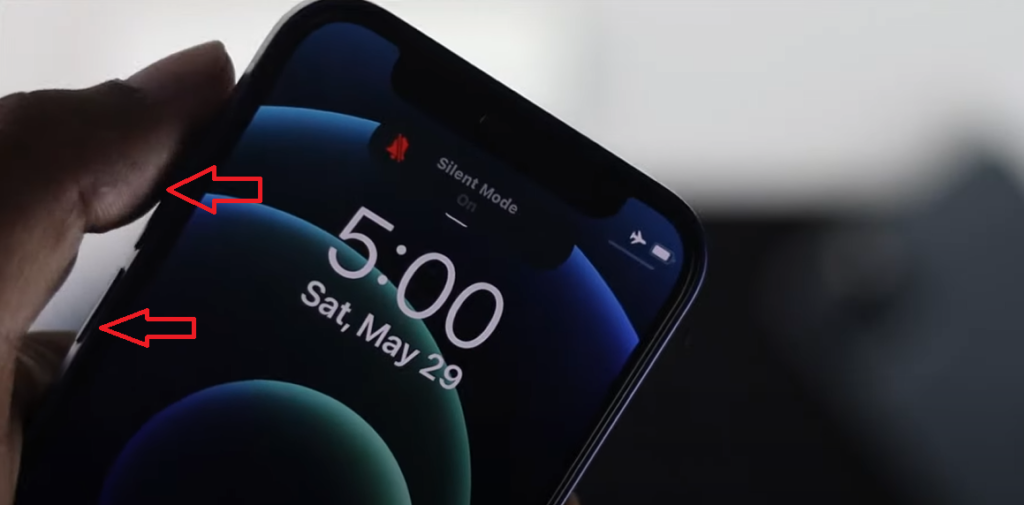
Step 2: Now go to the photos app and look below for a logo that looks like a speaker and see whether or not you have muted the sound here. If yes, then revert the setting. Just tap on the logo, and it will be automatically unmuted.
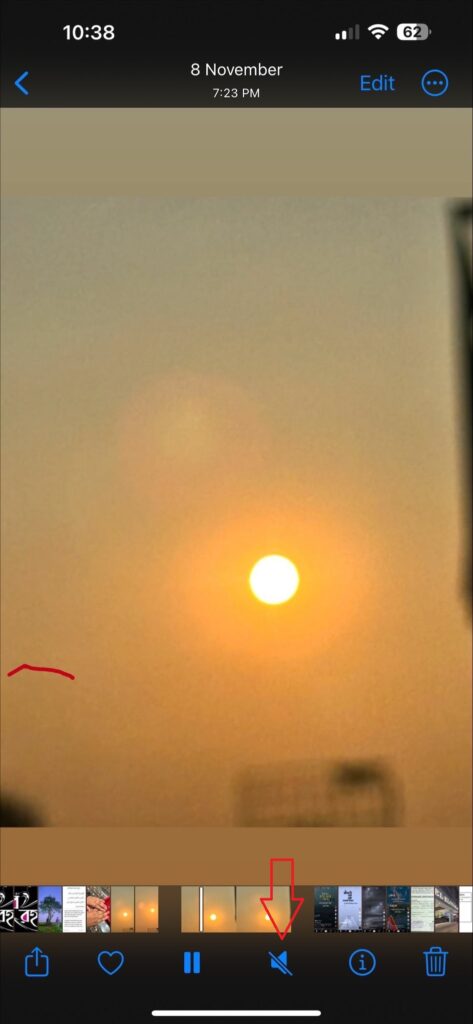
Step 3: Increase the volume to the max now and check whether or not the recorded video has sound. Use the volume rocker at the side and press the volume up key until the sound reaches maximum.
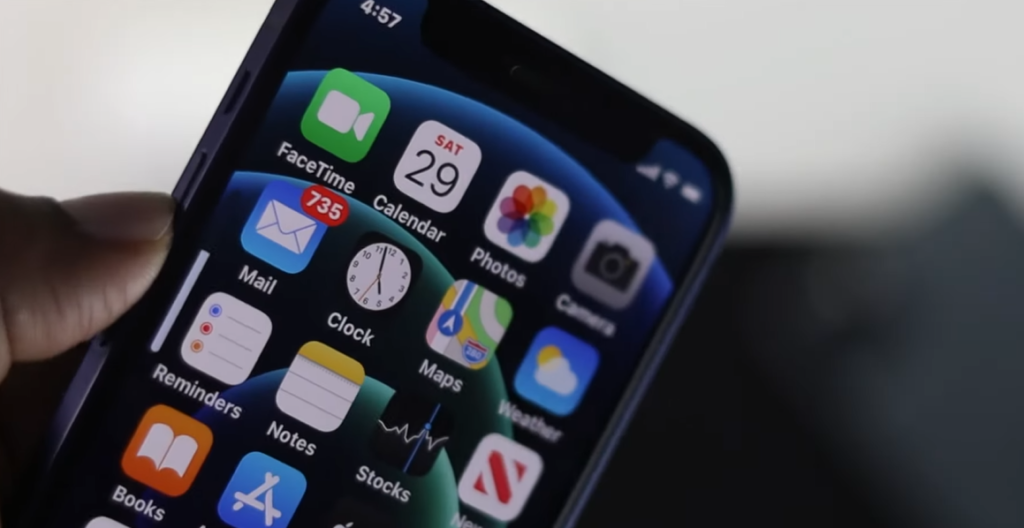
Method 2: Clean Mic and speakers
Dirt can build up on your mic and speakers and prevent the sound from recording in the video. Checking to find if cleaning microphone ports enhances sound quality is a wise idea.
Use a toothpick, then try to eliminate all potential dirt particles from the mic of your iPhone. You may also use a soft cloth and a mobile cleaner to get rid of these dust particles.
Method 3: Disconnecting all Bluetooth devices
If your iPhone 7/11 is connected to Bluetooth devices, especially audio devices, recording videos can hamper sound recording inside the video. Rather than the iPhone’s microphones, it’s likely that the iPhone is recording sounds by using the Bluetooth headphone’s microphone.
Turning off Bluetooth in iOS is fairly easy. Just follow these steps below to do it easily.
- Go to Settings
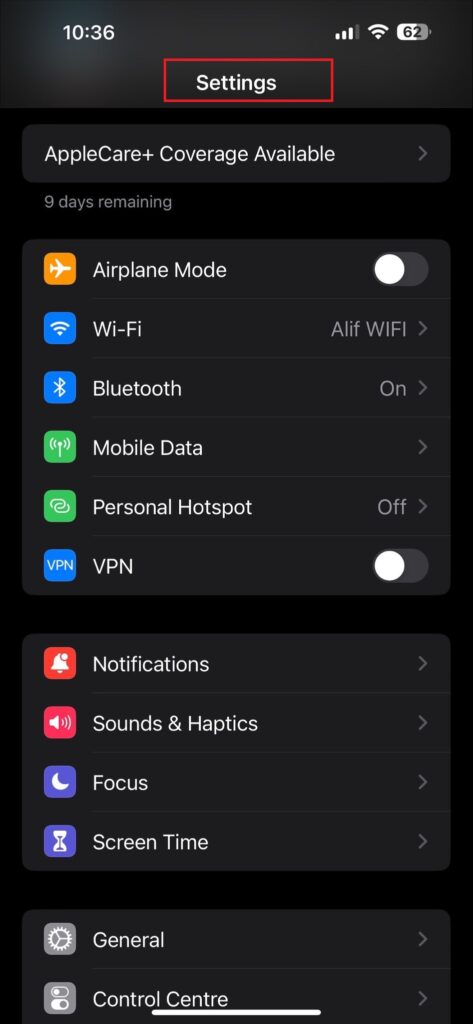
- Inside the setting, scroll down to Bluetooth; it should be around the top.

- Now click on Bluetooth and scroll to the tab beside it. This should turn off Bluetooth successfully.
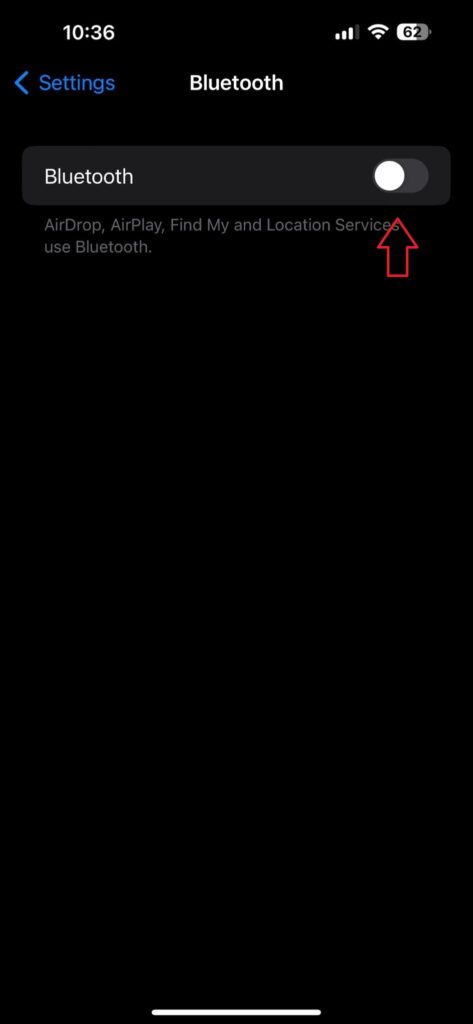
Method 4: Restart the Camera App
Even though the camera app in iPhone 11 and iPhone 7 or any other models is very less likely to glitch, it can still happen, leading to no sound issue while recording video. So, you need to close your camera app and restart it. Read below to know more.
Step 1: Close the camera app. Simply get out of the app as you would normally do.
Step 2: To reach the recent applications menu, slide up from the bottom and press. In order to remove the camera app from recent applications, swipe up on it.
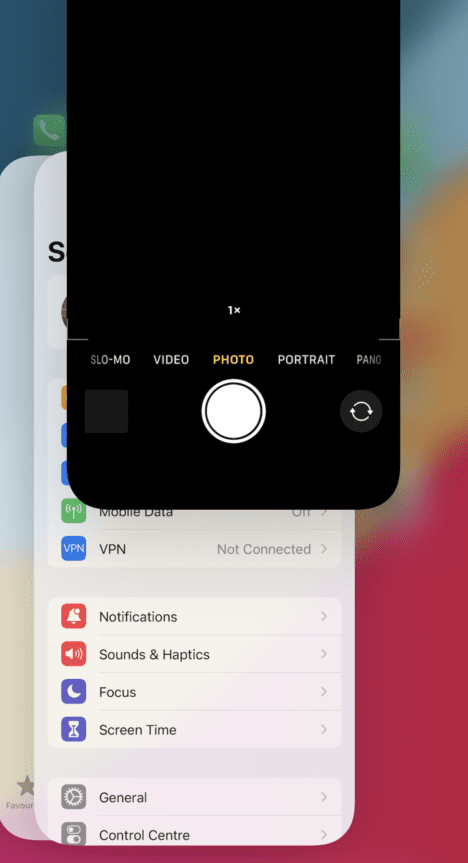
Step 3: Restart the camera app; now, your camera should be recording sound perfectly without any trouble.
Method 5: Force Restart
If you already tried the other 4 methods and still your video has no sound, then you can try to force soft reset your iPhone 7/11 which simply means restarting your phone. The iPhone’s folders, caching, and collection of data may get larger with the period.
The iPhone will function improperly as a result. In order to relieve the burden on the phone’s ram, rebooting the device can assist in eliminating all of this junk.
- To Restart iPhone 7
Up until you notice the Apple logo, hold the Volume firmly down, and power buttons. Then, let go of both buttons. Your iPhone 7 has successfully restarted.
- To Restart iPhone 11
Push the volume up key, then let go. Now using the same technique also push the volume down key. Wait for the screen to go black, once it is black, hit and press the Power button. Your phone will now restart automatically and you do not need to press anything else.
Additional Methods
Turn of Do not disturb mode
You should check whether or not the do not disturb mode is turned on your iphone 7 and 11. First, go to the settings in your iPhone and scroll down to “focus”.
Enter here and you will see “Do Not Disturb” at the top; click this option and see whether or not it is turned on. If it is turned on slide the toggle bar beside it to turn it off.
Replace speaker and mic
If you have tried all the fixes we have mentioned above and are still unable to fix the no sound issue then you will need to open up your phone and check if the speaker and mic is working or not.
Clean them properly and remove any dust from them. If they still don’t work you will need to replace them in order to fix this problem. Contact Apple Support to book an appointment.
Use Cache cleaner
There is no built-in app for cleaning the cache in the Iphone and you will need to connect your iPhone to PC which is troublesome work. So, the easiest method is to download a third party cache cleaner app.
You can download an app called Phone cleaner. This is a a free app which will help you to clean the cache.
Convert slow motion to regular video
Select the slow-mo video and select edit then Simply drag the bars at both the ends of the slow-motion segment together to get rid of the slow-motion.
This will restore your clip to normal speed. Your clip should play at a constant pace from beginning to end when the two sliders are lined up and all the ticks markers are close enough.
Tips for Recording Clear Videos with Sound on iPhone 7/11
iPhone 7 and iPhone 11 both have excellent cameras and are capable of recording high-definition video. But sometimes, they can glitch, causing no sound in the videos. Follow these tips to avoid this problem
- Disconnect all Bluetooth headphones and speakers while recording videos.
- Remove any hardcovers or casing as it can sometimes hide your mic, disabling its capabilities to record sound.
- Try to keep your phone’s RAM and ROM free
- Avoid keeping your phone in areas with high moisture.
- Try to use covers that protect your iPhone’s speakers and mic, especially to keep the device safe from falling.
Conclusion
When you record videos on your iPhone 11 and iPhone 7 and you see that there is no sound, it can be quite irritating for you. This can happen due to many reasons, which we have discussed so far in this guide, and the worst possible scenario is damaged microphones.
We believe that you have read this guide so far and by now you know how to solve this problem.
Even after trying all these methods, if your problem still doesn’t get solved, then we are afraid your microphones are damaged, and you will need to visit the apple care center to get them fixed for you.
