If your iPhone’s screen keeps dimming while auto-brightness is off, you need to find out the exact reason for the issue and fix it.
There are several reasons why the iPhone screen might keep dimming. Your iPhone may have the True Tone feature activated. Alternatively, there’s a good chance that your iPhone is severely overheating. The night shift feature may also contribute to the problem.
Fear not! This is not too complicated to deal with. We’ll explore the possible reasons behind this phenomenon and offer some handy solutions to help you regain control of your screen’s brightness.
Contents
Why Does iPhone Keep Dimming With Auto-Brightness Off?
If you turn off the auto-brightness option, logically, the iPhone screen should not dim. However, additional settings and other issues might be the reason your iPhone screen keeps dimming. Let’s explore each reason in detail.
Overheating
Like any other device, the iPhone is supposed to overheat. And when it becomes overheated, the system reduces the screen’s light to calm it down a bit, releasing heat.
This way, your iPhone can draw comparatively less power from the battery. And that’s probably why your iPhone screen is dimming.
True Tone Feature Turned On
If overheating is not the reason, you can blame the True Tone feature for dimming your iPhone screen. The core duty of the true tone mode is to automatically balance the color temperature and intensity with the light of the surrounding environment.
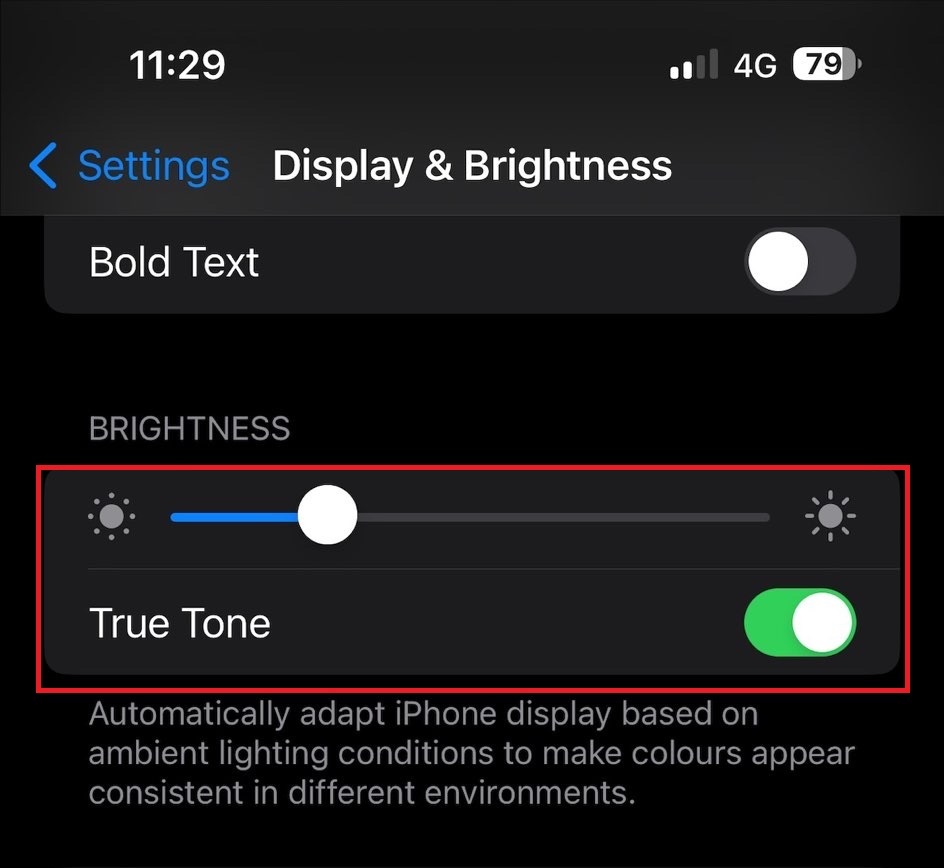
The true tone feature uses a sensor to match the ambient light. You may see content on your iPhone with greater precision using the feature. However, the mode’s drawback is that it occasionally makes the screen dimmer than usual.
Night Shift Feature is Turned On
When the night shift feature on your iPhone is turned on, it can make the screen tone a bit warmer, especially at night. Night shift feature filter out the blue light from your iPhone screen and make it easier on your eyes.
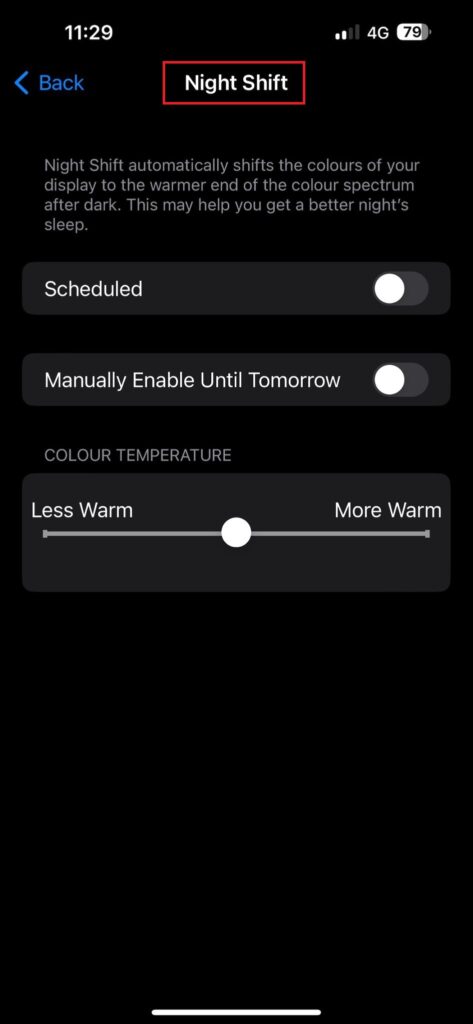
However, similar to the true tone feature, this feature slightly decreases the brightness level. And in most cases, the screen can turn a bit orange, causing discomfort for some users.
Watch this video to learn how the night shift mode on your iPhone works:
Low Power Mode is On
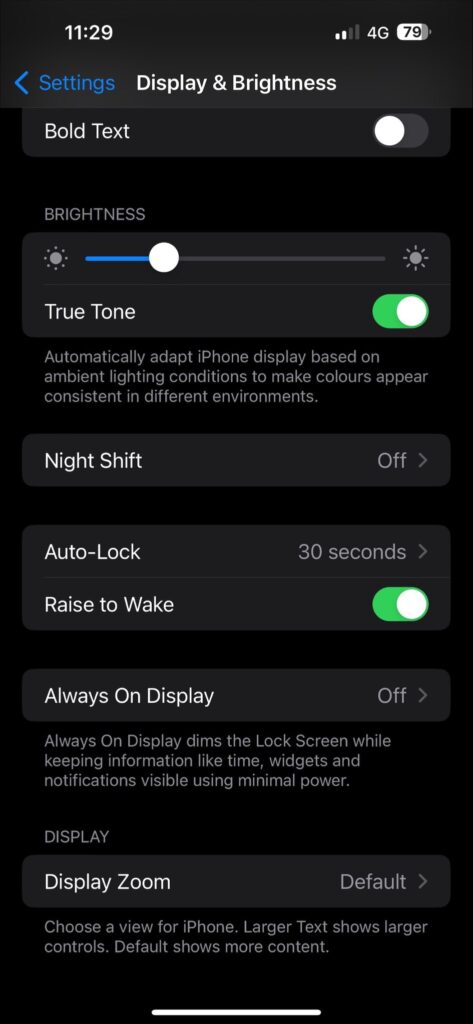
If you turn on the low power mode on your iPhone, the screen is supposed to be a bit darker, meaning it keeps dimming. As you know, the lower the screen brightness is, the less battery power your iPhone consumes.
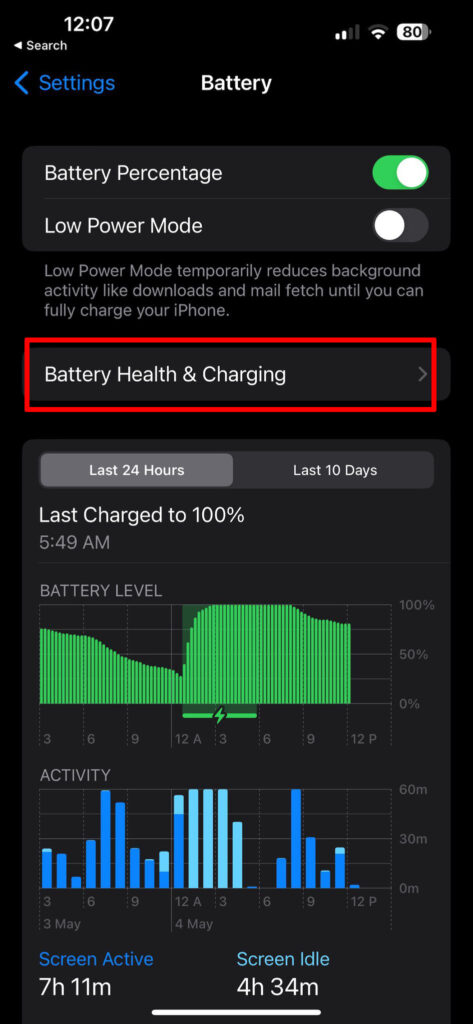
And in this way, you can have a longer battery life, which seems difficult if the brightness stays standard. Additionally, a weak battery can cause the issue of screen dimming.
An Outdated iOS Version
You need to keep your iPhone updated to deal with some bugs that can cause your iPhone screen to keep dimming. If your iPhone’s iOS version has not been updated to the most recent version, it affects overall performance, including brightness.
Low Light Zoom Filter Is On
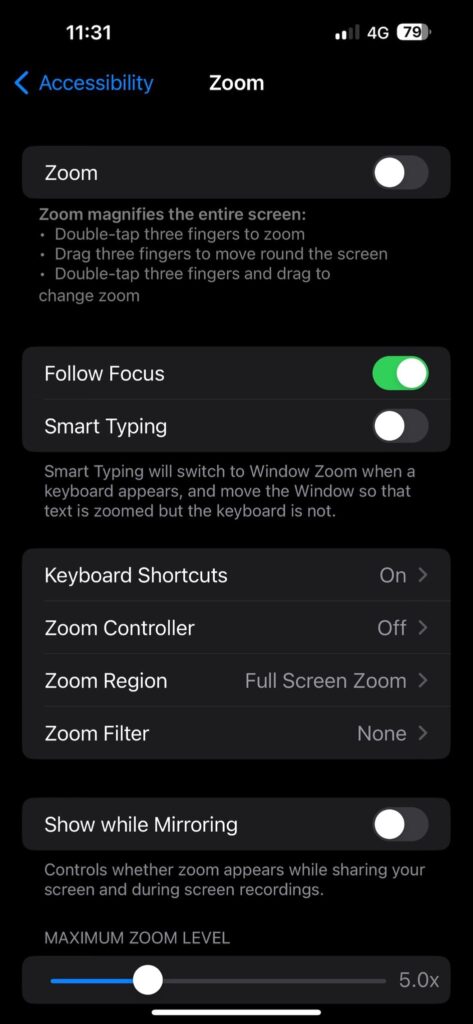
Ensure you have turned on your iPhone’s low-light zoom filter. If yes, your iPhone screen should dim even if the auto-brightness feature is turned on. The low light zoom filter makes the screen darker or lowers brightness.
How Do I Stop My iPhone From Dimming When Auto-Brightness Is Off?
As soon as you get the reason for which the screen is dimming, you can fix the issue in no time. So depending on the reason, multiple methods can help you stop your iPhone from dimming while auto-brightness is off.
Method 1: Avoid Your iPhone from Overheating
You shouldn’t allow your iPhone to overheat. There can be several reasons behind your iPhone’s overheating. If you use your iPhone while charging, this can often cause your iPhone to overheat. Similarly, using an iPhone in direct sunlight can also cause the issue.
If you put your iPhone on for a long time in your pocket, your iPhone might overheat. So, try to avoid the practices that can overheat your iPhone. In addition, you can contact Apple Support to get rid of the issue.
Method 2: Turn Off True Tone Options
You can follow these steps to turn off the true tone mode to avoid the iPhone screen dimming even if the auto-brightness is off.
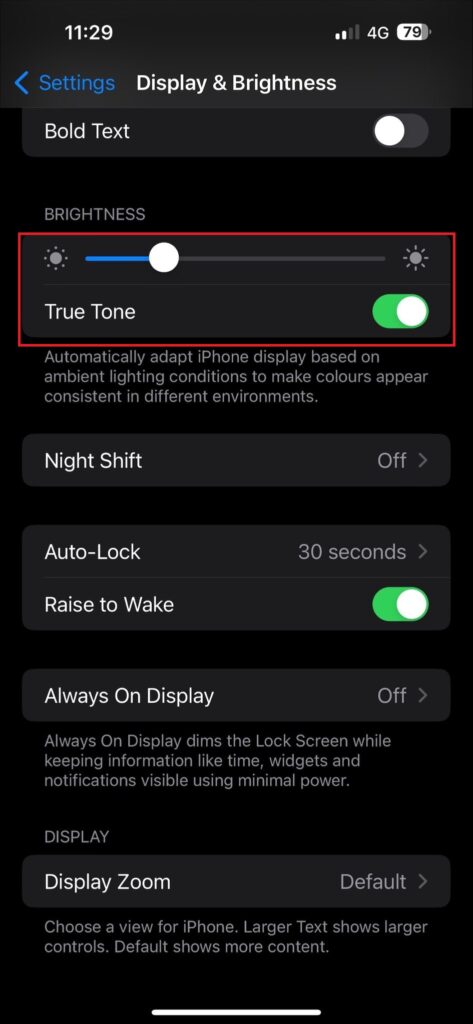
- Step 1: Tap on ‘Settings’
- Step 2: Scroll down and select ‘Display and Brightness.’
- Step 3: Turn off the True Tone mode.
Method 3: Turn off Night Shift Feature
Follow the steps below to turn off your iPhone’s night shift option.
- Step 1: Tap on ‘Settings‘
- Step 2: Scroll down to ‘Display and Brightness.’
- Step 3: Tap on ‘Night Shift.’
- Step 4: Tap on the ‘Schedule‘ if the night shift option is scheduled on your iPhone. Or, tap on ‘Manually Enable Until Tomorrow‘ if it is turned on to turn off the night shift mode.
Check out this video to know how you can disable your iPhone’s night shift mode:
Method 4: Turn Off the Low Power Mode
You can turn off the low-power mode on your iPhone by following the simple steps below.
- Step 1: Open ‘Settings’
- Step 2: Roll down and tap ‘Battery.’
- Step 3: Disable the low power mode if it is turned on.
Method 5: Turn Off the Low Light Zoom Filter
To turn off your iPhone’s low-light zoom filter,
- Step 1: Navigate to ‘Settings.’
- Step 2: Click on ‘General.’
- Step 3: Select ‘Accessibility.’
- Step 4: Navigate to ‘Zoom‘
- Step 5: Uncheck the ‘Zoom‘ box.
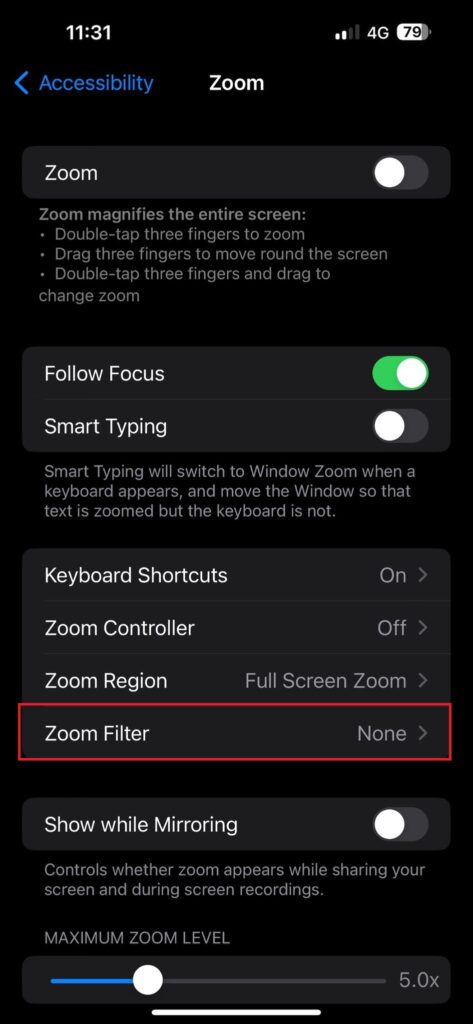
Method 6: Update Your iOS
If the above methods can’t fix the iPhone screen’s dimming issue, you must update the latest version of the iOS operating system. In most cases, updating your iPhone can remove the bugs and software glitches that can cause the screen to dim frequently.
First, you need to check whether your iPhone is updated. If not, then follow the steps below.
- Step 1: Navigate to ‘Settings.’
- Step 2: Locate ‘General.’
- Step 3: Go to ‘Software Update.’
- Step 4: There are two updates available. You can stick with the current iOS version on your iPhone or upgrade to the latest version.
- Step 5: Tap ‘Download and Install.’
- Step 6: Enter your passcode.
- Step 7: Wait for your iPhone to update. Once the update is done, your iPhone is supposed to restart. Check this video to learn how to update your iPhone:
Method 7: Reset the Settings
Sometimes, it becomes difficult for iPhone users to determine the setting causing the dimming screen issue. In this case, experts suggest resetting the settings of the iPhone, which might help eliminate the problem.
You can reset your iPhone’s settings by following the procedures outlined below.
- Step 1: Go to ‘Settings’
- Step 2: Tap on ‘General.’
- Step 3: Tap on ‘Reset.’
- Step 4: Click on ‘Reset All Settings.’
Frequently Asked Questions
Many people have discussed the issue of the screen keeps dimming on their iPhones. Here you will find the most frequently asked questions about the issue and their answers!
Why Is My iPhone Screen Dark but Brightness on Full?
In most cases, your iPhone screen becomes dark even if the brightness level is set to full due to overheating. In addition, zoom, low light, a lower battery, etc., can also cause the iPhone screen to become dark.
How to Manually Adjust the Brightness on an iPhone?
Manually adjusting the brightness on your iPhone is simple. First, go to ‘Settings’ and click ‘Display and Brightness.’ And then, you can adjust the brightness level.
What Temperature Causes the iPhone to Overheat?
When the ambient temperature rises above 35 degrees Celsius, your iPhone is supposed to overheat, no matter what model it is. So, the ideal iPhone temperature can be between 0 and 35 degrees Celsius.
When Should You Turn On True Tone Mode on Your iPhone?
When you need to match the color temperature of your iPhone with your surrounding environment, you can turn on the proper tone mode. This will make the content look so clear on your iPhone.
Final Words
By being more cautious when using your iPhone, you can solve the problem of the iPhone screen dimming even with auto-brightness turned off. This is not a big issue unless there is any hardware issue.
Noticing the iPhone screen dimming is frustrating sometimes. Therefore, you need to keep track of the settings you’ve made. This will assist you in figuring out what you should do when facing a screen dimming issue.
If you can’t fix the issue of your iPhone screen dimming on your own, don’t forget to come in touch with the support center. They will help you figure out the problem, no matter what model of iPhone you have!
