Some users have asked this question on forums – Why is my iPhone not charging but turning on when plugged in?
Your iPhone may not charge when plugged in if the charging port, battery, or power IC chip is faulty. Sometimes it could also be a software issue. Updating your software, cleaning your charging port, and replacing your cable and adapter are some solutions to this problem.
You should handle such an issue urgently to prevent extensive and permanent damage to your iphone hardware.
This article contains tips to overcome this challenge.
Contents
- 6 Reasons Your iPhone is Not Charging But Turns On When Plugged In
- What Can I Do If My iPhone is Plugged In But Not Charging?
- How Do I Know If My Charging Port is Damaged?
- How Do I Clean My iPhone Charging Port?
- How Do I Know If a Fully Drained iPhone is Charging?
- How Do I Reset My iPhone Battery?
- Conclusion
6 Reasons Your iPhone is Not Charging But Turns On When Plugged In
There are many reasons your iPhone could stop charging but turn on when you plug it into an outlet. In most cases, it is either a hardware or a software problem. I will discuss them further below.
1. Your Charging Port Might Be the Problem
Your charging port can get worn out over time. Broken pins or accumulated dirt could interfere with the charging process. This could be a major reason for the problem.

2. When Your Battery Is Dead
If your battery is completely flat, it will take a while for your device to start up. You will need to keep the device plugged in for at least 30 minutes before it starts charging. Your battery might also be permanently damaged and in need of a replacement.
3. A Defective Cable or Adapter
Using a device repeatedly will always lead to wear and tear, eventually needing replacement. Your iPhone cable or adapter might be defective or have a short circuit. So, first, confirm its status before eliminating it as the culprit.

4. Software Problems
Sometimes it could also be a problem with your phone software. Your iOS needs periodic upgrades, and ignoring them could lead to system errors. Also, in some cases, the software update could come with bugs that could cause you some problems. So, if the issue is not a hardware problem, then the software is the cause.
5. Your Charging Outlet
If the problem doesn’t seem to be any of the previous suggestions, then examine your wall outlet. Maybe, the wall socket you connect to is burnt or faulty. So, try to charge your phone at another outlet to confirm if it will charge or remain unresponsive.
6. Water
Water is not good for your iPhone. Your device is equipped with a Liquid Contact Indicator (LCI). This indicator is for monitoring damage caused by water. Use a magnifying lens to check your LCI. It usually is white or silver in color. If the color changes to red, then it means that water has gotten into your device and prevented it from charging.
What Can I Do If My iPhone is Plugged In But Not Charging?
You can restart your phone, update your software, replace your adapter or perform a hard reset. You do not need to be an expert to be able to fix your charging problems, except it’s critical.
Here are the solutions I recommend.
Solutions 1: Restart You iPhone
If it is a software issue, restarting your device might yield positive results. Sometimes it could be a minor system glitch that can be solved by rebooting.
Solutions 2: Update Your Software
Using an outdated iOS could stop your phone from charging; you need to update your software.
Solutions 3: Replace Your Cable or Adapter
Test your iPhone with another cable and adapter. If you discover that it now charges, try and purchase a new one as the current one is defective.
Apple customer support has advised users to use authentic Apple USB cables for charging.
Solutions 4: Perform a Hard Reset on iPhone
You can easily perform a reset on your iPhone to get it back to normal function.
Here is how to go about it.
| iPhone Model | Method |
| iPhone 6S and lower models | Hold the Home and Power buttons down simultaneously till the Apple logo appears on the screen. |
| iPhone 7 and iPhone 7 Plus | Hold down the Volume down and Power buttons at the same time until you see the Apple logo. |
| iPhone 8, 11, 12, 13, and higher models | Press & release the Volume Up button quickly. Next, press & release the iPhone Volume down tab. Finally, press & hold the iPhone Power button until you see the Apple logo on your screen. |
Solutions 5: Go for A New Battery
If you discover your battery is dead, go for a new one. But hand over your device to a professional from Apple for the replacement procedure.
Solution 6: Get Professional Help
Apple offers quality customer care service. Reach out for an assessment of your device to know if it can be fixed or might need a replacement.
You might unknowingly cause more damage to your device by attempting to fix an issue you don’t understand.
Solutions 7: Clean or Replace Your Charging Port
If your charging port is blocked by dirt, you might have to clean it or go for a replacement. You can easily clean your charging port with the right tools.
How Do I Know If My Charging Port is Damaged?
A damaged charging port will most likely be loose and have broken pins and dirt.
A loose port
If your cable does not fit snugly into your charging port but wobbles around, it is a sign that the port is now loose. Also, if you have to set your phone in a certain way to charge, it shows a defective charging port.
Broken pins
If the pins in the port break or bend, charging will no longer work. It might not be easily noticeable until you open the device up.
Deposits of dirt
Using a good light source, you can inspect your port to see if there is any dirt blocking the charging process. Dirt in the charging port will eventually lead to rust and damage.
How Do I Clean My iPhone Charging Port?

Follow this simple procedure to clean your charging port and get it working in no time:
- Switch off your device
Hold down the power button at the top or side, depending on your model, then slide the on-screen indicator to the off position.
- Use a bright light to observe your port.
Proper observation lets you see if the debris is blocking your port. Make sure to take note at which point the dirt is accumulated.
- Use compressed air to blow off the dirt
With compressed air, the particles of dirt that are a bit loose can easily come out. Spray the port in short durations, not continuously.
Use your light to inspect if the dirt is out. If this works, wait for a few minutes, then attempt charging.
- Scrape the port with a tiny pin or stick
Use a pin or stick covered in cotton wool so you don’t damage your port for good. Gently scrape around the edges to remove the buildup of dirt obstructing your charging.
- Clean with alcohol
Dip the stick wrapped with cotton in a little alcohol for more stubborn particles and clean it carefully. This would help to remove them.
- Do not use any hash substance to avoid permanent damage to your device. Allow the port to dry properly before you switch on your device.
- Try charging your device.
After the cleanup, you can plug your iPhone into the power outlet. If there are no additional problems, your device should charge normally.
How Do I Know If a Fully Drained iPhone is Charging?
It will probably take a while before an empty battery icon is displayed. There could be times when your iPhone is completely drained and might take time to charge. With these steps, you can confirm the charge status of your device.

- Ensure your device is plugged into a power source.
- Observe your screen and look out for the battery icon. It might take a while to come up, but it will display the charging icon after a while.
- If an empty battery icon comes up, the phone is charging and will soon get enough energy to power on.
- If the empty battery icon is not displayed with a charger, the phone is not charging. You need to re-confirm the cable and power outlet.
How Do I Reset My iPhone Battery?
To reset your iPhone battery, drain it completely, charge it to its full capacity and repeat the cycle. Resetting or calibrating your iPhone battery will help you get accurate battery percentage readings.
Many factors can contribute to incorrect calibration of your battery: background app refreshing, software updates, and even regular use.
To reset your device, here are the steps you need to take before the process:
1. Remove the Device from Low Power Mode:
Go to Settings > Battery on your device to ensure that your iPhone is not in low power mode.
- Go to Settings and click on Battery
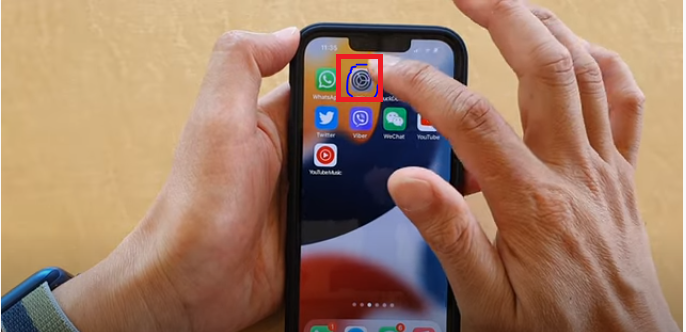
- Go to the control center
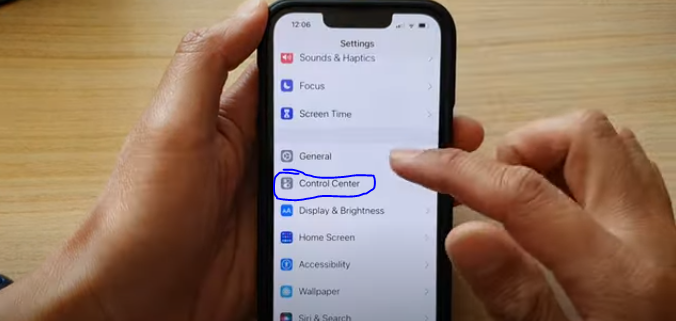
- Click on low power mode and turn it off
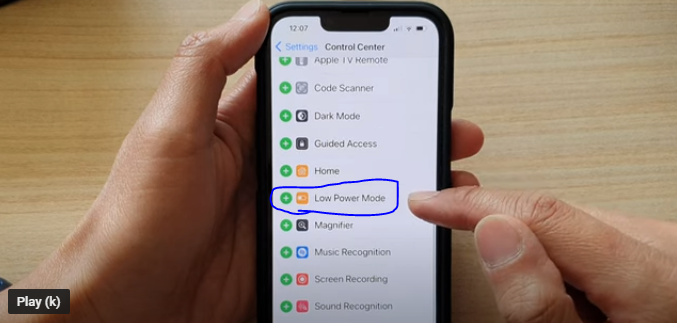
2. Turn off location services:
Go to Settings > privacy > Location services and switch it Off. After you are done with the reset, remember to turn the location services back on in case your device gets stolen.
- Go to settings.
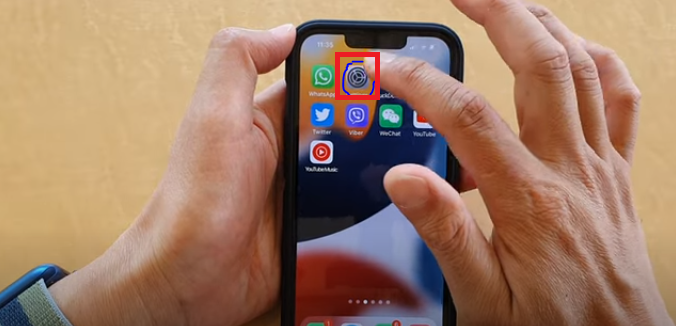
- Click on Privacy
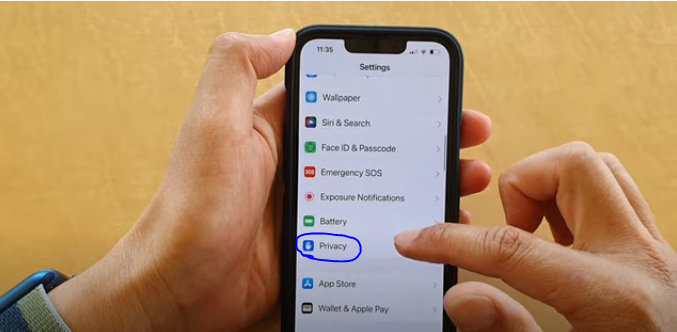
- Turn location services off
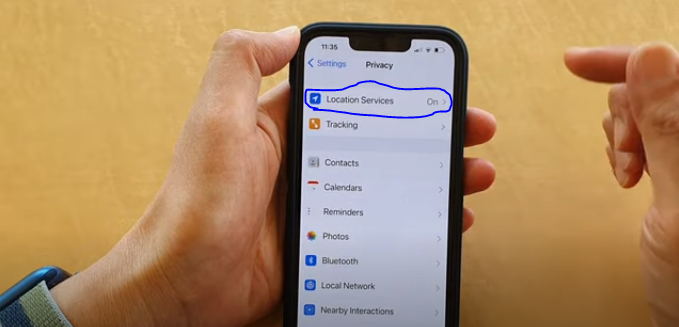
3. Disable Background Refresh
From your menu, click on Settings > General > Select Background App Refresh, tap on it again, then turn it Off.
- Go to settings and click on General.
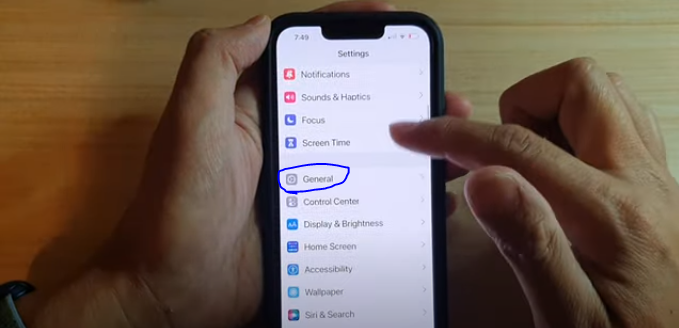
- Click on Background App Refresh.
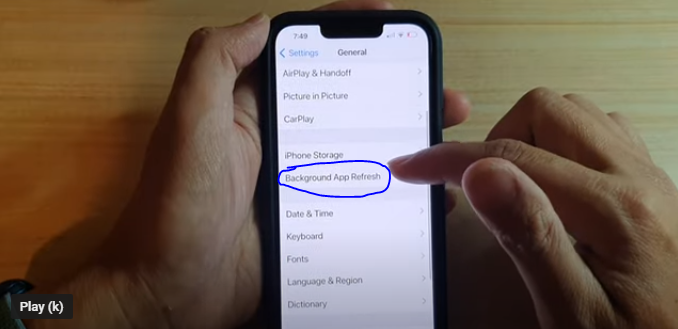
4. Turn down your Screen Brightness
Go to Settings > Display & Brightness and move the Brightness slider to the left position.
- Go to Settings, and click on Display and Brightness.
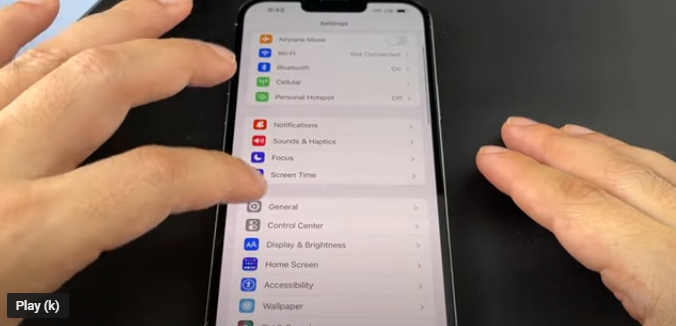
2. Adjust the brightness to the left side of your screen.
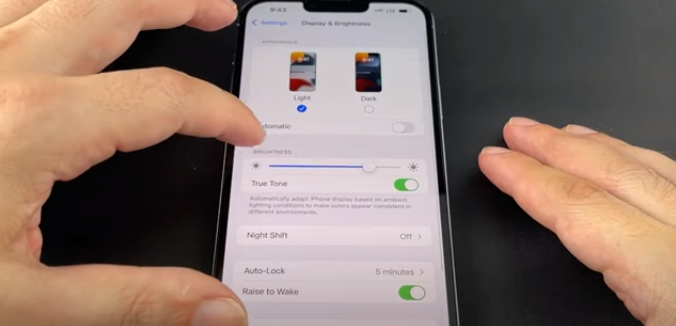
5. Switch off Automatic Updates
Go to Settings > General > Software Updates > Switch Automatic Updates off.
- Go to General
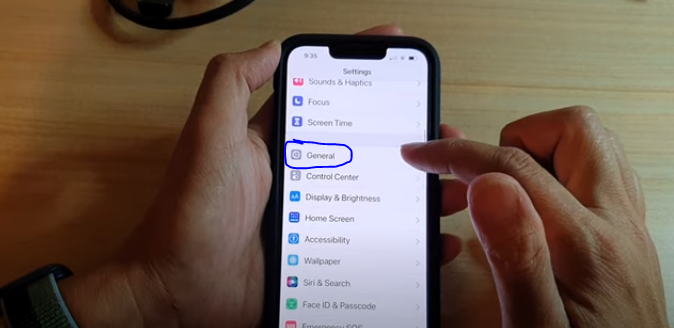
- Select Software Updates
- Switch Automatic Updates off
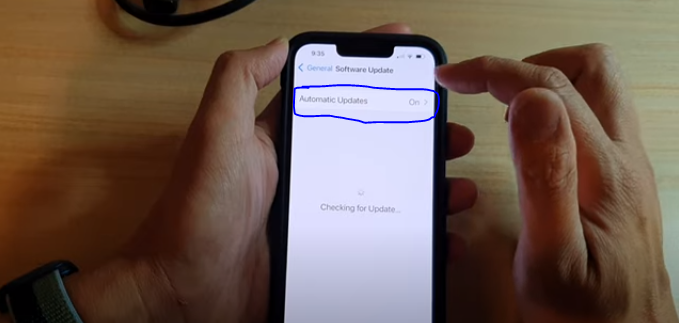
Now you can Calibrate your battery using these steps
- Drain your battery
Use up the remaining battery life till your iPhone shuts down. Wait for some hours to ensure the reserve energy is drained after it shuts down.
- Charge your iPhone
Charge your device by connecting it directly to a wall socket with a recognized charger. Also, leave it on charge even when it reaches 100 percent to ensure it is at full capacity.
- Repeat the cycle
Repeat the two steps above, drain your battery, wait for some hours and then recharge to 100 percent level.
- Turn your functions on
Turn on all the services you disabled before the reset. Your location services, automatic updates, screen brightness, and background refresh.
- Your device is now reset
Conclusion
There are many reasons to ask; why is an iPhone not charging but turns on when plugged in? A faulty port, a bad wall socket, software issues, power IC problems, and much more could be wrong.
You can troubleshoot and find out the exact problem with your device. Also, you can carry out minor repairs like cleaning your charging port and resetting or calibrating your battery.
Qualified professionals better handle issues with the power IC or your iPhone panel. You can also replace faulty cables and adaptors to safeguard the health of your iPhone.
It is also essential to know your iPhone model and its functions. So, study your user manual thoroughly after purchasing the device.
