Is the contact group icon from your iPhone missing? If so, have no worries at all. Because most people don’t know how to find the group icon on their iPhones. And they keep searching all over the iPhone setting but still can’t find it.
Well, the method of finding the contact group icon is really simple. First off, you have to create groups by logging into your Apple id through a PC or laptop. Then create a group from the contacts. After that, go to the contacts from your iPhone, and you will find the group button.
But, mind you, before you search for the contact group icon, you must know it will not appear unless you have two or more sources of contacts. Do not waste time searching for the group icon without having two iCloud accounts. Moreover, having an iCloud account and a google account is also preferable.
So, without any delay, let’s get to know some simple tricks to find the group icon from your contacts quickly.
How To Find Contact Groups In iPhone (4 Easy Steps)
Before I directly jump into the steps, let me tell you it is not any fault of the program that the group icon is missing. Because the group icon will not appear unless you create a new group through a PC or a Macbook.
Also, before you start the steps to find the group icon, you must first enable the contacts in iCloud. Otherwise, the contacts can not be accessed through your PC or MacBook.
Now, without beating around the bush, let me take you straight to the steps of finding the group icon on an iPhone.
Here we go:
1. Sign In To Apple ID
The first thing you should do is to log in to your Apple account through a PC, laptop, or MacBook. Remember, if you try to follow this step directly with your iPhone, it won’t work.
Now, if you are using a PC to log in to your apple id, type www.iCloud.com in the google search bar. After that, you will find a white bar having “Apple ID” inside it. Type your ID and the password to get access.
However, if you are using a MacBook, you can directly go to the Contacts app to follow the next steps.
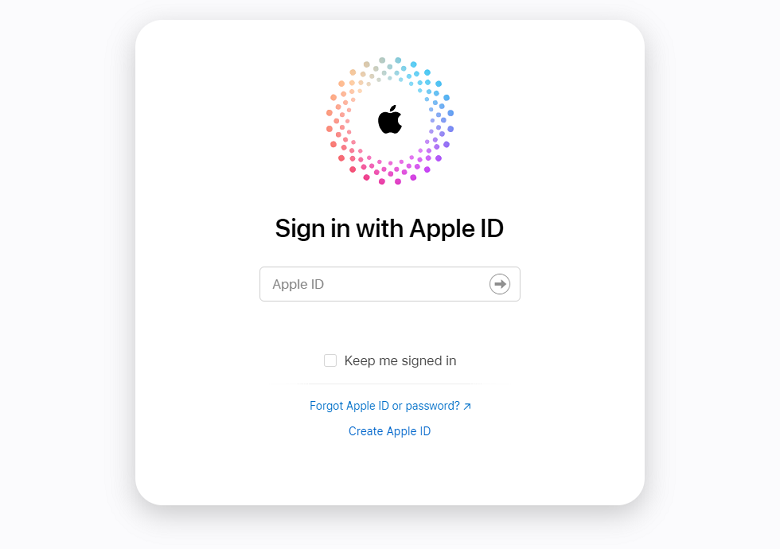
2. Select The “Contact” Icon
Once you are logged in, many applications, such as mail, notes, settings, phone, contacts, etc., will appear on the screen. Find the ‘Contact’ and press on it.
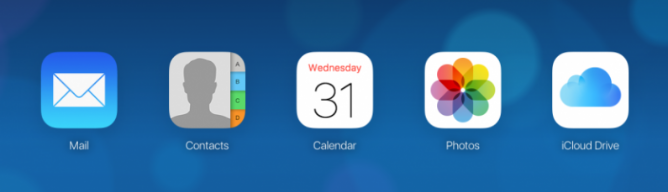
3. Create New Groups
The next step is to create a new contact group. After you click on the “Contact” icon, all the contacts saved and synced with iCloud will appear in front of you. Once you see all the contacts, follow the steps to create a new contact group-
- Go to the top left corner of the screen and click “All Contacts.”
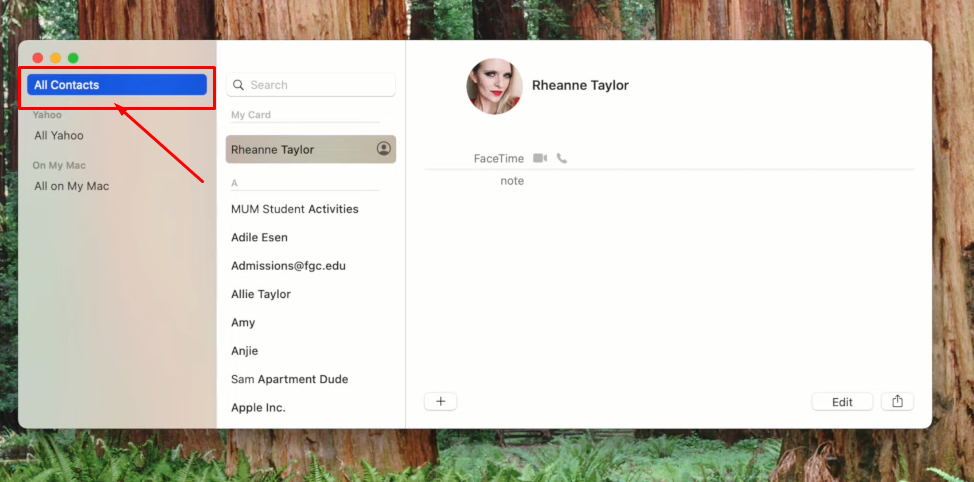
- Go to the bottom of the screen.
- Now, press the plus sign “+” button that you will find on the bottom.
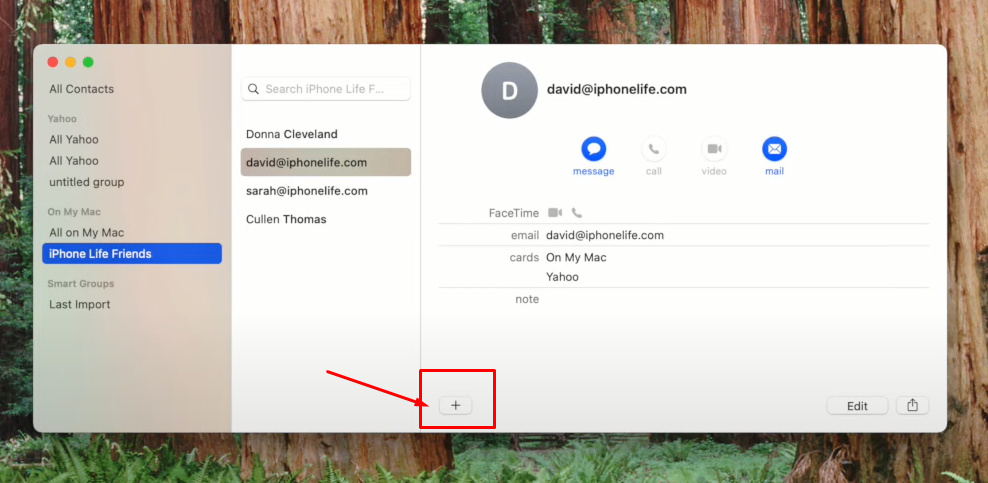
- From there, select new groups.
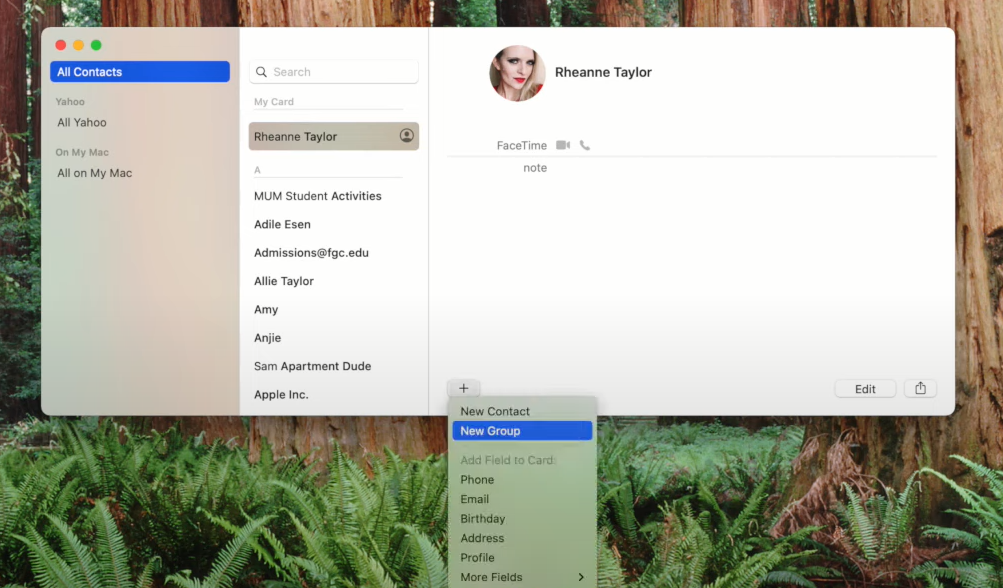
- Name the groups as per your wish and press “Return.”
- To add contacts to the group, click “All Contacts” once again.
- Finally, by dragging and dropping, add your preferred contacts to the new group.
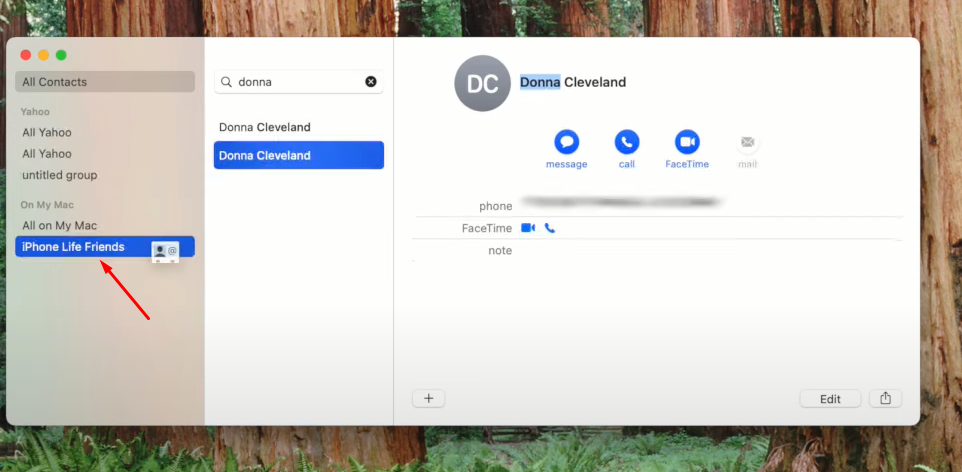
Aren’t the steps too simple to follow?
4. Find Your Group On iPhone
Once you have finished creating a group through your PC or MAC, you still have another step to follow. This is the last step. So, you now have to take your iPhone and go to the contacts. There you will find a group icon on the top of your screen.
Now, after you find the Group icon, select the “+” sign on the top right corner. After selecting it, you will find all the groups. Select the group that you have created earlier and press “done.”
That’s all there’s to it. See how easy it is to find the contact group icon on your iPhone!
Now that you’re all caught up on creating a contact group, you can learn how to add and delete contact groups on iPhone for emailing or messaging within seconds!
Frequently Asked Questions
Here are some of the commonly asked questions people usually look for regarding iPhone contact group icon missing. These may contain the answers to your queries too!
What Are Group Contacts on iPhone?
A contact group on iPhone allows a user to send emails or texts to multiple people simultaneously. This feature is not set as default on your iPhone. That means you need to enable this feature using iCloud.
How to Delete Any Contact from Groups on iPhone?
To delete any contact from a group, go to the group through PC or MAC. After that, the list of all contacts of that group will appear. Select the contact you want to delete, and then press the DELETE button on your keyboard. You’re done.
How to Delete Any Group on iPhone Using iCloud?
For this, you first have to log into your Apple ID. From there, go to the iCloud contacts. Then, select the group that you want to delete. Press the DELETE button on your keyboard, and the entire group will be deleted.
Conclusion
To wrap it all up, Apple does not set the contact group icon as default on iPhone. You can find the contact group icon on your device by creating contact groups through a PC or Macbook. Just log in to your iCloud and from here, you can fix the issue in a breeze.
