An iPhone stuck on the black screen spinning wheel can happen at any time on your phone. This can happen for several reasons, including firmware issues, overheating, battery issues, and more. No matter what the reasons might be, they are solvable.
You won’t be able to do anything when your phone is stuck in the spinning wheel. This can make your iPhone seem useless, and you may be confused about whether the phone is any longer usable.
No worries, the black screen spinning wheel on the iPhone is a common issue. Solving the issue is not a big deal, We will discuss the necessary points to help you deal with the black screen spinning issue. Keep reading.
Contents
- What Are The Reasons For iPhone Black Screen Spinning Wheel?
- How to Solve iPhone Black Screen Spinning Wheel?
- How To Prevent Future Occurrences Of iPhone Black Screen Spinning Wheel?
- Frequently Asked Questions
- Can I recover my data if my iPhone is stuck on a black screen with a spinning wheel?
- What does a spinning wheel on an iPhone mean?
- How do I check if my iPhone has a hardware issue if it is having a black screen with a spinning wheel?
- Can a virus cause my iPhone to get stuck on a black screen with a spinning wheel?
- Conclusion
What Are The Reasons For iPhone Black Screen Spinning Wheel?
When this spinning wheel on the black screen occurs, you won’t be able to use your phone since it becomes unresponsive to touch. So, it is important to find out the exact reason and fix it. In many cases, firmware or overheating play a role, but there are many other reasons as well.
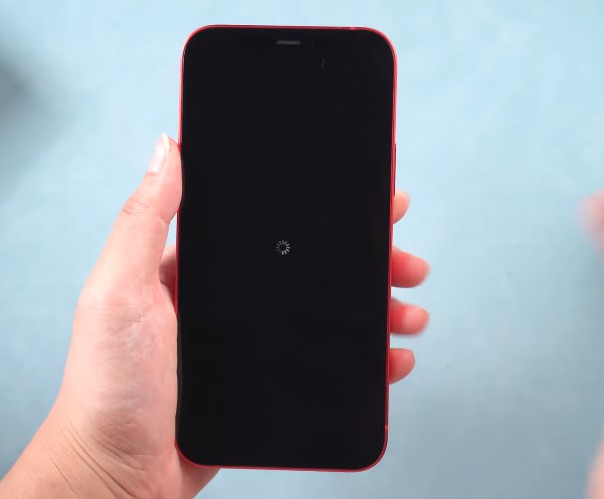
Firmware Issues
Software issues are among the most frequent reasons for an iPhone’s black screen with a spinning wheel. This issue can be brought on by incorrectly updating your iOS system, using an out-of-date or beta version of iOS, or suffering a system crash.
Often, a software update might make your phone unstable, causing it to freeze when you switch it on.
Overheating
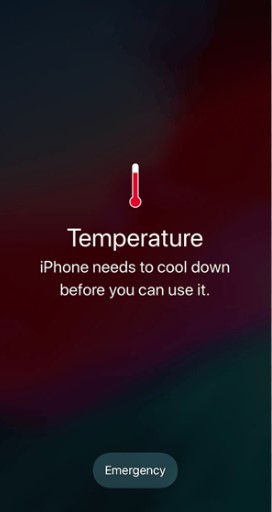
If it gets too hot, an iPhone can display a black screen with a spinning wheel. This is because the iPhone has built-in safety mechanisms to protect its hardware components from damage due to overheating.
Apple clearly states that you need to use iPhones with a temperature range of 0 to 35 C.
Your iPhone could alter its functionality to manage its heat in low- or high-temperature situations. In order to prevent additional damage, the iPhone may show the spinning wheel when it detects that it is getting too hot. This is a protective mechanism by the phone to stop you from using it.
Battery Issues
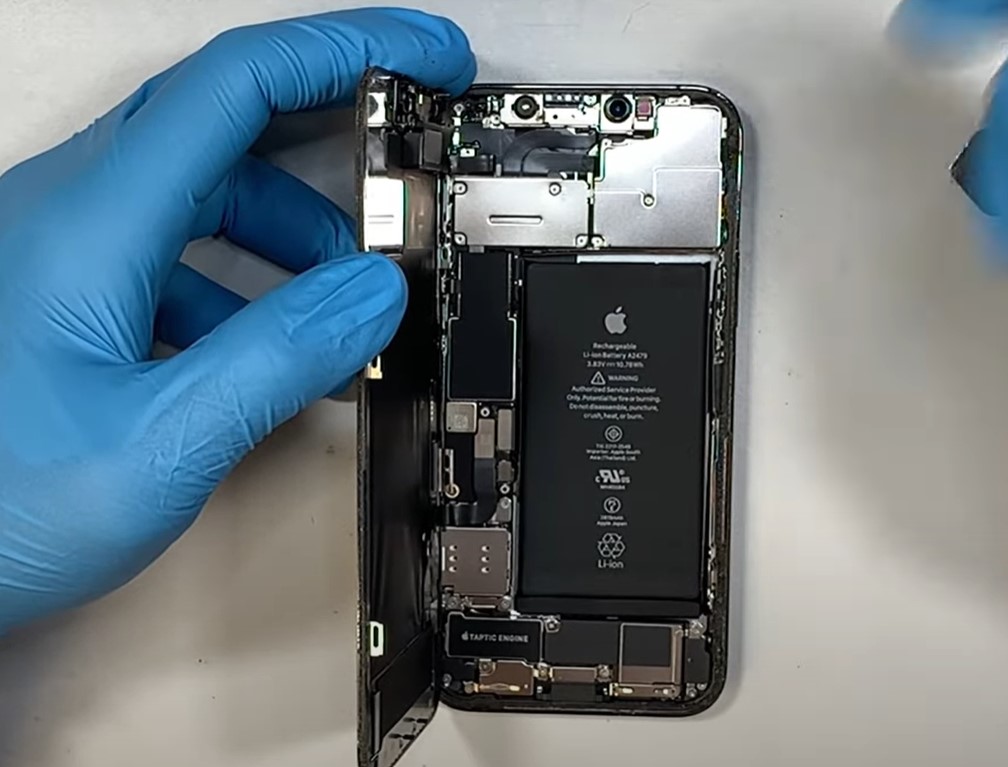
Another common reason for the iPhone to get stuck on a spinning wheel is battery issues. The spinning wheel error on an iPhone can occur when the device doesn’t have enough electrical energy to turn on.
Sometimes, the battery connectors on your iPhone can become corroded or damaged, preventing the proper flow of electric current to the device.
This can be caused by water damage, overcharging, or simply wear and tear over time. Additionally, if your iPhone’s battery is low or needs to be replaced, it may not have enough power to turn on, which can also cause the spinning wheel error to appear.
Hardware issues

If the spinning wheel error persists even after trying the software and battery-related solutions, it may indicate a hardware problem.
Sometimes, a spinning wheel on a black screen can occur on an iPhone due to hardware problems such as a faulty display or motherboard.
So, if your iPhone’s display is broken or not working correctly, it can cause a spinning wheel on your iPhone. A flawed motherboard can also be the source.
In this case, when there are issues with the motherboard or screen, it will prevent your phone from starting properly. Hence, it sticks to the rotating wheel for a very long time.
How to Solve iPhone Black Screen Spinning Wheel?
Well, nothing can be more frustrating than your iPhone being stuck on a black screen spinning wheel, and as an iPhone user, you can suffer from this problem at least once. So, read below to know how you can solve this issue easily.
Method 1: Force Restart the iPhone
The first fix when your iPhone is stuck in a spinning wheel, you should try to force restart the iPhone, which can solve this issue in no time. The force restart or hard reset method for your iPhone will vary somewhat from model to model.
iPhone SE or earlier models

The Power and Home buttons should be pressed and held together. After the Apple logo appears, release the buttons, and your phone should typically turn on without a spinning wheel problem.
iPhone 7 and 7 Plus
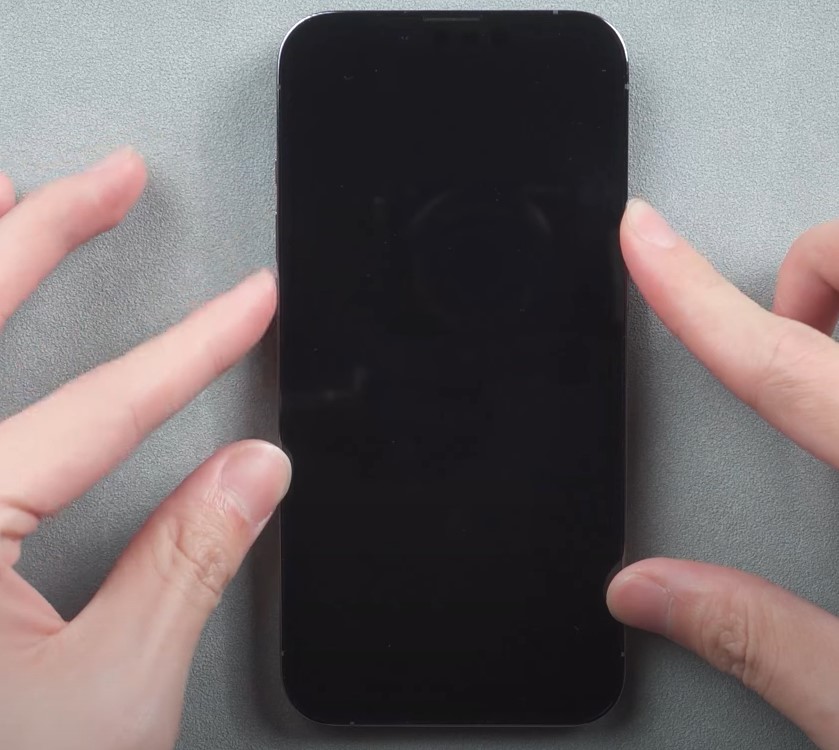
Force restarting an iPhone 7 and 7 Plus will be a bit different from the older models of the iPhone. You must simultaneously press the Volume Down and Power keys to force a restart.
Keep holding the buttons until the black screen’s spinning wheel disappears and the Apple logo emerges. Let go of the buttons; your phone should normally work like before.
iPhone 8 to 14 pro max
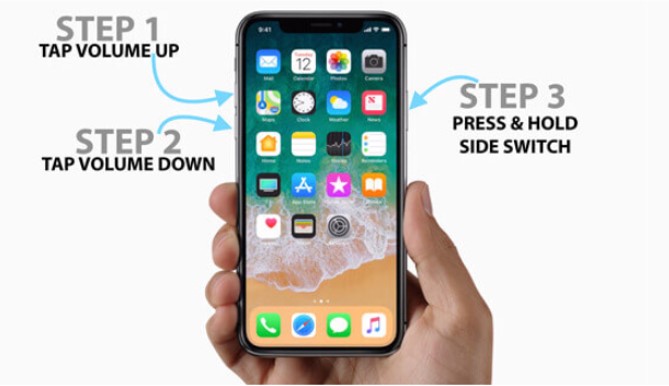
The process for force restarting an iPhone 8 to 14 Pro Max is largely similar. You must first press and hold the Volume Up button and release it. Then, you must do the same with the Volume Down button. After releasing the Volume Down button, hold down the power button until the Apple logo appears on the screen.
Method 2: Restore iPhone in Recovery Mode
If performing a force restart on your iPhone fails to resolve the issue, the next step would be to restore it using Recovery mode. This is a bit of a complicated process, so follow the steps carefully.
- Step 1: Download iTunes on your computer
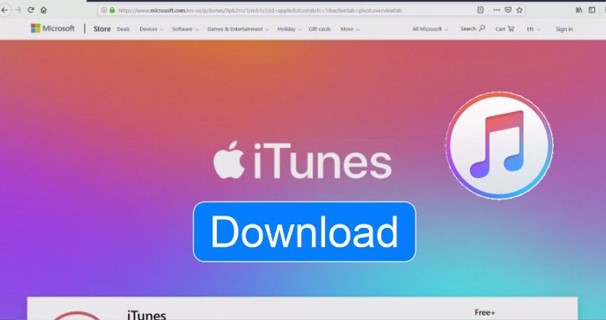
First, download iTunes on your computer and install it.
- Step 2: Connect your iPhone to your computer

Connect your iPhone to your computer using the authentic lightning cable, then launch iTunes on your PC.
- Step 3: Force restart
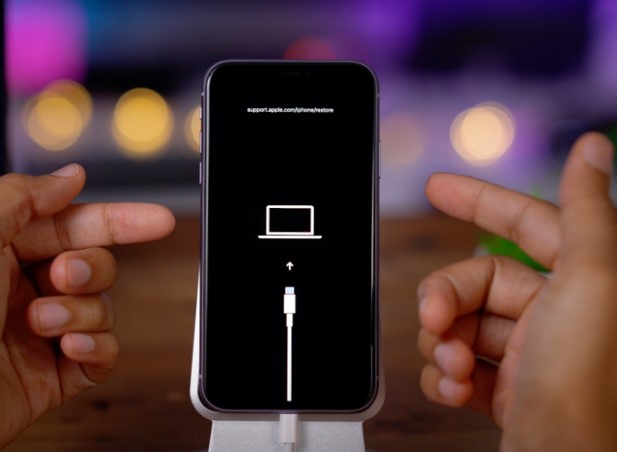
Now, force restart your iPhone, depending on the model of your iPhone. Follow the force restart methods we discussed earlier. But do not leave the buttons when the Apple logo comes up like a normal force restart.
Instead, keep holding the buttons until you see a logo that looks like the picture above. Let go of the buttons when the recovery mode screen comes up.
- Step 4: Update or Restore
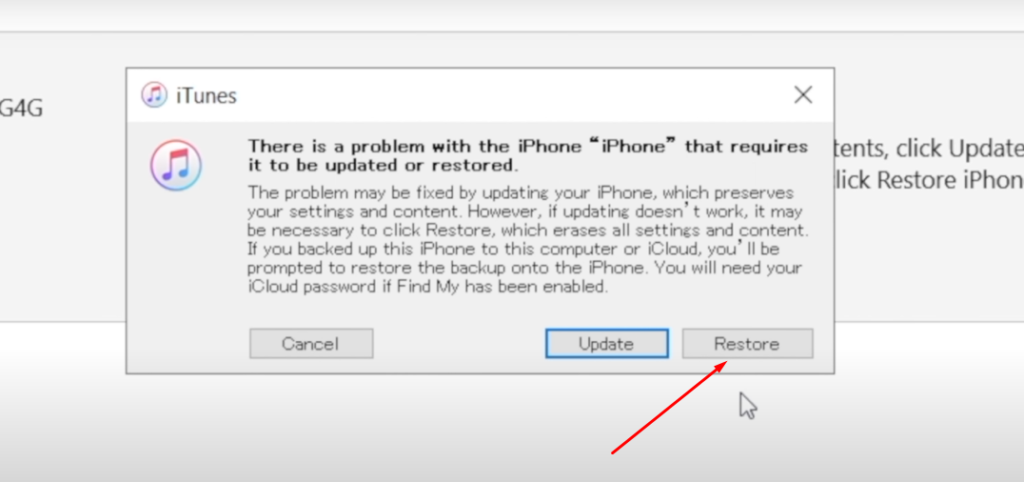
Now get back to the iTunes software on your computer; you will see a popup like the above picture. Either select update or restore, and the whole procedure might take some time.
When the process is finished, your iPhone will start on its own, and the spinning wheel issue should be solved. However, keep in mind that if you need to restore the iPhone, you will lose all your data. So, always keep a backup for emergency situations.
But, if you decide only to update the iPhone, then your phone will update to the latest iOS version without losing any data from the phone.
Method 3: Check the battery Motherboard and Display
After performing recovery mode, your iPhone should get back to working order. However, if you notice that the phone again goes back to the black screen spinning issue, then the problem might be related to Hardware issues.

The first thing you will need to check is the battery. Open your iPhone and check the battery for any physical damage. If you notice any damage to the battery, you should replace the battery as soon as possible.
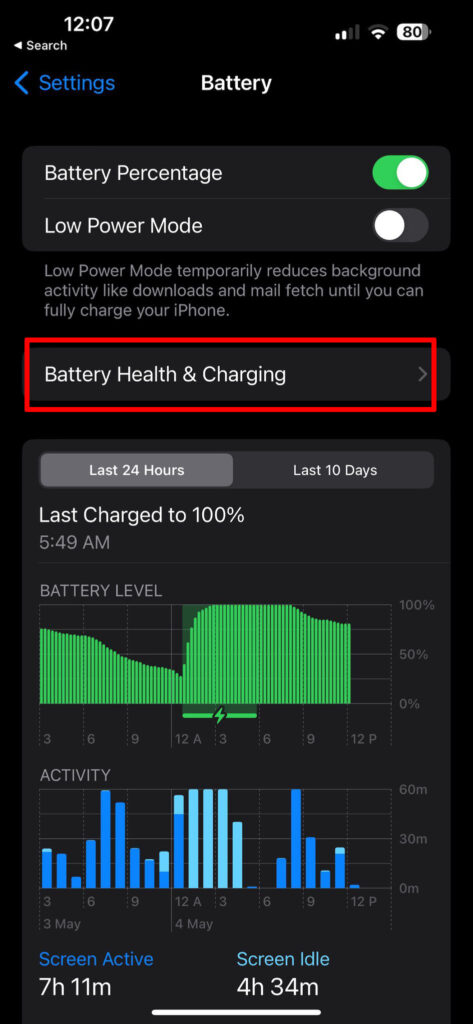
Also, go to the settings of your iPhone and look for the battery percentage, and if it is below 80%, you should replace the battery with a new one.
However, if the battery seems to be working fine, you will need to check the motherboard and display of your iPhone to ensure they are working perfectly.
If not, you will need professional help to fix or change these components, depending on the damage.
How To Prevent Future Occurrences Of iPhone Black Screen Spinning Wheel?
You already know when your iPhone gets stuck in a black screen spinning wheel, you cannot do any work with your phone. So, to avoid this issue, read and follow the tips below.
- Always keep your phone updated; make sure to turn on auto-check for updates on your iPhone.
- A lack of storage space can cause your iPhone to lag and freeze. So, keep some space empty in your iPhone.
- Do not overcharge your phone, as this can increase the temperature of your iPhone and cause it to freeze.
- Avoid using too many apps at a time, as it can load up your RAM, causing your phone to slow down.
Frequently Asked Questions
Experiencing an iPhone stuck on a spinning wheel can be quite frustrating. Luckily in most cases, this issue is easily solvable by yourself. So, keep on reading the FAQs below which will help you understand this issue more better.
Can I recover my data if my iPhone is stuck on a black screen with a spinning wheel?
If you’ve backed up your iPhone using iTunes or iCloud, you can recover your data after troubleshooting. Also, if the spinning wheel issue is solved by updating your iPhone through iTunes, then you won’t lose any data. But you can lose all the data if you need to restore it. So, if you have not backed up your iPhone, it may be difficult to recover your data.
What does a spinning wheel on an iPhone mean?
A spinning loading indicator appears when the iPhone or iPad tries to connect to an external server or load data. Sometimes, this wheel will continue to circle indefinitely and never stop, which looks like a spinning wheel made up of tiny dashes.
How do I check if my iPhone has a hardware issue if it is having a black screen with a spinning wheel?
Apple’s built-in diagnostics tool can be used to look for hardware problems. For iPhones with a home button, turn off the device and hold down the power and home buttons together; for iPhones without a home button, hold down the volume up and down buttons. While pressing the buttons, plug in the lightning cable, which must be connected to a power source until the diagnostic menu comes up.
Can a virus cause my iPhone to get stuck on a black screen with a spinning wheel?
Due to viruses, your iPhone may have performance issues, including a dark screen with a spinning wheel. However, this is quite rare, and a hardware issue like a damaged battery, motherboard, or software issue often causes a black screen with a spinning wheel.
Conclusion
An iPhone stuck on a black screen spinning wheel is frustrating, but do not worry; it is easily solvable. Before trying any fix, make sure to try to restart your phone, as sometimes a simple restart is enough to fix these issues.
If restarting doesn’t solve the issue, then go for more intense fixes like restoring and updating. However, even if you cannot solve the spinning wheel issue after trying all the fixes, you should contact Apple support, and they can look at your device for a more precise fix.
