Is your brand-new iPhone 14 Pro Max not turning on? Then, you must be facing one of two scenarios. First, the screen remains all black, no matter which button you push. And secondly, the iPhone 14 screen is stuck on the Apple logo. It doesn’t matter which one you face because both imply the same consequences. Your iPhone 14 won’t turn on.
The most common reason is a charging issue. If your iPhone loses all the battery power during a system update, the screen will go black. Forcing a restart is usually a good way to fix the issue.
You cannot do much if your iPhone 14 has been hit accidentally. It’s physical damage and should be treated by professionals. But if it’s not that, you can try a few troubleshooting methods at home before taking it to the Apple support team.
Contents
Why Your iPhone 14 Won’t Turn On?
It’s sad. Nobody buys an iPhone 14, thinking they would have to find solutions for turning it on. But that’s how it is. All we can do is identify what actually causes such problems. So you can be more aware next time.
Drained Battery
Are you sure the charger is working efficiently? If not, the device will shut down in front of your eyes. And, no matter how many hours you leave it connected to the charger, nothing works.
So, it’s basically not a hardware issue. If you haven’t bought the iPhone from a certified Apple store, there’s a good chance the charger is not authentic. It’s only a matter of time before these third-party chargers give up and leave you hanging with a death screen.
Damaged Screen
The screen might be damaged if you don’t even see the logo after pressing the power button. Water or heat exposure is the most common reason an iPhone screen goes black.
Here’s a quick test. Connect your iPhone 14 to the charger. If you hear the charging sound, the iPhone is active/on. It’s definitely a defective screen. However, you have to pay close attention to hear the sound.
Hardware Issue
Hardware issues are not easy to detect if you are not a pro. Usually, the screen freezes when the display connector or the battery connector somehow disconnects from the device.
There’s no known reason why this happens. And there’s no test to be sure whether the guess is right or wrong.
Troubleshooting and Fix for iPhone 14 Not Turning on Issue
All the troubleshooting methods we have described here are only targeted toward software glitches. If it’s physical damage causing your iPhone 14 to behave this way, you must visit an Apple Store asap.
Try Force Restart
If it’s not hardware-related, a force restart will be enough to fix it. But your device needs to be sufficiently charged for the device to restart. Once you have made sure of that, just follow the instructions below.
- Press the Volume Up button.
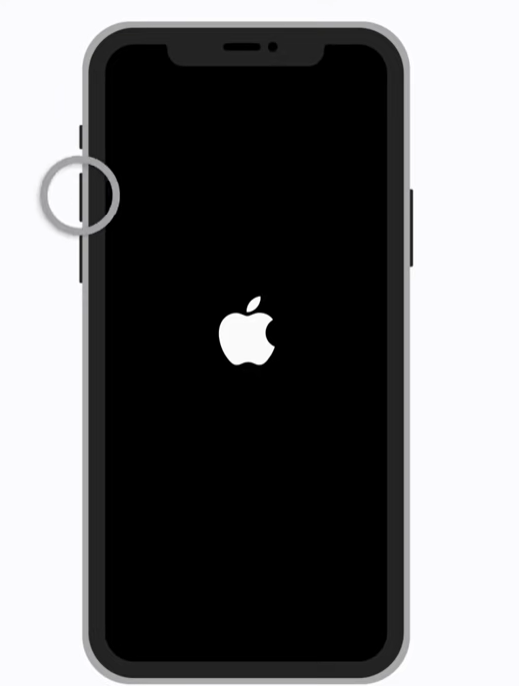
- Next, quickly press the volume down button.
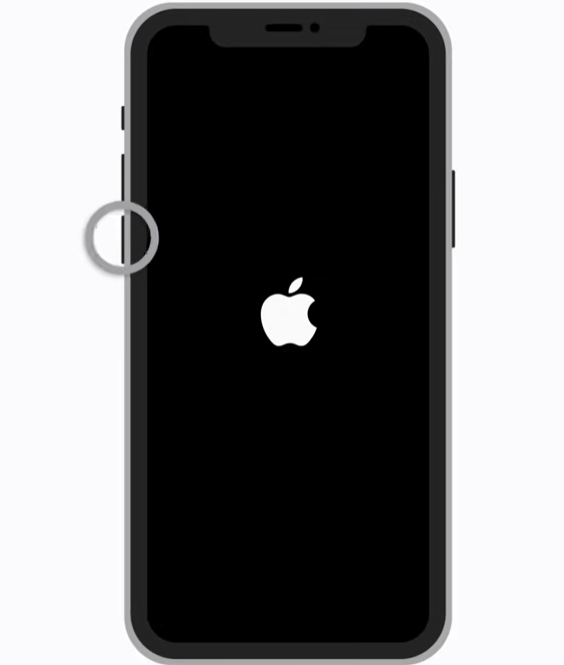
- Now, press and hold the power button for at least 1 to 2 minutes.
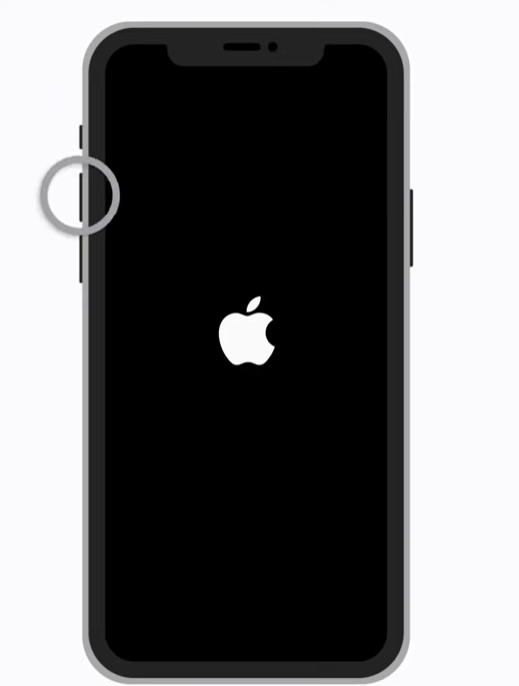
- The Apple logo will appear on the screen confirming that you have succeeded.
Most people only press the power button for 30 seconds max. It takes more time to get your iPhone 14 Pro max out of a death screen. Also, if it doesn’t work the first time, please give it two or three more attempts.
Note: The key for this method to work is quickly releasing the first two buttons. If you take too much time, there’s a high possibility the device won’t restart.
Change The Charger
Almost 60-70% of users with this issue confirm that it happened after leaving their iPhones on charging. So, it’s possible that the charger hasn’t charged the iPhone.
It becomes even worse if the device runs a system update with a zero percent charge. A system crash becomes inevitable in such circumstances. Maybe that’s what you are facing right now.
To fix it, try to use a different charging cable and see whether it works or not. Or, you could test the iPhone 14 charger with another iPhone. One good test would be to use a wireless charging system like MagSafe temporarily.
If it succeeds in charging your iPhone, then the issue was with the charging cables all along. You need to check whether the charger is MFi certified or not. MFi means made for iPhone.
You need an authentic iPhone charger. And if you are sure it is MFi certified, check whether the USB port is clean or not. If not, get an unused toothbrush and remove any kind of dirt from the charging port. Then, try again and leave the iPhone in charging mode for at least 30 minutes.
Replace The Screen
You are lucky if the device is still covered by the warranty. If none of these methods work, your iPhone is broken. You can’t fix a defective screen by yourself. It’s a professional task.
However, to identify whether the screen is damaged or not, we have a quick test for you.
Connect your iPhone to a computer. Now, go to your iTunes or Find My iPhone accounts. Do you see your iPhone 14 on the list? If yes, then there’s no software problem with the device.
Because you can only see your iPhone inside iTunes or Find My app if it is active. Hence, it must be the screen itself. You have no other choice but to replace the iPhone’s black screen.
Final Words
A frozen iPhone 14 screen literally gives you the worst fear in the world. But we highly recommend you don’t experiment too much with a death screen. If you open up the iPhone case and try to fix any hardware issue by yourself, your warranty terms might be violated.
It’s really not worth the risk. If you are a UK citizen, you should be able to enjoy six years of warranty that covers issues like this. At most, do a hard reset and see the results. Hope that helps.
