Generally, when an iPhone 11 gets stuck in the middle of a boot loop, a hard reset solves it right away. But sometimes when the problem is way too serious, the hard reset itself does not function properly.
So now the question arises, how to fix an iPhone 11 that is stuck in the boot loop and the hard reset is not working? You need to enter recovery mode on your iPhone and then update it with the iTunes of a computer.
The good thing is that you can do this without losing the data and files from your iPhone. Plus, we have provided step-by-step solutions to this problem that works like magic. So, keep reading to find out more!
Contents
What is the Boot Loop on iPhone 11?
When you turn on an iPhone, it shows the Apple logo while getting started. But when the boot loop problem occurs, the iPhone gets stuck showing the Apple logo only.
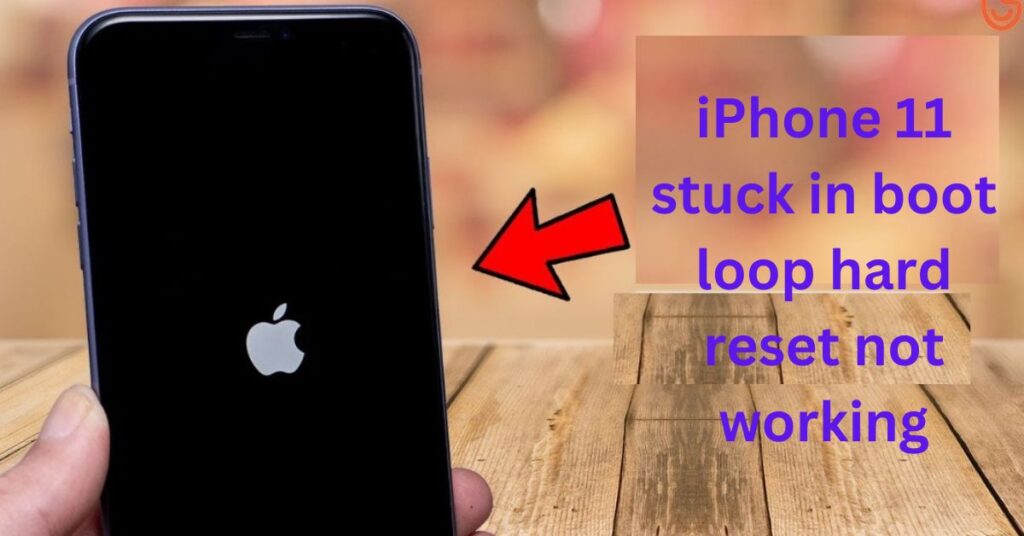
This means while the boot loop occurs on an iPhone 11, the device gets stuck in the process of starting itself. It is an annoying problem and oftentimes the loop takes way too much time to end.
If you are unfortunate enough, the loop might even transform into a serious problem. When this happens, even a force restart will not resolve this issue, and your iPhone might just catch itself in an infinite loop.
What Causes iPhone 11 to Boot Loop?
There can be multiple reasons behind the boot loop of iPhone 11. So it is hard to tell the exact reason behind iPhone 11 boot loop. Below are some of the most common causes for it:
Software Bugs
If your iPhone 11 gets attacked by malware and bugs it will cause the device to act strangely.
And these strange acts also include a boot loop. Sometimes issues with iOS updates can cause this problem as well.
Battery Failure
A faulty battery can also cause a boot loop problem in an iPhone 11. It might be that the battery is loosely connected to the device which will hamper the power flow of the phone.
Hardware Failure
Internal issues with any iPhone hardware can also cause it to enter into a boot loop mode.
When a hardware failure occurs, the iPhone 11 fails to operate properly. Thus it can also fail to turn itself on properly, which then results in a boot loop.
Jailbreak Failure
iPhone 11 users can remove the restrictions on doing certain things using jailbreaking apps.
When any failure in jailbreaking occurs, it can cause an iPhone to behave weirdly, which also includes a boot loop.
How to Fix iPhone 11 Stuck in Boot Loop?
In order to fix the boot loop issue of an iPhone 11, you need to perform a hard reset. It is important to keep in mind that a hard reset is not the same as a factory reset. Hard reset simply means a force restart.
Step 1: Click and instantly remove your finger from the volume-up key.
Step 2: Click and instantly remove your finger from the volume down key.
Step 3: Keep pressing the power key on the right side.
Step 4: Remove your fingers from the power key when you see the Apple logo.
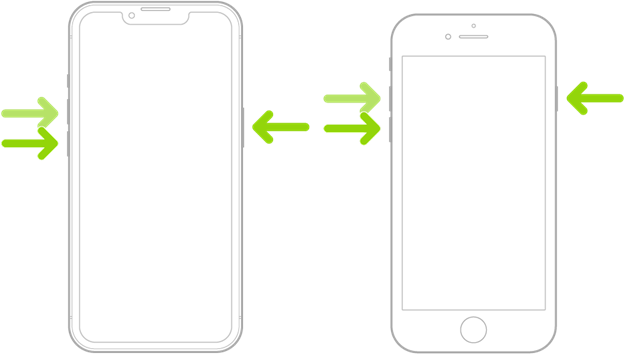
And this is how you perform a force restart on an iPhone 11. It is the same as a hard reset. Doing a hard reset will certainly fix the boot loop problem on any iPhone, not just iPhone 11.
How to Fix iPhone 11 Stuck in Boot Loop if Hard Reset is Not Working?
Sometimes, the boot loop does not go away even after performing a hard reset. Or, the hard reset itself is sometimes unperformable.
In such a situation, you then need to update the iPhone with iTunes on a PC. To do so, follow the step-by-step method described below:
Step 1: Connect the iPhone 11 with a PC
Take a lightning cable (better known as a USB-C cable) and connect it to your iPhone. Then plug the USB into your PC.
A laptop or desktop, either will work for this. Doesn’t matter if it’s a mac or windows.

Step 2: Locate iPhone 11 on iTunes
Now, launch the iTunes software on your computer. There you will see a logo of an iPhone on the bottom right side.
That logo symbolizes the iPhone 11 which you have connected. You have to click on it so that iTunes can locate where your device.

Step 3: Put the iPhone 11 into Recovery Mode
For this, you will simply need to perform a hard reset. Now you might ask, how can I perform a hard reset if my iPhone 11 is not letting me hard reset itself?
There is no need to panic about that. Because, while your iPhone is connected to iTunes and is located by the software, performing a hard reset will put the device into recovery mode.
Now, to put your iPhone 11 into recovery mode, first, click and instantly remove your fingers from the volume-up key. Then, click and instantly remove your fingers from the volume-down key.
After that, keep holding the power key on the right side. And finally, remove your fingers from the power key when you see the recovery mode icon.

Step 4: Click on the update
After you have put your iPhone 11 into recovery mode, iTunes will show you a message that will say you either need to restore or update your device.
If you choose to restore, it will perform a factory reset on your iPhone which you don’t want.
So, you need to click on update. Then the process will take a few moments to complete.
After that, the phone will restart itself automatically. If this still doesn’t fix the problem, then repeat steps 3 and 4 one more time.
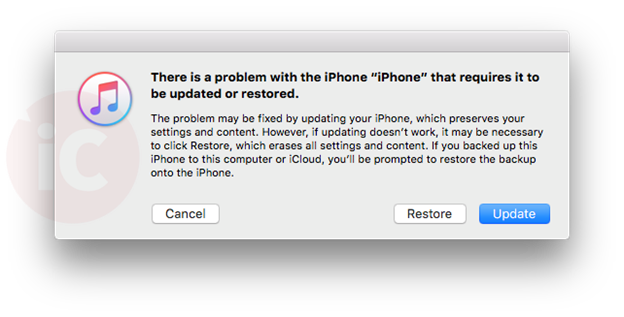
What to Do if iTunes Doesn’t Fix the Boot Loop on iPhone 11?
Updating your iPhone 11 after putting it into recovery mode will surely fix the boot loop issue. If somehow the problem is still not resolved, then you need to go to the Apple support page and look for solutions.
Or, visit your nearest Apple store and ask for them to help. If your iPhone 11 is still covered by warranty you will get the fix for free of cost. If not you might be charged for it.
Conclusion
Fixes shared here will work on all types of iPhones including the entire iPhone 11 series. It is true that a simple restart or hard reset can solve the glitch.
But if your iPhone gets stuck in a boot loop and becomes unable to prepare the system to be run for any big reason you must look for advanced solutions.
One more thing is while you put your iPhone into recovery mode, make sure the lightning cable is connected to the PC and you have clicked the iPhone logo on your iTunes.
