The fastest option to ignore calls on an iPhone without blocking is turning on airplane mode and removing all the network signals. You can also set “do not disturb,” call forward, and mobile network change options.
In iOS, there are options for silencing unknown callers and individual contacts from your iPhone. Setting a silent ringtone is another efficient option.
It’s pretty troublesome to get unwanted calls again and again. Blocking particular numbers certainly, pays off, but what if you only want to ignore calls without blocking? Let’s find out more.
Contents
Why Would You Ignore Calls Without Blocking Them?
Blocking is an easy option to ignore the calls that you find irritating or unnecessary. But sometimes, we don’t want to lose contact or do not wish to block them directly.
In such cases, there are other ways to ignore calls when you don’t want to block the contacts. Keeping your phone silent doesn’t count here because it will help you simultaneously ignore all the calls and messages.
You might want to ignore them temporarily, like when you are at a meeting or on vacation and don’t want to attend any call.
There might be hundreds of other reasons to ignore or avoid some specific person’s call. But the good news is you won’t have to block their number to ignore their calls.
How Can You Ignore Calls Without Blocking The Contacts?
There are multiple options or techniques to ignore someone’s call rather than block their phone numbers. You can choose various options to avoid a particular person’s call. Let’s jump into the details without any delay:
Change The Mobile Network
If you change the mobile network, it will successfully do the job, and the caller won’t even notice. It’s pretty easy to change the mobile network.
Step 01: Open the system settings first.

Step 02: Find “Mobile and network settings.”
Step 03: Choose the manual and select any network that is not yours or your phone is not connected to.
After that, your iPhone will be unreachable for everybody who tries to call you. However, you can disable the function anytime.
Airplane Mode
If you switch to airplane mode, you will be detached from any mobile network and internet. All SIM signals will be jammed, and the network signal will be blocked.
The caller will hear the auto-generated messages-“user is unreachable” and you don’t need to block them individually.
Step 01: Open the Control Center on your iPhone.
Step 02: Tap on the “Airplane mode icon.”
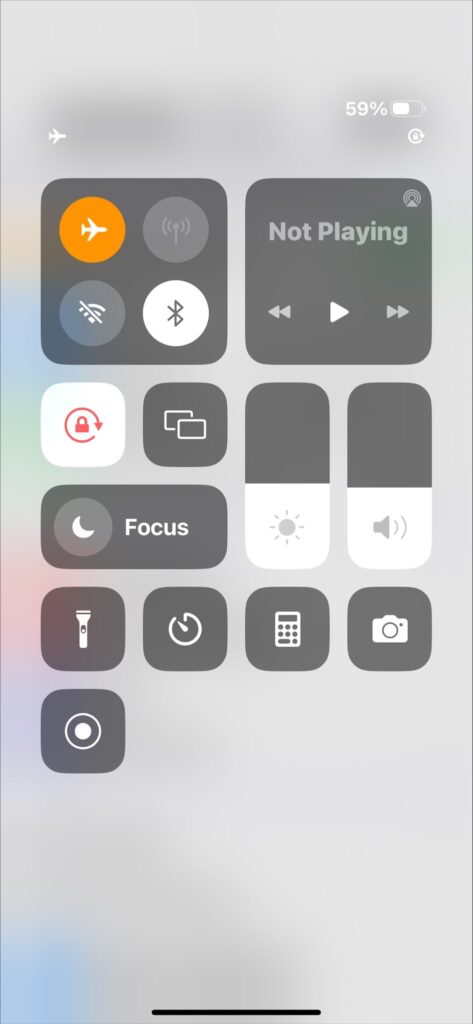
And then the signals from WIFI or mobile networks will disappear instantly. Again, the problem with this method is that all calls, texts, voice, and notifications will be blocked temporarily.
Call Forward
Another effective way to ignore the call from certain ones is to just forward their calls to another number. It will be much more effective, and you don’t need to make a blocklist to ignore their calls.
The process of call forwarding is pretty simple. Here’s what to do:
Step 01: Open the setting and go to “Phone”.
Step 02: Scroll and find the option of “Calls”.
Step 03: Tap on “Call forwarding”.
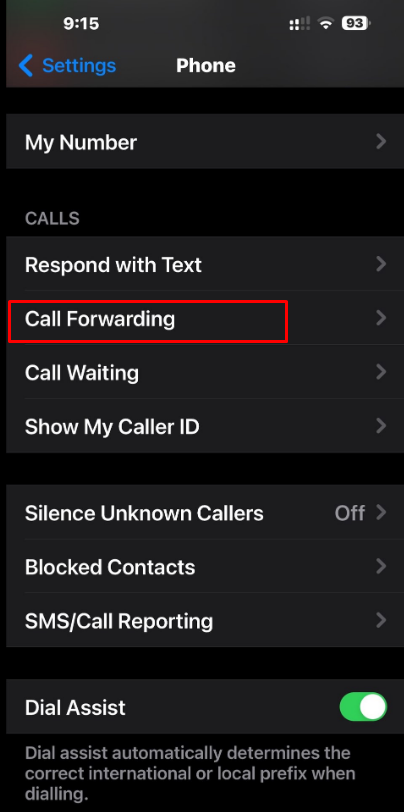
Step 04: Set up or select the number to which you want to forward your call.
But this method has a drawback. It’s the number you are forwarding your call. That contact will be disturbed because of your ignored calls. However, it will be best to forward the calls to an unused number.
But the biggest benefit is you can ignore selective calls rather than blocking all of them.
Use A Silent Ringtone
Without muting the iPhone, you can ignore the incoming calls. But you will have to set up a silent ringtone.
It’s not very efficient, but it will work and save you from disturbing calls. You will still receive calls from those you want to avoid. But your iPhone will be silent because of the silent ringtone. To set a silent ringtone, you need to download one.
Step 01: First of all, go to “Sound and Haptics” from the settings.
Step 02: Then, go to the “Tones”.
Step 03: Tap on the “Ringtone.”
Step 04: Search for “Silent ringtone.” You can buy one or get a free one for your iPhone.
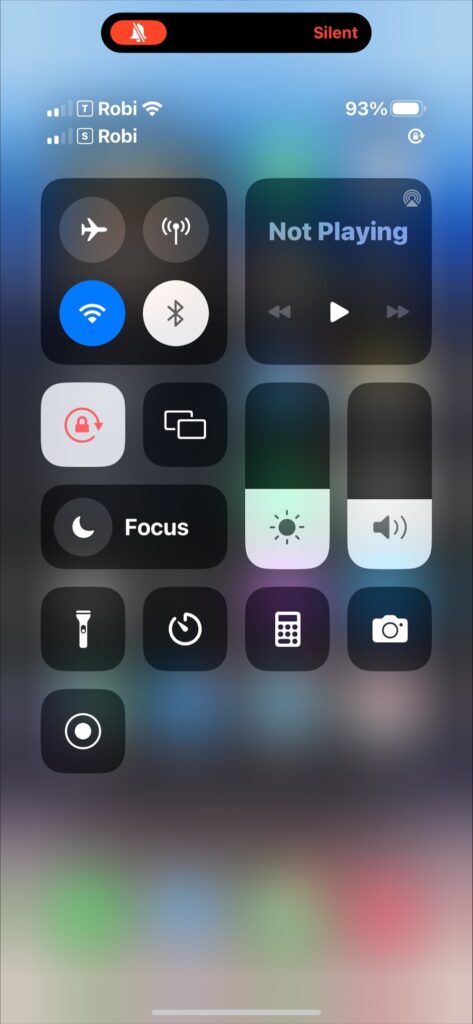
Step 05: Lastly, select the silent ringtone on your phone.
You can use your Mac and third-party software to download a silent ringtone.
Do Not Disturb Mode
There’s an option on your iPhone called “DND” or “Do Not Disturb.” It turns off the notifications and call alerts from your iPhone. However, you will still get calls, but you won’t have to block them anymore.
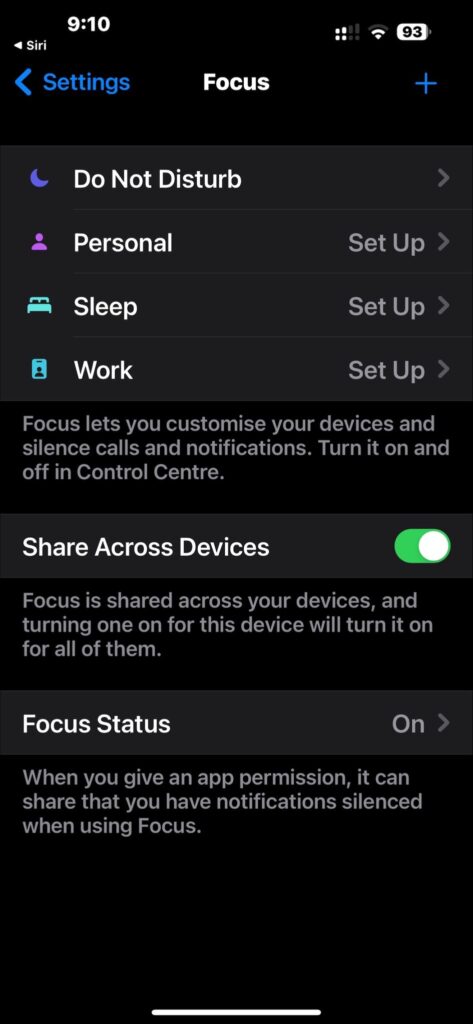
Step 01: Open the “control center” on your iPhone.
Step 02: There’s a crescent moon icon. Tap on that icon.
Step 03: Now select the DND list.
Step 04: Open your settings and go to the do not disturb option.
Step 05: Select “Allow calls from” and choose “no one.”
Do Not Call List
You can make a do not call list from the settings while in the DND mode. However, another way to use the list is to ignore unwanted calls.
There’s a national do not call registry where you can put your list and ignore their calls once and for all. You just need to give your email to ensure the registration. Then provide three numbers at a time to make your “do not call list.”
Silence Unknown Callers
With the latest iOS, you can ignore calls from unknown numbers. But your iOS version should be 13 or above.
Step 01: Go to my phone option from Settings.
Step 02: Find the “Silence unknown callers” option from the menu.
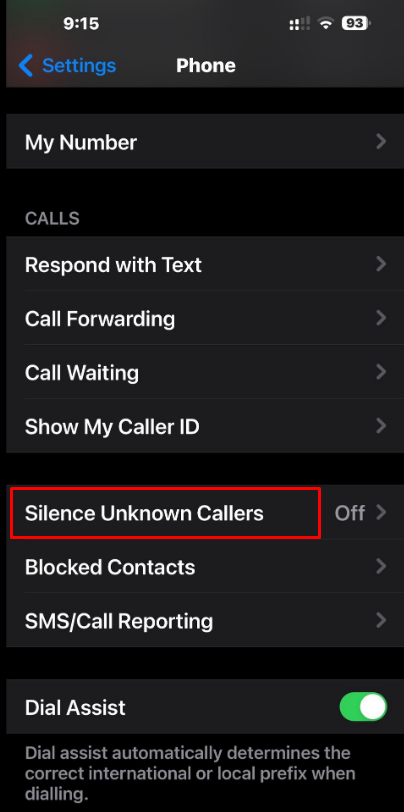
Step 03: Turn on the option.
So, whenever you get call numbers that are not saved to your iPhone, SIRI will direct those calls to voicemail. As a result, you can check the voicemails afterward to check whether the call was from a stranger.
Silent Individual Contacts
With the help of iOS, you can also silence individual contacts from your iPhone. Here’s how you can do it:
Step 01: Open the contact on your phone app and tap on the “edit” option.
Step 02: Select the ringtone and tap on the silent option.
Step 03: After that, hit the “Done” option and do it again to save the changes.
It’s like setting custom ringtones for specific persons. You will still receive calls from those contacts, but your iPhone will remain silent.
There will be an option of taking the call or letting it come in silent mode and go to voicemail. The only downside of the technique is that you will have to select all the desired contacts individually.
More Ways to Stop Incoming Calls without Blocking Them?
The following tricks are a bit unusual. However, these methods work for iPhone users from all over the world. And our tests suggest you can try them too.
Use The SIM Card Trick
It’s pretty efficient to ignore all the unwanted incoming calls on your iPhone. All you need to do is remove the SIM tray from your phone.
It will make you unreachable until you insert your SIM card again. There’s no need to switch off the phone.
But a particular fact can stop you from doing it. If your iPhone has eSIM, you can’t insert or remove any other SIM cards. As a result, the method will be of no use.
Aluminum Foil
Sounds funny, right? Well, it sometimes works when your mobile network is weak, and you are far away from any mobile networks.
The iPhone’s radio antenna is located in the side frame. Therefore, if you use aluminum foil to wrap the edge, your iPhone won’t receive any signals.
Step 01: Get some aluminum foil and wrap it around your iPhone.
Step 02: Repeat the step until it makes a pretty thick wall.
On top of that, the caller will hear that your number is out of reach. But it won’t work in cities where mobile networks are pretty strong or average.
iPhone In Steel Container
It’s pretty practical compared to the aluminum foil option. Take a steel container and keep your iPhone in it. The container will block sending or receiving text and calls.
But it’s a temporary option and won’t be effective when a mobile network is available. On top of that, you will need to keep your iPhone in silent mode to avoid the calls entirely.
Forcibly Turn Off Data Packs
Another effective way to ignore calls is to block a significant amount of bandwidth from your phone. Here’s how:
Step 01: Open Google Chrome or Safari and browse as many tabs as possible.
Step 02: Then, try downloading several files and updating all the apps on your iPhone with cellular data.
It will block enough bandwidth from your phone and make it unreachable.
Final W0ords
Blocking is not the only option to ignore the calls on your phone. As an iPhone user, you have plenty of other ways to avoid those unwanted calls. You can choose any of them according to your needs.
Hopefully, the passage has taught you how to ignore calls on your iPhone without blocking existing or unknown contacts. Make sure you apply the methods properly, or else you won’t get the result. Stay happy and take the calls you only want!
