The “Back Tap” feature on iOS 14 and new versions, also called the “New Secret Button”, can provide shortcuts to several commands on an iPhone.
While there’s no “Unlock iPhone” command in the Back Tap setting page, you can assign many other commands to this feature, which you can trigger with double taps or triple taps.
Due to Apple’s strict privacy policy and data security, searching for how to unlock an iPhone with the new secret button is unnecessary as there is no secret button for such an operation.
However, using iTunes or other third-party apps to unlock your locked iPhone can be your best bet.
Before unlocking an iPhone, let’s check out how this new “Back Tap” feature works.
Contents
- How the Back Tap Feature Works?
- How to Unlock your iPhone? – Screen Lock or Network Lock
- How to Unlock iPhone on Network Carrier Lock
- Other Ways to Unlock Your iPhone
- Potential Risk Involve in Unlocking Your iPhone The Incorrect Way.
- Can I Safeguard My iPhone from Hackers?
- Best iPhone Application to Bypass Passcode
- Latest iPhone Security Update
- Conclusion
How the Back Tap Feature Works?
The “Back Tap” option on iPhone gives users quicker access to several actions on their devices. It requires double taps or triple taps to trigger any assigned action.
For instance, once the “Flashlight” action is assigned to “Double Tap” in the “Back Tap” page, tapping two times at the back of your iPhone will turn on Flashlight.
Some system actions you can assign to the “Back Tap” feature include:
- App Switcher
- Camera
- Control Center
- Flashlight
- Home
- Lock Rotation
- Lock Screen
- And lots more
The Back Tap feature also provides some Accessibility actions you can choose from. From these actions, you can decide whether to trigger your preferred action by double taps or triple taps.
Notably, there is no “Unlock iPhone” action in the list. Thus, unlocking an iPhone with this secret button (Back Tap) is impossible.
Notwithstanding, there are several ways to unlock your device. However, you must be sure the iPhone belongs to you or that the original owner is aware of the unlocking decision.
With Apple’s strict data privacy and security, you can unlock an iPhone successfully and get stuck at the Activation Lock screen.
You’ll likely spend a lot of money to bypass this stage if you cannot provide the required information, including the original owner’s Apple ID login details.
But if you have these, you’re good to go!
How to Unlock your iPhone? – Screen Lock or Network Lock
If you cannot remember your screen lock passcode or the phone is stuck on the iCloud activation lock, there are several ways to fix these.
The steps involved may cost you money in purchasing tools to do it yourself. But your device will unlock successfully.
Let’s dive right!
Unlocking Screen Lock
There are two ways to unlock an iPhone with a locked screen due to forgotten passcode: Find My Phone and iTunes.
The first step requires no computer but will erase all data on the device. The second step won’t erase your data but will need a computer.
Step 1: Unlocking with Find My Phone
To unlock your iPhone without a computer, you’ll need another iPhone. Next, follow these steps:
- Open “Find My Phone” on the second iPhone or download it if not available.
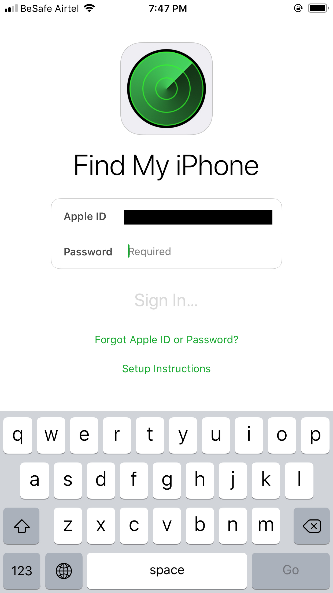
- Sign in on the app with the same Apple ID details on the locked iPhone.
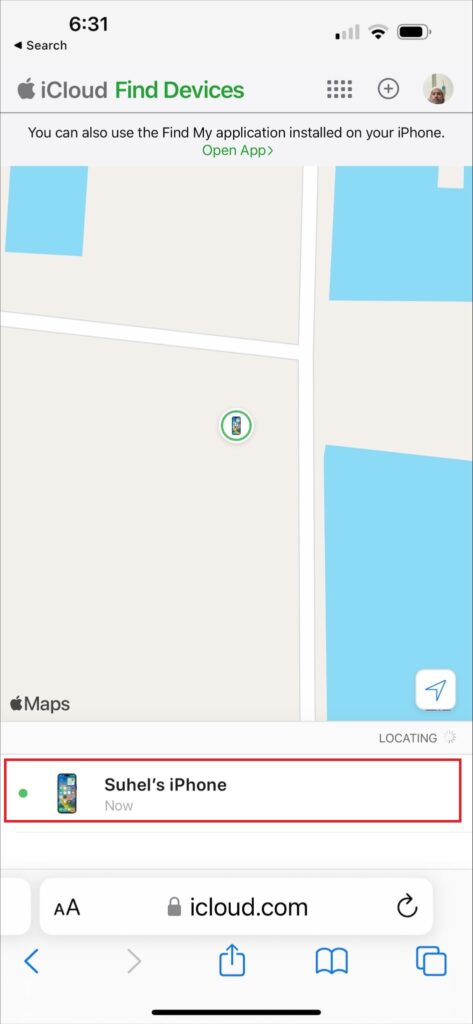
- Next, a screen with all devices using the signed-in Apple ID will appear.
- Select your locked iPhone from the list to open more options.
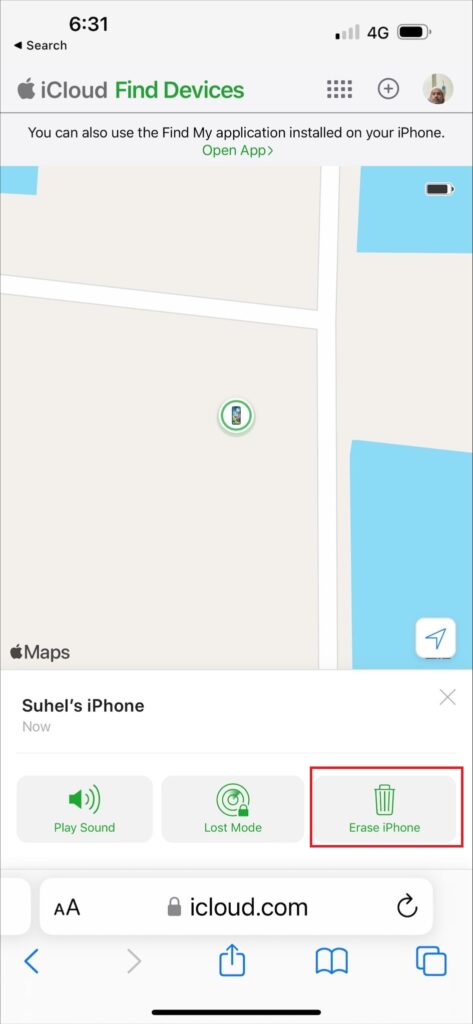
- Click on “Erase iPhone” on your screen to proceed.
- After successfully erasing your iPhone, you must set it up by following the on-screen instructions.
- When you reach the “Set up your iPhone” screen, you can set up a new iPhone or restore any backup you had from iTunes or iCloud.
- Proceed with the on-screen instructions until you reach the home screen. You can now assign a new passcode you can remember or leave your device without a passcode.
Step 2: Unlocking with iTunes
If you don’t have a backup of your data and would like to unlock your device without losing any of it, then unlocking the iPhone with iTunes will be your best bet.
Here’s how:
- Get a computer, download and install iTunes (advisably, any compatible version with the computer).
- Next, boot your locked iPhone into Recovery Mode and connect it to your computer using a USB cord.
- If you have tried your passcode several times without success, you may see “iPhone is Disabled. Connect to iTunes.” Otherwise, check the right button combination for your iPhone model to boot it into Recovery Mode.
- If you had accessed iTunes on your computer with the iPhone, plugging it can automatically run a backup for your data. If not, you can back up your contents before you proceed.
- In a moment, iTunes will pop up a new window with three options “Cancel”, “Restore”, and “Update.” Choose “Restore”; everything on your device will wipe out, including the screen lock.
- Once the phone restarts, select “Restore from iTunes Backup” on the “Set up your iPhone” screen. This will bring back your stored data and contents, except the screen lock you had. You can now set a new passcode to secure your device.
Advisably, write down your new passcode in a safe and accessible place to avoid forgetting it again.
How to Unlock iPhone on Network Carrier Lock
If you’re iPhone won’t accept a new carrier and keeps showing “SIM Restrictions” next to the Carrier Lock section, here’s what to do.
Since Apple cannot unlock the device for use with another carrier, you’ll need to contact your current carrier and request a “Carrier Unlock.”
Simply navigate to Apple’s Wireless Carrier Support Service Site and choose your region or country.
Follow the instructions your carrier’s agent gave to resolve the issue, and your iPhone will have access to the network carrier.
Other Ways to Unlock Your iPhone
Ø DFU MODE (Device Firmware Update)
This unique mode allows you to install firmware or software upgrades that bypass the password on an iPhone.
To do so, connect the iPhone to a computer, turn it off, and press and hold the Home and the Side/Power buttons to enter recovery mode.
Select “Restore iPhone” or “Software Update” on the iTunes pop-up, and your iPhone will restore or update according to your chosen option.
Wait for iPhone to boot. Follow the on-screen instructions to set up your device as a new iPhone. Remember, this method erases all data on the iPhone, including the passcode.
Finish setting up your iPhone and put a new passcode that you can easily remember.
Meanwhile, if you’d like to remove your passcode without losing the data on your device, the following procedure can be your best bet.
Can I Unlock iPhone Passcode Without Losing Your Data?
The only possible way to avoid losing your data (pictures, music, applications, etc.) when restoring your device is to back up your information on iCloud.
Go to setting on your iPhone, tap on your Apple ID account, and select iCloud. Next, tap on iCloud Backup, turn it on, and select back up now.
This encrypts all your data and uploads it to your iCloud storage.
Once completed, run any of the iPhone recovery procedures mentioned above and restore your backup to retrieve all your data.
Potential Risk Involve in Unlocking Your iPhone The Incorrect Way.
When you unlock your iPhone the wrong way, its security is compromised. As such, here are some challenges the device could face:
Virus and Malware Infection
Unlocking your iPhone the wrong way, like jailbreaking it, exposes the device to malware and virus attacks, compromising your personal data and potentially damaging the device.
Network Issues
Your smartphone may no longer connect with your carrier’s network, which might result in service downtime.
Loss of Data
Although iCloud backup can save your iPhone data, forcefully unlocking the device when it’s locked can wipe out all data (especially unencrypted data) from the iPhone.
Also, after multiple errors while unlocking the iPhone, Apple can lock you out permanently for malicious activities on their product.
Warranty Void
Force unlocking an iPhone can void its warranty. This means you won’t get a fix or replacement for free on the iPhone if any issues arise in future.
Can I Safeguard My iPhone from Hackers?
It has been a tradition for Apple Company to be launching new devices every year, and also hackers are searching/digging deep looking for possible ways to gain access to your device.
However, below are some tips we have arranged to enable you to protect your smartphone.
Automatic iOS updates must always be turned on.
This is crucial to enhance your device’s security protocol; it also helps to terminate every loophole in your device through which hackers will take advantage.
To Turn it on, Go to the:
- Settings > General > Software Update, then turn Automatic Update on.
Deactivate lock screen features
The iPhone’s lock screen contains “apps and services” that provide rapid access to services like your camera, wallet, and Wi-Fi and Bluetooth connections.
However, they do not provide a user complete access to the phone; they do allow someone to steal some personal information.
Don’t use public Wi-Fi without VPN.
A virtual private network (VPN) enables you to access the internet anonymously and securely from any area. While connected to public Wi-Fi, a VPN serves as a tunnel, protecting information sent out and received, for example, a Train station.
Using public Wi-Fi with a VPN protects your device from the possible threat from a hacker who will want to inject malware (malicious software) or can trick in into downloading a fake app that steals information from devices.
Create A more secure device passcode
The iPhone has a standard 4-character numeric passcode, which you can actually alter on your phone by clicking the passcode options button to select either custom numeric alphanumeric or 6 digits.
This will help you create a stronger passcode that is difficult to guess. consider your passcode as a shield that protects your data & information.
Enable two-factor authentication
This method is the safest style in safeguarding your iPhone and its information and data; the feature requires the user to create a backup code that’s sent to a trusted device whenever the user wants to access any financial or personal site.
“It’s something every iPhone must set up and the second factor should be sent to a separate device (a Mac, or An Apple Watch)”, says Expert.
Follow this simple step below to turn on your 2-factor authentication
You can use iPhone, iPad, or iPod touch:
- Go to Settings > Your Name > Password & Security.
- Click Turn On 2-Factor Authentication button. Then Click Continue and follow the onscreen process.
Best iPhone Application to Bypass Passcode
You will indeed be capable of cracking the passcode of your iPhone with convenience and in less time if you use the iPhone unlocker tools mentioned in this list.
Tenorshare 4ukey
Tenorshare 4uKey, a highly popular (if not the most popular) option for quickly removing the iPhone passcode, has to be featured first in this list since it is such a beneficial service. It only takes a few seconds to erase the passcode on your iPhone and other iOS devices.
Regardless of whether you have a 4-digit or 6-digit passcode, you may use this tool to unlock it.
TunesKit iPhone Application
Hacking an iPhone without a passcode has never been easier than using TunesKit iPhone Unlocker. This newly released iPhone passcode erasing tool is a no-brainer for individuals who wish to unlock their iPhone in the blink of an eye. This is, without a doubt, one of the greatest time-saving solutions for cracking passcodes on iOS devices.
Latest iPhone Security Update
User data protection has been one of the iPhone’s major priorities when it comes to phone building. The latest model is designed & build with lots of amazing features that will protect your phone and its information.
Lockdown Mode
With the aid of this application, you may activate a sophisticated security feature that stops viruses from reaching your phone and blocks FaceTime calls, the majority of message attachment types, and more. Calls, plain text messaging, and emergency features will all still function when the system is in lockdown mode.
Kathleen Moriarty said, “It’s only meant for a small section of users who might be targeted by a nation-state threat actor.”
The Conversion to E-Sim Alone Device
Hackers usually swap your sim card, and this enables them to steal data or money from it, just as happened to the Twitter CEO Jack Dorsey, who also steal millions in cryptocurrencies. This is a powerful security mechanism that will protect you from possible threats.
Steve Jobs‘s original plan was for iPhone to operate without a sim card. This was revealed by Fadell in an interview with a world-recognized journalist Joanna Stern.
Conclusion
Unlocking your iPhone with these methods is quite simple but tactical; you need to practice for you to be able to navigate through the phone when trying to unlock. This article is for everyone, it will help you in times of emergency when you can’t remember your passcode or someone gained access through any dubious means.
If you don’t know how to unlock it without a passcode or Face ID, what then will you do?
Have you tried unlocking your iPhone with the steps above? What is your experience? Kindly share with us your thought & ideas in the comment section below. We will appreciate your reply!
