Like all messaging apps, iPhone have a Report Junk feature for users to mark texts as spam. While this feature can help you block unnecessary texts, press Report Junk by mistake can create some issues.
Unfortunately, there’s no option to disable the Report Junk feature in iMessage. When you report messages that matter to you as junk by mistake there is almost no way to recover them.
So we must look for some effective alternatives for turning off the report junk to avoid such mistakes. Here are some easy-to-follow tips to avoid this feature when it’s unnecessary.
Contents
- What Is Report Junk On iPhone?
- How Do You Get Report Junk On The iMessages App?
- How To Turn Off Report Junk on iPhone?
- Will You Still Receive Messages from That Number?
- What Happens When You Use Report Junk On iMessage?
- How To Avoid Using ‘report Junk’ By Mistake On iOS
- Did Apple Release Any Update for Accidental Report Junk Issue?
- Why did Report Junk Not Appear On My Iphone?
- Frequently Asked Questions
- Conclusion
What Is Report Junk On iPhone?
Sometimes, you may receive messages that you don’t want to receive on your iMessage. These messages may include advertising for products or something offensive.
In this case, you can select the ‘Report Junk’ option to get rid of iPhone messages.. If you do so, the text and its sender’s data will be sent to Apple, and they will delete the message and data from your inbox.
iOS 16 has added the ‘Report Junk’ option on the message screen to help users report spam or junk messages directly from their inbox.
But, some iOS 16 users have also reported the silly positioning of the option that is just on the message screen. It causes many users to unintentionally report a text as junk by tapping on the option.
How Do You Get Report Junk On The iMessages App?
When you get a message from a number that doesn’t exist on your contact list, you’ll see ‘Report Junk’ at the bottom of that message. You can also get this option in some other ways as follows:
- If the sender of a message is not in your contact list, “Report Junk” will appear just under that message.
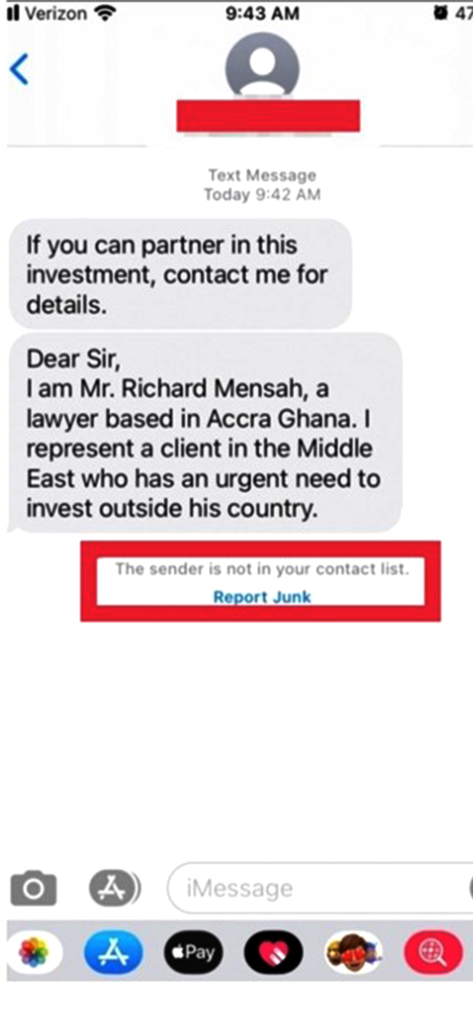
- In iOS 16, when you ‘Delete’ a message on the iMessage app, you’ll find the ‘Delete and Report Junk ‘ option.
- When you’re viewing a message on the iMessage app, there’s a ‘Meatballs’ menu on the top right corner of the message screen. If you tap on this menu, it will come out with additional options, including ‘Report Junk’.
- If you tap and hold on a message on your iMessage app, you’ll also get ‘Report Junk’ along with other options.
How To Turn Off Report Junk on iPhone?
Unfortunately, you cannot turn off or disable “Report Junk” on your iPhone, as there’s no way to do so. Apple has determined this option is crucial to detecting spam and has added it by default on iOS 16 or later devices.
So, there’s no additional option available to turn “Report Junk” off in iMessages. But, if you really want to avoid it, you can simply add the sender’s number to your iContacts or block that person.
Will You Still Receive Messages from That Number?
If you report a number on your iMessage as junk, you’ll still receive messages from that number. Because this option can only remove and report a particular message, it cannot prevent the sender from sending messages.
But if you don’t want to get messages from a number anymore, you should block that number instead of reporting it. Here’s how you can block a number on the iMessage app:
- In the beginning, open the message conversation you want to block.
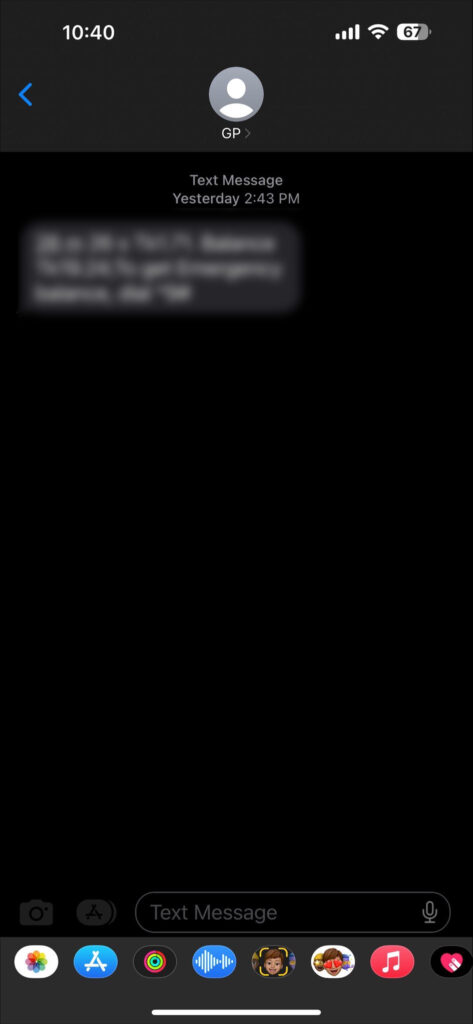
- Then enter the number or name of the person you’ll to block.
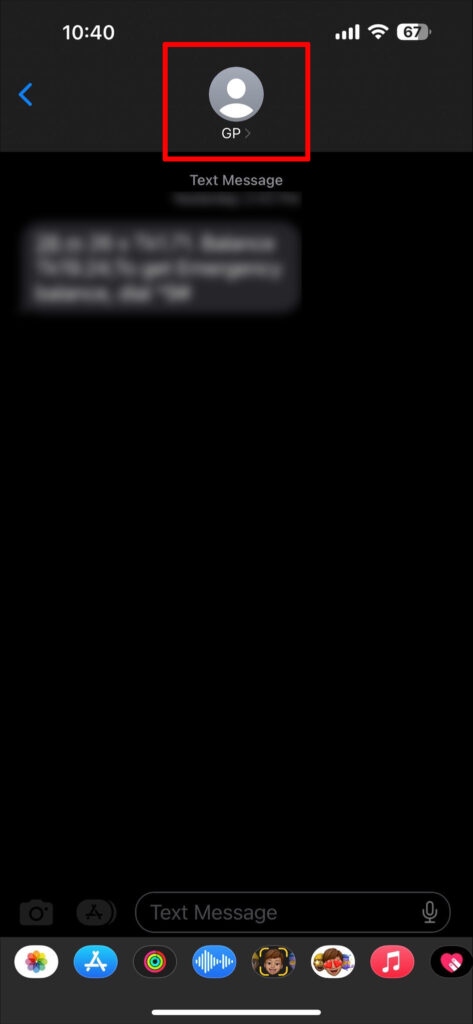
- Now select the ‘info’ > ‘Block this Caller’.
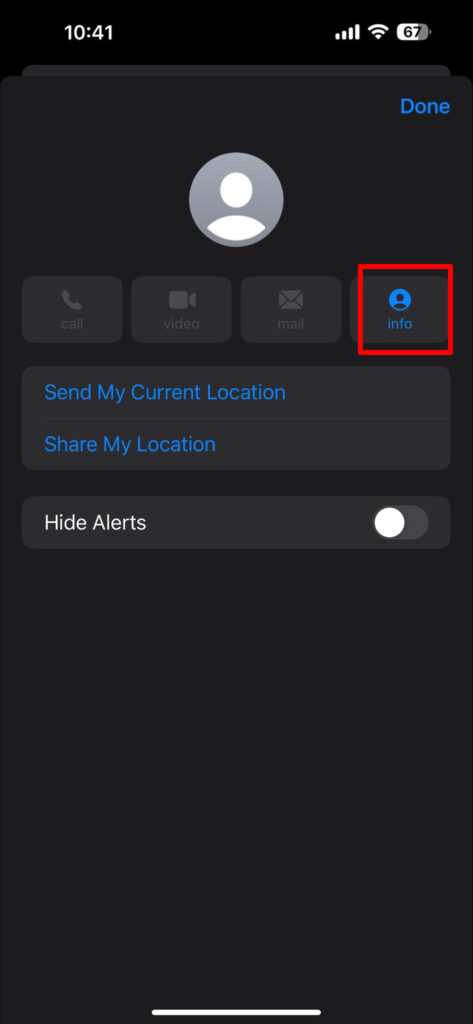
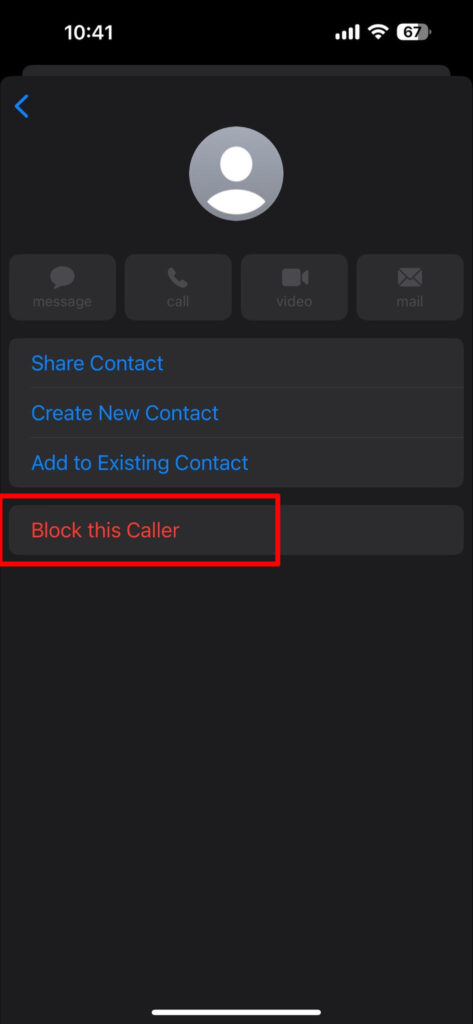
By doing so, the number will be blocked permanently and won’t be able to send you messages or calls.
What Happens When You Use Report Junk On iMessage?
When you use the “Report Junk” feature on your iMessage, information about the message and the sender is sent to both the carrier and Apple. In this way, Apple will find the message unwanted for you, and they will permanently remove it from your inbox.
But if you report a single message as junk accidentally, don’t panic, you won’t lose other messages from that account. Similarly, if someone reports your account as junk, there’s no need to worry.
A single report won’t be able to damage your iMessage account. Apple only takes action against accounts that have been reported several times.
How To Avoid Using ‘report Junk’ By Mistake On iOS
According to many iOS 16 users, the awkward positioning of the ‘Report Junk’ option leads them to tap it by mistake. It is miserable, because we often get important messages like OTP, courier delivery, or bank messages.
We shouldn’t report or delete these messages, but the ‘Report Junk’ pop-up will appear as the contact isn’t saved yet. So, it is better to avoid using ‘Report Junk’ by mistake on iOS.
Here are a few solutions that you can try to avoid it:
- Solution 1: The first thing one can do to avoid report junk pop-up is to hit the ‘Don’t Report’ option. In iOS 16, ‘Report Junk’ is the primary option, while ‘Don’t Report as Junk’ is the secondary option.
- Solution 2: Another solution to avoid this issue is to not respond to the pop-up of Report Junk when it appears. Simply touch anywhere outside of the pop-up and let it go.
- Solution 3: If you want to deny ‘Report Junk’ from a message conversation on your iPhone, here’s the most effective solution to the scenario. All you need to do is simply add the sender as a contact. This will no longer prompt Report Junk on the screen.
- Solution 4: Finally, the most useful solution to avoid using report junk accidentally is to upgrade your iPhone to iOS 16.1. In iOS 16.1, ‘Report Junk’ no longer comes along with the ‘Delete’ option.
It comes with three different options: ‘Delete‘, ‘Delete and Report Junk ‘, and ‘Cancel‘.
So, let’s update your iPhone as follows:
- Go to Settings.
- Head over to General > Software Update.
Did Apple Release Any Update for Accidental Report Junk Issue?
Apple has acknowledged the issues with the iOS 16’s user interface that often leads users to use Report Junk accidentally. So, Apple has updated their iOS 16 version to iOS 16.1, where the user interface is more user-friendly and one can easily avoid report junk.
Why did Report Junk Not Appear On My Iphone?
There are several possible causes why you don’t see report junk on your iPhone. The most common reason behind this scenario might be using an iPhone that doesn’t allow iOS 16 or newer.
But when your iPhone is running on iOS 16.0 or later, but still not showing report junk, this means the feature is not available in your region.
Because, spam reporting is only available in the United States and the carriers including Verizon, AT&T, and T-Mobile.
Frequently Asked Questions
There may be more questions still arising in your mind regarding Report Junk on iPhone. So, here we’ve listed some common questions to answer the queries.
Where do junk messages go on the iPhone?
When you select a message as junk, it goes to the ‘Junk’ folder on your iPhone. To locate this folder, go to Settings > Messages. Scroll down and you’ll find the junk folder.
What can I do when I receive spam messages on the iPhone?
If you receive spam messages on your iPhone, you should report the message as spam or junk. To do so, tap and hold the message and then select Report Junk.
Are there any third-party apps that can help with blocking spam calls and texts on my iPhone?
Yes, there are many of them. Nomorobo, Robocall, Robokiller, Robo Shield and Truecaller are some of the best third-party apps that can help with blocking spam texts and calls on your iPhone.
Is there a way to automatically filter out spam emails on my iPhone?
No, there’s no way to automatically filter out spam emails on an iPhone. But one can reduce and report spam email by going to Settings > Mail > Privacy Protection > Protect Mail Activity.
Conclusion
Report Junk is undoubtedly a significant feature on iOS 16 devices. It ensures protection against spam or any kind of junk messages on the iPhone.
But still we recommend you avoid using Report Junk on your iPhone accidentally. There’s no way left to retrieve a message you reported as junk. So, be cautious whether you’re reporting a message intentionally or unintentionally.
