To tell if your iPhone has water damage, check out the SIM card slot. If you see that the SIM card slot is red on one side, it is an indication that your iPhone has water damage.
Some people have confused regarding whether their iPhone will survive water damage. Well, it depends on the model of the iPhone and the amount of water that has entered. But most importantly, it is necessary to know if the phone is truly damaged by water or not.
So now you might ask, how to tell if an iPhone has water damage?
If your iPhone has water damage, you sometimes need to get the moisture out. In this article, we have covered solutions for iPhone water damage along with some interesting ideas regarding it. Keep reading to find out more!
Contents
- Are All iPhones Waterproof?
- How To Tell If Your iPhone Has Water Damage? [For iPhone X and Later]
- How To Tell If Your iPhone Has Water Damage? [For iPhone 8 and Older]
- What To Do If Your iPhone Gets Water Damaged?
- Things To Remember Before Fixing a Water-Damaged iPhone
- Frequently Asked Questions
- Conclusion
Are All iPhones Waterproof?
No, none of the iPhones is waterproof. It is important to know that waterproof and water resistant are not the same. iPhones that were released in 2016 and onwards, have the water resistance feature. This means all the iPhones from 2006 to 2015 are not water resistant.
So, starting from iPhone 7, all the models that have been released till now are dust, water, and splash resistant. These iPhones were tested thoroughly under laboratory conditions.
And as of now, iPhone 12 series, iPhone 13 series, and the upcoming iPhone 14 series are the best water-resistant ones. They are IP68-rated, meaning they can resist a depth of 6 meters or 19.7 feet of water for up to half an hour. Below is a table of all the water-resistant iPhones:
Water Resistant iPhones
| iPhone7, iPhone 7 Plus | iPhone X, iPhone XR, iPhone XS, iPhone XS Max | iPhone 11, iPhone 11 Pro, iPhone 11 Pro Max, iPhone SE (2nd generation) | iPhone 12, iPhone 12 mini, iPhone 12 Pro, iPhone 12 Pro Max | iPhone 13, iPhone 13 mini, iPhone 13 Pro, iPhone 13 Pro Max | iPhone 14, iPhone 14 Plus, iPhone 14 Pro, iPhone 14 Pro Max |
How To Tell If Your iPhone Has Water Damage? [For iPhone X and Later]
iPhone X has integrated a smart water-detection software feature that gives you a notification when it is damaged by liquid. When the charging port comes in contact with water, then this notification system gets triggered.
So, if you see this notification on iPhone X, 11, 12, 13, 14, and even on future series, it is an indication that your iPhone has water damage.
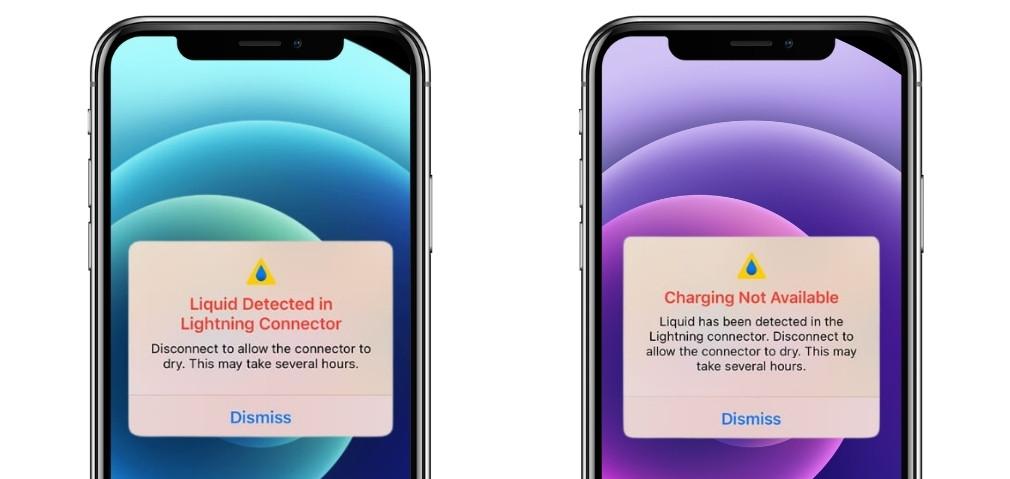
How To Tell If Your iPhone Has Water Damage? [For iPhone 8 and Older]
Most smartphones are equipped with a water damage indicator. The case is no different for iPhones. But most people don’t know how to check that indicator to look for water damage. If you are one of them, don’t worry. We got you covered.
Locate Your SIM Card Tray
Depending on the model of the iPhone, the SIM card tray stays in different places. For iPhone 12 and above, it should be on the right side just below the volume buttons. And for precious iPhones, it should be on the left side of the phone just below the power button.

Remove the SIM Card
With the help of a SIM card removal pin or any other similar pin, open the tray. After that, you should be able to pull out your SIM card from your iPhone.

Observe the Empty SIM Card Slot
If you have an iPhone 5 or above, then the LCI (Liquid Contact Indicator) is located on the side of your phone. It is inside your SIM tray.
If the iPhone is damaged by water, the indicator will turn red. Otherwise, it should stay white or silver. Please keep in mind that you may need a flashlight or magnifying glass to observe the LCI.
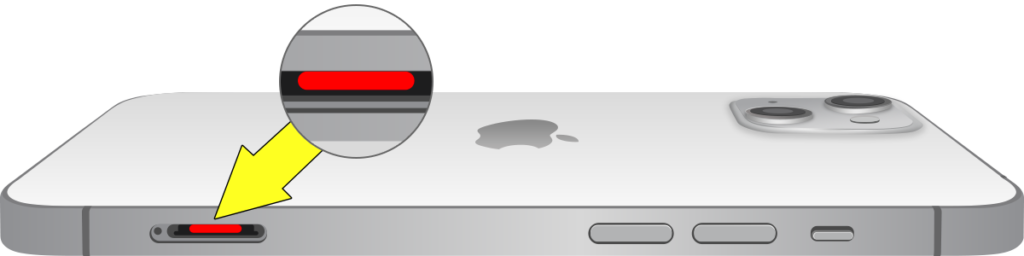
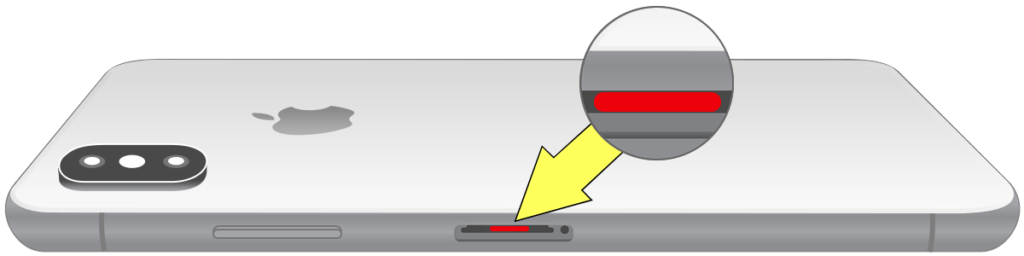
Observe the Headphone Jack and Charging Port
If your iPhone is 4, 4S, or older, which includes the first-ever “iPhone,” iPhone 3G, or iPhone 3GS, the water damage indicator or the LCI is located in two places.
They are in the headphone jack and the charging port. So, after looking there, if you see any red mark, it is a sign that your iPhone has water damage. But if you see a white mark, you are good to go.


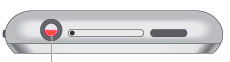
What To Do If Your iPhone Gets Water Damaged?
Wondering how to get the moisture out of your iPhone? Well, the solution is not that simple. You need to put a lot of effort to fix the water damage on an iPhone. For that, look for the multiple methods described below.
Leaving the iPhone in a Dry Place
The best way to dry out a wet iPhone is to leave it in an air-filled place that is dry. It is better to keep the phone there for 24 hours straight. The more you keep it the better it is. And the best part is that this method has been proven to actually solve the water damage problem.

Hold the iPhone Vertically
To drain the water through your charging port and headphone jack, hold the iPhone for a few minutes. When you see liquid getting out from the ports, use a dry cloth to clean them.
If water keeps coming out even after a few minutes, then leave the phone vertically on a towel. It will soak the excess water that comes out through the holes.

Using Silica Gel
Silica gel bags are a very good tool to soak out the inner water from an iPhone more efficiently. If you don’t have silica gel, then don’t worry. You can get them from any online store including Amazon.
Just place multiple silica gel bags both up and underneath your water-damaged iPhone, and wait for 24 hours to get the result. In most cases, this technique works like magic, and we are very optimistic that it will work in your favor too.

Using Water Eject App
There are lots of apps on the Apple store that help the device eject water through its speakers. And it works by creating low-frequency audio sounds. When such sound comes out from the speaker, the vibration helps to drain out all the water from within.
Just search “water eject” on the Apple store. Download the one with the highest rating and open it. Then, identify a button that says play sound or eject water. Tap it and leave the iPhone on a flat surface for a few minutes.
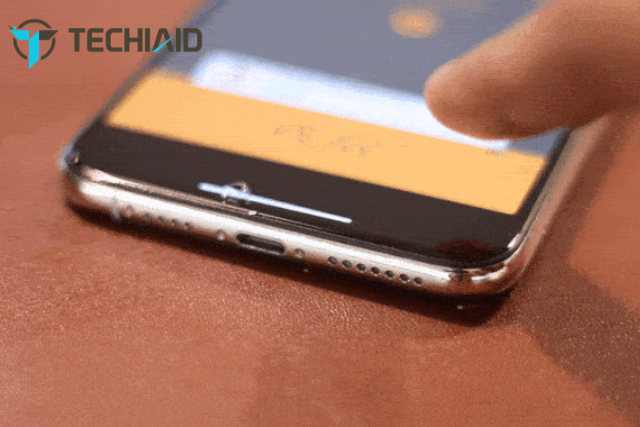
Emptying the SIM Slot
Another great way of fixing iPhone water damage is to remove the sim card. Doing so will simultaneously do two things. First, it will protect your sim card from water. Second, it will allow air to pass into the iPhone.
And these is the main criteria for which you need to apply this method. Letting the air in will dry the water, allowing you to use your iPhone normally afterward.

Clean the Ports with Cotton Buds
With the help of a cotton bud or a toothpick with tissue on its head, you can swab the ports to see if there is any water inside. And if you find any water inside, keep swabbing until the headphone jack, and the charging port is dry.

Rinse off the Shower Products
If your iPhone fell into the bathtub and any shower products such as shampoo or soap got in, you need to remove those as soon as possible. And you can do that by using clean tap water.
Even though it might seem contradictory that you have to apply water on your iPhone to fix water damage, doing that is actually safe. Think about it, leaving shampoo or soap inside your iPhone can create rust which is harmful.
And if you wash them out, you can later use your iPhone after it gets dry. But you have to do it as carefully as possible because you don’t want too much water to get inside. Remember to use clothes to dry out the water.
Rinse off the Kitchen Residuals
Just like the previous method, you also have to use clean tap water. When your iPhone falls into the water-filled kitchen sink, other harmful materials such as detergent, washing liquids, or food residual particles can get it. And to get them off, use clean tap water.
Things To Remember Before Fixing a Water-Damaged iPhone
There are certain aspects regarding a water-damaged iPhone that you need to keep in mind. Oftentimes, not knowing facts like this can result in a great number of losses. Below are some expert tips and suggestions regarding fixing a water-damaged iPhone:
Do Not Use Dry Rice
The most common method of fixing a water-damaged phone is to put the phone in a bowl of dry rice. This technique has been proven to be false by multiple studies. And, doing so can harm your iPhone as there is a chance of rice grains getting inside the charging point.
Do Not Use a Hairdryer
Another popular technique is to use a hairdryer on a water-damaged iPhone to make it dry and drain the moisture out. Unfortunately, Apple itself has warned its users not to do this as the heat from the hairdryer can damage the iPhone.
Do Not Service it Yourself
Sometimes the water on an iPhone can go so deep that it might require opening the back side of the phone and removing the inner components. In such a situation, it is advised to go to a phone technician and get the problem solved.
Do Not Charge the iPhone
Unless you get your water damage fixed, or unless the phone becomes completely dry, do not charge it. Charging a wet phone is not only harmful to your phone but also for yourself, as it can cause electrical hazards.
Do Not Leave it Upside Down
Keeping your iPhone upside down can make the phone more susceptible to water damage. And what does it mean by upside down? It means keeping the iPhone in a vertical manner that leaves the earpiece area towards the ground.
Frequently Asked Questions
Here are some quick answers to those questions related to iPhone water damage that users seek answers to in different discussion groups and forums. You may also have a quick look-
Is the water damage permanent on an iPhone?
iPhones that were released after 2016, meaning all iPhones starting from iPhone 7 to other ones till now, have a water-resistant capacity. So, chances are very low that a modern iPhone will have permanent damage due to water.
How can I tell if my iPhone has liquid?
All iPhones have an LCI built inside of them. LCI means liquid contact indicator. It is situated inside the SIM card tray slot. So if you want to know whether your iPhone has liquid inside it or not, you have to open the SIM card tray and check for a red mark.
But if it is white or silver, then it is an indication that your iPhone does not have water. However, all the iPhones from iPhone X and onwards have a built-in software technology that will pop a window if it detects liquid on the charging point.
How long does it take an iPhone to dry out?
If your iPhone is contacted by water, usually it can take up to 6 hours to dry itself out. However, depending on the amount of water that has gotten in, it can even take up to 24 hours or more.
How long does a water-damaged iPhone last?
It totally depends on the amount of water that has entered your iPhone. All modern iPhones starting from iPhone 12 to onwards can withstand 6 meters or 19.7 feet of water for up to half an hour.
This means if you have an iPhone that was released after 2020, it will be just fine if it has contacted a minimal amount of water.
How much does it cost to fix a water-damaged iPhone?
If you have a newer model of iPhone, it will cost you more to fix it from water damage compared to the older models. For iPhone 12, 12 Mini, 12 Pro, 11, 11 Pro, X, XS, XR, and XR Max; it will cost $399 to $599. And for iPhone 6 to iPhone 8, it will cost 299-399 USD.
Conclusion
If you fix your iPhone from water damage, you often save it from an untimely death. Even though newer models of iPhone are equipped with strong water-resistant features, there is still a massive risk for water damage.
And it is important to know that waterproof and water resistant are not the same thing. This means that iPhones are water resistant, not waterproof.
Furthermore, if your iPhone, unfortunately, has water damage, there is no need to worry. Chances are high it will be alright if you fix it properly and avoid the wrong ways to resolve it such as using a bowl of dry rice or a hairdryer.
