A screen time passcode has added an extra value for the iPhone, iPad, iPod, and Mac users. It lets you control your time on screen for communication or entertainment. Sometimes, the forgotten passcode can be an issue with your iPhone or iPad use.
Unfortunately, if you cannot remember the passcode, you find your device disabled. What should you do now? How can you reset the screen time passcode to unlock your iPhone or iPad?
I have faced the issue with my iPhone and my child’s iPad. Let me share the guide to resetting the lost passcode.
Contents
What Is A Screen Time Passcode On iPhone Or iPad?
A screen time is an iOS application used on iPhones, iPads, iPods, and Macs to limit time on a device’s screen. It lets you understand how much time you and your kids spend on websites and apps.
You can use the ‘screen limit’ as a parental control feature to restrict your kids’ access to apps and content. The users can generate a real-time report to appraise their quality time on their iPhones, iPads, or iPods.
Follow our detailed guide to learn more about Screen Time features and functions.
Apple had named the similar application ‘Restrictions’ for the iOS-11 or earlier. And you will find it as ‘Speed Limit’ on iOS-12 or later versions. Both offer you the same services to make your screen time safer.
However, you must set a passcode to use the ‘Restriction’ or ‘Speed Limit’ application on your iOS devices. It lets you control your devices and family sharing groups, maintaining personal privacy.
How To Reset Screen Time Passcodes For iPhones Or iPads?
Forgetting the screen time passcode for iPhones or iPads can be disastrous. Don’t worry! Follow the full guide to find the steps to reset screen time passcodes for iPhones or iPads. Yes, the lesson is here in two major segments: resetting with an Apple account and resetting without an Apple account.
Method One: Resetting the Password with Apple Account for Personal Devices
Go through the following directions to reset screen time passcodes for personal devices, including iPhones, iPads, and iPods, using your Apple account.
Directions:
- Go to screen time from the settings of your device.
- Click on the ‘Screen Time Passcode’ icon.
- Tap again on the same icon to confirm the change.
- Click on the ‘Forget Passcode?’
- Put your Apple ID and Password that you entered to set up your screen time passcode.
- Enter a new screen time passcode and confirm it. And
- Finally, fix the screen time limit for your webs and apps again.
Important: It requires devices (iPhones/iPads/iPods) updated to iOS 13.4 or later.
Resetting with Apple Account for Child’s Devices!
If you are an organizer of the ‘family sharing group’ for your children or other members, you must change the screen time passcode from your device. Therefore, it seems a little bit different to reset the passcodes.
Follow the directions.
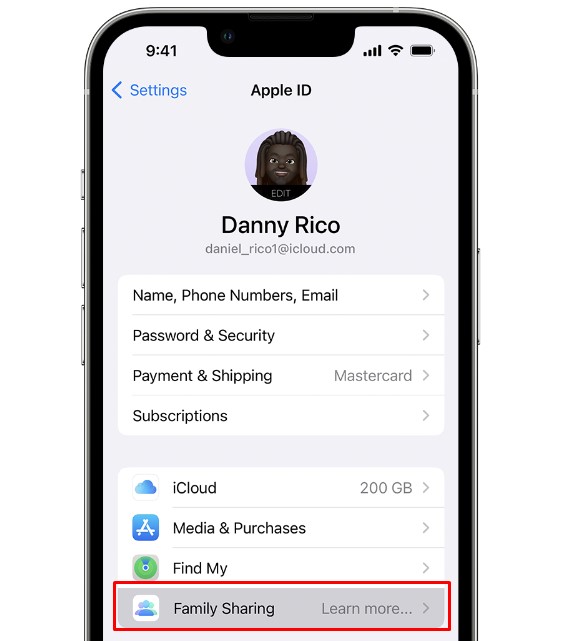
Directions:
- Go to the screen time interface under the settings of the family organizer’s device.
- Get down and choose your child’s name under the family sharing submenu.
- Click on the ‘change screen time passcode’ and tap again to confirm to change the passcode.
- Tap on the ‘Forget Passcode?’
- Put your Apple ID and Password.
- Give a new screen time passcode.
- Authenticate with your face ID, Touch ID, or password.
- Enter it again to confirm.
Important: The family organizer’s device must be updated to iOS 13.4 or later.
Method Two: Resetting Screen Time Passcode on iPhones or iPads with iTunes
If you don’t have an Apple account, you can utilize the method to reset the screen time passcode on your iPhone or iPad on a computer using the iTunes application. It is so simple as we go!
Directions:
- Connect your device with a Mac or Windows PC via a USB cable.
- Run the iTunes application on your computer.
- Click on the device icon shown at the right-top of the interface.
- Tap the restore backup option and select your device.
- Click on the restore iPhone pop-up to reboot your device.
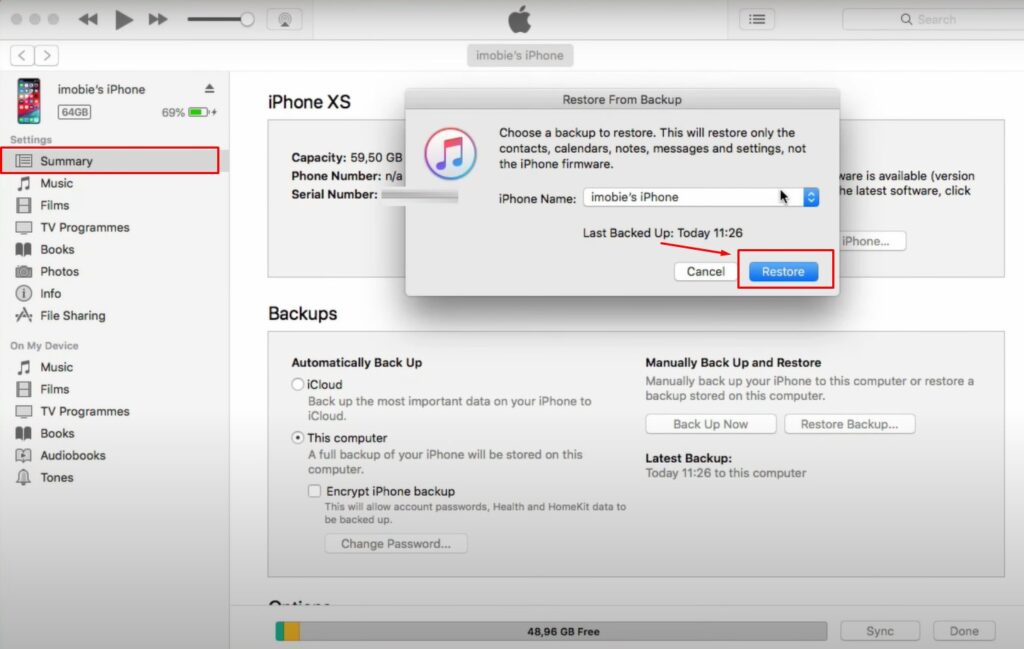
Now you can reset the new screen time passcode for your iPhone or iPad. However, don’t forget to install the latest version of iTunes on your computer.
FAQ
How to turn on screen time for iOS 12 or later?
By setting screen time on your iPhone or iPad, you can understand your browsing or surfing time on apps, websites, and more. Moreover, it works as a parental application to restrict your kid’s time on screen.
Let’s set screen time on iOS devices.
- Open your device’s settings.
- Go to the screen time interface.
- Click continue.
- Choose device (this is my or this is my child’s)
Thus, you can monitor and measure your and your kid’s total time spent on the screen. It will help you avoid spending unnecessary time on apps or websites. Moreover, it makes you caring parents protect your babies from screen addiction.
How can I set a screen time passcode for my device?
A screen time passcode helps prevent unauthorized access to your screen time settings by others. Therefore, you can only change the screen time when the limit expires. Here, the steps are to set a screen time passcode on iPhones, iPads, or iPods.
- Tap on your device’s settings and click on the screen time from the notification bar.
- Click on the turn-on screen time from the next page.
- Find all activity menus with downtime, app limits, and communication limits.
- Tap on the ‘use screen time passcode.’
- Set a 4-digit screen time for your device and reenter it.
- Finally, enter your Apple ID for screen time passcode recovery.
Moreover, you can set a screen time passcode for your child’s iPhone or iPad to ensure content and privacy limitations. However, don’t forget to choose a different screen time passcode from your device passcode! This will make it easier for you to reset your iPhone without the screen-time passcode. Though you can do it even without the device passcode too.
Final Thoughts
Use the screen time passcode on your iPhone, iPad, or iPod to limit your screen time. It saves your invaluable time and energy passed on webs or apps. Moreover, it makes parenting easier than ever.
You can generate a real-time report to know how much time your child spends on devices. And you can set safe surfing times and healthy browsing sites for your growing kids. It is good to go with apps and webs.
Set a screen time passcode to impede unwanted access to your screen time settings. Moreover, it establishes only your authority over downtime, app limits, or content and privacy for your child’s device.
Finally, follow my prescribed guide to reset the screen time passcode if you forget it. Go with the simple guide!
