Removing a payment method from your iPhone is a breeze – as long as you don’t have any unpaid subscriptions or recent country changes. Initially just go to Settings > Your Profile > Payment & Shipping. Now select the payment method you want to get rid of and tap Remove Payment Method to confirm removing the payment gateway on your iPhone.
However, based on the type of payment methods, locations and preference the process of removal varies.
In this article, I’ll walk you through the simple steps to remove payment methods from your device and other Apple services. Plus, I’ll share some quick fixes for common issues that might be holding you back. So, grab your iPhone, and let’s get started!
Contents
- Why It Is Necessary To Remove Inactive Payment Methods?
- Ultimate Guide To Removing A Payment Method From Your iPhone
- Can’t Remove Payment Methods From Your iPhone? Here’s Why…
- Still Unable To Remove A Payment Method? Try These Fixes Instead
- Payment Method Still Showing In App Store?
- Frequently Asked Question
- Conclusion
Why It Is Necessary To Remove Inactive Payment Methods?
Having multiple payment methods cluttering up on your iPhone can be threatening to some extent, especially if some of those are currently inactive. For example, keeping older payment methods may lead to security threats if your iPhone is lost or stolen.
Apart from this, unauthorized purchase out of confusion may occur anytime. Additionally having multiple payment methods active on the device can lead your child to perform accidental payments as they are not aware of the consequences of unauthorized purchases.
Also when there are multiple payment methods you might not be able to determine which one is active and which one is not.Thus it might cause delays while making payments or transactions.
Ultimate Guide To Removing A Payment Method From Your iPhone
From credit and debit cards to Apple Pay, and PayPal- Apple supports a range of payment methods you can choose to pay your subscription fees. Besides, you may be subscribed to a carrier billing system that’s added to your monthly phone bill.
In any case, removing inactive billing options often becomes necessary to avoid accidentally using an outdated or invalid payment method for future purchases. Let’s find out how you can do it all by yourself.
Remove a Single Payment Method
If you’ve recently canceled your credit card or deleted your PayPal account, it’s best to remove that particular billing information from your iPhone. In that case, you’ll need to remove a single payment method while keeping the rest as it is.
To do that, follow the steps below-
- Open the Settings menu on your iPhone and tap on your name (Apple ID) at the top of the screen.
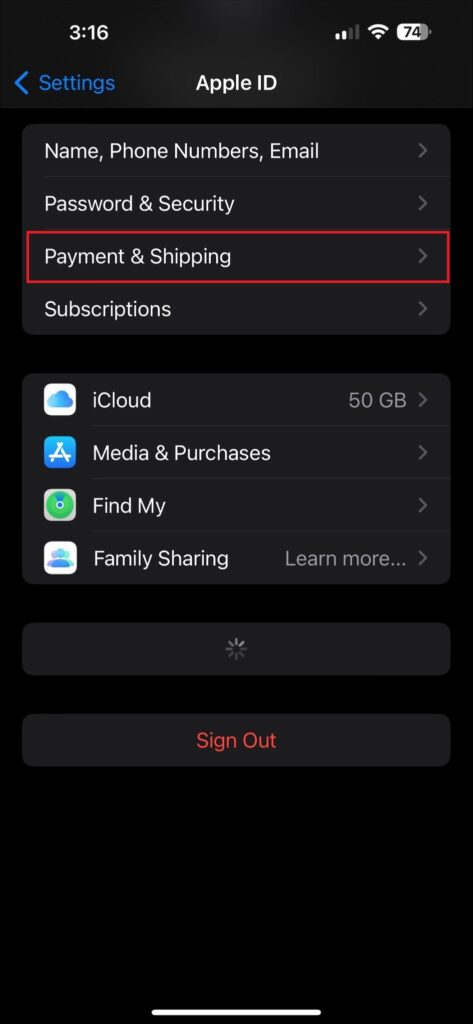
- Select Payment & Shipping from the list of available options.
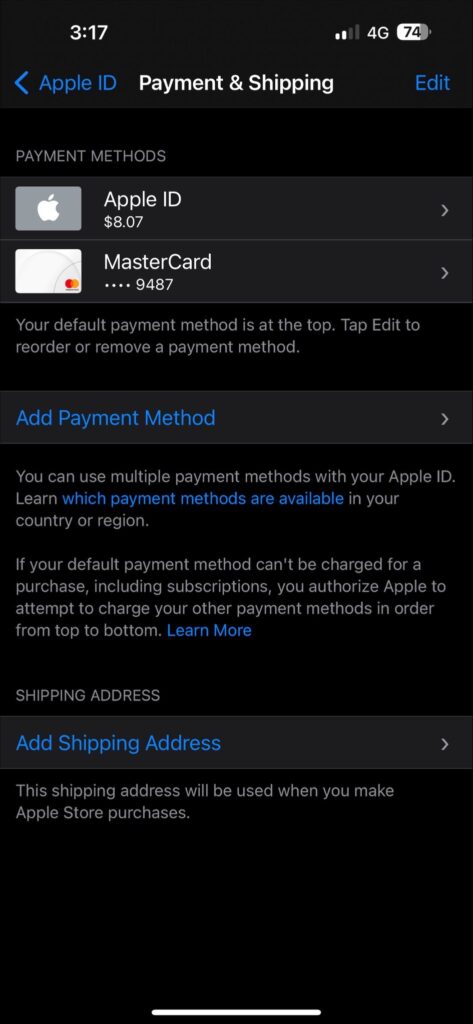
- Tap on the payment method (credit card, visa, PayPal, Apple Pay) you want to remove.
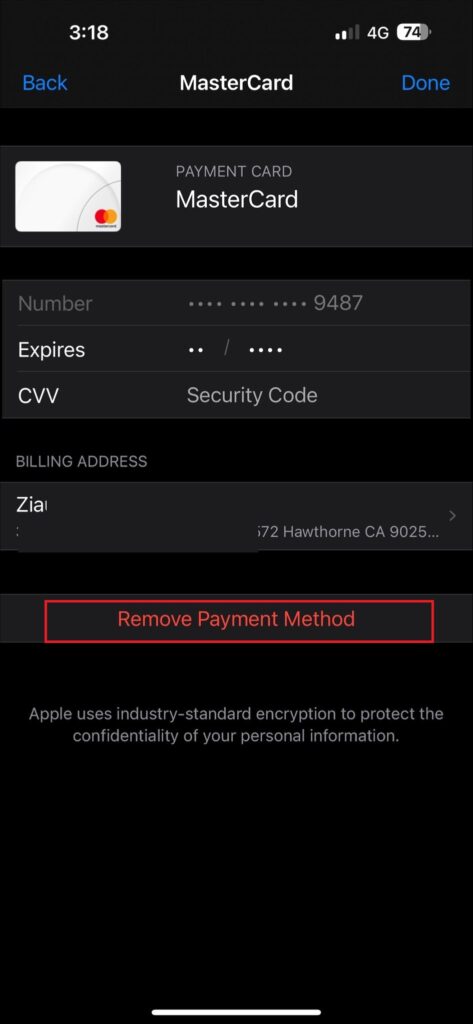
- Now scroll down and select Remove Payment Method.
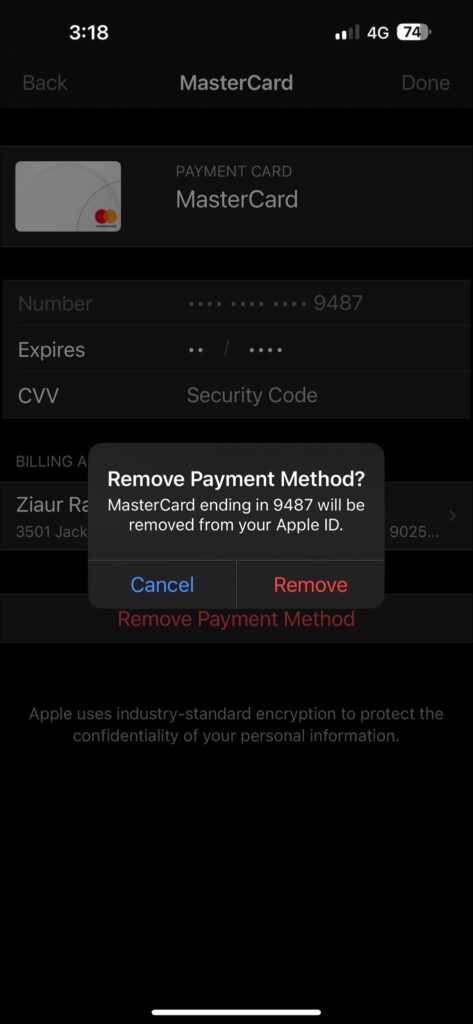
- Tap on Remove to confirm deleting the payment method from your Apple ID.
Remove All Payment Methods at Once
In some cases, you may have to remove all the payment methods in one go, especially if your iPhone is stolen or lost and you don’t have a strong passcode set up.
Now it’s time to mass-remove billing info. To do that, follow these steps-
- Open the Settings menu and go to your Apple ID settings.
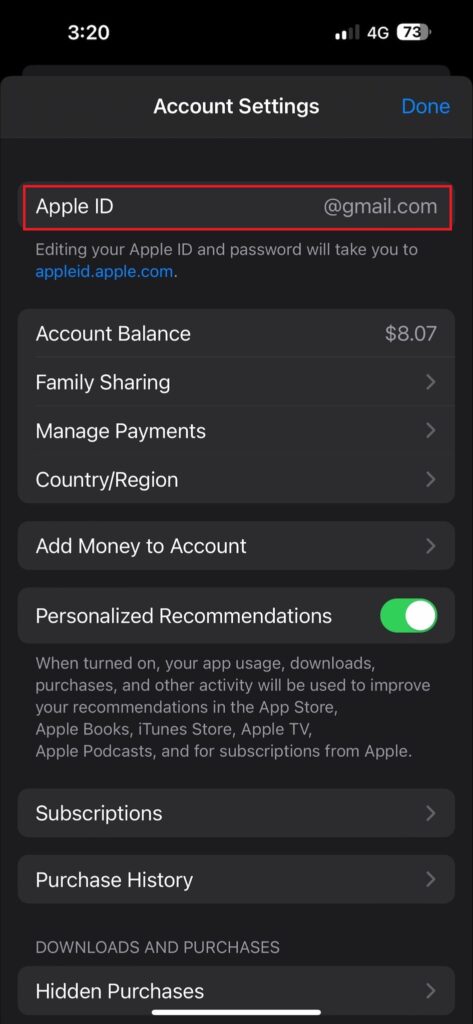
- Tap on Payment & Shipping.
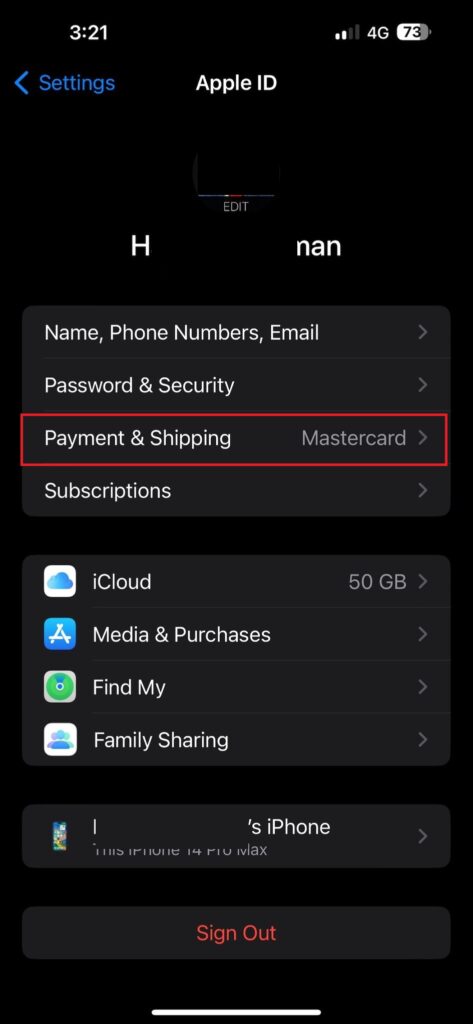
- Tap on Edit in the top-right corner of the screen.
- A red minus button will appear next to each payment method. Tap the button next to the payment methods you want to remove.
- From the pop-up box, Select Delete to confirm the removal process and you’re all set.
Remove Payment Method from Family Sharing on iPhone
With Family Sharing, you can share purchases made on the App Store, iTunes, and Apple Books and services like Apple Music, Apple TV+, etc with up to five family members. So, your loved ones can easily enjoy a new game or album without having to pay again.
In a Family Sharing group, only the organizer can change, add, or remove billing information for the whole group. However, removing a payment method from Family Sharing on iPhone is different than removing it from your individual Apple ID. It’s a simple process but requires a different route.
By default, the organizer pays for all the purchases in a Family Sharing group. But if you want to change things up and send the billing details to a different Apple ID, you can turn off the Purchase Sharing option.
To do this, go to Settings > [Your Name] > Family Sharing > Purchase Sharing and toggle off the switch next to Shared Purchases. This will disable purchase sharing for your Family Sharing group and prevent family members from accessing your purchases.
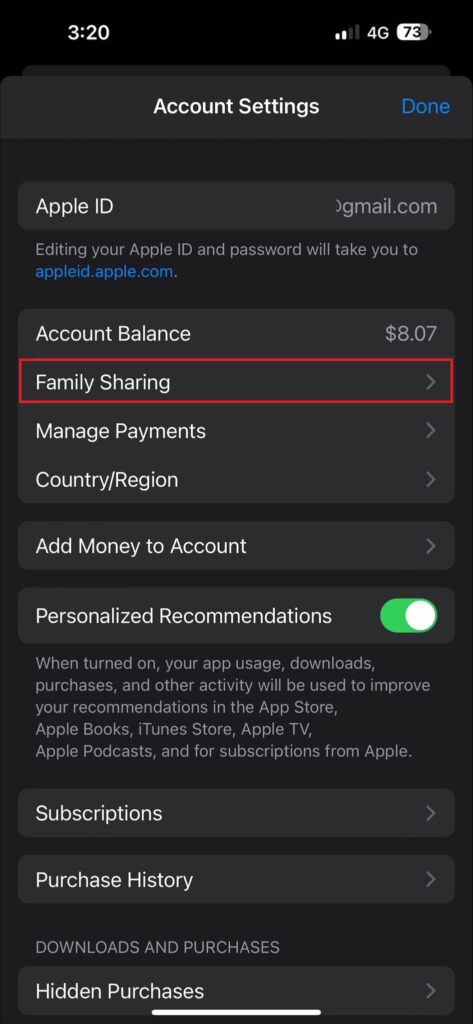
Remove Payment Method Using PC (iTunes & App Store)
If you’re subscribed to Apple Music, iCloud+, Apple TV, etc. chances are you’ve registered a payment method in the iTunes App store. In that case, removing the payment details from a PC is the best option.
Photo by Pixabay: https://www.pexels.com/photo/apple-apple-devices-blur-cellphone-269323/
From your MacBook, open the App Store and Sign In with the same Apple ID that you use on your iPhone. From there, click on Account Settings and then select Manage Payments next to Payment Information.
You may have to click on Edit next to Payment Type instead of Manage Payments if you’re using an older version of macOS.
Once you’ve accessed your payment information, click on Edit and then select Remove Payment Method. Now the payment method is removed from your account and you can add a new one if you like.
Can’t Remove Payment Methods From Your iPhone? Here’s Why…
Removing a payment method from your iPhone can sometimes be a bit of a bumpy ride. I know how frustrating this can be, but knowing the reasons is key to finding a solution.
In this section, I’ll explore some of the common reasons why you might not be able to remove a payment method and provide some possible fixes. So, let’s break them down.
Owe Apple Money
Having an outstanding balance on Apple Pay is not uncommon for iPhone users. After all, Apple is known for being notoriously heavy with subscription-based services. So, the fees pile up and you’re likely to have at least one unpaid subscription or a purchase that hasn’t been fully processed yet.
For example, if you recently bought a new app but the payment hasn’t gone through yet, you won’t be able to remove your payment method until the transaction is complete.
To check if you owe Apple any money, follow these steps:
- Open the Settings app on your iPhone and go to your profile.
- Tap on Payment & Shipping.
- Look for any unpaid payment info under the Payment Method menu.
Auto-Renewal Subscriptions
Another reason might be active auto-renewal subscriptions like carrier bills or streaming service payments. These subscriptions are set up to automatically renew at the end of each billing cycle, so you’ll need to cancel them before you can remove your payment method.
To cancel a subscription, follow these steps:
- Open the Settings menu and go to your profile.
- Tap on Subscriptions.
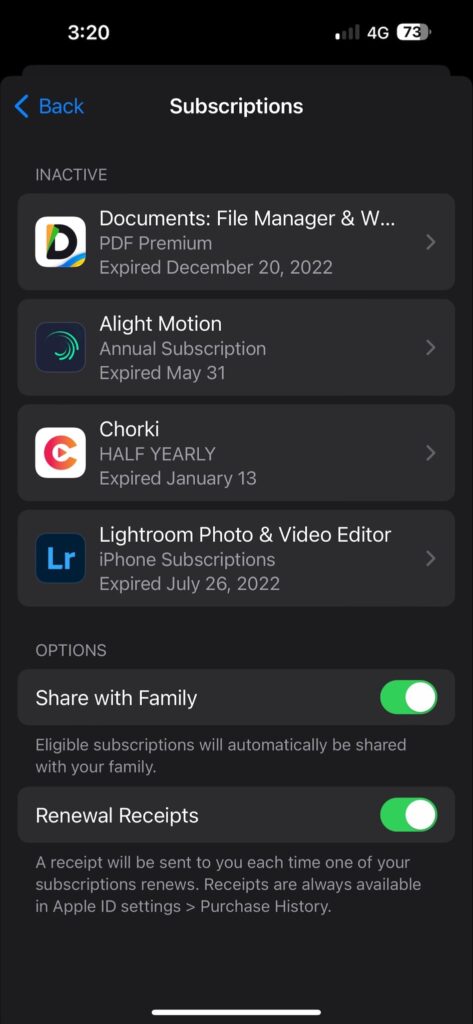
- Tap on the subscription you want to cancel.
- Tap on Cancel Subscription. Press Confirm to save the new settings.
Family Sharing
As I mentioned before, only the organizer of the group can remove or add payment methods to a Family Sharing group. If you’re not the organizer, you can still remove your payment method, but you’ll need to leave the Family Sharing group first.
Alternatively, you can ask the organizer to cancel a subscription from his or her device settings. This cancellation will apply to all members under the same Family Sharing group and you won’t be charged anymore after the next billing cycle.
Migrating/Visiting a New Country
Finally, if you’re currently traveling or recently moved to a new country, Apple will restrict you from removing the previous payment method until you update your billing information.
This is because different countries have different payment options and requirements, so you’ll need to make sure your billing information is up-to-date before you can remove your payment method.
To change your country/region settings and see available billing options on that region, go to Settings > General > Language & Region > Region and select the country/region you are currently in. Now go back to Payment and Shipping settings and select an available payment option.
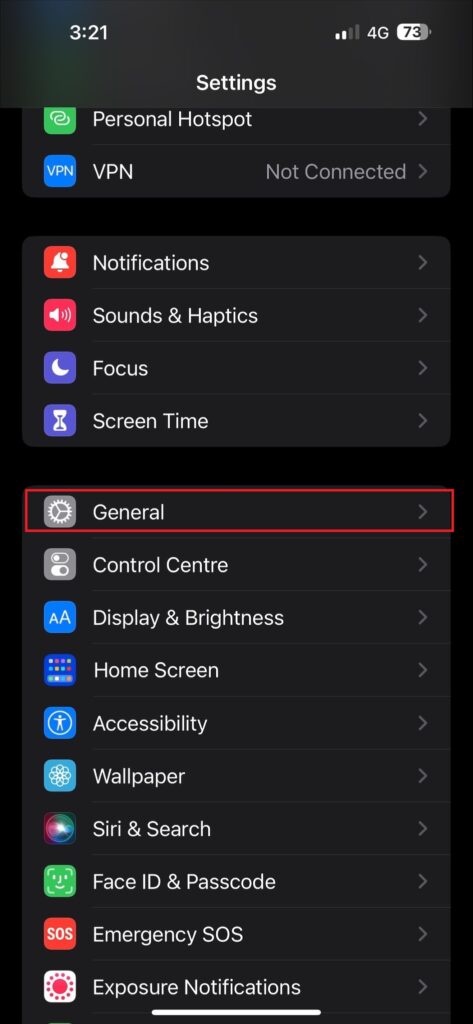
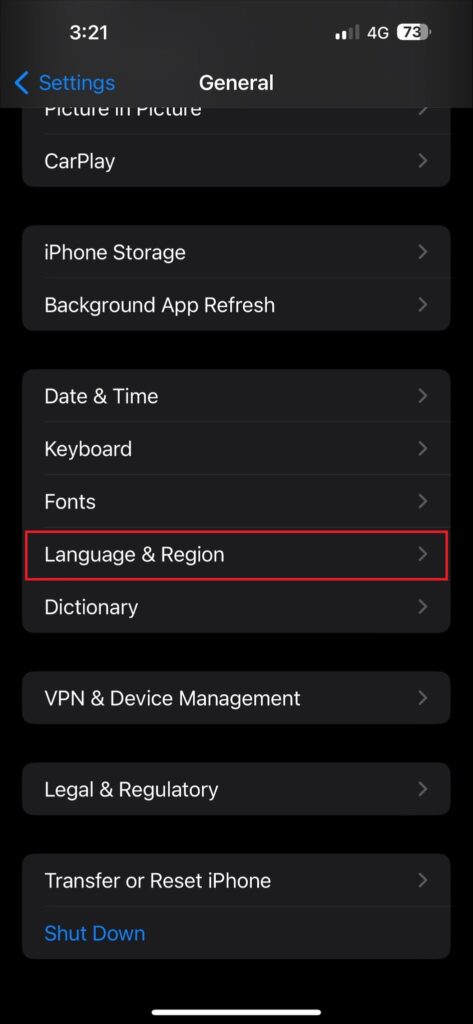
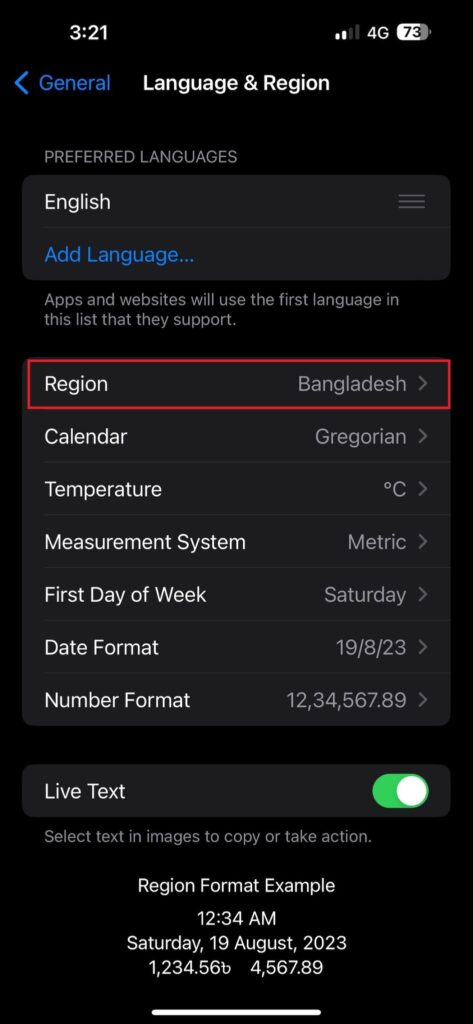
Still Unable To Remove A Payment Method? Try These Fixes Instead
If changing your location or canceling your subscription doesn’t do the trick, it’s time to try a different set of troubleshoots.
Reset All Settings
This may seem like an extreme measure to solve an issue that’s not too complex. However, resetting all settings from your iPhone will wipe off all payment methods associated with your Apple ID. So it’s worth a try in my opinion.
Try Again Later
Sounds too simple, right?
I know, but sometimes temporary issues like software glitches or network issues can prevent you from removing a payment method. It’s best to wait it out and try again after an hour or so.
Update Device Firmware
Make sure your iPhone is running the latest version of iOS. To check for updates, open the Settings menu and go to General > Software Update if any update is available, tap on Download and Install.
Use an Alternative Device
If you’re still unable to remove a payment method on your iPhone, try using a different device like a MacBook or PC. Just follow the steps I mentioned before.
Payment Method Still Showing In App Store?
If you’ve removed a payment method from your iPhone but it’s still showing up in the App Store, no need to worry. Here’s what might have happened.
| Pending Transactions | Any pending transactions you have on your account will prevent the App Store from removing the payment method. You may have already paid the due but the transaction is yet to be processed. Check back after an hour and it should be resolved. |
| Family Sharing | If you’re part of a Family Sharing group, the payment method might still appear in the App Store until you leave the group. |
| iCloud Account | If you have an iCloud account, the payment method might still appear in the App Store if it’s associated with your account. |
Frequently Asked Question
What payment methods does Apple support?
The payment methods that Apple supports may differ from one region to another. However, the common ones include:
- Debit and credit card
- Apple Pay
- PayPal
- Apple Card (including gift cards)
- Carrier billing, etc.
How to add a new payment method on iPhone?
To add a new payment method on your iPhone, go to Settings > [Your Name] > Payment & Shipping > Add Payment Method. From there, choose the billing type you want to add and follow the on-screen instructions to add a payment method.
How to block in-app purchases on iPhone?
To block in-app purchases on your iPhone, go to Settings > Screen Time > Content & Privacy Restrictions > iTunes & App Store Purchases. From there, you can either turn off purchases completely or set up a passcode to make a purchase.
What happens to active subscriptions after payment method removal?
Usually, it will get canceled after the billing cycle. However, if you change the payment method before the end of the cycle, the subscription will then switch to the new billing information that you set up with your Apple ID.
Can I still make purchases on the App Store without a payment method?
Unfortunately, no. You need a valid payment method to make purchases on the App Store. However, you can use App Store gift cards or store credit to make a purchase.
Conclusion
By following these solutions, you should be able to remove a payment method from your iPhone. The process is quite similar for all iOS versions on all iPhone models, so it shouldn’t be an issue.
Just keep in mind that Apple won’t let you completely wipe off all payment gateways if you have unpaid subscription fees or own Apple money. And if you’re still having issues, contact Apple Support for further assistance.
