Are you tired of nonstop notifications from an iPhone group chat that doesn’t interest you anymore? Maybe it’s an old and irrelevant work chat or a family chat that’s got too overwhelming. Whatever the case, leaving an iPhone group chat is often no easy feat.
While leaving an iPhone group chat is typically as simple as tapping the group name and selecting “Leave this Conversation,” that won’t always work. To leave a group chat, every participant must be an iOS user, and you may not be one of the last three. Even only one non-iOS user makes your exit impossible.
However, we’ve found some clever workarounds, and here, we’ll share them with you. So, stick around to learn how to leave an iPhone group chat the sly way.
Contents
Why You Can’t Leave an iPhone Group Chat?
Before we go about finding the route to leave an iPhone group chat, let’s clarify the group chat thing first.
Types of iPhone Group Chats
iPhones have two types of group chats. One is an iMessage group comprising only iOS users, and the other is an SMS/MMS group combining both iOS and non-iOS users.
If you don’t know which group you’re currently in, you can figure it out by noticing the chat colors. For instance, if you see blue speech bubbles in your group chat, it’s an iMessage group. On the other hand, texts shown in green bubbles mean you’re in an SMS/MMS group.
The Problem
Now there’s the rub. If you’re in an SMS/MMS group with at least one non-iOS user, there’s no way to leave it. This is because these messages are delivered through the carrier and not Apple’s messaging service.
And the trouble doesn’t stop here. Even if you’re in an iMessage group of iOS users, you can only leave so long as you’re at least among the last four members. This is because groups with fewer than three members aren’t considered groups.
This has proved to be a huge pain for users over the years. And surprisingly, even after years of complaining, Apple hasn’t fixed it for some unknown reason.
How to Leave a Group Chat on an iPhone?
However, there are still some workarounds that you can use to leave a group chat on an iPhone. These aren’t perfect solutions, but they’re your best bet to get out when leaving the traditional way isn’t an option. Here’s what you can do:
Try the Apple Way
Okay, first things first. If you haven’t tried Apple’s recommended method of leaving a group chat yet, let’s give it a shot.
Here’s how:
- Launch Messages and open that group chat you want to leave.
- At the top of the thread, tap the group icon or name.
- On the following page, scroll down to tap Leave this Conversation, and then confirm that you wish to leave when asked.
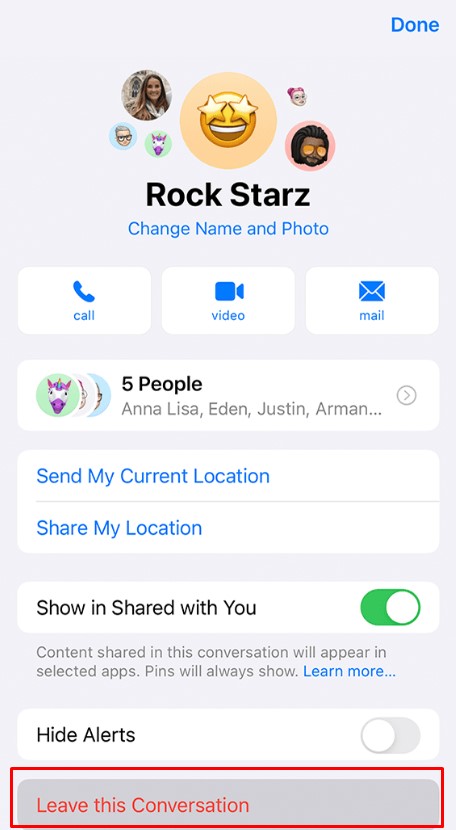
And as we’ve mentioned, you won’t have this leaving option if you don’t meet the requirements.
Mute the Message Alerts
While this isn’t technically ‘leaving’ the group chat, muting the message alert can still relieve you of the annoyance of those constant notifications.
To mute alerts from a specific group chat, follow these steps:
- Go to that group chat.
- At the top of the thread, tap the group icon or name.
- If your iPhone is running iOS 14 or an older iOS, you’ll need to find the info (i) button after tapping the group icon. Otherwise,
- Scroll down and enable the ‘Hide Alerts’ slider.
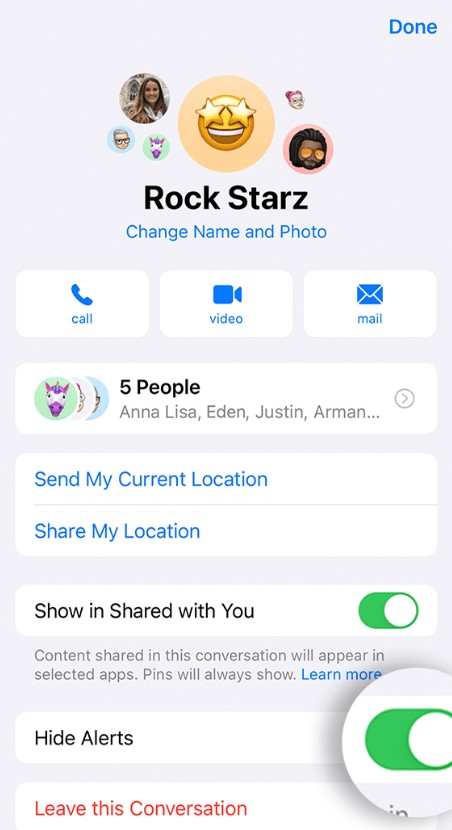
Alternatively, you can tap Alerts after swiping a group text message on its left from your conversations list.
While you could also put your iPhone into silent mode, this may not be the most convenient option. After all, it doesn’t make sense to silence important updates, notifications, or calls just to handle an irritating group message.
Add Another Participant and Leave
Now comes our first trick. And that is to pass over your annoyance to someone else while you make the escape. It might not be proper or moral, but you may have to do it when there’s no other way. Yet, this won’t work either if your group has even a single non-iOS user.
Add a Second Identifier of an Existing Participant
All right, if giving your annoyance to someone else doesn’t sound too good to you, there’s another way when you’re stuck in a group of three.
If you didn’t know already, iMessage allows linking both an email and a phone number to one ID. So, if you can add one existing participant twice in a group chat with their second identifier, you can break yourself out.
Put simply, if they were added by their phone number, you will re-add them by their email address.
Clearly, for this to work, you must ensure one of the participants does indeed have a second identifier linked to their ID. Sadly, though, this method won’t work if a non-iOS user is still active in the group text.
Ask Them to Converse in a Separate Chat
Well, you might feel uncomfortable doing it, but it makes sense. After all, what’s the point of chatting in a group if only two people are engaged in it? If you’re one of the last three members, it’s out-and-out logical to ask the other two to chat privately in their personal chat session.
Ask Non-iOS Users to Leave
Since Android and other non-iOS phones don’t bug their users with this kind of trouble, they can easily leave any conversation without hassles. So, if you can’t leave yourself because of one, you can politely ask them to leave and thus grant yourself an escape route.
However, the catch is you might have more than one non-iOS user in your group, or even just one, who won’t want to leave. So, you’d better be ready for the potential embarrassment before trying this.
Block Them
Blocking is rude, but if you can’t help it, this is the only thing you can do if there’s no other choice. Blocking each remaining user will not only get you out of that annoying group chat, but it’ll also prevent anyone from adding you back again.
And there’s nothing to be worried about since you can always unblock them whenever you want. To block someone from Messages, open the specific conversation, tap the contact, then the info (i) button, and scroll down to choose ‘Block this Caller.
Frequently Asked Questions
Do you have further queries regarding leaving iPhone group chats? Here are the answers to some of the most commonly asked questions that may help.
Can I leave an iPhone group chat by deleting it?
Technically, you can’t delete an iPhone group chat. While it’s possible to swipe the conversation to the left and ‘Delete’ this doesn’t actually delete the conversation. Whenever someone sends a new message to the group, you’ll receive it and get notified.
Will leaving an iPhone group chat to remove all the chat history?
No, leaving an iPhone group chat will not remove all the chat history. The chat thread will still exist for the other members of the group, but it won’t be visible to you. You can only view the chat history again if someone adds you back to the group again.
Can I prevent someone from adding me back to an iPhone group chat after I’ve left?
Yes, you can. You can ask the person not to add you back to the group yourself. However, technically, the only way to prevent this is to block that specific person, so they can’t find you. Yet, if someone is spamming you, they can always use a different contact.
Conclusion
It’s truly disappointing that Apple has yet to release a fix for group chat leaving issues, even after years of users complaining. Although you do now have some ways to find a way out of those annoying group chats, it wasn’t supposed to be this tricky in the first place.
Until Apple addresses this issue, consider sharing your feedback with them through their Feedback Assistant or Apple’s website, so they may take notice of this persistent problem.
In the meantime, use these workarounds to escape from unwanted iPhone group chats while we collectively wait for Apple to make leaving group chats as easy as joining them.
