How to keep your iPhone’s battery health at 100 percent include safe charging and preventing overheating. Also, do not use your phone while it’s on charge.
A healthy iPhone battery is as important as the phone itself. A new iPhone battery’s health is at 100%. But to maintain it, you must know how to keep your iPhone battery health at 100%.
I’ll discuss important tips to help you maintain your iPhone’s battery at peak performance. For more information on how to maintain 100% iPhone battery health, keep reading this article.
Contents
iPhone Battery and Charging
An iPhone battery contains lithium-ion cells. Lithium-ion batteries last longer, charge faster, and have a higher power density than other batteries. Notwithstanding, all lithium-cell batteries age chemically over time. The chemical aging causes batteries to diminish the capacity to hold electric charges.
But a key factor that decides the lifespan of the iPhone battery is its usage before recharge. An iPhone battery is capable of lasting for a longer duration, depending on the maintenance routine.
Maximum Capacity of the iPhone Battery
An average battery is made to hold up to 80% of its charge when the charge cycle is 500. So, when your battery health degrades, its peak performance is also affected. You can check your battery’s health by navigating to settings > Battery> Battery health.
For more information on the iPhone’s maximum battery capacity, watch the video below.
5 Tips to Keep your iPhone Battery Health at 100%
Your iPhone’s battery life describes the battery’s usage before and after charging. On the other hand, a battery’s lifespan talks about how long it will last before it requires a replacement.
All battery life and lifespan issues have to be taken care of effectively to maximize the use of your little Apple device. Below are ways to ensure that your iPhone battery health stays at 100%:
1. Use an original iPhone charger
Using original Apple chargers and accessories is one of the key ways to maintain your iPhone and keep its battery’s health at 100%. However, the main reason for using an original iPhone charger is the battery’s specifications.
When these specifications are adjusted, it causes the device to malfunction. Hence, using a third-party charger could damage your battery as well as the battery’s health.
Moreover, you should avoid using a fake iPhone charger because it can damage the device’s motherboard. An original iPhone uses a USB-A cable. The USB-A cable has a power rating of 20 watts. Below are some issues you may experience when using fake chargers:
- Fake charging (Showing that it is charging but not adding bars)
- Not charging
- iTunes error due to fake USB
- A charger will charge a partially dead battery but won’t charge a completely dead battery.
- Battery charges to a certain percentage and stops
- Battery drops all of a sudden from a higher bar to a lower one
- The battery drains to a certain level and then shuts-down
2. Update iOS to the latest version
This update is used to fix some minor issues like bugs, glitches, and flaws in your Apple device. Thankfully, some iPhone battery issues are solved with a software upgrade. But before such upgrades, it’s ideal to have a minimum of 50% battery.
If you’re using less than 50% battery power, plug the device into a power source or carry out the update via iTunes.
3. Avoid iPhone exposure to extreme temperatures.
Many iPhone users leave their Apple device on the dashboard of their car, while others leave it on the beach under direct sunlight. These actions diminish your battery’s health as well as its lifespan. The ideal temperature range for iPhones falls between 16º to 22ºC (62º to 72ºF).
So, exposing your device to temperatures greater than 35ºC (95ºF) will affect your iPhone’s battery capacity.
4. A battery must be at least 50% when you leave it for a long time
When leaving your iPhone for a long, charge it 50%. Also, occasional charging is recommended even when you’re not using the device within such periods. Avoid draining your battery to 0% before recharging it.
Also, don’t wait until it reaches 100% before removing the charger. Recharge your iPhone when the battery percentage drops to 40% and disconnect it when the battery charges to 80%.
5. Enable low power mode
A low-power mode can be used at any battery percentage. The essence is to extend your battery life by reducing the rate of power consumption. It also increases your battery lifespan, causing some phone features to slow down.
To turn on low power mode, navigate to “settings” and “battery.” Low power mode can also be activated through the control center; go to “settings,” scroll to “control center,” and click on “customize controls.” That will take you to low power mode; you can turn it on or off.
Below are notable features of low power mode:
- Controls display brightness
- Automatically disables 5G
- Defaults auto-lock to 30 seconds
- Enables background apps to be refreshed
- Offers automatic download
- Controls some visual effects
- Temporarily pause iCloud photos
The battery icon showing battery percentage on your iPhone turns yellow when low power mode is activated. Low power mode automatically gets deactivated when the battery is charged above 80%. However, when your battery reduces below 20%, the low power mode prompt will start popping up.
Signs To Know If Your Iphone Battery Needs Replacement
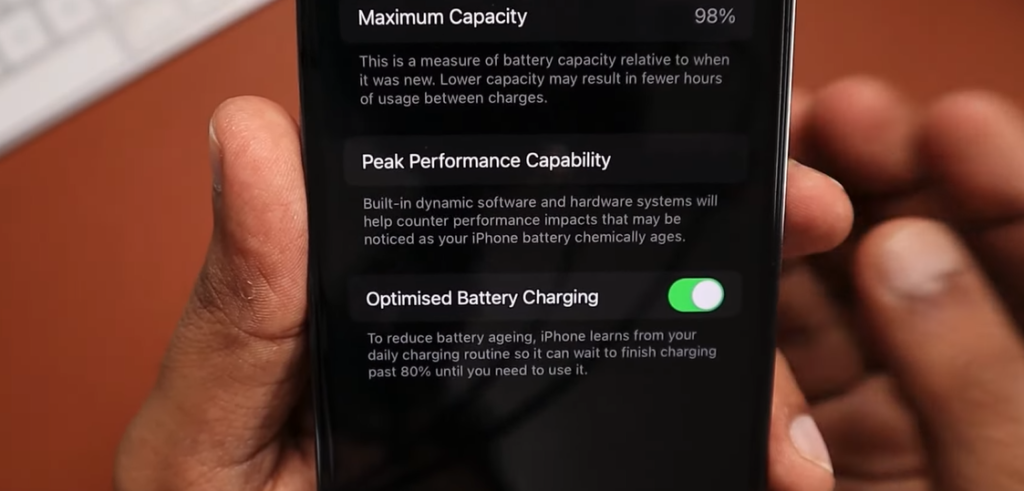
A fully charged iPhone battery last between 10 to 17 hours. So, when you start noticing bad battery performance issues, then you need to replace your iPhone battery.
Below are some indicators that you need to replace your iPhone battery:
6. Unexpected shutdown
A random shutdown between tasks on the phone could mean that its battery is damaged and there is a need for replacement. However, if the battery isn’t that bad, use the phone until the battery completely runs out, then recharge the battery to full.
7. Your iPhone only works when it is plugged in.
This clearly shows that the battery is completely dead and needs a replacement. In cases like this, the only way out is to replace the battery.
8. The battery dies faster than usual.
When your iPhone battery starts dying out faster than before, it could mean the battery needs a replacement. You can use the phone for two years or more before it gets to this state.
9. Overheating of the iPhone
Apple device has features that handle all overheating issues. But, when the phone becomes too hot for you to handle, it could be an issue with your battery.
Conclusion
Knowing how to keep your iPhone battery health at 100 will enable you to extend your battery life and lifespan. Keep in mind that all batteries chemically age with time. Eventually, the battery will need a replacement.
So, to maintain the battery properly, follow the tips on how to keep your battery health at 100. Under normal operating conditions, you should use your battery for up to 2 years before it requires a replacement.
