Bricked iPhone is a condition when your screen is stuck, and you cannot operate it. This is most likely to happen when you upgrade (or downgrade) to a different iOS version on your iPhone 8 and 8 Plus.
The easiest way to unbrick an iPhone 8 or 8 plus is to force restart the device. However, as it was bricked while updating the iOS, restoring the device through iTunes or DFU mode is a more viable and effective way to solve the problem.
We’ve talked about all the probable solutions to unbrick an iPhone. So, if your iPhone 8 or 8 plus is stuck in brick, our guide will help you fix it in the easiest way possible. Read below to know more.
Contents
What Does An iPhone 8 or iPhone 8 Plus Bricked Mean?
A useless iPhone is one that has been “bricked.” Your iPhone 8 or iPhone 8 Plus is ruined and is now as worthless as a brick as a result. A bricked iPhone won’t respond to any command if you push the power or volume buttons, so it’s quite irritating to deal with the issue.
Now, how do you know that your phone is bricked? Well, if your iPhone 8 or 8 plus is bricked, the device will likely be stuck at-
- The Apple logo on startup.
- A white, black, or red screen.
- A spinning wheel similar to YouTube.
- Plug into iTunes screen.
- Recovery Mode, if you were updating the iOS using a Mac.
Or, your iPhone won’t simply turn on. Basically, you won’t be able to do anything with your phone, like browse the internet, send text messages, or even make calls, if the iPhone is bricked.
4 Reasons: Why An iPhone 8 Or iPhone 8 Plus Might Be Bricked?
Bricked iPhone 8 or iPhone 8 Plus is a complicated and annoying situation for any user. So, read below to know about the reason which might cause your iPhone to get bricked.
1. Software Version Update
Software version update is the most common reason which can cause your iPhone 8/8 plus to get bricked. This occurs when iPhone users attempt to update or downgrade to an unsteady version of the iOS operating system.
There is a strong likelihood that the iOS version will break your iPhone 8 or 8 Plus if it interferes with your phone’s cellular bios or software. And this can happen even if you’re updating the iOS through a computer.
2. Jailbreaking your iPhone
Jailbreaking your iPhone 8/8 plus allows you to modify your phone like a developer. But this can also cause your phone to get bricked more often. Due to a bad modification, you can experience a reboot cycle that could brick your iPhone.
3. Low Storage and Virus attack
It can brick your iPhone if it frequently runs out of storage or has had a computer virus, which is uncommon for iPhones but can happen. Most of the time, it can result in an iPhone 8 or iPhone 8 Plus having a stationary black screen or the Apple logo.
4. Your iPhone battery is drained out
If you’re using an iPhone 8 that hasn’t been used in quite a few days, chances are the batteries are running extremely low. In this case, your iPhone will turn on and get stuck on the Apple logo or a blank white/black screen. So, ensure the device is adequately charged before using it.
Also, keep the battery percentage to at least 50% before initiating an update. It’s best to plug in the iPhone while updating iOS to avoid any small inconveniences.
How To Unlock A Bricked iPhone 8 Or iPhone 8 Plus?
If your iPhone 8 or iPhone 8 Plus has been bricked and you are looking for ways to unlock it, we have your back. Even though there are many different ways to unlock a bricked iPhone, we will only discuss the best ways to do it.
Method 1: Hard Reset
The easiest way to fix a bricked iPhone 8 or iPhone 8 Plus is to try a hard reset or a force restart. If this method works, then you do not need to go and try any other method. This method often works perfectly to bring your dead phone back to life.
Step 1: Briefly press the volume up button and release it after 3-4 seconds.
Step 2: You must immediately push the sound down key after you have done the same with the sound up key.
Step 3: After you leave the volume keys, firmly hold down the power button while keeping an eye on your display until the Apple Logo appears.
Step 4: After you see the apple logo on the screen, your iPhone 8 or 8 plus should start normally, and you can unlock the phone with your password like usual.
Method 2: Forced Recovery mode
Unlocking your iPhone 8/8 Plus via recovery mode is the most effective method out there. So before trying out any method, we suggest you try this.
[Warning: This method requires you to have a backup of your existing iPhone 8/8 Plus data. If you do not have a backup for the iPhone, I recommend trying method 4 and avoiding method 2 and method 3.]
Step 1: Get the iTunes software
If your Pc or laptop doesn’t have iTunes, make sure to download this. You can download and install this software using the link here. After installing, run the software.
Step 2: Go into recovery mode
Take your iPhone 8/8 Plus and connect it to your PC or laptop where you have installed the iTunes software. Click and then immediately let go of the volume upward and downward keys. Push the power button after that until the Recovery Mode window appears.
Step 3: Update your iPhone
When the phone goes into recovery mode, go to iTunes and click on your iPhone inside the software; a popup window will open, as you can see from the screenshot below. Choose the “Update” option. Make sure not to choose to restore, as it will wipe down all stored data on your phone.
If you select an update, the software will automatically find the most stable version of iOS for your phone and install it to get your phone out of bricked mode.
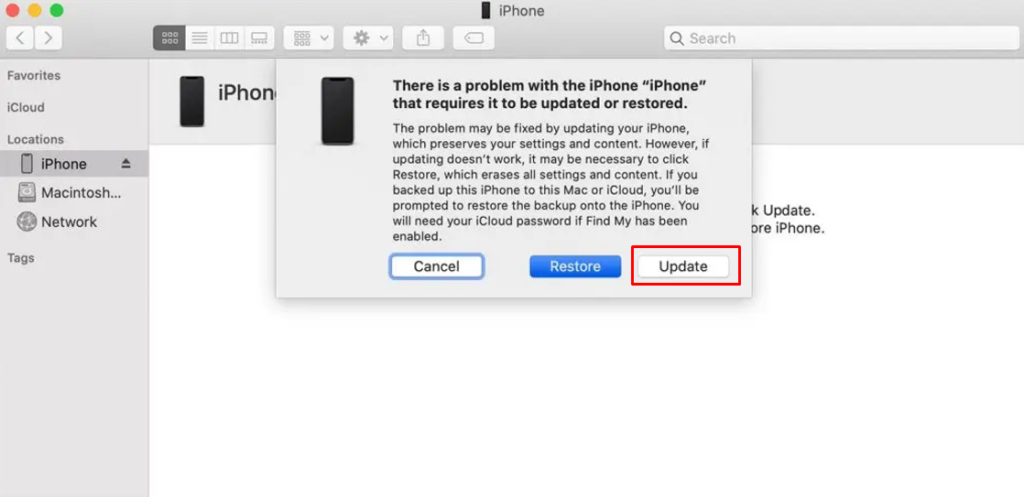
Wait for your phone to reboot. The process can take anywhere from 15-60 minutes to finish up. So, wait patiently until your phone reboots automatically.
Method 3: Restore iPhone through DFU Mode
DFU or Device Firmware Update mode works as the last resort if standard iPhone troubleshoots fail. So, I only recommend this method if both the 1st and 2nd methods mentioned in this guide fail.
Keep in mind that DFU mode also erases all the existing data. So, make sure you have a backup of your iPhone before executing it.
Step 1: Turn OFF your iPhone and connect it to a Mac with iTunes installed on it. Run iTunes on your PC and make sure it has detected the phone.
Step 2: Now press and hold the Power button for 3 seconds. Keep holding it.
Step 3: Press and hold the Volume Down button. Keep holding both buttons for 10 seconds. If the Apple logo appears, you’ll need to go back to step-1 and do it all over again.
Step 4: After 10 seconds, only release the Power button. Keep holding the Volume Down button for another 5 seconds.
Step 5: This should put your iPhone in DFU mode. To ensure you’ve successfully entered DFU mode, check the iPhone screen whether stayed totally black with the power turned on.
Step 6: A prompt will appear in iTunes or Finder on your PC. Click OK and follow the instructions to restore your iPhone back to normal.
Restoring your iPhone 8/8 Plus through DFU mode may take up to an hour or more. So, make sure you have enough charge on the phone and enough time on your hands.
Method 4: Third-party software
When your iPhone 8 or iPhone 8 Plus gets bricked, you can unlock it easily using third-party software. There are tons of third-party software that you can use. But, we suggest you use SD ios Recovery for its easy-to-use, fast interface.
Step 1: Download and run the software
The first step is to download and run the software. After your software successfully runs, connect your bricked iPhone to your computer or laptop. Now select the More tools option.
Step 2: iOS system recovery
You will see an iOS system recovery option in the more tools option; click that. After clicking this option, you will see the start option at the bottom of the screen. Simply click Start.
Step 3: Choosing the Correct Mode
Here, you will see two options; Standard Mode and Advanced Mode. You should select the Standard mode when you are asked to confirm the choice; confirm it.
With this repair option, none of the data on the iPhone will be lost, and your bricked iPhone 8 and iPhone 8 plus will be unlocked in no time.
Step 4: Firmware download
You may see and update the firmware to improve and fix your phone. There will be many options. Select the most suitable one and adhere to the displayed directions. Your iPhone 8/8 Plus should be unblocked by now.
What To Do If You Can’t Fix Your Bricked iPhone 8 Or iPhone 8 Plus?
Suppose you can’t unbrick your bricked iPhone 8 or iPhone 8 plus even after trying all the fixes so far. You do not need to worry and go to buy a new phone just yet. There is one last resort you can try, which is to visit the Official Apple Support center.
You can either contact them online, and one of their specialists will connect with you and guide you on what to do. If this seems too much trouble or confusing for you, then find the nearest Apple store around your location and visit there with your bricked iPhone, and they will take care of the rest for you.
How To Prevent Your iPhone 8 Or iPhone 8 Plus From Getting Bricked?
Bricked iPhones can be quite annoying and painful to fix. Sometimes your phone may become permanently dead. So, preventing it rather than suffering from it is always better. Follow the tips below to know how.
- Never hastily update your iOS software version. Wait for the stable version to come out before upgrading.
- Avoid jailbreaking any model of iPhone without knowing the risks.
- Make sure your phone is fully charged before you upgrade the software.
So, if your iPhone 8 or iPhone 8 Plus got bricked, this can be due to various reasons, which we discussed today in this guide, along with how you can unbrick your iPhone. Unbricking iPhone 8/8 plus requires you to follow different methods.
You can use iTunes or third-party software, whichever you prefer. But the first thing you can try is performing a simple hard reset; sometimes, all it takes is a hard reset to unbrick your iPhone.
Last but not least, if you still cannot unlock your bricked iPhone 8/8 Plus, we suggest you take the phone to an official Apple store, and they will fix the problem for you.
