Have you ever seen the “Important Carrier Message : Unlock iphone to view messages” alert on your iPhone and wondered what it meant?
If yes, you’re not alone. This message is actually quite common, and it’s usually nothing to worry about.
In most cases, it simply means that your phone is currently locked to a specific carrier and you have to unlock it to view the message. Here’s a quick guide on how to do that.
Contents
What Is The “Important Carrier Message” And Why Does It Appear?
The “Important Carrier Message” is an iPhone notification that simply means that your phone is locked to a specific carrier and needs to be unlocked in order to view the message.
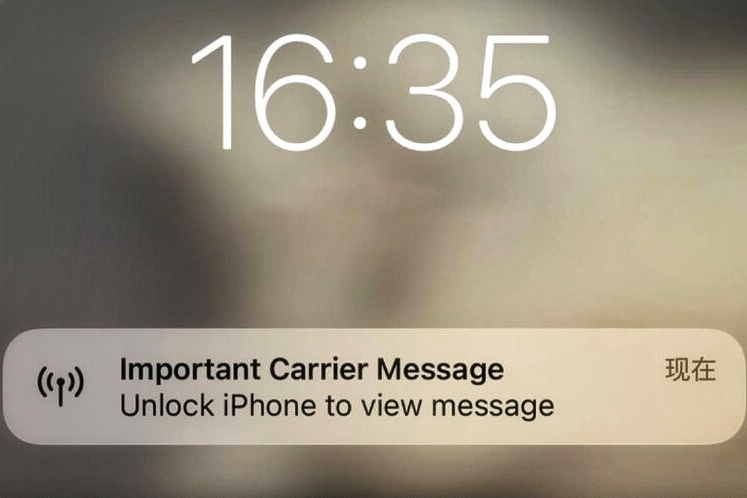
It can appear on your iPhone screen due to many reasons, and there is no one specific solution to it. All you can do is follow the methods we suggest and one of them will surely work for you.
How to Fix “Important Career Message” Issue On iPhone?
There are some ways by which you can remove “important Carrier Message – Unlock iphone to view message” notification from your iPhone screen. Let’s go through them one by one.
1. Restart Your iPhone
Sometimes restarting the phone solves a lot of issues. You can try this method in the first place. Just turn off your iPhone and then press the power button again. If it works, then great! If not, move on to the next method.
| iPhone Models | How to Restart |
| iPhone SE (1st Gen), iPhone 5, or older | Hold the Top button for a few seconds to reveal the power slider.
|
| iPhone SE (2nd Gen), iPhone 8, or older |
|
| iPhone X or newer |
|
2. iPhone Reboot/Hard Reset
Another way is by rebooting your iPhone. It might solve any other existing issues too. Follow the below steps to reboot your iPhone.
- Press the ‘Volume Up’ button and immediately release after a while.
- Next you have to press the ‘Volume Down’ button and immediately release it the same way.
- At last, you need to press the side button and hold it until you see the Apple logo appearing.
| iPhone Models | How to Hard Reset | Design Diagram |
| iPhone 8 or later, iPhone SE (2nd Gen) |
| |
| iPhone 7 & 7 Plus |
| |
| iPhone 5s, 6, 6s, 6s Plus, and iPhone SE (1st Gen) |
|
3. Turn Off the E-sim
If you are using an e-sim instead of a physical sim then you may try to turn it Off and On. This can also help you in resolving the issue. This is how you can do it.
- Go to iPhone ‘Settings’.
- Select ‘Mobile Data’.
- Choose eSIM.
- Disable your e-sim.
- Wait some time.
- Enable your e-sim again.
Now check if the message has disappeared or not. If not, no worries. There are other methods that can help you.
4. Update Device Software
“Important carrier message– unlock iPhone to view message” notification can appear due to a software update issue for iOS. You can check and update your iOS update from your iPhone settings. Just follow these steps-
- Go to ‘Settings’
- Select ‘General’.
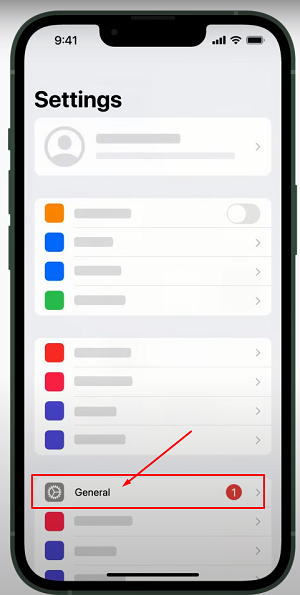
- Look for ‘Software update’.
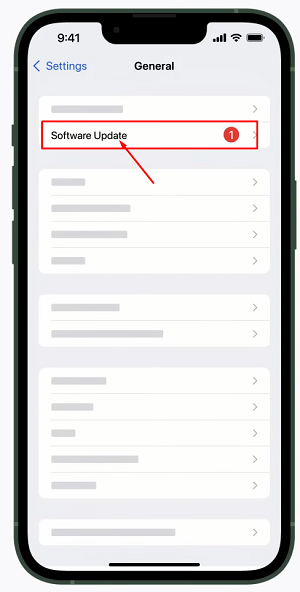
- Click on it and your iOS will go for an update if needed.
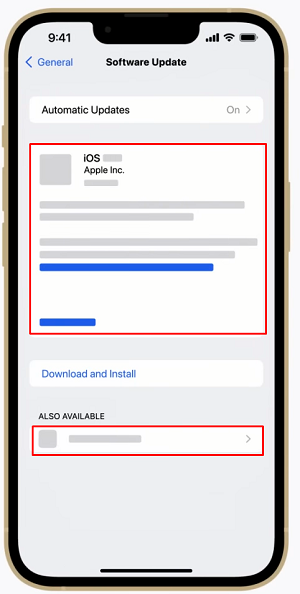
5. Replace Sim Card
If you are using a physical sim, you can try removing and inserting it again to check if it is a sim setting problem.
Or try another sim and try with carrier data enabled and disabled. If one sim is working and another is not, then maybe your other sim is outdated or has some issue.
6. Network Problem
The “important carrier message unlock iphone” message can appear because of network issues. But there is no way to figure it out so all you can do is reset your network setting. Just go through these steps, to solve this issue.
- Go to your iPhone ‘Settings’.
- Then go to ‘General’.
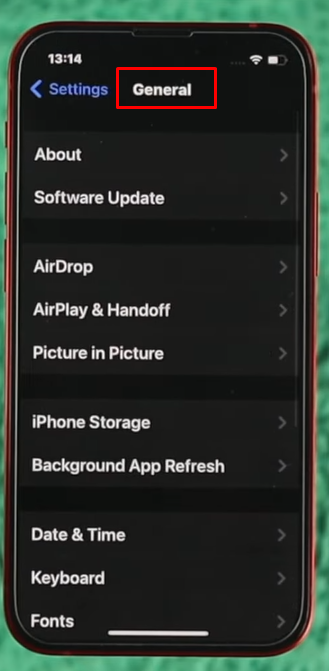
- Find ‘Transfer or Reset iPhone’.
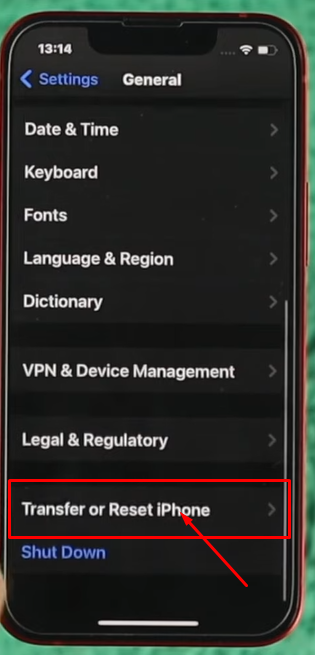
- Click ‘Reset’.
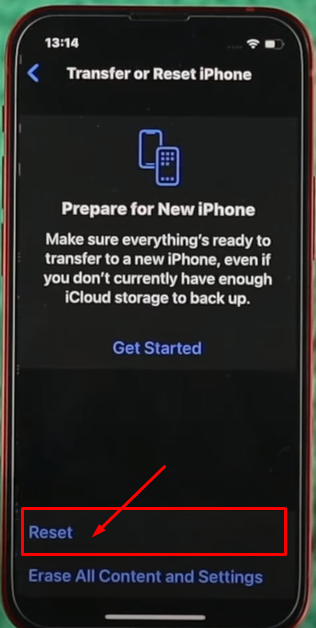
- Select ‘Reset Network Settings’.
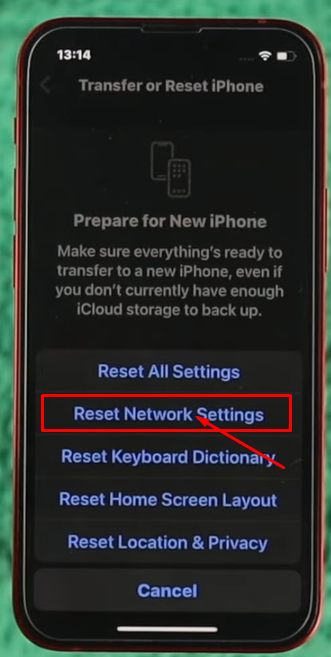
- Then enter your iPhone passcode.
- Finally select on ‘Reset Network Settings’.
Remember: Resetting network settings will remove your Wi-fi password, APN-VPN settings, and cellular setting.
7. Turn on Airplane Mode
Another quick solution is turning ‘On’ airplane mode. Wait for 20-30 seconds and then turn it off. This works in many cases. You can try this case to remove the ‘important carrier message unlock iphone’ message.
8. Network Selection
Now, this is a technical matter but you can try this too. This might sound tough but in reality, it is way far easier. All you have to do is-
- Go to ‘Settings’.
- Select ‘Mobile Data’.
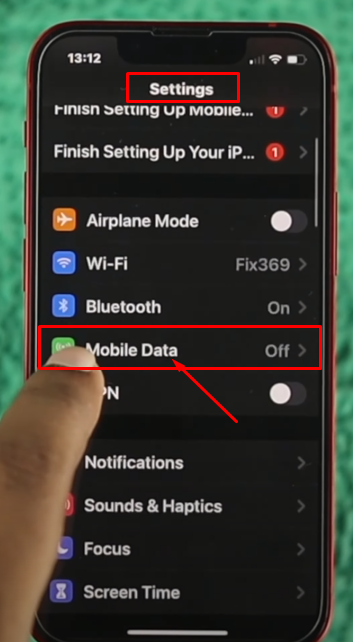
3. Click on ‘Reset Statistics’.
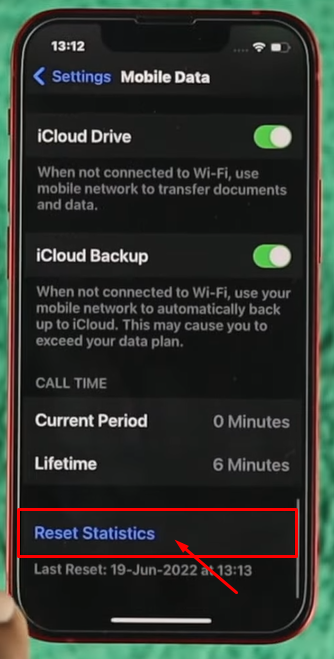
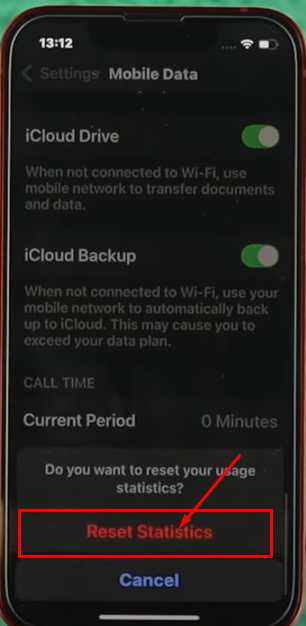
4. Click on ‘Network Selection’.
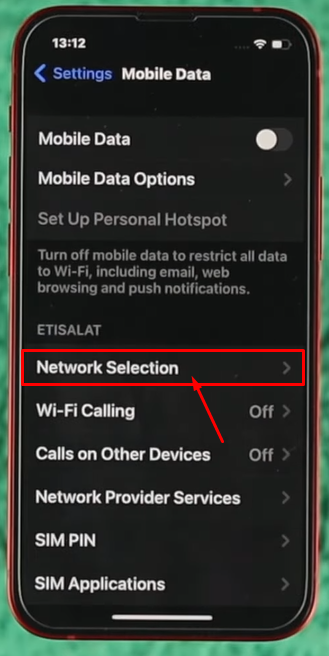
5. You’ll find ‘Automatic’.
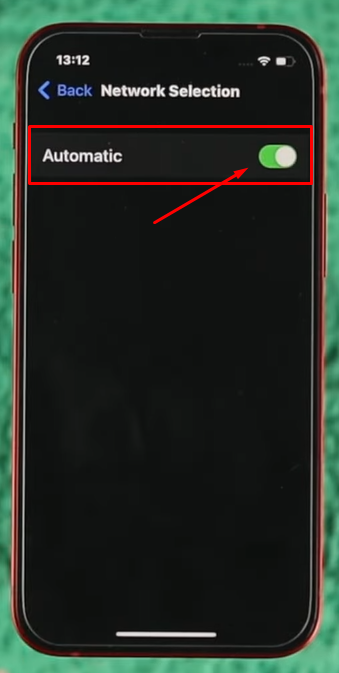
6. Turn it ‘Off’.
7. Then turn it ‘On’.
This might remove the ‘important carrier message unlock iPhone message that is bothering you.
9. Contact the Carrier
After trying every method, if nothing works, then all you have to do is contact your carrier. Since it is a sim-related issue, only they are the final problem solvers.
Why Does It Happen In The First Place?
You will see the “Important Carrier Message” mostly when you unpack your new iPhone and go for usage. Once you open it, it might appear on the screen bothering you. It can also be due to sim mismatch, outdated sim, sim not properly placed, network problem, carrier data problem etc.
Generally, this issue comes from the sim provider company. So for better support, you need to contact your sim provider. And it’s best to connect them first then reach out to Apple support.
Frequently Asked Questions
How Can You Unlock Your iPhone With A Different Carrier?
If you want to use a different carrier then you have to unlock your iPhone by your existing carrier and then switch to the other carrier. But it is not very simple. Better follow these steps as given.
- Make contact with your carrier to unlock your iPhone.
- It might take some time or even days.
- Once the unlock option of your iPhone is confirmed, remove your existing sim.
- Insert your new sim.
- Switch ‘On’ your iPhone.
How to Unlock Locked iPhone Sim Card?
If somehow your sim gets locked in your iPhone, you can follow these steps to unlock the sim.
- First remove your sim card from your iPhone.
- Insert on another iPhone that works.
- Go to ‘Settings’.
- Find ‘Cellular’
- Click on ‘SIM Pin’ to turn the SIM pin off.
- Enter the SIM pin you know when asked
- If you don’t have any existing SIM pin, provide the default sim pin and go for ‘Done’.
- Finally, remove the sim from the other iPhone and insert it in your iPhone.
- Turn on your iPhone and see if everything is good or not.
- If not, better contact your carrier provider and check how you can solve the issue.
What Should You Do To Stop It from Happening Again?
Once you have removed the issue, there is less chance it might appear again. But if it does, all you need to do is reach out to your service provider and solve it from the root.
Conclusion
We hope now you understand the “important carrier message- unlock iPhone to view message” and how to fix it. It is frustrating when your phone is locked to a certain carrier, but with these steps, you can unlock your iPhone for use with a different one. But if you’re lucky enough, a quick hard reset or network reset may do the trick.
