“Apple ID sign out is not available due to restrictions” appears when you set up the parental control for your iPhone or iPad. Sometimes you may also see a grayed out sign out button on your iOS device as well.
This is quite a common issue and in order to fix it, you need to turn off the Screen Time feature from your iPhone or iPad. Go to Settings > Screen Time > Turn Off Screen Time and again tap on Turn Off Screen Time to confirm the submission. You may be asked to enter your Apple ID and password during the process.
Many people would suggest that you reset your Apple device for it. But we wouldn’t recommend that because doing so is completely unnecessary.
In this article, we have covered the most reliable method to get rid of your Apple ID sign-out problems. So, read on to know more!
Contents
- What Does Apple ID Sign Out Is Not Available Due to Restrictions Mean?
- Why is My Apple ID Sign Out Not Available? [3 Reasons]
- Do iPhone and iPad Have Same Fixing Methods of Apple ID Sign Out Problem?
- How To Fix Apple ID Sign Out is Not Available Due to Restrictions on iPhone and iPad?
- How To Update Your iPhone/iPad Firmware?
- How To fix Apple ID Sign Out is Not Available if Screen Time Passcode is Forgotten?
- Conclusion
What Does Apple ID Sign Out Is Not Available Due to Restrictions Mean?
Apple ID problems can be very complex. When it comes to sign-in and sign-out problems, the roots of their origin are often hard to trace. This is why pointing out one certain source for any issue related to this is misleading.
However, when your iPhone, iPad, or iPod says that Apple ID sign-out is not available due to restrictions; possibilities are high it is referring to child restrictions or the Screen Time feature . It can be set up on an Apple device by enabling parental controls.
Such a feature allows the device owner to lock the use of certain apps, access inappropriate websites, and operate administrative functions. Since Apple ID is an administrative feature, it restricts that as well.
Why is My Apple ID Sign Out Not Available? [3 Reasons]
As stated before, there can be multiple reasons behind your Apple ID sign out being unavailable. It is important to know the exact reasons because otherwise, you won’t be able to solve the issue in the correct way.
1. Screen Time is Enabled
If you have turned on the screen time feature on your iPhone, iPad, or iPod, it will not let you sign out of your Apple ID. This is why when you try to do so, it will tell you such access is restricted.
2. Outdated iOS
An outdated iOS will cause an Apple device to behave weirdly. So there is no reason why it won’t affect your Apple ID. If you see your sign out is restricted, it is better to check the update status of your iOS.
3. Bugs and Malwares
Sometimes, bugs and malware will hamper your access to the Apple ID. By doing so, they want to damage the device by taking control of your administrative functions.
Do iPhone and iPad Have Same Fixing Methods of Apple ID Sign Out Problem?
Fortunately, the iPhone, iPad, and iPod do have the same fixing methods for the Apple ID sign out problem. This means the solutions that are applicable to the iPhone will also work on iPad and iPod. And there are a few reasons for it, such as:
Same Operating System
iOS is the main bridge that connects the gap between iPhone, iPad, and iPod touch. Apple always releases this universal operating system altogether, which includes the iOS and the iPadOS. The functions of both of these OS are overwhelmingly the same.
Same User Interface
Using an iPad feels like using an iPhone on a wider and bigger screen. The similarities between their UI is too accurate. So the tasks you can conduct on an iPhone can also be conducted on an iPad.
Same Apps and Features
Since iPhone, iPad, and iPod touch have the similar UI and OS, the apps and features within these devices are the same as well. And this obviously does not exclude the features of Apple ID.
How To Fix Apple ID Sign Out is Not Available Due to Restrictions on iPhone and iPad?
In order to fix Apple ID sign out is not available due to restrictions, you need to turn off the screen time option from your iPhone’s or iPad’s settings. To do that, follow the steps below:
Step 1: Go To Settings and Click Screen Time
At first, go to your iPhone’s settings. Then scroll down a little bit to find an option called Screen Time. Click on it and turn off Share Across Devices. Then scroll down again and turn off screen time.
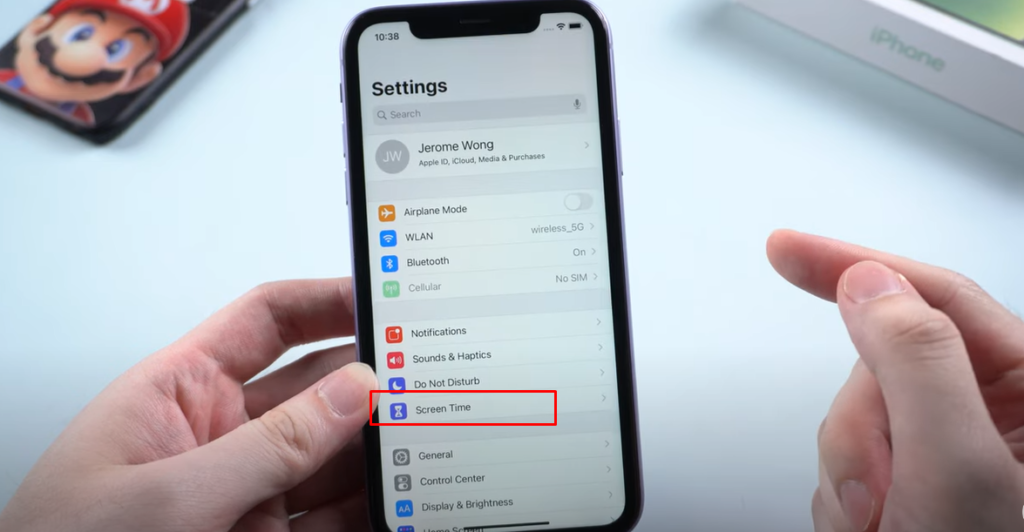
Step 2: Enter Screen Time Passcode
After you click on turn off screen time, your iPhone or iPad will require the screen time passcode. Remember, the screen time passcode is not the same as your device’s password. If you have forgotten the screen time passcode, then don’t worry. We have covered a section for that down below.
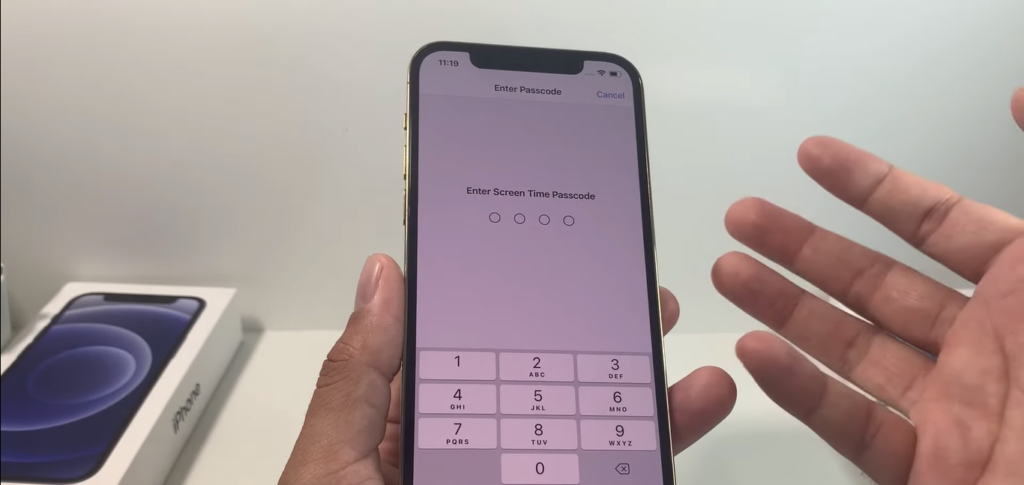
Step 3: Sign Out Apple ID with Password
After you turned off the screen time feature, you should be able to sign out from your Apple ID now. And to do that, you will need to enter your Apple ID password.
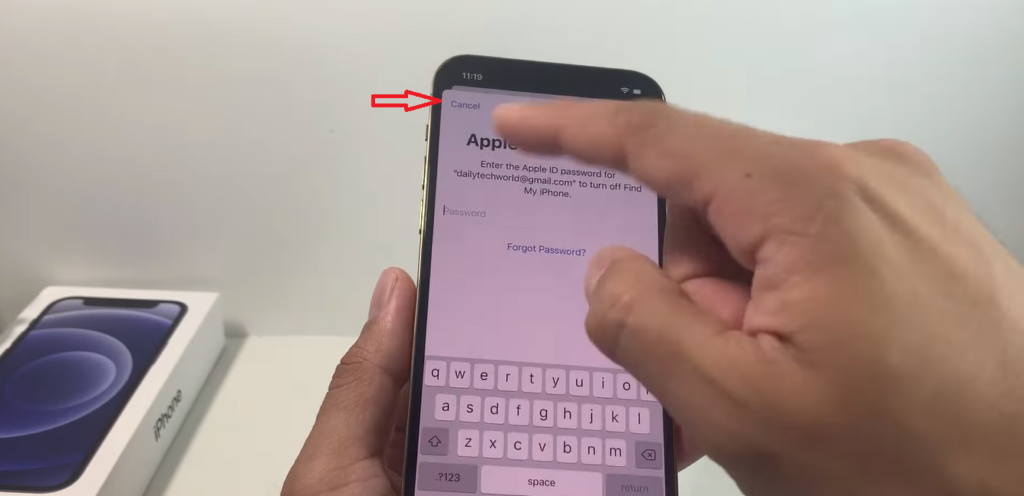
However, if you are still not able to sign out, then it is either your device that requires a restart or an update.
How To Update Your iPhone/iPad Firmware?
Software updates are essential for the optimum performance of Apple devices. So, you may face issues signing out if the iOS is backdated.
Here’s how you can update your iPad or iPhone software version.
- Go to Settings and then choose the General tab.
- Select Software Update. From there, you can see what OS version you’re running and whether there’s an update available.
- If there’s a new software update, you can install it to your device. Simply click on Download and Install. The process will take some time.
After your iPhone is done updating, you should be able to sign out of Apple ID without any issues.
How To fix Apple ID Sign Out is Not Available if Screen Time Passcode is Forgotten?
The screen time passcode is not the same as your iPhone’s or your iPad’s device password. Without the screen time passcode, you cannot solve the Apple ID sign out problem. You can resolve it by clicking the forgot passcode which will require your Apple ID and password.
But, many people forget their Apple ID password. And it is completely fine. If you are one of them, don’t worry. You will be needing a computer, a Lightning to USB Cable, and your iPhone, iPad, or iPod touch to fix the sign out problem.
Before starting any of the steps, you need to go to Tenorshare’s official website and download the 4uKey software on your PC. It could be a laptop or a desktop. After completing the installation, launch the software.

Step 2: Plug in the iPhone/iPad to the PC
With the help of a USB-C cable, also known as the lightning cable, connect your Apple device to your computer. Sometimes the software might not detect the connected Apple device. Then you might need to relaunch the software.
Step 3: Click Remove Screen Time Passcode
After launching the app, you will find a variety of options to do with your Apple device. Among them, you need to find where the option to remove the screen time passcode is located. In most cases, it is supposed to be at the bottom middle of your screen unless any new update disrupts it.
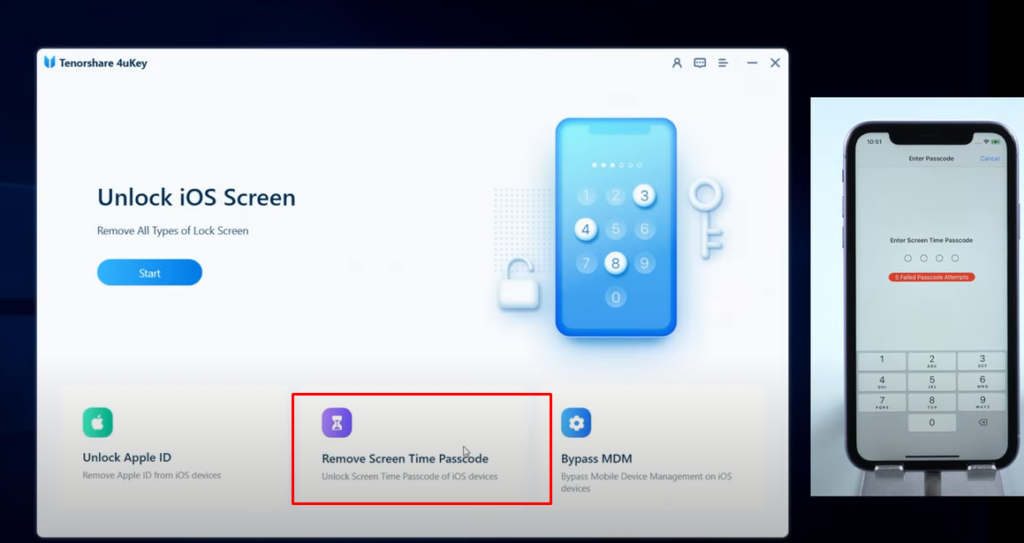
Step 4: Disable Find My Device on your iPhone/iPad
Go to your device’s settings. Then scroll down to find the option “Find My”. After that, turn off the find my device option. If you are on an iPhone it will show Find My iPhone.
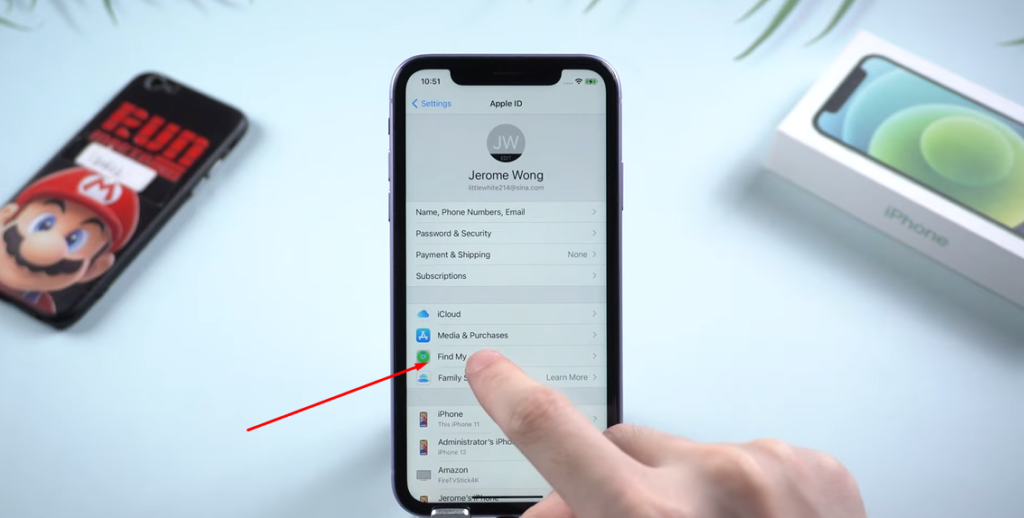
Step 5: Remove the Screen Time Passcode
Now it is time to perform the main part of the show. After disabling Find My Device, you have to click “Okay” from your computer screen. It will then start removing your screen time passcode.
This process might take a few minutes. Your phone will restart itself while the software does its work. And while this happens, do not unplug your device from the computer!
Step 6: Disable Transfer Apps and Data
This is the last step you need to follow. After your iPhone or iPad restarts itself, your device will give you a few choices. Among them, choose to turn off transfer apps and data. And then, choose to set up a screen time passcode for later.
Conclusion
In most cases, Apple ID sign-out becomes unavailable because of child restrictions. So the easiest way out to this is to turn off any sort of parental controls such as the screen time feature.
If you face any sort of difficulties to disable the screen time option, you can get rid of the problem either by yourself or with the help of any third-party computer software.
So the final point is whatever problems come your way while fixing the Apple ID sign-out unavailable thingy, all are resolvable. There is absolutely no need to reset your device. That will be a total waste.
