To delete your BIGO account from your iPhone, sign in to your BIGO account, and then go to Settings > Account Management > Account Ownership > Delete Account. You’ll need to input the account password and submit a couple of deletion agreements during the process.
There may be thousands of reasons to delete your BIGO account from your iPhone. The process is quite easy, and I’ll explain it further in this article.
Contents
7 Easy Steps to Delete Your BIGO Account Using an iPhone
You can delete your BIGO account with the following simple steps:
- Sign in to your Account from the app
. Withdraw your BIGO Live earnings if you plan to delete the account permanently. (scroll down to see the process)
- Click on Settings. It is the gear icon on the top right corner.

- Search for the Account Management option and click it.

- Access the account ownership section to delete your account.
- You will be asked to provide your Account Password in this stage (scroll down to see how to add the password). Input the details, and click Next.
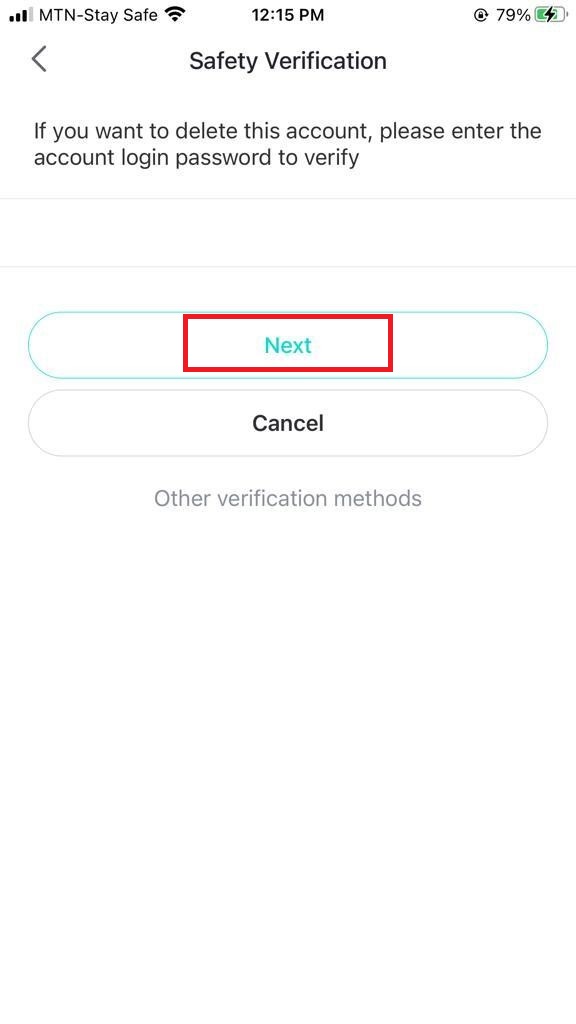
- At this stage, ensure you have met all the Delete Conditions before you delete your account (more on that later). This is to ensure you do not have any unknown or unresolved business affiliation with this particular BIGO account. Now press Confirm and continue.
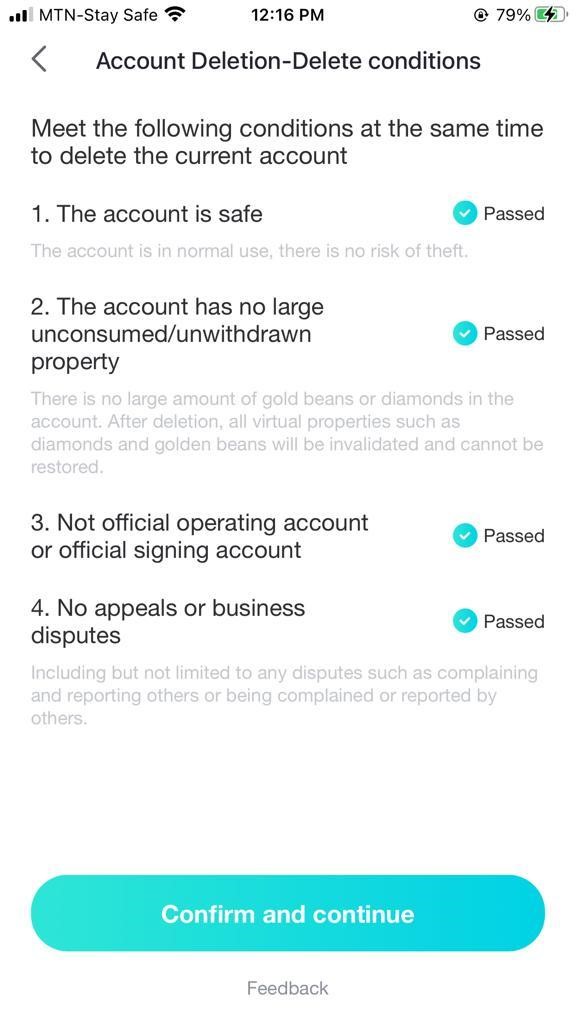
- Read the account cancellation agreement and then click Delete Account. Then confirm your action.
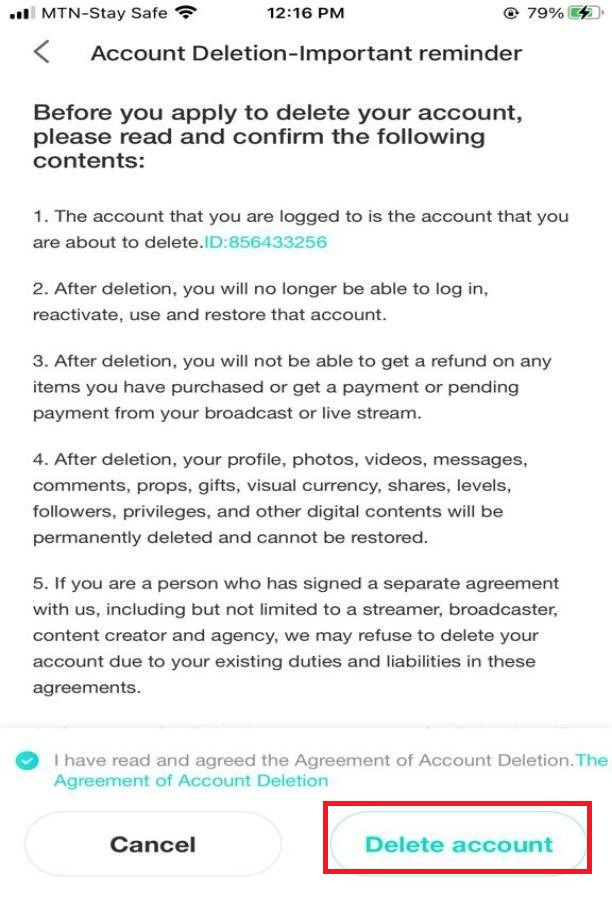
- Once you confirm the delete process, you will receive a message that your account has been permanently deleted, and you will be logged out of the account immediately.
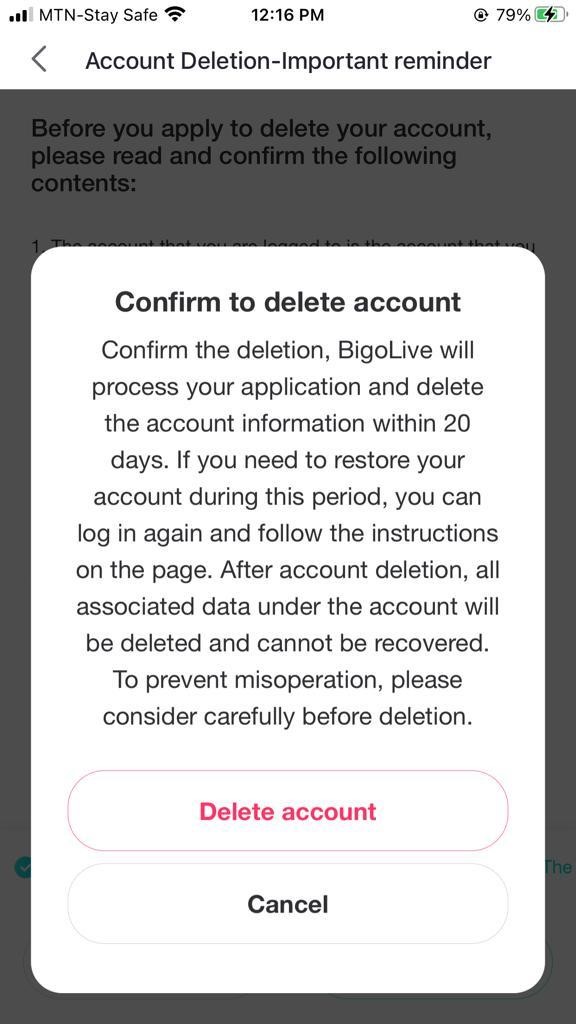
- Uninstall the BIGO app from your iPhone. And you’re done!
How to Withdraw Money from a BIGO Account before You Delete It?
Do not forget to withdraw your earnings before you close your BIGO account. Because once you delete it, you won’t be able to transfer any currency to your bank accounts.
The BIGO app features two currency options- Beans and Diamonds. You can buy gift cards and perform in-app purchases using Diamonds, but you cannot convert them into real money.
BIGO Beans, on the other hand, have real monetary value and can be transferred to your bank or Payoneer account.
Before I show you how to withdraw money from your BIGO account, keep in mind that-
- 1 US Dollar = 210 BIGO Beans
- Minimum Transaction = 6,700 Beans ($31)
- Maximum Transaction = 10,500,000 Beans ($5000)
How much time does it take to withdraw money from BIGO?
If the amount is less than $1000, then 3-5 working days (max. 7 days).
If the amount is more than $1000, then 25-30 working days (max. 30 days).
Follow the steps below to withdraw money from your BIGO live app with an iPhone.
Step-1: First, set up a Payoneer account if you don’t have one. Don’t forget to read their terms and policies
before you create a new account. It can take up to 7 days for your Payoneer account to be approved.
Step-2: Once you get access to a Payoneer account, now it’s time to transfer the money. If you’re about to delete the BIGO account permanently, I recommend you use up all your Diamonds first because Diamonds cannot be converted into BIGO Beans.
Step-3: Now open the BIGO app, select Profile, and then click on Wallet. You can see the amount of BIGO Beans you can withdraw.
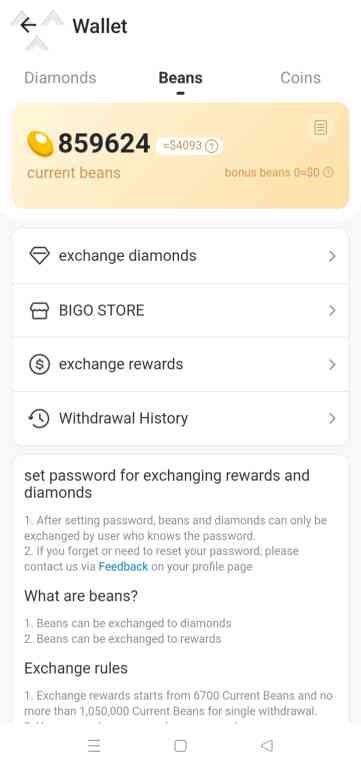
Step-4: If this is your first withdrawal, you’ll need to set a password for exchanging BIGO rewards. You can also restore saved passwords using your iPhone.
To set a password for your BIGO Live account, go to Profile > Settings > Account Management > Phone.
Step-5: Now add your mobile number, and they’ll send a code. Enter the code, and you’ll be asked to set a password for the app and a pin code for app transactions. This is the passcode you’ll need to transfer your money.
Step-6: Go back to Wallet and click on Exchange Rewards. Here, you’ll be asked to enter the payment password.
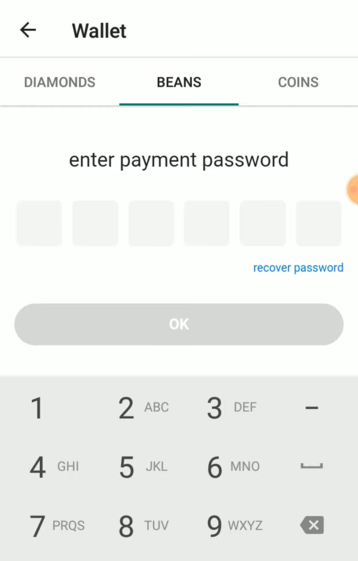
Step-7: After you enter the payment password, you’ll be asked how much money you want to withdraw. Click on Exchange All, and all your BIGO Beans will convert into USD. Click Confirm.
Step-8: Put in your bank details (choose Payoneer) and click Withdraw. A confirmation page will appear. See if all the information is okay, and then hit Confirm. After applying, click on Return to Wallet to end the withdrawal process.
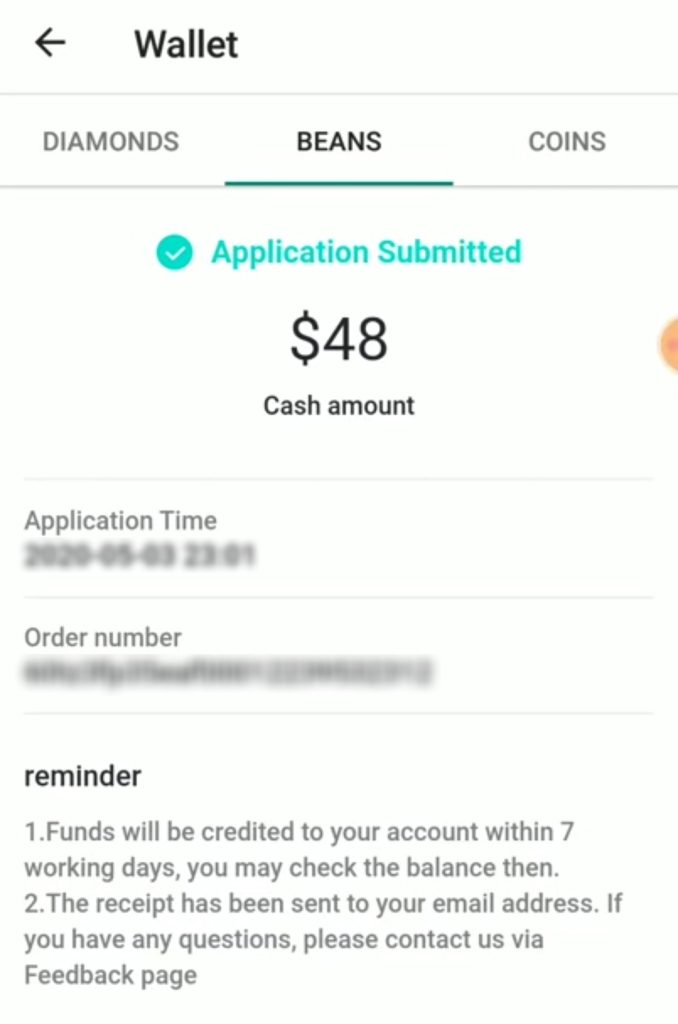
Note: Opening a Payoneer account will take up to 3 working days. And your BIGO Live withdrawal will be credited to your banks within 7 working days. So, all in all, you’re looking at a max 10-day schedule to receive your BIGO Live earnings.
Learn more about BIGO transactions.
Things to Keep in Mind While Deleting Your BIGO Account
While the steps needed for account deletion are straightforward, there are certain requirements that you must meet for you to delete your account successfully. They include the following:
- You must input your correct login details to verify your account (BIGO ID).
- A short statement on why you want to delete your account.
- Your email address.
- A screenshot of the phone model you used to Log in to the BIGO App. This verifies your identity and prevents account cancellation due to malicious intent.
- Your BIGO app password and payment password.
- Your account deletion process may be immediate or may take up to 7 working days for the process to complete.
What Happens After You Complete the Delete Process?
Basically, once you delete your BIGO account, you will not be able to log in, reactivate, or restore the account. It would seem as if the account never existed at some point.
Also, for all purchases made on the BIGO account, you will not get any refunds on purchases. You will not get a payment or a pending payment from the BIGO broadcast.
All data related to that account are lost and forever unrecoverable. These data may include the profile, props, messages, videos, comments, and followers, among other items.
Conclusion
Deleting your BIGO account from your iPhone is as simple as the above steps. However, once you delete your BIGO account, you will lose all forms of access to the account, and you will not be able to recover it.
So, before you delete the BIGO account from your iPhone, make sure you’ve transferred all the available earnings to your bank accounts. Don’t forget to check out our guide to delete recently deleted apps on iPhone.
