Sometimes you like a song but don’t want it to influence future song recommendations on Spotify. So, the only feasible thing you can do now is to erase the song from your history. That brings us to the question: How to Delete Spotify history on iPhone?
You can just play random music on a loop to clear out the existing “recently played” queue. But that’s time-consuming. Another way is to reset the entire app and delete every data associated with it.
Or, you can simply just make your session on the app private so that others can’t see it.
Whichever method you choose, following the instructions clearly is the key. And don’t give up if one method doesn’t work for you. The idea behind providing three separate methods is to help every iOS user regardless of the model.
So, without further ado, let’s start.
Contents
Where Is The Spotify Song History Located on iPhone?
The song or listening history is the only way to travel back in time and retrieve the lost gems. Don’t have any clue? Well, all of us have let Spotify shuffle songs based on our preferences.
However, the problem arises when you really like a song but can’t find it in your playlist. Because remember you let the App shuffle for you?
That’s when the song history comes in really handy. You can check months of data and rediscover the amazing songs you once liked. Here’s how to find it on iOS.
- First of all, enter the Spotify app. You must use the updated version.
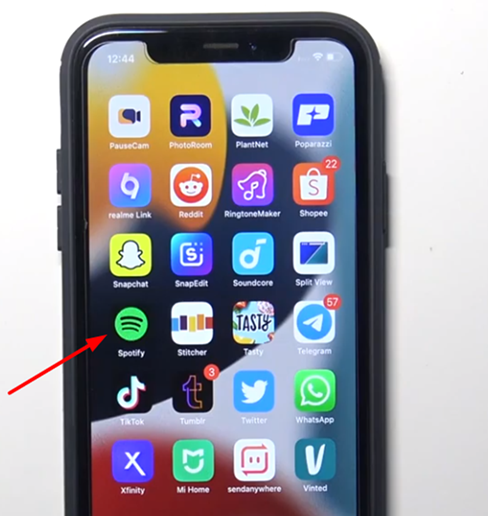
- As you are inside the “home” tab, you can simply scroll down to find the “recently played songs.” It’s right there.
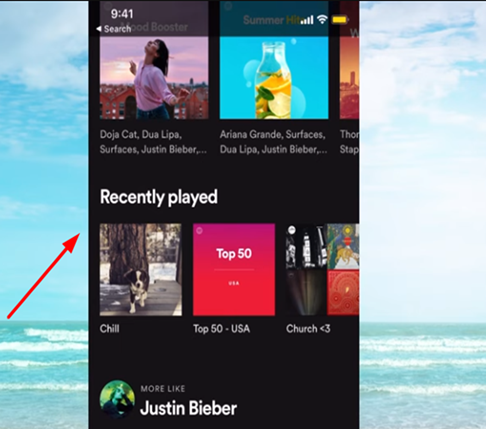
- To find old songs, click on the “clock” sign. It’s located on the top bar.
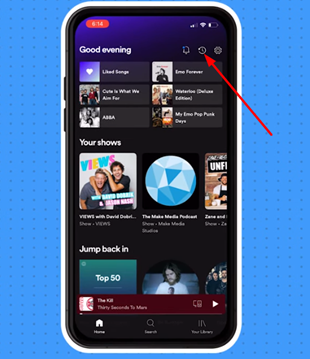
- Soon, a long list of songs you have played on Spotify will appear.
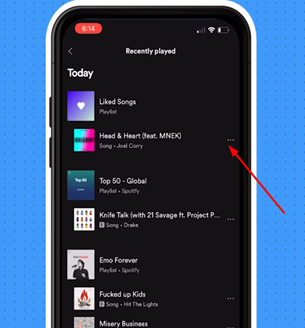
Each song will have three dots. Clicking on those dots enables you to add this song to your playlist. That’s cool, isn’t it?
How To Delete Spotify History On iPhone?
Deleting the Spotify history is a breeze if you own a desktop. Some options are just not visible on both Android and iOS devices. But there’s still some hope. Check out the ways you can get rid of the listening history.
Method 1: Start Playing Random Music
Okay, so we will start with the easy way. The library contains a thorough list of your recently played tracks. Anybody can see what you have been listening to the past few days. But it has a limit on how many songs or tracks really show up on the list.
So, you can just play some random music on Spotify instead of deleting anything. If you repeat it several times, the old songs will be replaced on the “recently played” list.
If you want to remove everything currently existing on the list, keep playing some new music for a while. Soon, you will put the recently played tracks at the bottom of the queue.
Method 2: Make It Private
Do you only want to delete the history, so your friends can’t see it?
In that case, we have a more relevant solution for you. Instead of erasing history, why not make it private?
That way, you can hide your playlist from other people on the account. Check out how to do it.
- Go to the Spotify app on your iPhone. Click on “your library.”
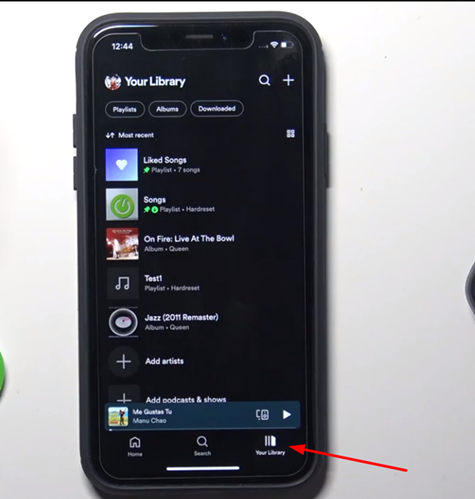
- See the lists of songs you have been playing? Select the one you would want to hide from others
- Press on the “more” icon.
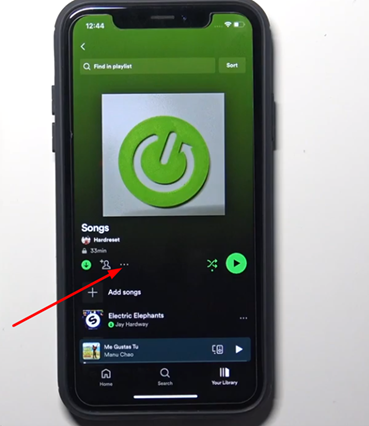
- Select “make private.”
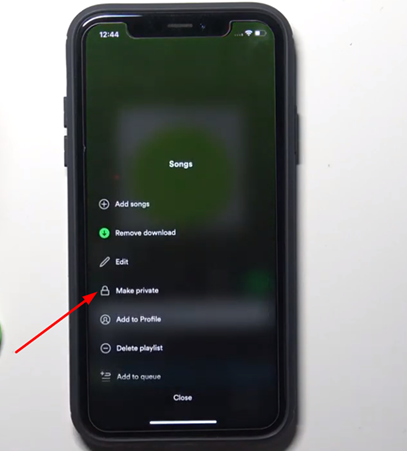
- Confirm your choice. That’s it.
Your friends can still listen to your favorite songs. But they won’t notice the tracks you keep private. Super convenient, isn’t it?
Method 3: Refresh Your Spotify
Lastly, you can choose the manual way to reset your Spotify. By that, we mean to erase all the data within the app. which would also automatically get rid of your song history.
The process is a bit long. So bear with us till the end.
- Enter your Spotify app. Go to settings.
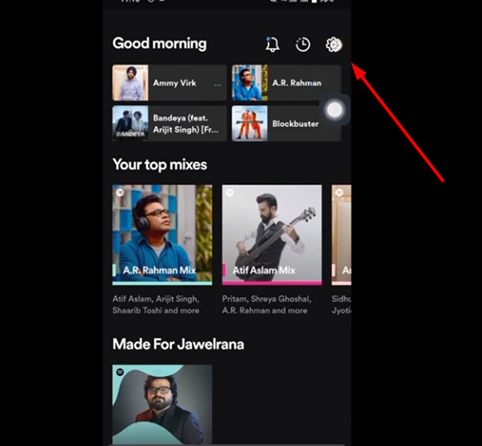
- Scroll down till you notice the “social” section. You will find the “private session” category and your listening activity here.
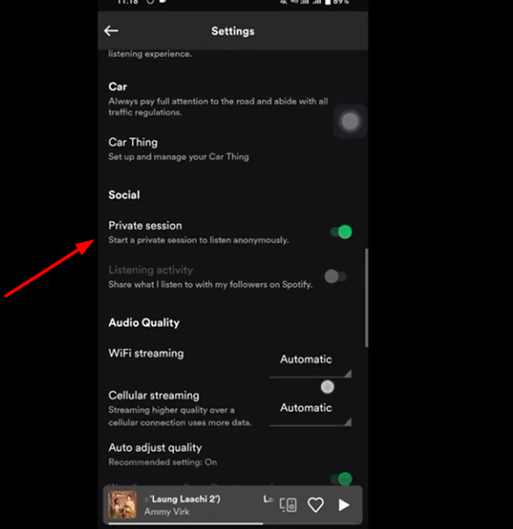
- All you have to do is toggle the button and make it gray. That enables you to use the Spotify app anonymously.
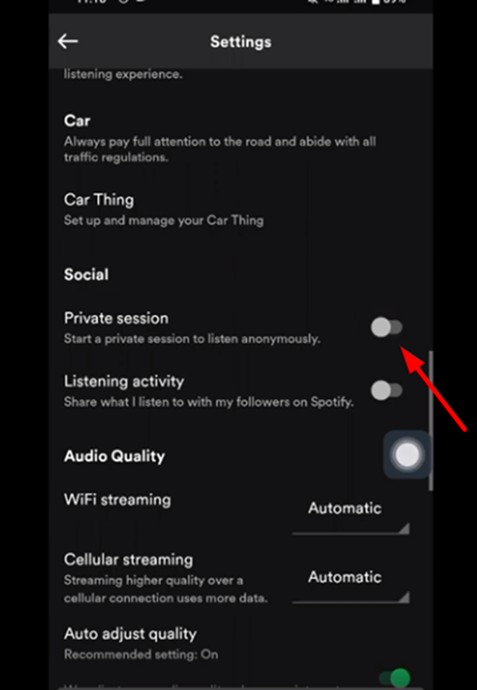
- Now, we are over with the first part of the process. Close the app and enter your iPhone’s settings > general settings.
- Then, click on iPhone storage. Here, a list with individual apps will appear in front of you. you can see how much storage or space each of them is occupying.
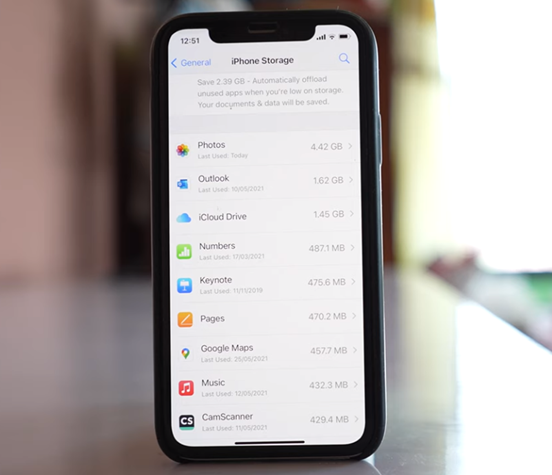
- Now, go through the list and find Spotify. Enter the app, and you can see its stored data. Clear the cache data if you see that option here.
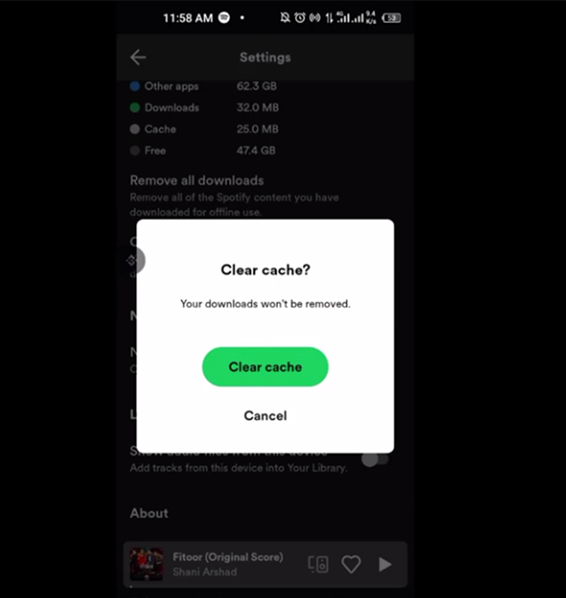
- In case you don’t find it, just use the “delete app” button. Don’t worry. It’ll make sense in a bit. Once you delete the app, all the song history and other data will be gone.
Finally, you can reinstall the app and grant every permission again. There you go. You have a fresh app that doesn’t contain any old song history of yours.
FAQs
Even though Spotify is essential for all music lovers, operating it can be a little tricky. So, check out some more short tutorials to have a smooth experience on the app.
Can Others Check Your Recently Played Spotify Songs?
Yes, your social media friends can check your recently played on Spotify. But that’s only possible if you have associated your social media profiles with the Spotify account.
That makes your playlist public. That’s the reason users spend so much time learning how to make it private.
Can You Delete Recently Played Songs On Spotify?
As you enter the Spotify app and scroll down, you can see a “recently played” section. It contains a queue of your favorite songs that are on repeat.
If you want to delete something from here, just click on the “dots.” Every album or song displayed here comes with these dots. Finally, you see the option “remove it from recently played.” Choose it.
How Do You Add Songs On The Spotify Playlist?
To add a new song, you first need to find it. If you have heard it during a shuffle, check the song history. Once you identify which song it was, click on the “three dots” beside it. Here, you get the option of “add it to the playlist.” Just click on it, and you are good to go.
Do You Really Need To Hide Your Spotify Playlist?
It depends on you whether to hide it or not. But people mostly hide their Spotify playlist because other social media apps might be linked to it. as a result, your friends on those apps can easily check out recently played songs. It might not be the best thing in the world for those who like being private.
Conclusion
There’s no specific answer to why users want their playlists hidden. Some of them just like being private. While the others experience a change in music taste and don’t want the old songs in their library.
Whatever it is, the purpose of this article is to make sure you erase your listening activity or at least make it private. If you have the time, try replacing the song records with new ones. It will take a while. But the result will be satisfying as you start getting new and more relevant song recommendations.
On the other hand, try the manual reset if it needs to be done right now. Don’t worry about deleting the app. It’s the best way to remove any existing data that might bother you. Reinstall the app again and start afresh.
Hope you enjoyed this tutorial.
