You have recently deleted some apps from your iPhone, but do they still show up on your battery usage panel? Now you have no idea how to get rid of them! No worries, this blog has the ultimate solution for you.
You can delete the recently deleted apps on your iPhone by restarting your iPhone or cleaning up the data. Cleaning up these deleted apps is a great way to clear up some of your storage space and optimize your battery health.
So, with the help of our experts, we’ve compiled all the possible ways how to delete recently deleted apps on the iPhone and keep your device performing at its best.
Contents
How to Delete Recently Deleted Apps on iPhone?
For starters, to delete a particular app, you must press on that specific app until the apps start shaking and an “x” button shows up at the corner. Simply click on that “x” button and confirm to uninstall the app you want.
Once deleted, you might find the same apps still draining your battery life. They will show up on your battery usage.
You can easily delete these recently uninstalled apps from showing up on your iPhone. Here is a detailed guide on how to do it.
Finding The Deleted Apps On Your iPhone
Even when you delete an app from your iPhone, all traces of it don’t go away permanently. You’ll have to look into the Play Store app to find the deleted apps. So, follow these steps to find the deleted apps on your iPhone:
- Step – 1: Open the App Store.
- Step – 2: At the bottom of the screen, tap on Updates.
- Step – 3: Scroll down and find the option “Recently Deleted.”
- Step – 4: You will see the list of all your deleted apps in this section.
Alternatively, if you have subscribed and paid for certain apps, you can follow these steps to find the deleted apps on your iPhone too:
- Step – 1: Launch the App Store.
- Step – 2: Click on your account profile pic at the top right corner.
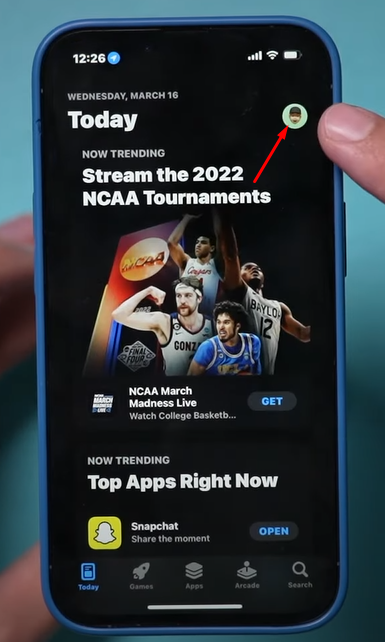
- Step – 3: Select the Purchased tab.

- Step – 4: Tap on the “Not On This Phone” tab to see the list of all recently deleted apps on your iPhone.
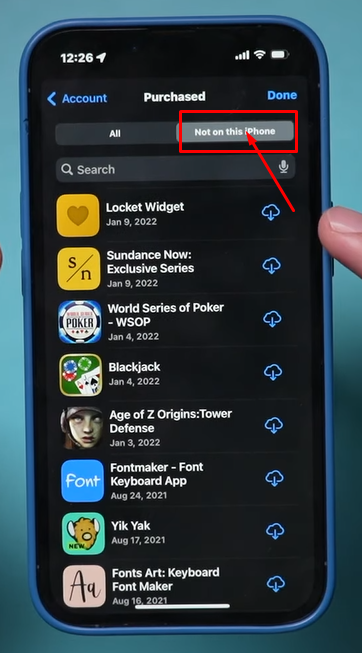
Deleting The Deleted Apps By Restarting The iPhone
The easiest and fastest way to remove the deleted apps from your iPhone is to restart the iPhone. This might not work all the time if you have recently deleted a lot of apps. They might take some time to be completely removed.
Follow these simple steps to restart your iPhone:
- Step – 1: Press the power button of the iPhone until the popup shows up.
- Step – 2: Slide over the Slide To “Turn Off” tab.
- Step – 3: Wait for the iPhone to shut down completely.
- Step – 4: Restart the iPhone once again.
After this, the deleted apps will be removed from everywhere, including the battery usage. If you try it within 24 hours, it might take longer to delete completely.
Deleting The Deleted Apps By Cleaning The Data
This method is not recommended unless you have no other choices and deleting the apps is urgent. Cleaning the data through this process will also erase all your contents and data from your iPhone. So, don’t resort to this method without being 100% sure. And you must keep a backup of your mobile data before proceeding to any steps further.
Here are the instructions on how you clean the data on your iPhone:
- Step – 1: Launch the Settings app on your iPhone.
- Step – 2: Tap on General.
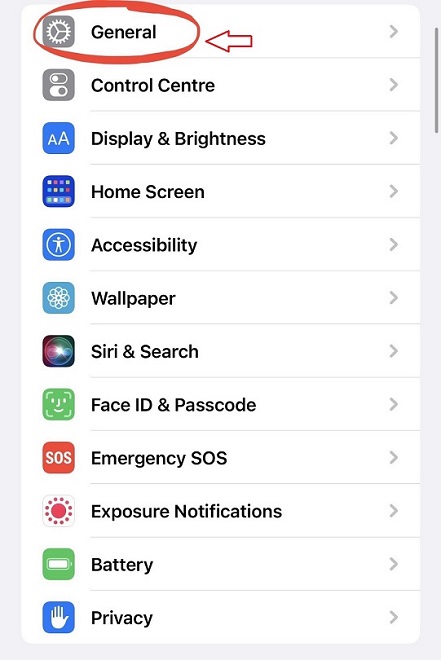
- Step – 3: Scroll down and choose Transfer or Reset iPhone.
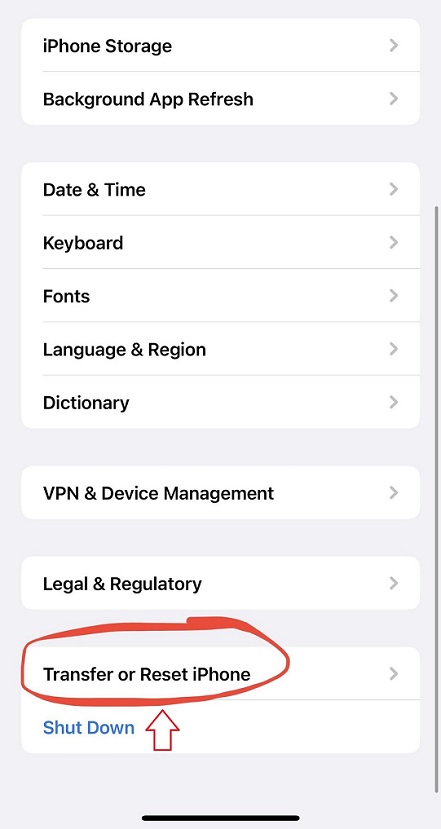
- Step – 4: Choose Erase All Contents and Settings.
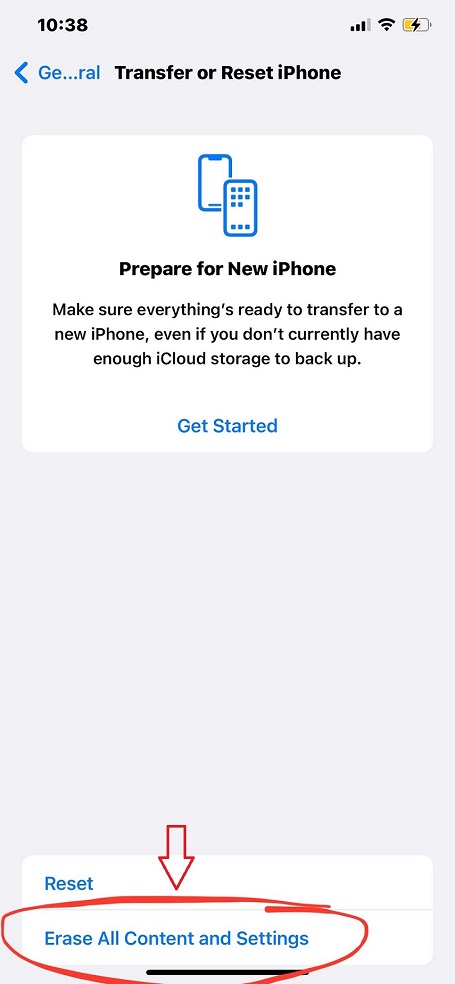
- Step – 5: Click on Continue on the next page.
- Step – 6: Everything on your iPhone will be deleted, including the recently deleted apps.
How To Restore Deleted Apps On iPhone?
You can restore the deleted apps on your iPhone from the App Store or iTunes. Apple will back up your data on that app in your Apple ID, and you can use any of these options to restore the deleted app once again.
1. App Store
On the App store, follow the instructions on the “Not on this device” tab and tap on the cloud icon beside it to reinstall it. Once the download is done, the app will be restored with all of its previous data.
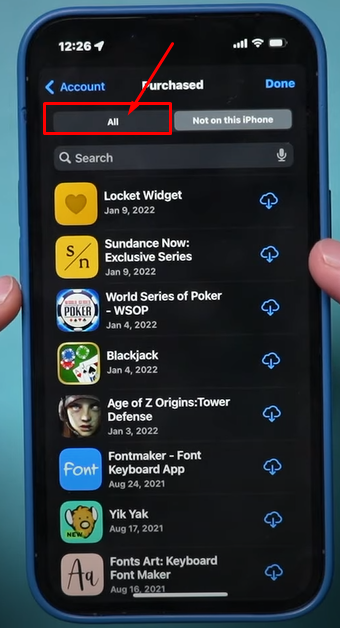
2. iTunes
If your iPhone features iTunes lower than 12.7, then you can restore your app from iTunes. This method will work perfectly if you have not updated your iTunes. Go to iTunes and click on your iPhone. Select your chosen apps and click install to restore them.
Frequently Asked Questions
If you still have a few questions lingering in your mind! Here we will answer some of the most asked questions about deleting recently deleted apps on iPhone.
Can I Recover a Deleted App?
Yes, you can recover a deleted app on your iPhone. You can easily restore the recently deleted apps from iTunes or iCloud backup. If your device had a backup of the app before deleting it, this method could recover your deleted apps.
Can I See Recently Deleted Apps on iPhone?
Yes, you can see recently deleted apps on your iPhone. Go to the App store and find the Not on this device tab under the Purchased section. You can find a list of all the recently deleted apps on the iPhone.
Do I Have to Purchase the App Again Once Deleted?
You will not have to pay for the app once again if you delete the app. All you will need is the same Apple ID and password. Go to the App Store and click on the iCloud button to re-download a previously purchased app and use it.
Bottom Line
So, now you know that restarting the iPhone is the most accessible and sensible choice to delete the recently deleted apps on iPhone. It will remove all the lingering deleted apps from the battery usage and delete those apps permanently.
You can also choose to clear your data to ensure that the app and its residue data is completely gone from the iPhone. However, it is not recommended to use this method.
