To delete keyboard history from your iPhone, go to Settings > General > Reset > Reset Keyboard Dictionary and submit the confirmation pop-up. However, remember that there’s no way to recover the dictionary once you delete it from your iPhone.
The more you type, the richer the dictionary of your keyboard gets. It means your iPhone learns new words and phrases from your typing history over time.
This is actually a nice feature with lots of benefits. It increases typing speed by predicting the next word choice. And you get to speak your mind more easily through these keyboard suggestions.
While the iPhone’s keyboard history may seem like a nice feature, it may not always be the case. Why? Well, let’s dig deep and find out how to delete keyboard history from your iPhone and whether it is a good idea, to begin with.
Contents
Follow These Steps to Delete Your Keyboard History on iPhone
Deleting your keyboard history is as easy as it gets. I will now show you how to delete your keyboard history from your iPhone in the following easy steps:
- Launch your Settings App and select “General” from the icons.
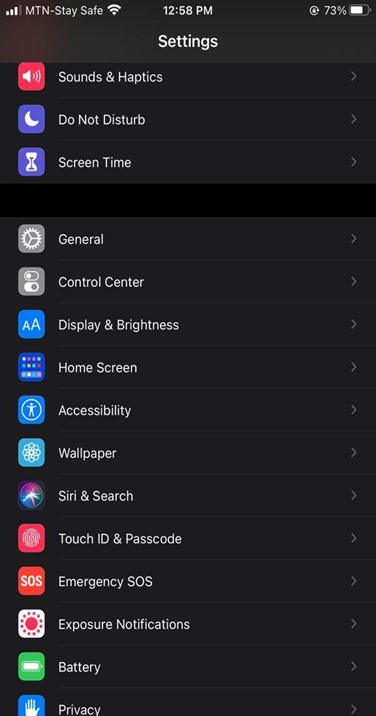
- Select the Reset option from the bottom of the list. There’s also a Keyboard option in the same list, but do not select this option as this will take you to a different set of options.
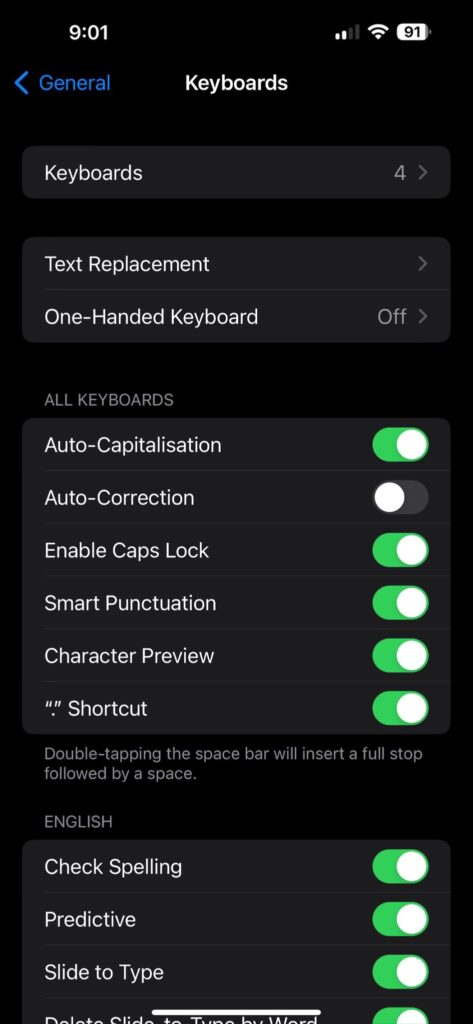
- After you select the Reset option, click on Reset Keyboard Dictionary. A confirmation pop-up will appear.
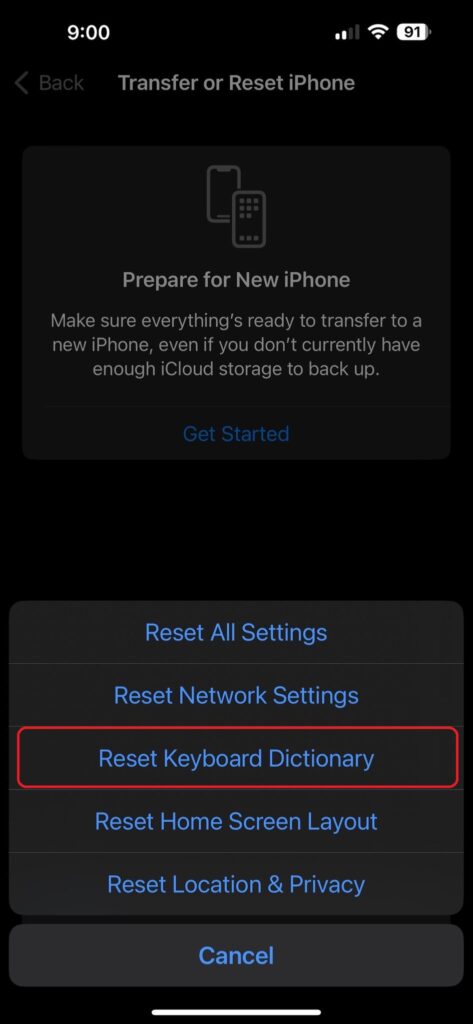
- Click on Reset Dictionary. A prompt will appear asking you for the iPhone passcode. Enter the code, and all history of previous keyboard input added to the dictionary will be wiped off.
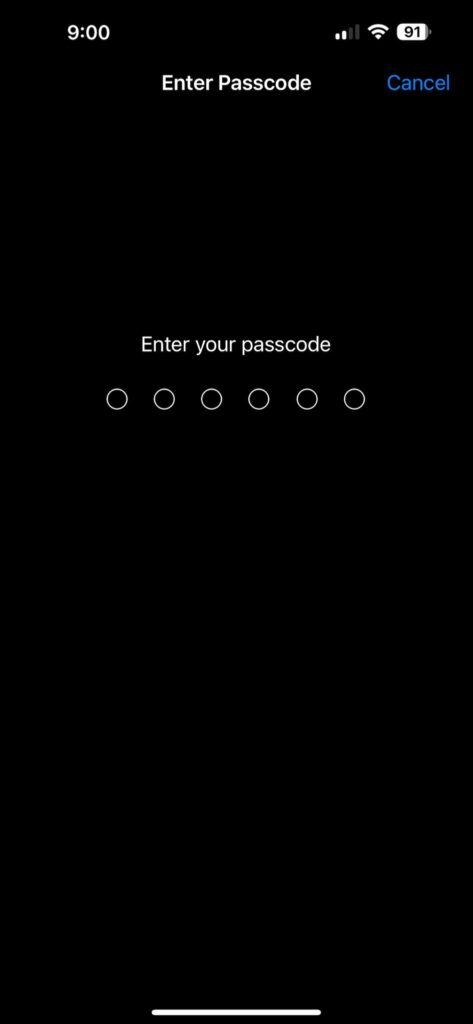
Is Deleting the Keyboard History from My iPhone a Good Idea?
Well, it depends.
When you type in, the keyboard suggests words and phrases you are likely to type. The keyboard’s dictionary adapts as it continues learning, expanding its new word catalog.
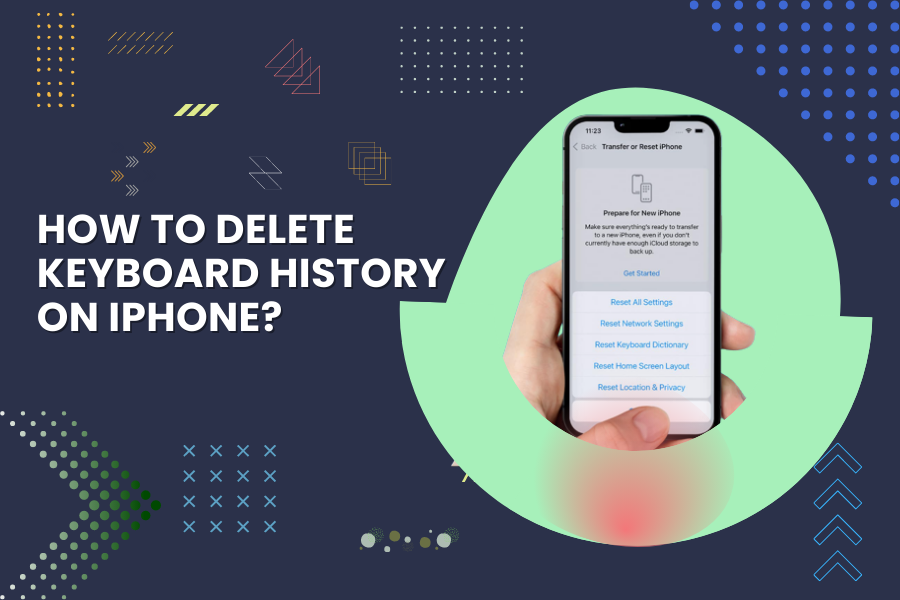
Although this feature sounds helpful on the surface, it may hinder typing after a certain time. The keyboard sometimes suggests incorrect or irrelevant words. Also, it may suggest funny or sensitive words which an onlooker may not find pleasing.
Once your Keyboard starts to pop up with funny word suggestions, it’s best to reset the Keyboard dictionary.
Another issue is that the iPhone dictionary keeps expanding. The more you type in, the richer the dictionary gets, and the harder it becomes for the phone to understand what word you are actually looking for. In this case, manu users feel overwhelmed, irritated, and consider resetting the iPhone keyboard history.
However, alternatively, you can disable Auto-correct or Predictive text features. Let’s figure out what these two do.
Text Prediction
Just as the name implies, it predicts texts as well. As you type words, it predicts the next word to follow.
You can disable this feature too from your iPhone. This way, your iPhone will not learn new words and, consequently, won’t predict the next word.
Auto-Correction
This is a predictive functionality on the iPhone’s keyboard that automatically corrects words that are not saved in the Keyboard’s dictionary.
But if the word you want to write is not registered in the Keyboard’s dictionary, auto-correct automatically changes it to the nearest word similar to the word.
You can disable this feature if you find it too irritating. However, if you disable this feature, the keyboard will still suggest words but will not insert them automatically.
How to Disable Keyword Features on iPhone?
Sometimes, you may need to disable this feature, especially when you may have to share your screen with someone else. This prevents a potentially “red-face moment” when certain suggestions pop up.
To disable the Auto-correct and Text-prediction from your phone, repeat the first three steps, then click on Keyboard. You would now see a toggle option for the “Auto-correct” and text “Prediction”, which you can switch on or off.
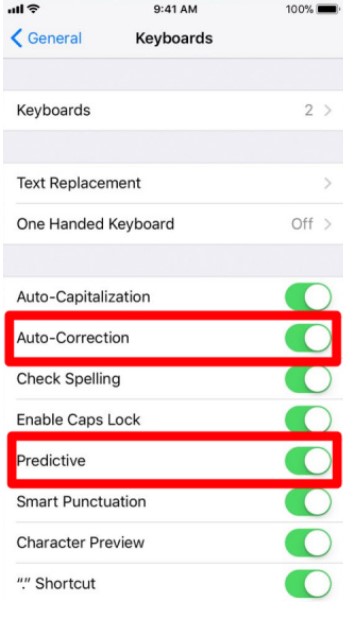
Frequently Asked Question
Can I delete selected words from my iPhone’s keyboard history?
Unfortunately, no. The iPhone won’t allow you to remove a certain few words from its typing history. If your iPhone is showing irrelevant word suggestions, resetting the keyboard history is the only way to fix it.
Can I recover recently deleted keyboard history?
Nope. There’s no way to recover deleted keyboard history or view and edit the words either.
How to utilize the best keyboard experience on an iPhone?
I’d recommend using the “Check Spelling” and “Predictive” feature because these features do not automatically replace the words you type in, but only suggest suitable options.
Conclusion
While the self-learning nature of your Keyboard is beneficial, it has some underlying problems. Deleting your Keyboard history from your iPhone could potentially save you from embarrassing moments. Or you can try out third-party keyboards for iPhone.
The steps I discussed above are neither time-consuming nor hard to follow. Have a go at it, and see if you find the non-predictive typing helpful. I certainly do!
