If you’ve been using an iPhone for long enough, you may know that the app store shows a list of app subscriptions that recently expired. Although Apple won’t charge you a dime for these expired subscriptions, there’s always a chance for accidentally re-subscribing.
Unfortunately, there’s no way to delete expired subscriptions on an iPhone. Apps that you unsubscribe will automatically be deleted after a full year or 12 months. So you’ll have to patiently wait for that time being.
However, there are ways you can prevent “accidental re-subscribing”. In this article, I’ll go through how. Let’s dig in!
Contents
How To Delete Expired Subscriptions On iPhone?
An expired subscription refers to when the validity for accessibility has come to an end. If you are an iPhone user, you can cancel your subscription anytime. But you cannot entirely delete the expired subscription with the manual procedure.
Most of the time, the users tend to stop the renewal of any unnecessary subscription and end up canceling the subscription completely. This will prevent Apple from charging you, but the service/app will still be visible in your expired subscription list.
Well, there are certain ways that can help you to manage the expired subscription on your iPhone, as mentioned below.
Step 1: Go To Setting
First, you must search the settings app on your iPhone and press the launch option.
Unlock your device and scroll through the screen to find the “Settings” app.
It should be rather easy to find due to its mechanical icon. Enter the app to launch to proceed to manage your expired subscriptions.
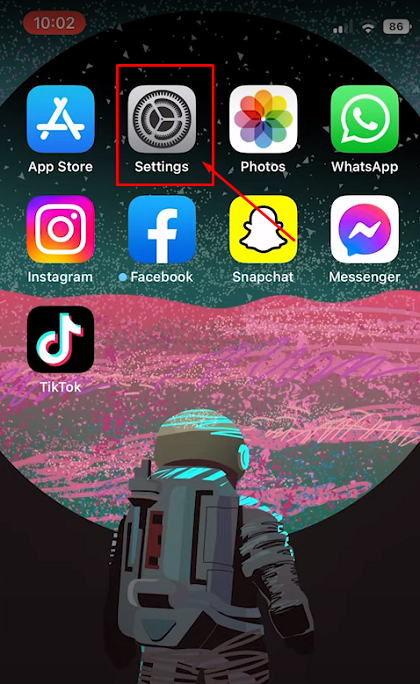
Step 2: Search Your Apple ID Profile Name
Once you enter the “Settings” app, at the very top, you should find an option from where you can access your Apple ID. Enter the tab and scroll through for the next step.
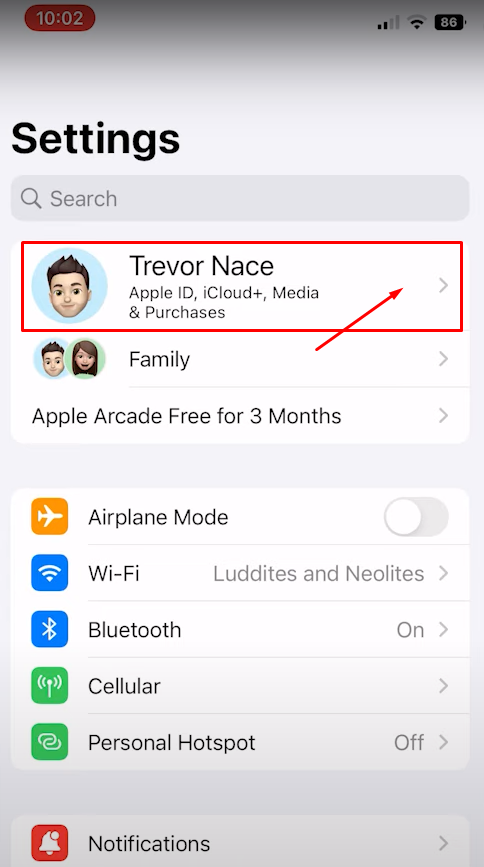
Step 3: Find The Subscription Tab
You will now need to scroll through the screen until you find the tab labeled “Subscription” that you need to enter. Upon entering “Subscription,” you will need to scroll again to find the tab that says “Manage Subscriptions.”
Here, you will be able to see details about payment and shipping for certain apps that require subscriptions.

Step 4: Look For Expired Subscriptions
Here, you will get to see two different sections. One will show your active and currently running subscriptions, and the other will show the expired subscriptions.
Since you want to work with the expired subscriptions, enter the tab accordingly and go through all the subscriptions. This is to ensure you can check and make sure you don’t want to renew any subscription.
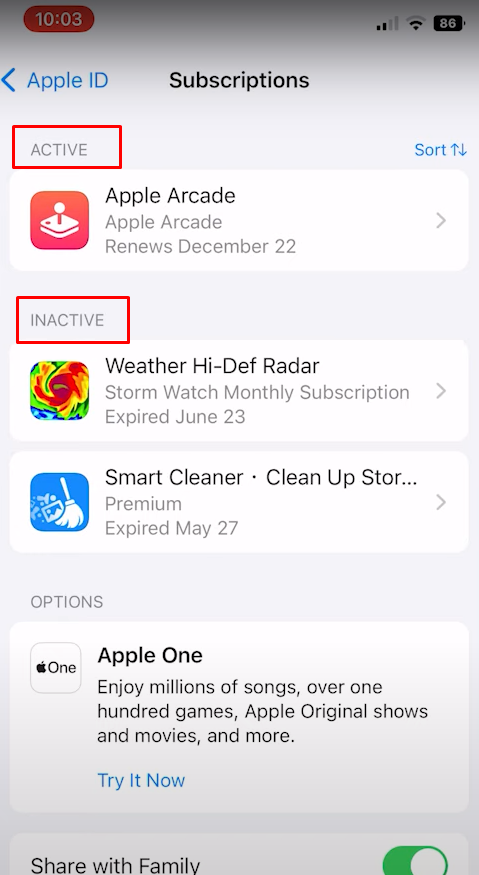
Step 5: Check The Cancellation Date Of The Subscription
Below each subscription, you’ll see the date at which it was unsubscribed. This date helps to calculate how long it’ll take for the subscription to be permanently deleted.
If the last time you renewed your subscription to a certain app has surpassed one year mark, it will not be displayed on the screen and among the “Expired subscriptions” either. Such subscriptions have been automatically deleted.
What If You See The Expired Subscription Again?
Even after several attempts, if you see the “Expired Subscription” option again, then there is nothing you can do to prevent it any further.
In such cases, you will need to wait for at least 12 months until you stop receiving such notifications about “Expired Subscriptions.”
How To Manually Delete The Expired Subscription On Your iPhone?
Well, there’s no way actually. The iPhone has a system that prevents you from manually deleting the “Expired Subscription” notifications on your iPhone. In such cases, it is normal to get a little anxious. However, you shouldn’t stress about this at all.
You will eventually notice that the “Expired Subscription” notification will stop popping up on your device after a year after the cancellation date.
In the meantime, you can send Apple a feedback asking for help regarding the matter. It means you can ask them to help prevent this notification from popping up. This may help you cancel the expired subscriptions before concluding a year of their cancellation.
Another trick that could help with this situation is using a second Apple ID to sign in on your device. To do this,
- Sign out of your current Apple ID. Go to Settings > Account and scroll down until you see the Sign out option.
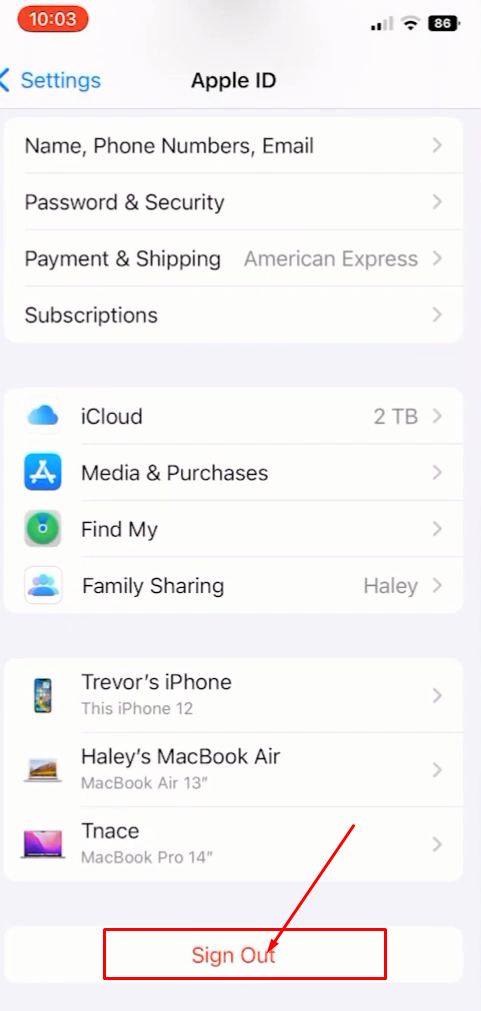
- Create a new Apple ID
using a new email account and password.
- Sign in to your iPhone using the new Apple ID.
Although this process completely rids you off from any expired subscriptions, you won’t have automatic access to the media, settings, subscriptions, and other Apple services you used in the previous Apple ID. So, the process is not highly recommended.
How Long Does The Expired Subscription Stay Put On Your Device?
It takes one year or 12 months for the expired subscriptions to get completely out of sight. Expired Subscriptions tend to be removed or deleted after the expired date. If you want it removed, you just have to have patience and wait.
However, if you want to renew your subscriptions without installing apps, then it is better if you do it before the expiration of the waiting period. In this way, the process will be simpler and easier.
How To Cancel Subscription On iPhone?
Well, you might not be able to delete the subscription, but there are ways to cancel the subscriptions.
Step 1: Enter “Settings”
Firstly, navigate to the settings app.
Step 2: Apple ID
Upon entering the “Settings” app, you will find an option that displays the Apple ID information you need to open.
Step 3: “Subscription” Tab
When you have entered your Apple ID, you need to scroll through your screen to find a section labeled “Subscription” and enter it.
Step 4: Cancellation
After you have selected certain subscriptions to be deleted, you can go ahead and hit the button that says “Delete.” Once you hit the button, there is no going back, and you can’t undo it once done.
Step 5: Rechecking
In order to be sure whether your subscription has been canceled or not, exit the “Settings” app and clear everything off of your recent apps. Lock your device and let it rest for a few minutes.
Once your device has rested, reenter the “Expired Subscription” tab to check if you have completed the process correctly or not.
Frequently Asked Question
You might have a few questions after learning how to delete expired subscriptions on an iPhone. This section will answer some of the most common questions regarding this process.-
What If I Want To Cancel A Subscription?
You might not be able to delete the expired subscription in a very convenient way, but you can cancel a subscription at any given moment. All you have to do is send Apple a request for a refund from the top drop-down box.
After hearing your reasons, they will consider and give you an option for which app you want to refund.
How Do I Delete Purchase History From an iPhone?
Well, you cannot delete your purchase history entirely. All you need to do is contact the store you purchased it from. And ask them to remove your purchase correctly without causing any damage to either your account or the device.
How Do I Cancel A Recurring Payment If It’s Not Showing in the App Store?
Certain subscriptions can’t be found on your iPhone directly. In such cases, you must enter the website’s billing section. Find the billing options by entering your Apple ID and then press the cancel option for your subscription.
Bottom Line
You may not be able to delete expired subscriptions, but that doesn’t mean you should risk accidentally activating the subscriptions again. In that case, I highly recommend you set the app limit to your App Store using the Screen Time feature.
Apple may launch some apps to cancel your expired subscriptions in the coming years. But for now, patience is the only way out!
