To delete your eharmony account, visit the official site of the platform on your iPhone or any other device.
On the homepage, click on the button next to your profile picture at the top left corner of the screen. Now select “Data & settings” from the drop-down list and you’ll find an option to delete your profile.
As you can see, deleting the account is straightforward on your iPhone. I will guide you through the steps on how to delete eharmony accounts on your iPhone, ensuring that the process is hassle-free.
Contents
What Is Eharmony?
eharmony is an online dating platform that connects individuals looking for long-term, meaningful relationships. Since its founding in 2000, eharmony has become one of the most well-known and respected dating sites, with millions of users worldwide.
The platform is based on a unique compatibility algorithm that matches users based on their interests, values, and personalities, making it different from other dating sites relying solely on user profiles.
Additionally, eharmony offers a range of services and features to help users find compatible partners, such as messaging, video dates, profile management tools, and so on.
The platform typically creates a safe and positive environment for users to connect and build meaningful relationships.
Easy Steps to Delete Eharmony Account on iPhone
If you have decided to move on from eharmony or simply want to take a break from online dating, deleting your account can be a straightforward process.
This section provides some simple steps on how to delete an eHarmony account on an iPhone permanently. The steps will ensure that your account and personal information are removed from the eharmony platform.
Deleting an eharmony Account Using an iPhone
- Visit the official site
of the platform from your iOS device browser.
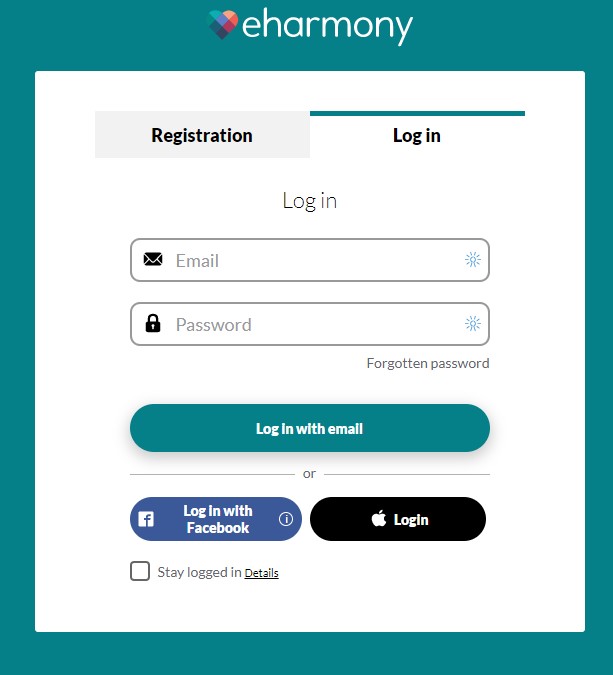
- Log in to your eharmony account. You may need to verify your account with an OTP sent to the registered email address to access your account.
- On the platform’s main page, click on the 3-line at the top left of your screen.
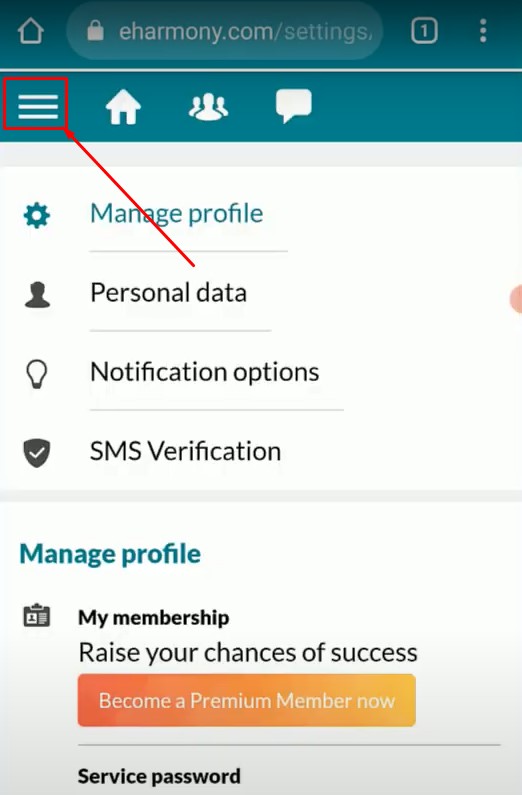
- Locate “Data & settings” from the drop-down options and select it.
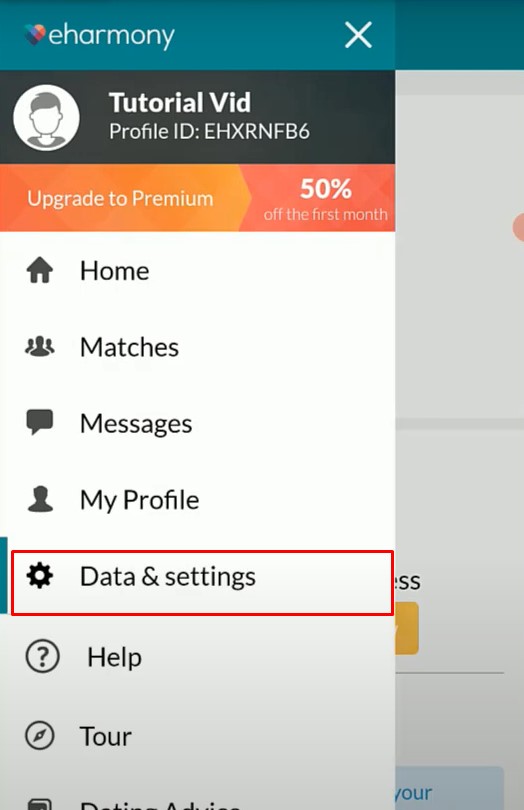
- Move down to locate the “To delete your profile permanently, please click here” section and tap “Click here.”
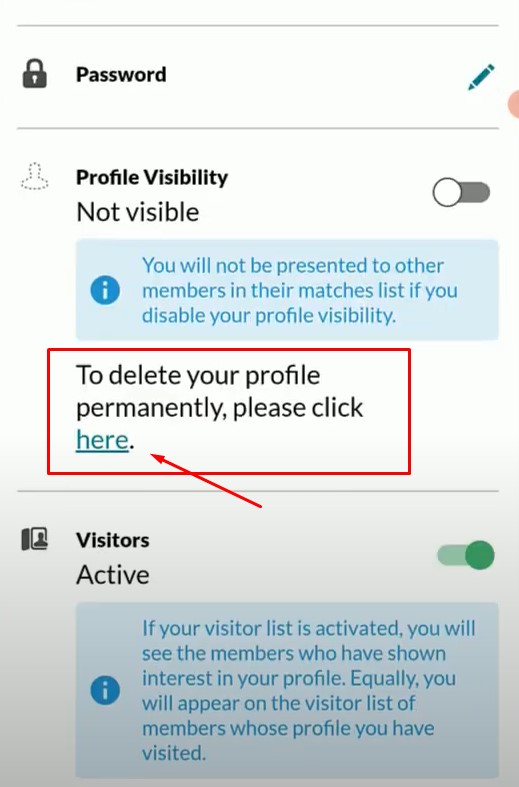
- Doing that will take you to a new page where you will enter your account password. Type your passcode and tap “Delete profile”
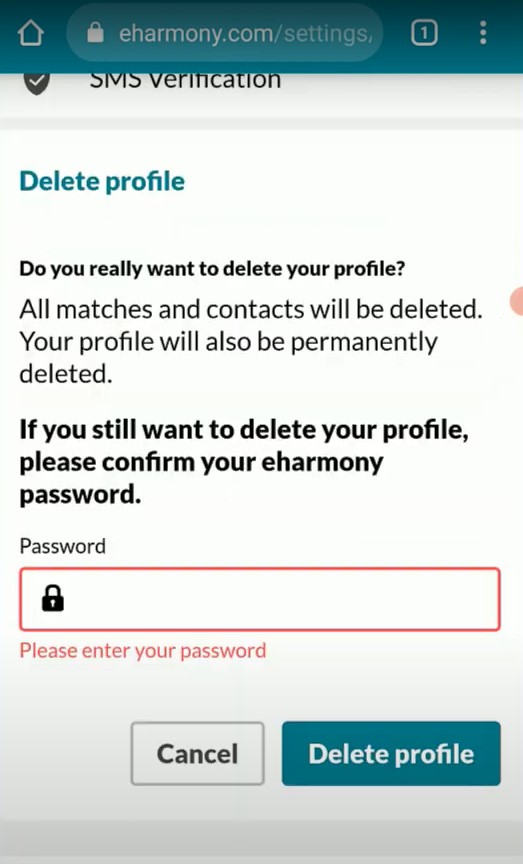
Deleting an Eharmony Account from A PC
While the process is similar to the one above, the positions of some icons may be different, with a few changes.
For example, you will notice that there is no 3-line button when using a PC. Secondly, the profile picture here is positioned at the top right corner of the screen and not at the top left.
That said, follow these simple steps to delete your eharmony account using a pc.
- On the pc, log in to your eharmony account using any browser.
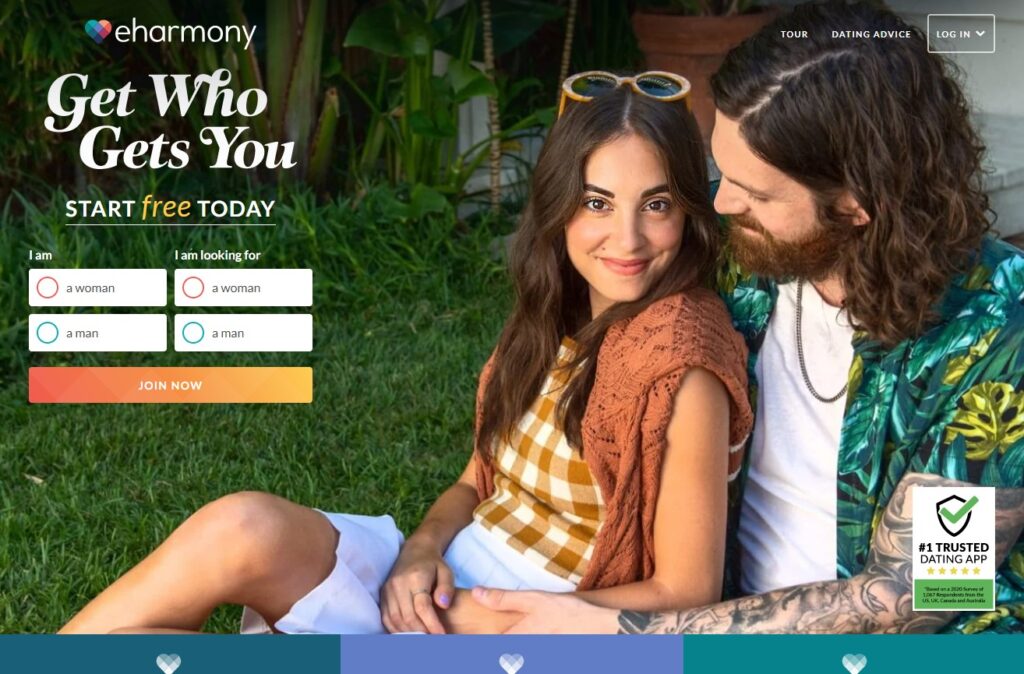
- Locate your profile picture at the top right corner of the homepage and click on it.
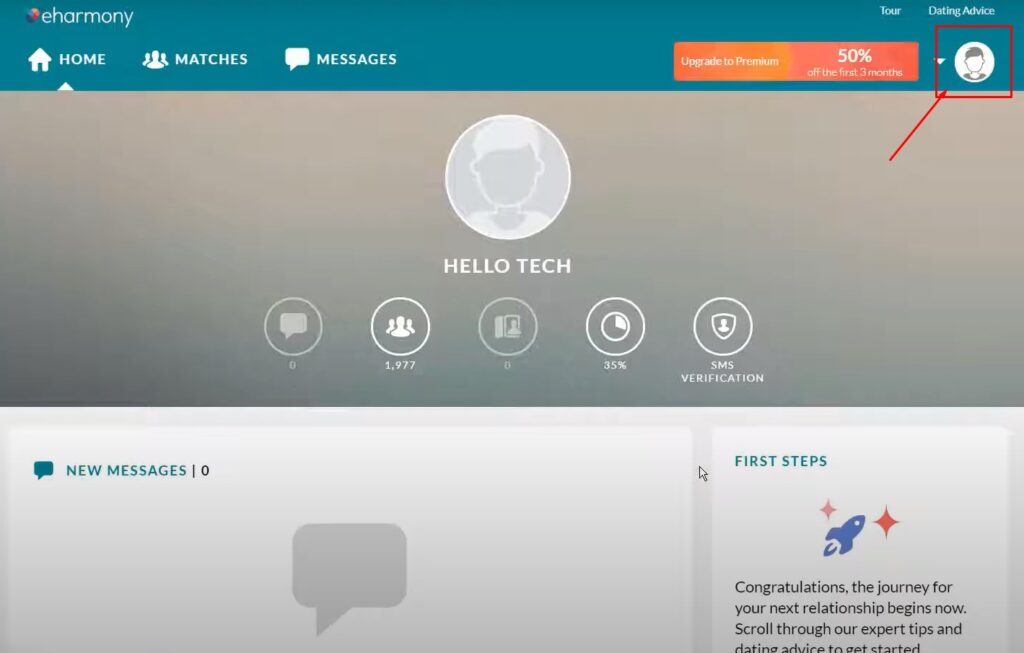
- Tap “Data & Settings”
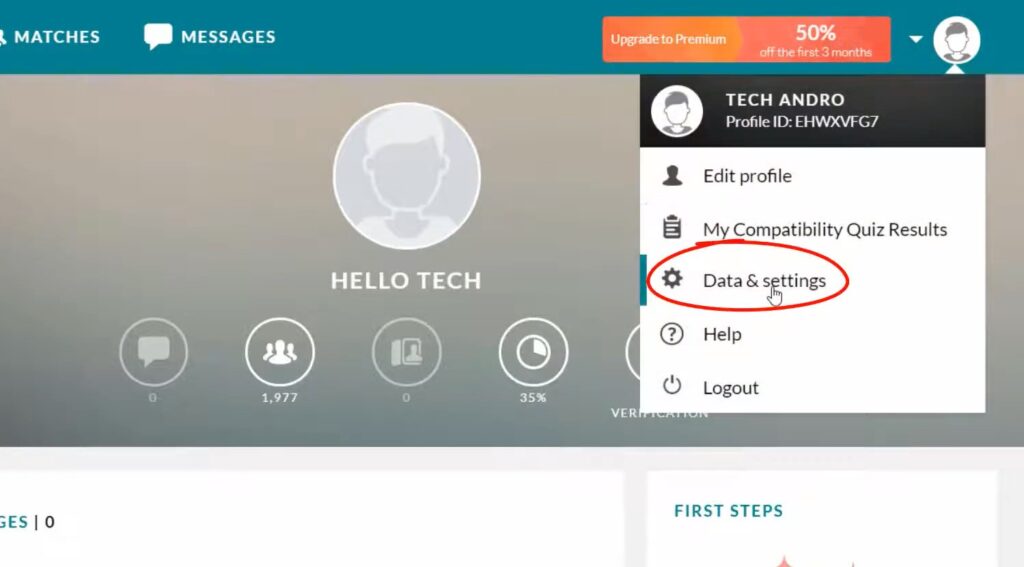
- Locate the “To delete your profile permanently, please click here” section and tap “Click here.”
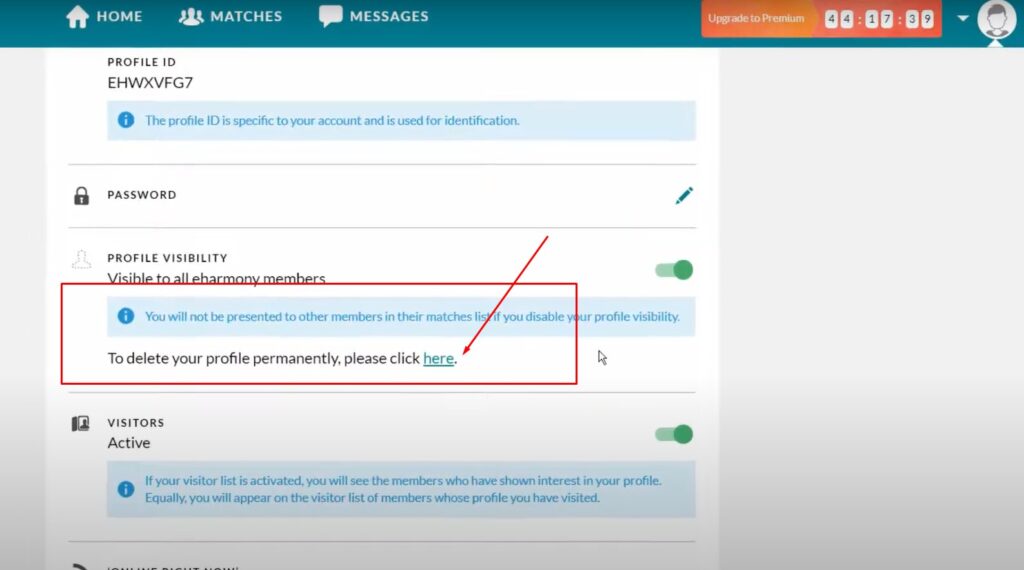
- It will prompt you to input your account password. Type in your passcode and click the “DELETE PROFILE” button.
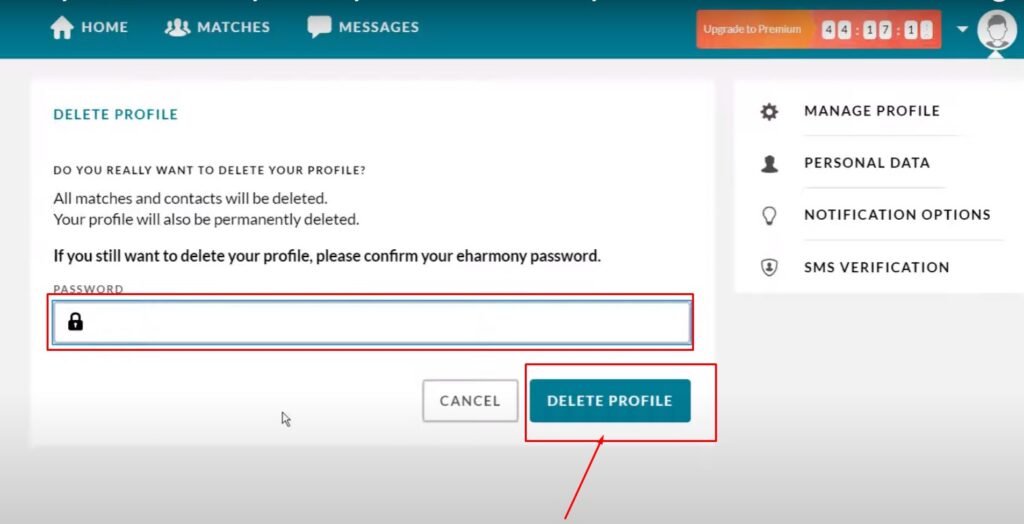
However, a condition is attached to successfully removing your eharmony account. Although the platform will state that your account has been deleted, it will still charge you for unpaid subscriptions.
As such, you want to ensure that you have cleared all pending payments before proceeding with the account removal process.
Hiding An Eharmony Profile
An alternative to deleting an eharmony account is hiding your profile. This action removes your profile from the list of matches and other users of the platform.
Follow these simple steps below:
- Log on to eharmony’s official site and log in to your account.
- Open your profile from the display picture icon located at the screen’s top right corner.
- Select “Data & Settings”
- From the list of options, search for “Profile Visibility” and turn off the toggle on the right of the caption.
- Once you’ve done this, you’ll notice that the option to delete your account is no longer available.
How to End an Eharmony Subscription on iTunes
Turning off the auto-renew function of your eharmony subscription doesn’t occur on the official site of the platform.
If you subscribed to this platform through iTunes, ending the subscription on the eharmony website would be impossible. You must go through your Apple ID account to do this correctly.
Follow these steps to unsubscribe from the eharmony platform via iTunes:
Settings
Have the eHarmony app installed on your iPhone. Now launch Settings on the iOS device.
iTunes & Apps Store
On Settings, scroll to where you see iTunes and open it.
Apple ID and View Apple ID
On the next window, click on Apple ID and locate “View Apple ID” from the options. If you are not signed in already, you must input your Apple ID passcode to proceed to the next step.
Subscription or Manage Subscription
In the next step, you’ll look for either “Subscription” or “Manage Subscription,” depending on your iOS version. Click on it and open eharmony.
Cancel Subscription
The Cancel Subscription button is located at the bottom of the page. Click on it and confirm your action by clicking on the Confirm button.
Conclusion
Deleting an eharmony account on an iPhone can be done in just a few simple steps. First, navigate to the eharmony platform on your iPhone’s home screen and log in to your account. You can also use any other device to perform this action.
However, you must know that deleting your eharmony account will permanently remove all your account information, including your profile, messages, and matches.
Therefore, consider all options before proceeding with the deletion process.
