Are you planning to get a new iPhone and sell or give away the old one? Or maybe you’re switching your carrier or experiencing some issues and need to deactivate it temporarily. Whatever the reason, deactivating your iPhone is crucial for keeping your data and privacy protected.
Before you deactivate your iPhone, you’ve got several steps to follow. Make sure you are logging out of your Apple account and disabling your carrier subscription. Also, create a backup of your iPhone data and reset the device to factory settings and lock it with Apple’s Find My feature.
Let’s show you how to deactivate iPhone, ways to secure your data and privacy, along with answers to some questions you may have.
Contents
What Does Deactivating an iPhone Mean?
Put simply, by deactivating your iPhone, you are actually erasing it. Whether you reset your iPhone, unlink it from your Apple account, or lock it, all of those actions will erase your iPhone data. Besides, your phone will no longer be able to use your carrier’s network—no calls, SMS, or internet.
Deactivating your iPhone is essential to protect your personal information and privacy when switching to a new device. However, it doesn’t necessarily mean you should give up all your data for good. So long as they’re backed up, you can use them as before on your new iPhone.
Things to Do Before Deactivating Your iPhone
Backing up your data is undoubtedly the first and foremost thing to do before deactivating your iPhone. However, keeping a few more things in mind can be crucial, too. Here’s what you should consider.
Back up Your iPhone’s Data
To not lose your iPhone’s data, you need to back them up either on iCloud or your computer. While you can store an unlimited amount of data on your PC or Mac, iCloud allows up to 2 TB of backup storage.
From Your iPhone
iCloud usually keeps backing up your iPhone every day whenever you connect it to power while it’s locked and connected to Wi-Fi. So, chances are you already have your backup ready. However, if it’s not, simply turn it on from Settings >> [your ID] >> iCloud >> iCloud Backup.
From Mac
To do it from Mac, hook it up to your iPhone with a cable. Then, select your phone in the sidebar in Finder and click General. You should see the option— “Backup your iPhone data to this Mac.” Select it and encrypt it with a password before clicking “Back Up Now.”
From PC
When backing up on a Windows PC, you need to have iTunes installed on it. To start, connect your iPhone to it with a cable before launching iTunes. From there, click “Summary” and then “Back Up Now.”
Unpair Your Apple Watch and AirPods
Since your Apple Watch and AirPods are tied to your iPhone, you need to unpair them before deactivating the device. This ensures they can be set up with your new iPhone seamlessly. Besides, you don’t want the new owner of your iPhone to gain access to them, do you?
To unpair Apple Watch from your iPhone, open the Apple Watch app, then go to My Watch > All Watches. Now tap the i-button next to the watch you want to unpair and select Unpaid. And to learn how to unpair an Apple AirPods, follow our detailed guidelines from here.
Cancel Your AppleCare Plan
If you have an AppleCare plan for your iPhone, it’s a good idea to cancel that before you sell it. This is because your AppleCare plan is linked to your device and personal information. And they might cause confusion with the new owner when they want to purchase themselves.
You can do this by contacting Apple directly and having them provide any necessary refunds or assist in transferring the plan to your new device, if eligible. Visit this page for more information.
Deregister iMessage
If you’re switching to an Android or non-Apple smartphone, chances are you’ll stop receiving SMS and MMS in it. This is due to iMessage being linked to your iPhone’s phone number.
To prevent this, you must deregister iMessage. You can do this by putting your SIM card in your iPhone and turning the mobile data on before disabling iMessage from Settings>>Messages.
Remove Your iPhone as a Trusted Device
Most likely, your iPhone is set up as a trusted device where Apple usually sends you two-factor authentication codes whenever necessary. And since you won’t be using it anymore, removing it from your trusted devices list is a no-brainer.
To do this, go to Settings>>Your ID, and scroll down to find a list of devices you’re currently connected to. Choose your iPhone from there and tap Remove from Account.
Transfer Your Data to Your New iPhone
If you’ve already purchased your new iPhone and have yet to sell out the old one, transferring the data over is the wisest thing you can do. This is particularly helpful if you haven’t backed up your iPhone’s data anywhere.
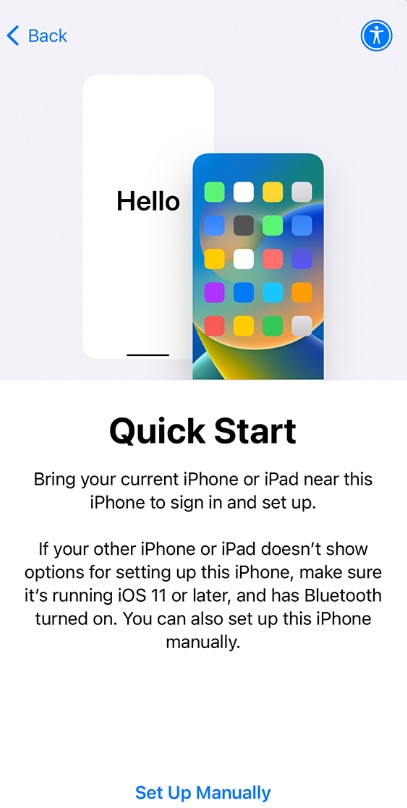
And the good thing is Apple has made this process super effortless. All you have to do is launch your new iPhone, place it beside the old one, and turn on data on both. The Quick Start will then guide you through the simple steps to cloning your old phone’s data and settings to the new one.
Change Your iCloud Password
If you, by any chance, don’t have access to your iPhone anymore, and you’re yet to deactivate it, the first thing to do is change your iCloud password. While this won’t erase your data remotely, it’ll block whoever has your iPhone from accessing or deleting them.
How to Deactivate Your iPhone? Step-by-Step Guide
Now that you have done all there’s needed to be done to protect your privacy and data, it’s time to deactivate your iPhone. Follow these step-by-step instructions to avoid leaving any loopholes.
Step 1: Unlink Your iPhone from iCloud
It’s not a good idea to give your iPhone’s new owner access to your iCloud account, nor should you give them trouble setting one up. That’s why unlinking your iPhone from your iCloud or Apple account is crucial.
- For iOS 10.3 or newer, go to Settings > Your ID. Scroll down, tap Sign Out, and confirm by entering your Apple ID password.
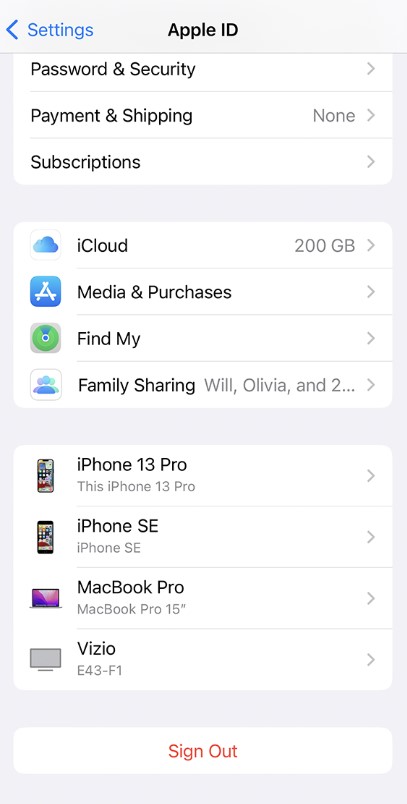
- For iOS 10.2 or older, go to Settings > iCloud, and tap Sign Out. Then choose Delete from My iPhone, and confirm your action by entering your Apple credentials. Again, go to Settings > iTunes & App Store and repeat the signing out process.
Step 2: Disable Your Carrier
Your network carrier stores several of your personal information, including your phone number, contacts, text messages, security info, billing info, and more. And the last thing you want is anyone gaining access to them or stacking up the bills without your knowledge.
So, to disable your iPhone from your carrier’s network, you should contact your carrier and request them to deactivate it from their end. Just get in touch with their customer support and provide the IMEI if requested. And they’ll guide you through the specific deactivation process.
Step 3: Factory Reset Your iPhone
Now comes the biggest part. Factory reset will essentially wipe out everything from your phone, including contacts, messages, files, apps, settings, media, and all. This deactivates your iPhone and renders it unusable unless you set it up anew.
To do this, go to Settings >General and scroll down to Transfer or Reset iPhone. Tap it and enter your Apple credentials in the following prompt. Then all you have to do is wait until your iPhone gets erased and deactivated.
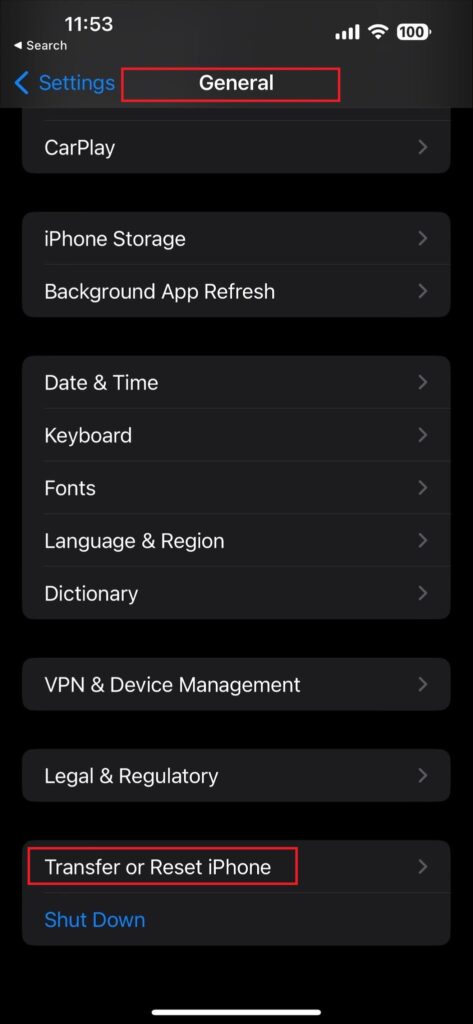
Step 4: Deactivate with Find My
Whether you lost your iPhone or simply passed it on to a new owner without following anything we’ve mentioned above, you must remotely erase it with Find My. However, your iPhone must be already set up with Find My before you lose access to it.
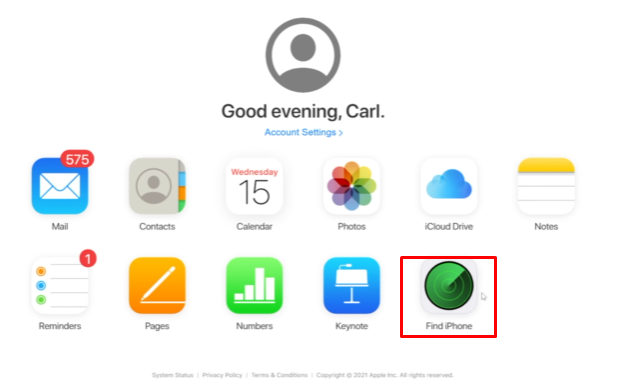
To proceed, open a browser on your computer, visit iCloud.com, and log in with your Apple credentials. Once you’re in, locate the ‘Find iPhone’ tab and then click on ‘All Devices’ at the top of the screen. Now, select your device from the list and click ‘Erase.’
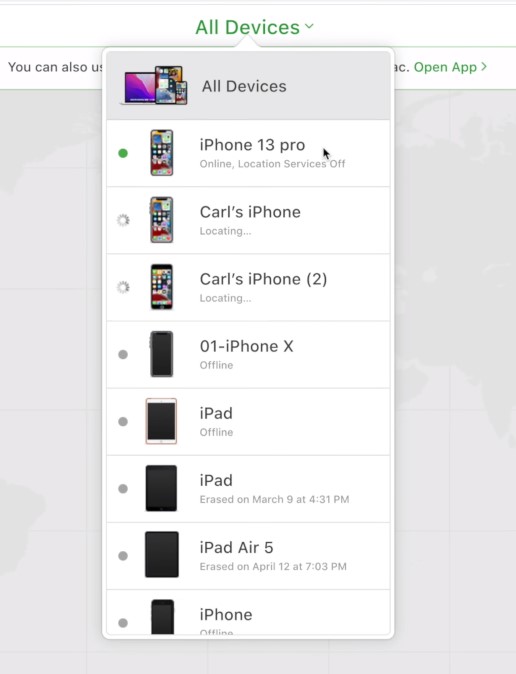
This will erase every piece of data on your device. Afterward, your iPhone will no longer be able to access iCloud.
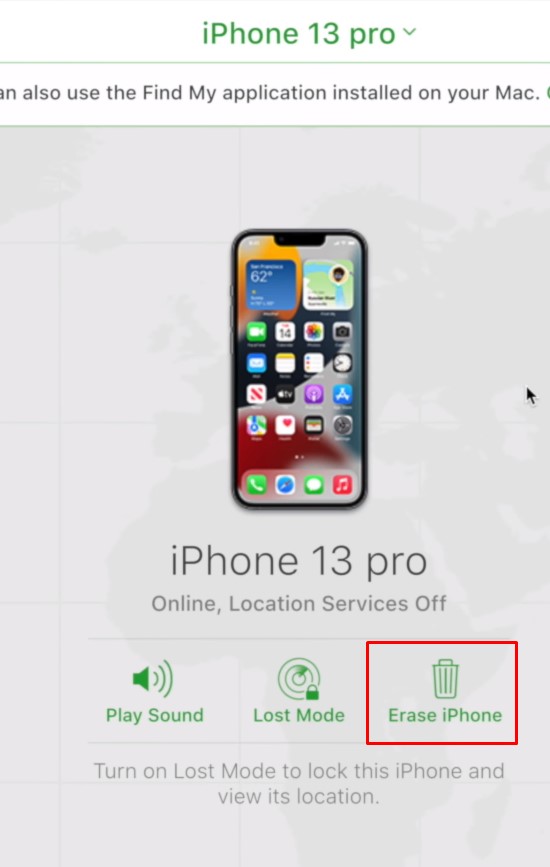
Frequently Asked Questions
Do you have further queries regarding iPhone deactivation? Check out these answers to some common questions people frequently ask over the internet.
Will deactivating my iPhone deactivate my carrier too?
It’s unlikely that deactivating your iPhone will deactivate the carrier. In most cases, the carrier either re-activates itself or prompts you to activate it once you reactivate a deactivated iPhone. However, things may vary from carrier to carrier.
Should I delete my contacts and messages before deactivating my iPhone?
No, you shouldn’t delete contacts, messages, or media from your iPhone manually before deactivating it. This is because removing items this way also deletes them from your iCloud and iTunes backup if you have internet access. So, instead, you should back up your data before factory resetting.
Should I sign out of all apps before deactivating my iPhone?
You could, but it isn’t necessary. When you factory reset your iPhone, each of your accounts from all your apps gets automatically signed out. And even if they don’t, wiping out your iPhone will prevent them from logging in again automatically even if you set it up again later.
What if I want to reactivate my deactivated iPhone?
If you want to reactivate your iPhone, all you need to do is set it up anew and restore your backed up data, if available. Just turn your iPhone on and follow the on-screen instructions until the App & Data screen appears. Then choose one of the restoration options and proceed as directed.
Conclusion
So, there you go. Hopefully, this article has given you much-needed insights into how to deactivate your iPhone and what you need to prepare before deactivating it.
By following these steps and considerations, you protect your personal information and set things up for a smooth transition, whether you’re selling the device or giving it away.
And lastly, since you’re going to trade in your iPhone, consider a ‘bring your own phone’ deal. These deals, which are offered by many carriers, save you money on a new device or plan since you don’t have to buy one outright.
