If you’re wondering how much Apple charges to unlock a disabled iPhone, I’ve got good news! Unlocking your iPhone is free of charge regardless of the Apple service store location. However, the process is so easy that you can do it yourself.
iPhones often get disabled due to multiple wrong attempts to enter the screen-lock passcode. A simple reset will solve the issue, which is what Apple Support will tell you to do. However, taking your iPhone to a service center won’t be charged for the iPhone reset.
But the best part is that you can solve the whole thing without moving a muscle. How? In this article, I’ll explain how you can reset your iPhone passcode all by yourself. So, let’s find out!
Contents
Does Apple Charge to Unlock a Disabled iPhone?
The short answer is no; Apple doesn’t charge any money to unlock a disabled iPhone.
The “iPhone is disabled” prompt appears when you put in the wrong passcode too many times. However, if this happens due to hardware issues (such as a damaged touchscreen), you’ll need to pay a certain amount depending on the damage type and iPhone model.
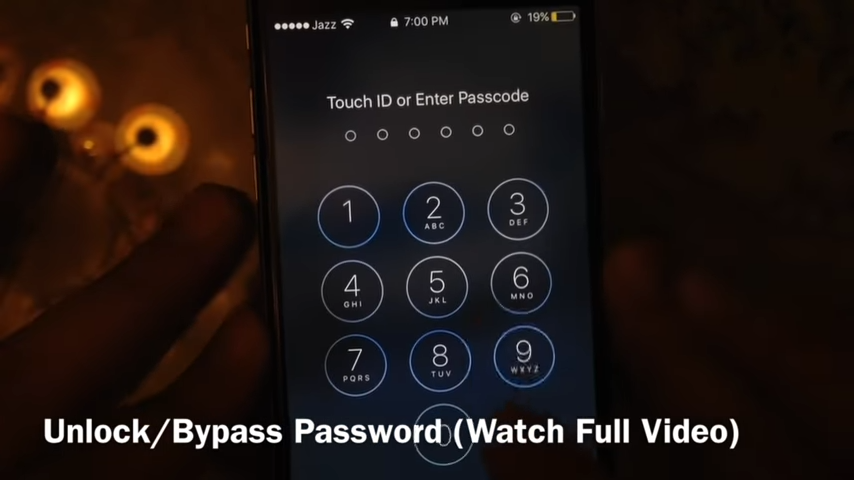
Disabled iPhone is a software issue that anyone can fix. And if you contact Apple’s Genius Bar, they will first tell you how to unlock your disabled iPhone by yourself. The process is very simple, and we’ll discuss it later in this article.
However, if you decide to take it to an Apple store, remember to take the purchase documents. Apple won’t unlock a disabled device without proper verification that this is not a stolen device.
How Much Does Apple Charge To Unlock A Disabled iPhone?
Unlocking a disabled iPhone is generally free of cost if there’s no data recovery process involved. Let me break down this info a little bit further.
If you see the “iPhone is disabled, connect to itunes” prompt, it means there have been too many failed attempts to unlock your iPhone using the wrong passcodes. In this case, a simple passcode reset will resolve the issue. And you won’t be charged a single penny if you take your iPhone to an Apple service center.
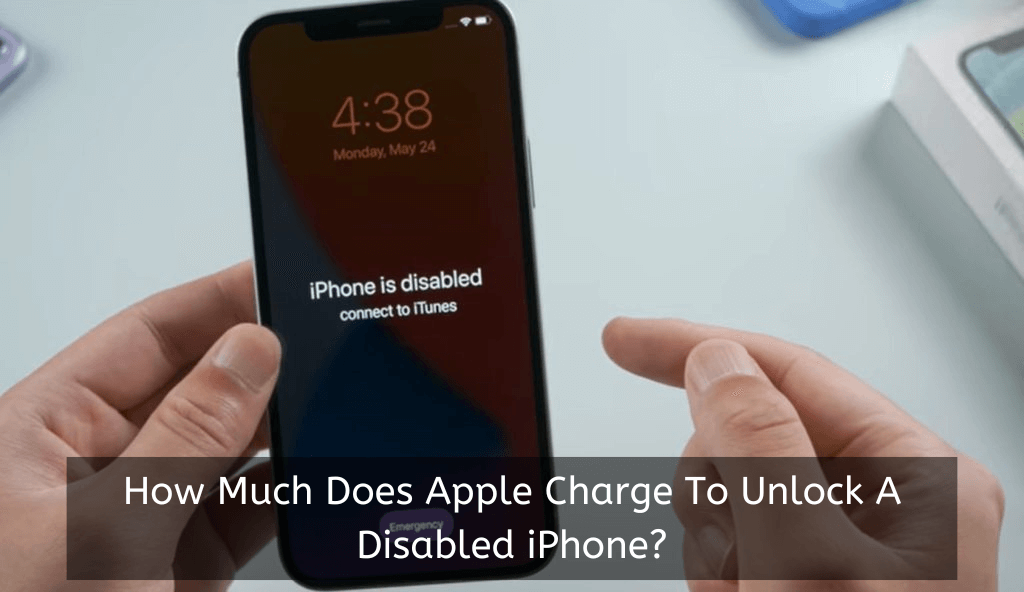
However, if the iPhone you’re trying to unlock is an older model and you do not have the data backed up, resetting the device may not be an option. You’re likely to lose all the photos, videos, and other data from the device if you simply reset it. In this case, Apple support will suggest a data recovery procedure.
Recovering lost data from a disabled device will cost you money. How much? This entirely depends on the iPhone model and data recovery process (hardware or software). So, it’s best to contact Apple support and state your issue to estimate a repair budget for a broken and disabled iPhone.
In case you’re wondering about the process, the Apple Service Center will first back up your data and then erase your iPhone. After that, they’ll restore your data from the backup and unlock your phone.
Click here to see your nearby Apple service centers.
Why Is My iPhone Disabled?
The iPhone has a strong security system, and disabling the phone is a way to protect your data. When someone tries to enter the wrong passcode too many times, the iPhone gets disabled. And to unlock the disabled iPhone, you may need to take help from the Apple Service Center to unlock your phone.
When your iPhone is disabled, you cannot access anything on the phone. The phone becomes completely unusable, and you will see a message saying, “iPhone is disabled. Connect to iTunes.“
Generally, it takes 6 failed attempts to disable an iPhone. And if you’re using the Face ID and Touch ID technology, it takes 5 failed attempts to disable your iPhone.
You can take a few more attempts by waiting for a while after each failed attempt. However, the time interval you need to wait with each new attempt will increase. After the sixth failed attempt, you must wait for about an hour.
If you enter the wrong passcode even after the one-hour interval, your iPhone gets disabled for a longer time. This process keeps repeating, and your iPhone is disabled permanently.
| Number of Attempts | Device disabled for |
| Up to 6 times | 1 minute |
| After 7th attempt | 5 minutes |
| After 8th attempt | 15 minutes |
| After 10th attempt | Permanently disabled |
How To Unlock A Disabled iPhone?
To unlock a disabled iPhone via Apple support, you must first make an appointment through Apple’s Genius Bar service. However, if you decide to do it yourself, the comprehensive guide below will help.
There are three ways to unlock a disabled iPhone, and all of them require you to connect your phone to a PC. The first method uses iTunes to sync your phone, and the second uses the Recovery Mode. The third method is by DFU mode, which is a bit technical.
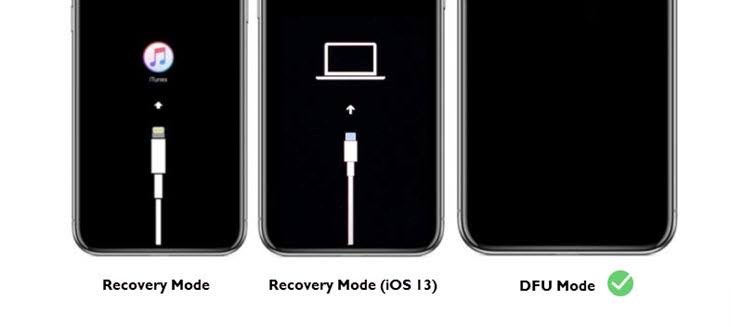
Let’s have a look at all these methods in detail.
Method 1: iTunes Sync
This method is the simplest way to unlock a disabled iPhone. All you need is a computer with iTunes installed on it and a USB cable to connect your phone to the computer. Follow these steps to unlock your disabled iPhone using iTunes sync:
- Connect your iPhone to the computer using a USB cable.
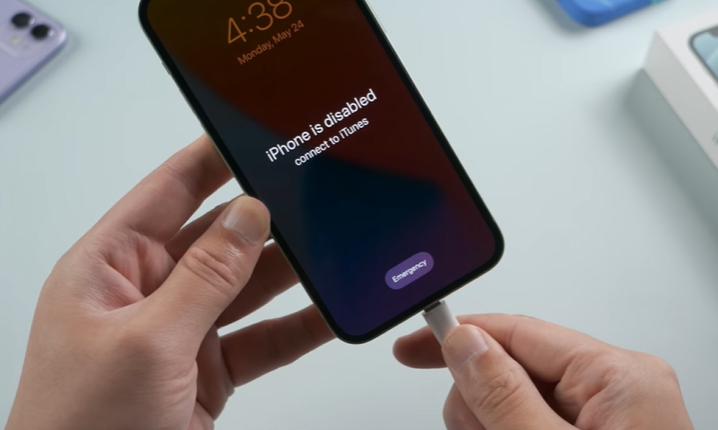
- Open iTunes on your computer.
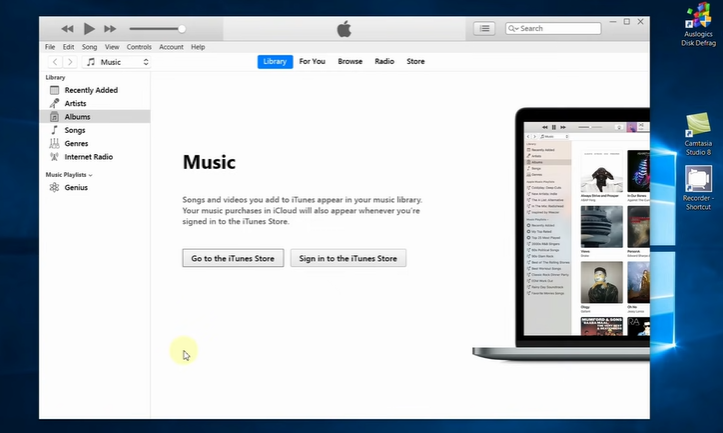
- iTunes will automatically detect your phone.
- Click on the “Summary” tab and then click on the “Restore iPhone” button. Confirm your action by clicking on the “Restore” button again. iTunes will now start syncing your phone and will also install the latest iOS software on your phone. Once the process is completed, you can set up your iPhone as new.
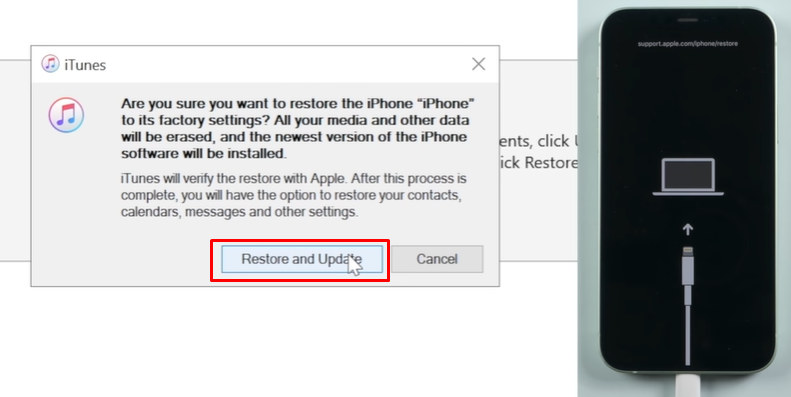
Method 2: Recovery Mode
Recovery mode is a bit technical, but it is still relatively easy to use. In this method, you need to put your iPhone into recovery mode and then restore it using iTunes. Follow these steps to unlock your disabled iPhone using recovery mode:
- Connect your iPhone to the computer using a USB cable.
- Press and hold the “Home” button and the “Sleep/Wake” button at the same time.

- Keep holding these buttons until the Apple logo appears on the screen.

- Once you see the Apple logo, release both the buttons.
- Now, press and hold the “Home” button. Keep holding it until you see the “Connect to iTunes” screen.
- iTunes will now detect your phone in recovery mode. You can now restore your phone using iTunes.
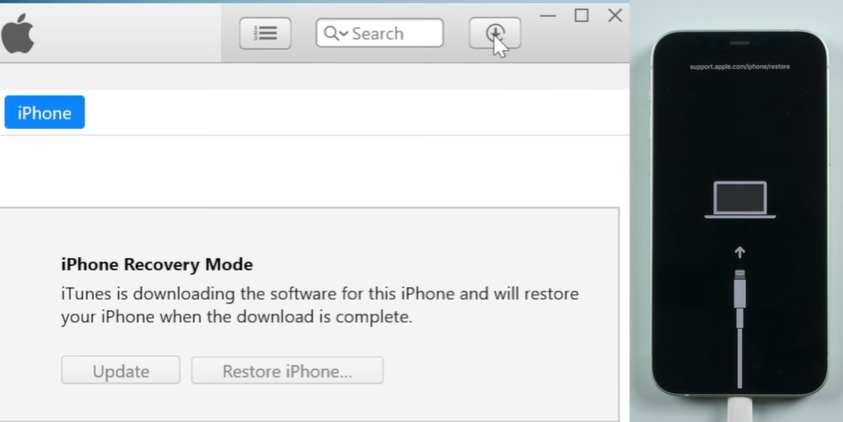
Method 3: DFU Mode
The DFU mode is a special mode that you can put your iPhone into. In this mode, you can communicate with iTunes without loading the operating system or boot loader. This makes it possible to downgrade your iPhone’s firmware or change the iPhone’s software completely.
However, this method is a bit technical and requires you to follow the steps carefully. Make sure to take a backup of your iPhone before you proceed with this method. Follow these steps to put your iPhone in DFU mode:
In case of X generation or later iPhones:
- Turn off your phone
- Connect your smartphone to a Windows/ Mac pc through a data cable

- Check if iTunes or Finder are running, if not, log into iTunes & Finder
- Press & hold the side button on the left side of your phone for about 3 seconds

- Press & hold the volume down button while keeping the left button pressed. Wait 10 seconds.
- Now release the side button while you’re still holding the volume down button, wait till the screen is black yet illuminated. That way you’ll know that your phone is in DFU mode.

- You’ll see a message on iTunes/ Finder that your iPhone has been detected in recovery mode, click OK.
- Now click on the “Restore” button in iTunes/ Finder. iTunes will now start restoring your iPhone from the backup that you created earlier.
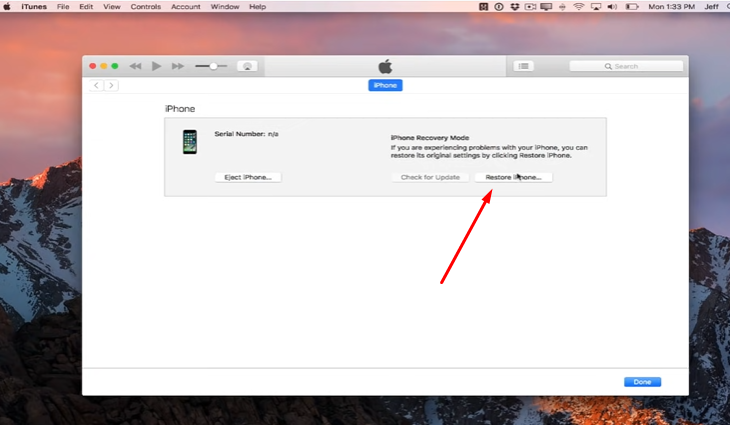
- Once the process is completed, you can set up your iPhone as new.
In Case Of iPhone 8 Or Earlier iPhones:
The process is almost similar, but you have to press the home button instead of the volume down button. When you see the illuminated black display, you’ll know your iPhone is in DFU mode now. Follow the steps from there onwards.
These three methods are the easiest and most effective ways to unlock a disabled iPhone. If you’re reluctant to use any of these methods, then you can also contact Apple support for help.
Final Thoughts
Getting your iPhone disabled may seem really frustrating, but it is actually for protecting our own data. If you ever get into such a situation, don’t panic, just follow any of the methods mentioned above to unlock your disabled iPhone. And if you follow the detailed procedure, you can unlock your iPhone without losing any data. Besides, you can always contact Apple support for help. Happy unlocking!
