To add the junk mail folder on your iPhone mail, tap the mailbox icon and click on Mailboxes on the left top corner. Click on Edit and then scroll down a bit and click on Add Mailbox. Select Junk or Spam folder folder the list and hit Done from the right top corner.
A junk mail folder is the storehouse for unwelcoming mail from unsolicited addresses. Most mail service providers like Yahoo, Gmail, AOL etc. let users move these unwanted emails to the junk folders.
However, on iPhone built-in mail, often this folder is missing by default. So, how do you add the junk mail folder on your iPhone in case it’s not there?
Let’s have a deep dive and find the answer in detail.
Contents
Adding a Junk Mail Folder on iPhone: Follow These Simple Steps!
- Tap on Mail Icon: Turn on cellular or Wi-Fi on your iPhone and click on the Mail icon marked on the picture.
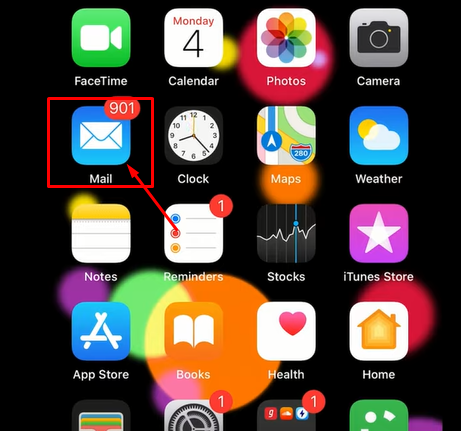
- Tap Mailboxes: You will find the ‘Mailboxes’ at the top-left corner of your device. Click on the Mailboxes option.
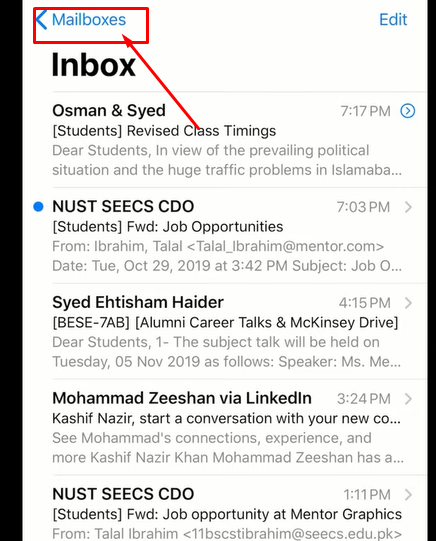
- Tap Edit: Now you will find the ‘Edit’ option at the top-right corner of your iPhone. Tap the Edit option and proceed to the next step.
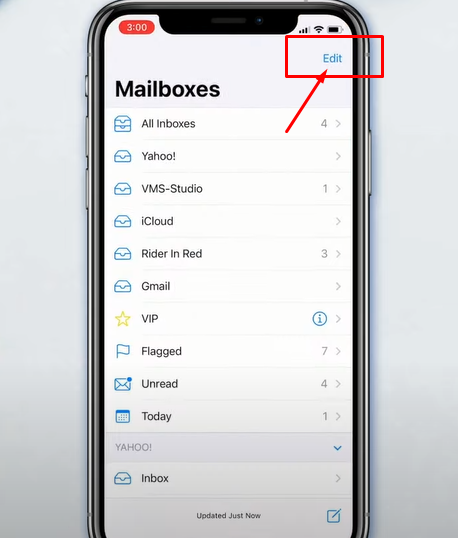
- Add Mailbox: Scroll down to find the ‘Add Mailbox’ option and click on the icon to add a junk or spam folder on your iPhone.
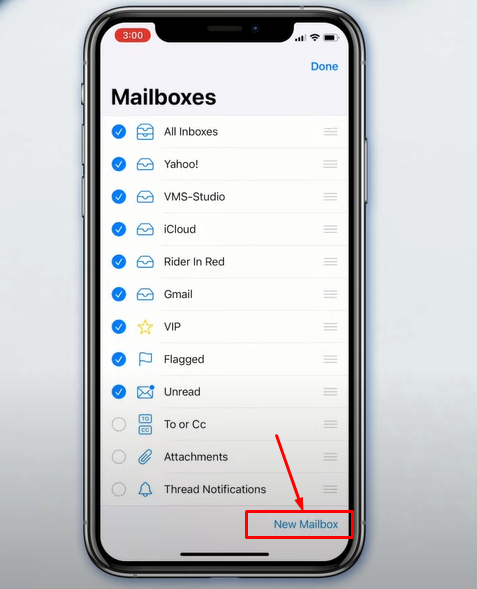
- Tap Done: Now click on the ‘Done’ icon in the right-top corner. All done! Now you can use the junk folder to store spammed emails in your email account.
Why Should You Add a Junk Mail Folder on Your iPhone?
The main reason for adding a junk mails folder is to store all unsolicited or unwanted mails in a designated area. Therefore, you can keep your mail inbox free from cluttering with suspicious mail received from unknown persons, organizations, or companies.
Another critical purpose of adding a junk mail folder on an iPhone is to prevent email scams. It helps you address the spammed emails and avoid them without sharing your sensitive information like bank details or private data. Moreover, you can mark unsolicited emails to let iOS filter them as spam emails.
Therefore, you can make your privacy-sensitive data safe on your email by adding a junk mail folder on your iPhone. Furthermore, it assists you in resisting financial or personal fraud from online hackers and mail miscreants.
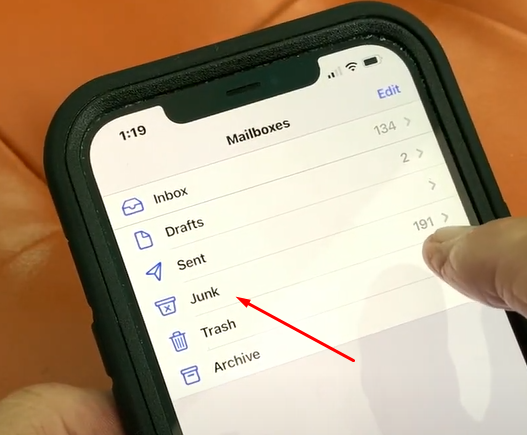
Frequently Asked Questions (FAQs)
Let’s get answers to some relevant questions about junk mail folders on iPhones.
How To Find an Existing Junk Mail Folder on Your iPhone?
If you cannot find your existing junk mail folder on your iPhone, you can go with the simple steps to locate it.
- Login to your email account.
- Come to the inbox bar of your account interface.
- Scroll down to find the junk folder.
- Finally, trace it.
The mail junk folder mainly lies between an email’s sent and the bin menus. However, it varies from device to device and user to user.
How Can I Stop Going Gmail to The Junk Folder on My iPhone?
Sometimes, getting important mail frequently found in the junk or spam folder seems irritating. Moreover, it causes a severe misunderstanding between a sender and a recipient. Here is how to stop getting Gmail in a junk or spam folder.
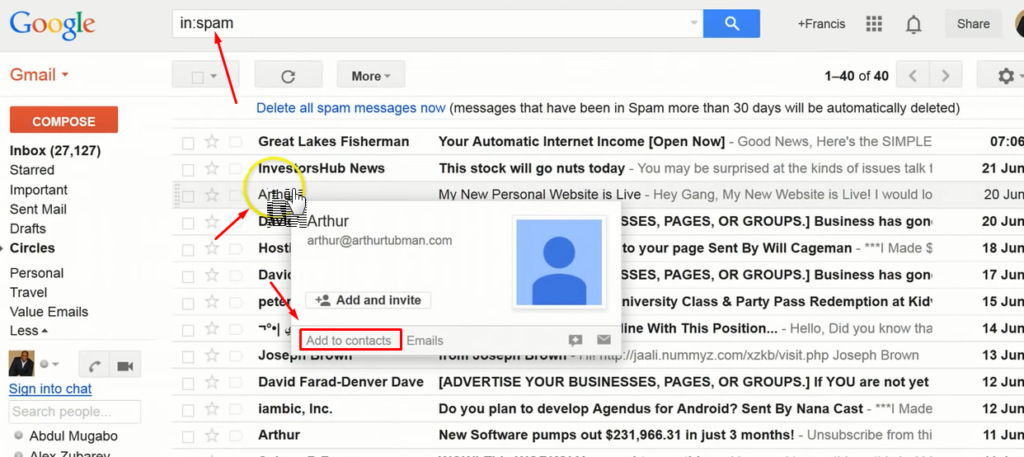
- Login to your Gmail account.
- Scroll down the inbox sidebar.
Click on the spam folder
- Find the mail that you want to get any more in the spam folder.
- Place the mouse pointer on the particular mail.
- Select Add to Contacts from the pop-up page.
Finally, get rid of the particular mail in the spam folder from your Gmail. And you will get it later in the inbox.
How to Transfer Mail to The Inbox from The Spam Folder on My iPhone?
A spam folder is to receive unwanted or unsolicited mail. Unfortunately, you may find your essential mail in this particular folder. Follow the formulas to send such mail to the inbox from the spam folder.
- Open the mail app on your iPhone.
- Tap the spam folder on the left inbox screen.
- Let the spam folder open and select the mail to restore to the inbox.
- Tap the inbox icon on the bottom bar.
- Finally, find your desired mail inbox.
It is simple to restore spammed mail to your inbox. You can try it on Gmail, Yahoo, and other mailing networks.
Better Lines!
Mailing junk folders is crucial for privacy and security-sensitive mail from spammers or ill-wishers. So, don’t forget to add a spam or junk mail folder on your iPhone to prevent hacking or other misdemeanors.
With the above simple steps, you can add a junk or spam folder on your iPhone within a few minutes. Moreover, you can explore the hidden spam folder to filter unwanted mail on your email account.
Make your professional or personal mail safe on an iPhone!
