Does your iPhone 13 get too hot when in use? Or maybe you often get way too many overheating alerts? Chances are you spend too much time on it, play high-end games regularly, keep too many apps open, and so forth.
Whatever the case, your iPhone 13 overheats mainly because of the strain on its CPU and battery. As it uses Apple’s desktop-class chips, it struggles to keep the temperature down. And the high-end games, apps, and features only strain those components even further.
Now, while little can be done about the internal hardware, some minor system tweaks and avoiding certain actions can still help greatly. So, let’s explore those options to keep your iPhone 13 overheating issues at bay.
Contents
How Hot is Too Hot for Your iPhone 13?
Before we discuss the causes and solutions, let’s consider when an iPhone 13 is considered overheated.
According to Apple’s support page, iOS devices should be operated between 32 °F to 95 °F (0-35 °C), and that includes your iPhone 13, too. And they also recommend storing your phone at no more than 113 °F.
Normally, no electrical device should feel hot to the touch within that temperature range, so it’s a red flag if your iPhone 13 does.
This is because it’s a clear sign it has long exceeded that maximum temperature limit. And you can be sure of it when you get the temperature warning message.
Conditions in which It’s Normal for Your iPhone 13 to Get Warm
Besides the recommended temperature range, Apple also says your iPhone 13 may get slightly warm to the touch in certain situations, and it’s harmless.
The company suggests your phone should get back to its usual temperature once some processes are complete. Such as-
- Device set up after you’ve launched it for the first time
- Restoration of backed-up data
- Wireless charging
- Use of processor and graphics-heavy games or apps
- HD video streaming
In these situations, all you have to do is wait until the heat tapers down. Also, it’s okay to use your phone and not worry about overheating unless your iPhone 13 alerts you to it.
Common Reasons Behind iPhone 13 Overheating
As mentioned earlier, your iPhone 13 mainly overheats due to its processors and battery. As iPhones have evolved over the years, so have their CPUs, GPUs, and power delivery.
But the thing is your iPhone doesn’t have a proper cooling system for those high-end systems as in computers, which causes the overheating.
Other than normal usage, there are several more common reasons your iPhone 13 can overheat.
And identifying them will help you understand how to address the issue effectively. So be sure to keep watch on the following.
- You’re using your phone almost all day.
- You’ve kept your phone near a heat source or are using it in extremely hot weather.
- You’re playing graphics-heavy games or using processor-straining apps for too long.
- Your phone has a software glitch.
- You have way too many apps running in the background.
- Maps or location services are overusing GPS.
- Your iPhone 13 is encased in a thick shell.
- You’re using low-quality, third-party adapters to charge it.
- You’re using your phone when it’s charging.
How to Fix Your iPhone 13 Overheating Issue? The Do’s and Don’ts
Now that we’ve identified possible causes, let’s explore the different methods to fix your iPhone 13 overheating issue, ranging from simple tweaks to preventative precautions.
Shut Down, Wait, and Restart
As we’ve said, iPhone overheating is usually temporary, and things will return to normal once certain processes are completed.
So, if your iPhone has become hot to the touch, the first thing to do is to shut it down, wait for it to cool down, and reboot it. Most of the time, it solves the problem, along with battery drain issues, for good measure.
Close Games, Background Apps, and Crashing Apps
Turning off games, especially those graphics-heavy ones, unnecessary features, and unused features can drastically reduce your iPhone’s temperature.
And, of course, making sure that no applications are running in the background is the wisest approach you can take.
It’s also recommended to look out for crashing apps, which can severely strain your iPhone 13’s processor and produce heat.
To do this, go to privacy settings and choose Analytics. From the data, find the frequently crashed apps and uninstall them.
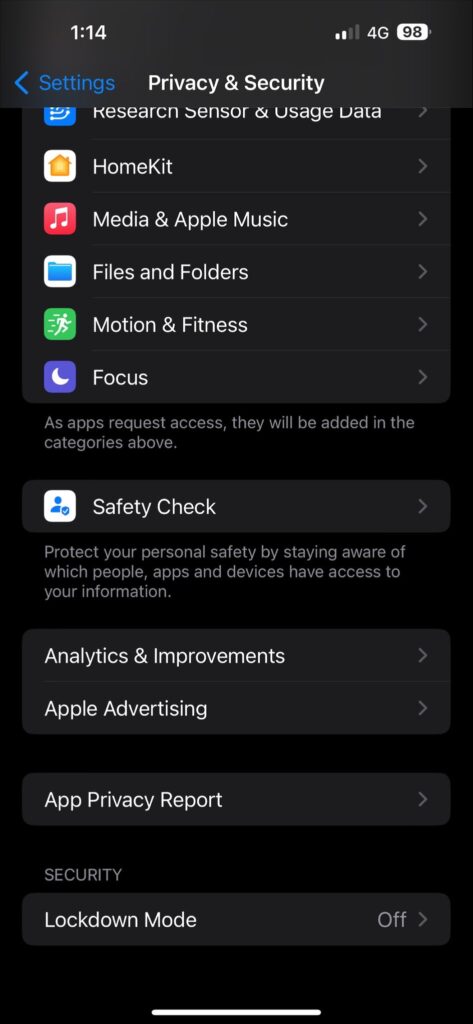
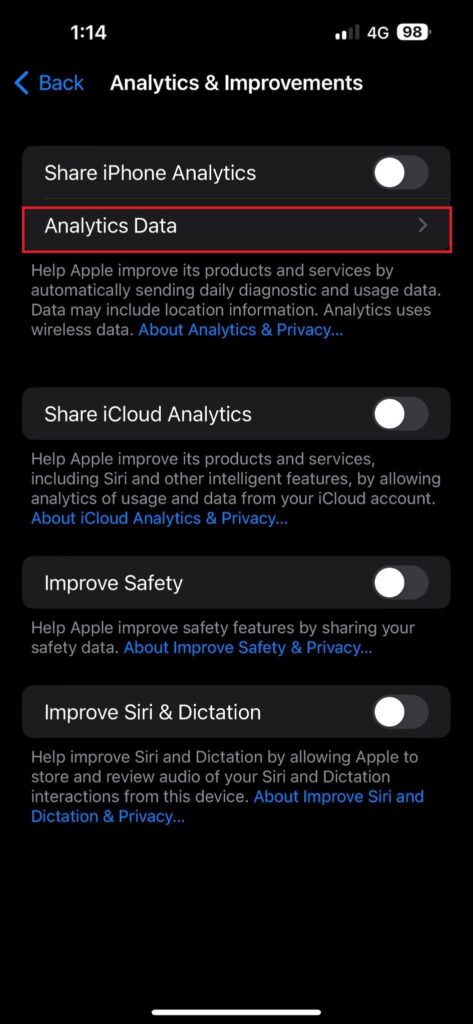
Turn Off Unnecessary Features
Also, make sure you deactivate Bluetooth, Wi-Fi, and various widgets when not using them. However, since cellular data requires more resources, Wi-Fi is recommended during overheating issues.
Then there’s GPS or location tracking, which saps a great deal of processor power. To disable it, simply go to Privacy settings from the Settings app and find Location Services and turn it off.
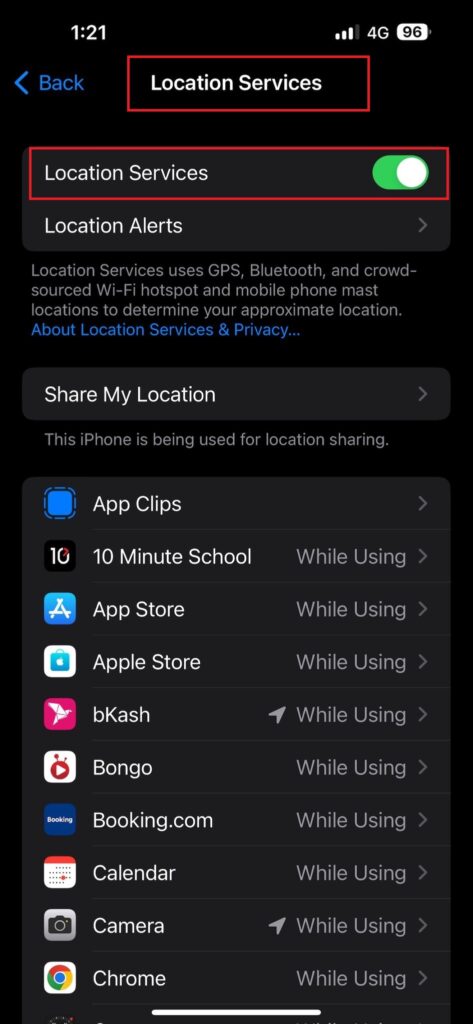
Turn on Low-Power Mode
Turning on the low-power mode is your best bet when overheating and battery draining won’t stop competing with each other.
This power-saving feature helps reduce power consumption, and therefore, temperature, by limiting features like auto-lock, background app refresh, unnecessary visual effects, email auto-fetch, and such.
What’s more? It can extend your phone’s battery life by two to three hours and boost its performance as well.
To activate this, simply tap the battery icon from the Control Center or go to battery settings and slide on the low-power mode.
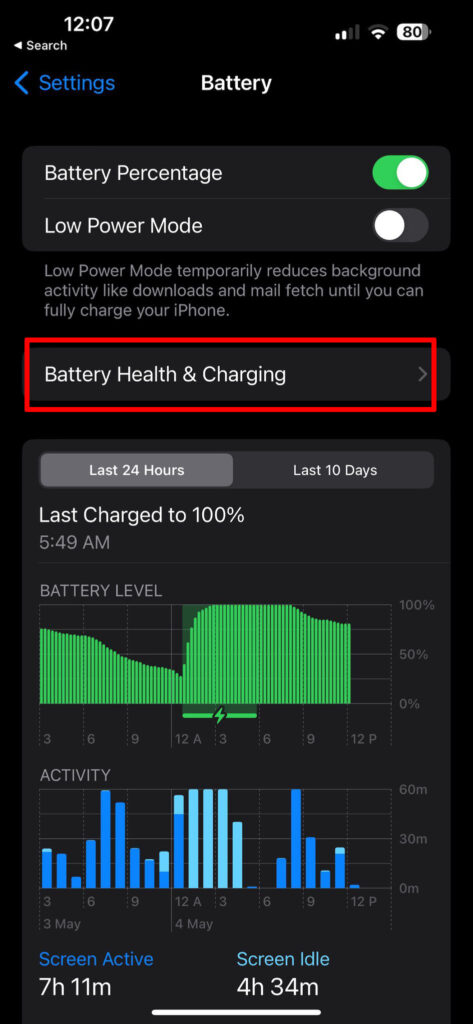
Lower Your Screen Brightness and Disable Background Refresh
Screen brightness is a genuine processor stressor. So, if you tend to keep your iPhone’s screen brightness at maximum while gaming, reducing it can help when it overheats.
Similarly, while the background refresh is a handy feature in iPhone 13 for smoothly running several apps simultaneously, it can overburden the processor and battery.
So, when not needed, keep some app’s refresh turned off from the general settings menu.
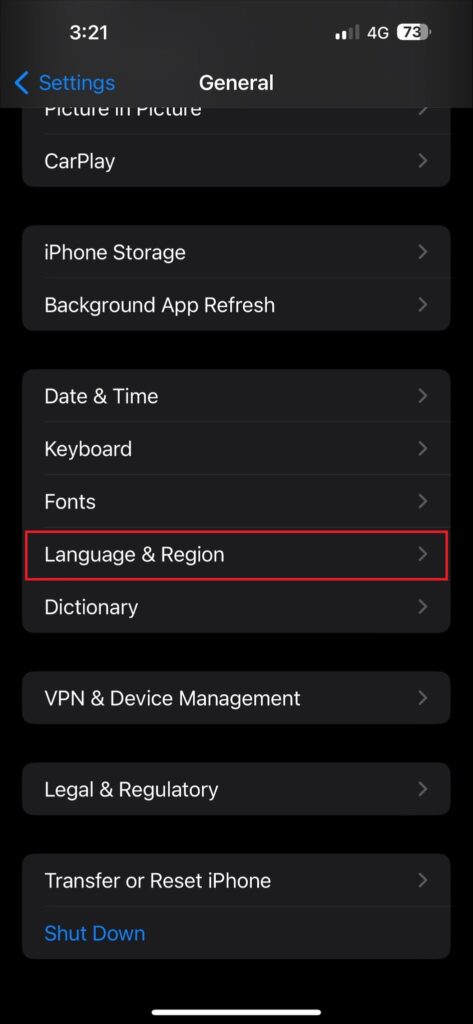
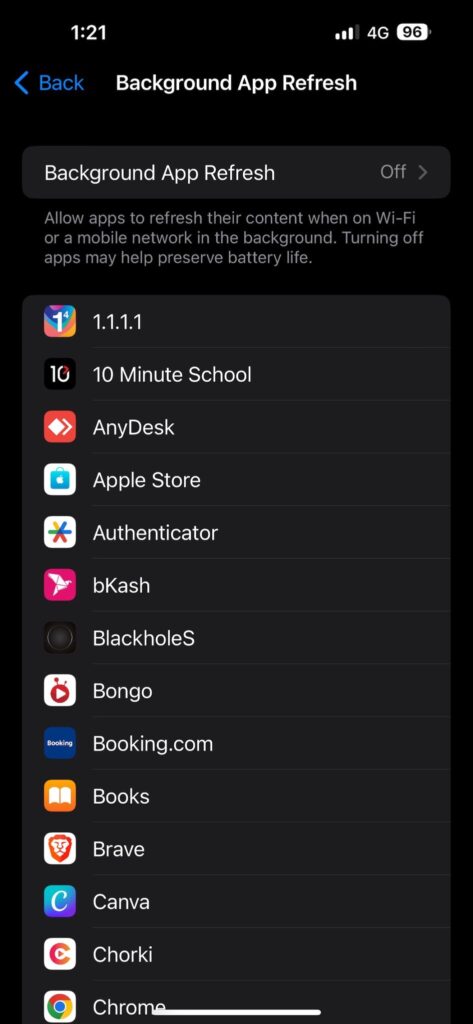
Update Your iOS
While it’s normal for even new iPhones to feel warm as they index the iOS, sometimes, the device may overheat due to bugs. And this is more frequent in beta iOS versions.
In fact, there have been several social media discussions suggesting the 16.1 iOS version of the iPhone 13 is prone to overheating.
So, keeping your iOS always updated is highly recommended to keep up with Apple’s bug-fix and security releases.
Use the Right Case
It’s not as if iPhone 13 cases are hard to come by. And maybe you’re using the wrong one for yours? A wrong one doesn’t necessarily mean it won’t fit your device; instead, it’s more about the design and material.
A thick, poorly ventilated case can trap heat and prevent your iPhone’s natural heat dissipation. Some users reported their iPhones overheated despite light usage due to thick leather, Otterbox, or LifeProof cases
.
So, you should always opt for a lightweight, breathable case with lots of perforations, so it lets heat escape effectively.
Use a Phone Cooler
Phone-cooling gadgets are excellent stuff to grab when your phone won’t stop overheating, and you can’t just stop gaming or using CPU-intensive apps.
These clip-on fans attach to the back of your phone and produce consistent airflow to keep your phone’s temperature balanced.
Things You Should Avoid to Prevent iPhone 13 Overheating Issue
Now that we’ve covered the things you should do, let’s take a look at some activities you should avoid when trying to fix your iPhone 13 overheating issue.
Don’t Use Your iPhone While Charging
Are you often too caught up in the game, and you keep gaming on your iPhone putting it on charge? If yes, you should let go of this habit right now. Not only does this double down the stress on your processor and overheat your phone, but it also rapidly damages the battery.
Don’t Use Cheap Chargers
Is it wise to use a cheap, third-party charger for a device as expensive as an iPhone 13? Definitely not. Low-quality chargers are a big red flag when it comes to overheating issues, whereas they can also seriously harm your device’s battery life.
To keep up your iPhone’s health, always stick to the original, Apple-manufactured chargers. You can also use MFi-approved adapters optimized for your iPhone 13.
Stop Charging Wirelessly
There’ve been several Reddit posts expressing concern about charging the iPhone 13 wirelessly, and the mechanism of the charging system makes this obvious.
This is because induction charging is less efficient than conventional charging, where a great deal of energy is wasted. And that wasted energy is converted into heat, causing your iPhone to heat up.
Don’t Over-Charge Your iPhone 13 During Summer
When charging your iPhone during summer days, Apple recommends not going over 80%. This is because on hot summer days, high-voltage charging increases the temperature input, which strains the battery, shortens its life, and overheats your phone.
Ideally, you’ll want to keep it between 30 to 80%. Since the battery won’t be charged completely every time, the shorter and more frequent charging sessions will maximize battery life.
Never Charge Your iPhone with a Case on
This is a mistake almost 90% of users make. Charging your iPhone with a case traps the produced heat as the power transfers and blocks their escape. So, be sure to always remove any case or cover from your iPhone 13 before you put it to charge, particularly when using wireless charging.
Stop Using Your iPhone 13 in Extremely Hot Temperatures
Do you often leave your phone in your car during hot summer days or carelessly leave it next to the BBQ zone when grilling outside?
If so, rethink this habit, as iPhones aren’t designed to function optimally in extremely hot temperatures. Your iPhone 13 can overheat, and the battery and processor will suffer a great deal from excessive heat exposure.
Stop Using Your iPhone 13 as a Hotspot
Sharing isn’t always caring, at least not when it comes to your iPhone 13. When you share your phone’s internet with others through a hotspot, it increases power consumption.
This is because when you set up a hotspot, your iPhone and any devices connected to its shared internet use your network twice as much. So, to stop straining and overheating your iPhone, stop using it as a hotspot.
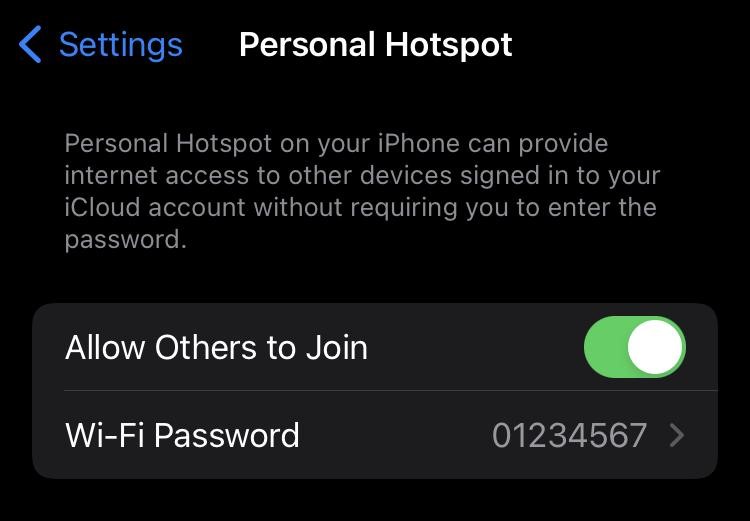
Frequently Asked Questions
Do you have further queries regarding iPhone 13 overheating issues? Check out the answers to some of the most common questions people ask over the internet.
What happens when my iPhone 13 overheats?
Letting your iPhone 13 overheat may lead you to experience disabled charging, disrupted cellular signals, flickering camera flash, and similar issues. You’ll get the overheating alert and notice performance slow-downs. Also, it’ll cut down the battery’s lifespan significantly.
Does iPhone 13 stop charging automatically when overheated?
Yes. When your iPhone 13 gets unusually hot, it’ll stop charging and display a message to alert you. Besides, the screen may go black as well. It will also prompt you to switch to the low-power mode to save energy when your phone’s charge is below 20%.
Is there a way to monitor the temperature of my iPhone 13?
The only way to monitor the temperature of your iPhone 13 accurately is to use an infrared thermometer. To check the temperature of your iPhone, hold the thermometer towards the back of your device and wait for two seconds until the temperature reading appears on the screen.
Can I store my iPhone in a refrigerator when it overheats?
You could, but you shouldn’t. This is because sudden temperature changes can cause condensation and water droplet formation, which can damage its internal components. So, instead, on hot days, let your iPhone cool down gradually and avoid direct airflow from air conditioners.
Conclusion
So, there you have it. Hopefully, this write-up has given you all the crucial insights into tackling iPhone 13 overheating issues successfully. As we can bet, you’ll never have to worry about your iPhone 13 overheating again if you follow the simple tweaks and keep all the don’ts in mind.
However, if these solutions don’t help, and you continue to experience the overheating issue, it might be worthwhile to contact Apple for assistance. You can visit their official support page or stop by your local Apple Store if you need more assistance.
And on a final note, don’t forget to give your iPhone 13 a little extra attention and care to maximize its performance, stability, and longevity.
