Do you have an iPhone that’s having a Find My iPhone disabled problem? Or perhaps the Find My app is not working?
Whether the problem is, it may be due to an older iOS update, or a deactivated iCloud account. There might be some other concerns that could be fixed by updating or restarting the device. A proper network connection is also needed in such situations.
However, Find My iPhone is an important feature to locate a lost device. So, it needs to be activated all the time. If it’s suddenly not working on your iPhone, let’s explore how to find the reasons and how to fix them in this article.
Contents
Why is Find My iPhone Suddenly disabled?
If you sign out of your iCloud account on your iPhone, Find My iPhone will be disabled. There are some other causes behind this scenario as follows:
- Find My iPhone is deactivated
- The iPhone has software glitches or bugs
- iOS is recently updated
- Older iOS version
- Network connectivity issues
- Location service is not activated
- The feature is not allowed in your location
What Happens When Find My iPhone Feature is Disabled?
Find My iPhone comes with various features like location sharing and activation lock. So, when the Find My iPhone feature is disabled, several consequences may occur including the following:
Loss of Device Location
Disabling Find My iPhone means that you won’t be able to track the location of your device using the Find My app. Thus, it will be more difficult to find the exact location of your lost or stolen iPhone.
Loss of Activation Lock
Find My iPhone also enables Activation Lock, a safety feature that requires your Apple ID and password to reactivate a device. So, by disabling the Find My iPhone feature, you also disable the Activation Lock.
This can allow anyone with physical access to your iPhone to erase and use it without needing your Apple ID and password.
Limited Remote Device Management
When the Find My iPhone is not working on your device, you lose the ability to remotely manage your iPhone. This includes features like sending a loud sound or displaying a custom message when it’s lost or stolen.
Potential Security Risks
If Find My iPhone has been disabled, your device becomes more vulnerable to theft and unauthorized usage. Without the ability to track your device, you’re at higher risk of never recovering a lost or stolen iPhone.
How to Fix Find My iPhone Disabled Problem on an iPhone?
If the Find My iPhone feature is not responding on your device, it may cause several issues as we mentioned earlier. So, it is important to solve the issue as early as possible.
Here are a potential solutions you can try to fix Find My iPhone disabled problem:
1. Restart Your iPhone
Restarting your iPhone will be the easiest solution to the problem. Simply turning your device off and on again can solve many software-related issues, including issues with the Find My iPhone.
To do so, tap and hold the power button on your iPhone for a while. By doing so, you will get the option called “slide to power off”.
Slide it to turn your device off. Then tap and hold the same button to turn your iPhone back on. If the problem is still as it is, here is the next solution to try.
2. Check iCloud Settings
If the iCloud is deactivated due to non-payment of other issues, Find My iPhone will be disabled as well. So, check and ensure that the feature is enabled in the iCloud settings.
To check it, here are steps to follow:
- Go to Settings
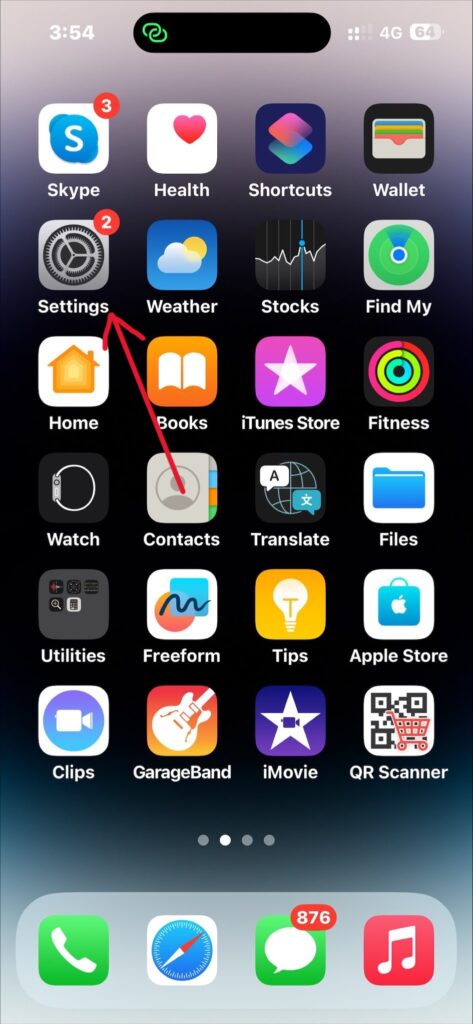
- Select your iCloud profile.
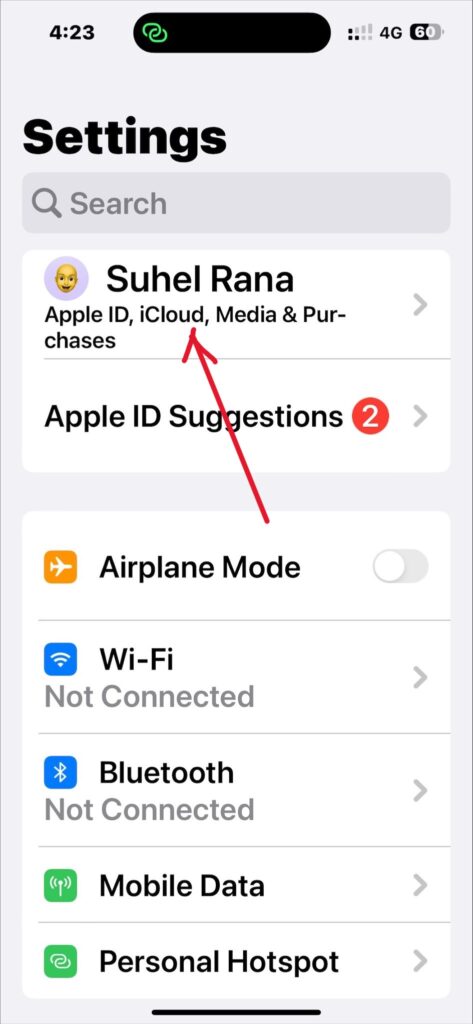
- Now tap the Find My option.
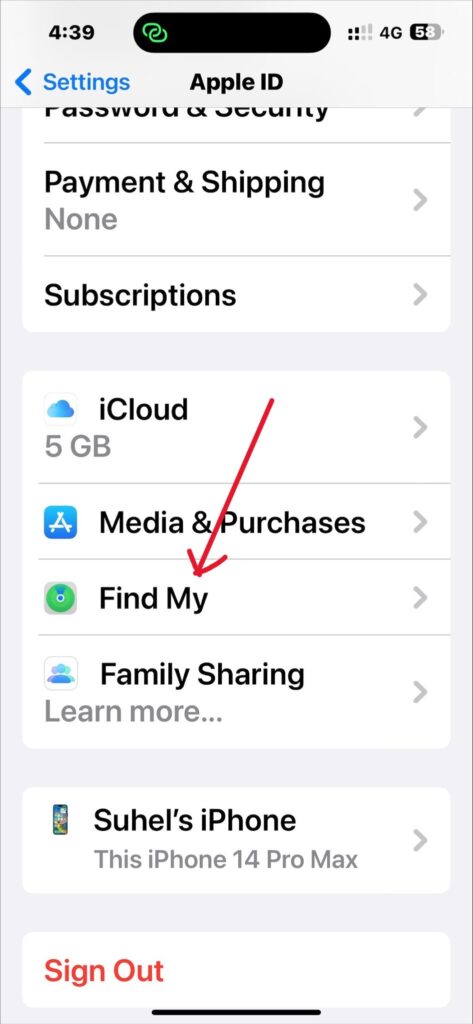
- Then ensure the Find My iPhone is on.
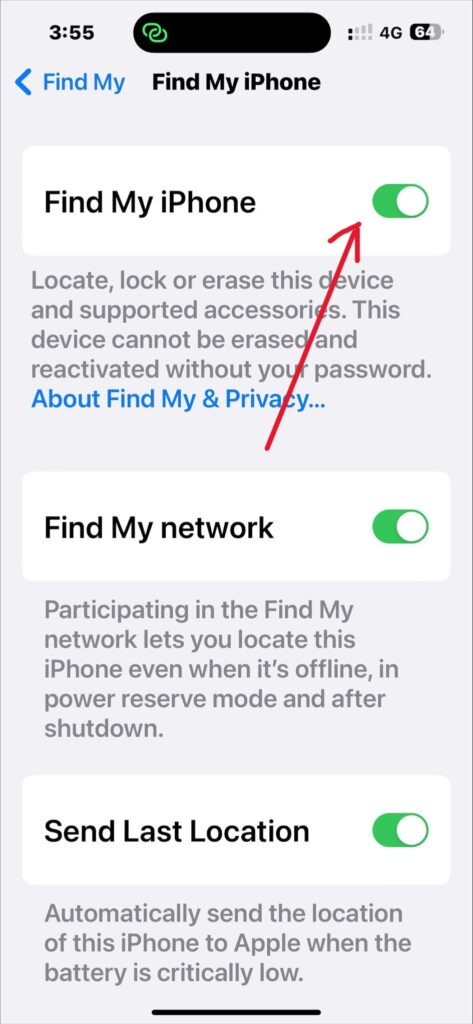
If it is already on, just toggle it off and on again. Now check again to see if the problem has been solved. If it is not, jump into the next solution.
3. Update iOS
If the iOS on your iPhone updates automatically, then the Find My iPhone feature can be disabled after an update. Because, sometimes, after an iOS update, certain settings including Find My iPhone may be reset or disabled.
So, verify that the feature is enabled in your iCloud settings as we discussed earlier.
But if your iPhone updates manually, then make it sure that you have updated your phone to the latest iOS version. Keeping your iPhone updated helps for optimum performance.
To update update your iPhone, go through the following instructions:
- Go to Settings > General.
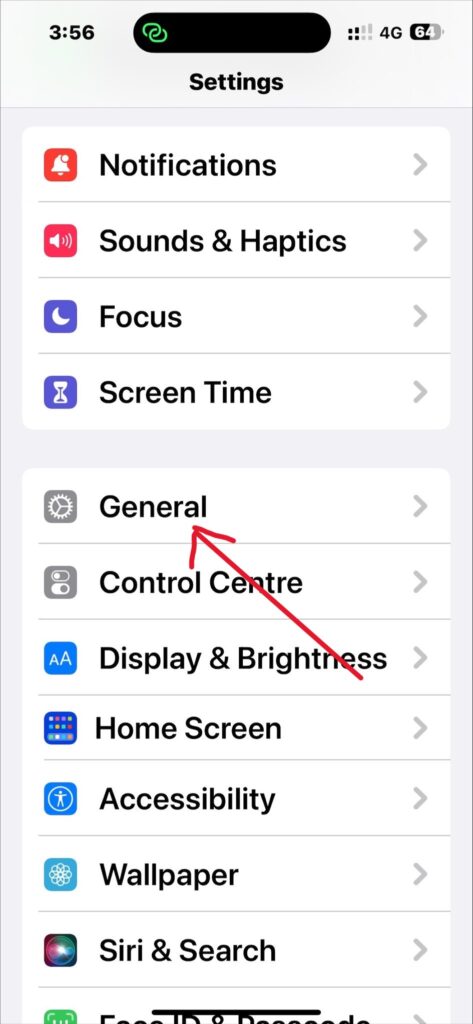
- Select Software Update.
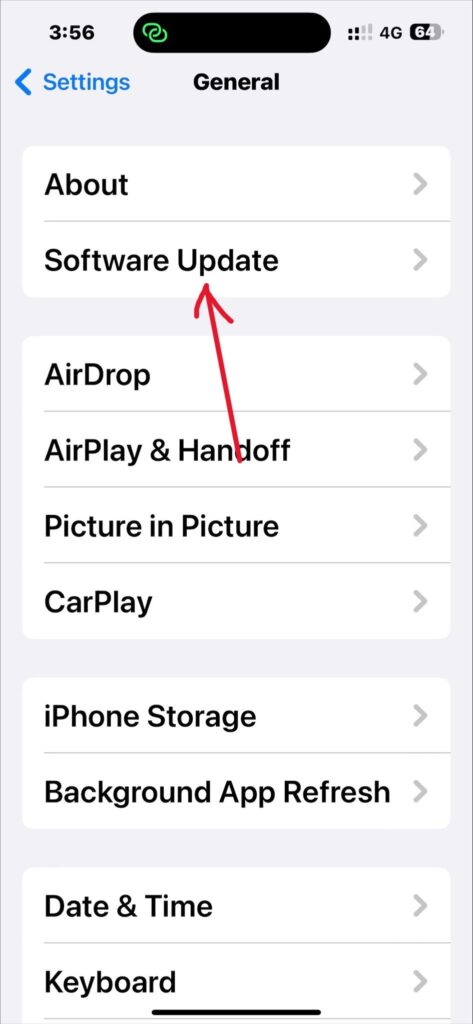
- Now check if a new update is available. If you see any, tap Download and Install to do so.
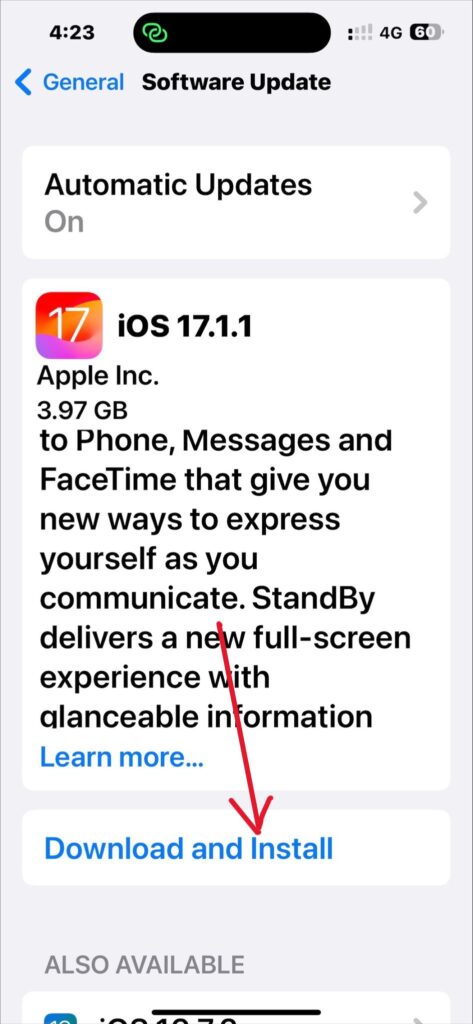
By updating the device, it might include bug fixes that can resolve disabled Find My iPhone issue.
4. Sign out and sign in back into iCloud
Sometimes, the iCloud may stop working due to glitches, bugs, or some unknown reasons. In this scenario, you can sign out and sign back into the account. This can be helpful to fix the problem.
To do this:
- Navigate to the Settings app
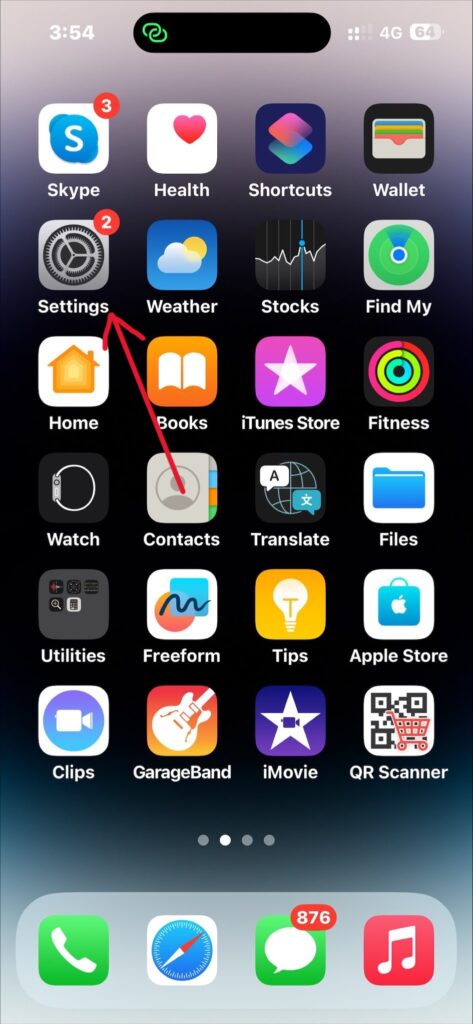
- Select [Your Profile]
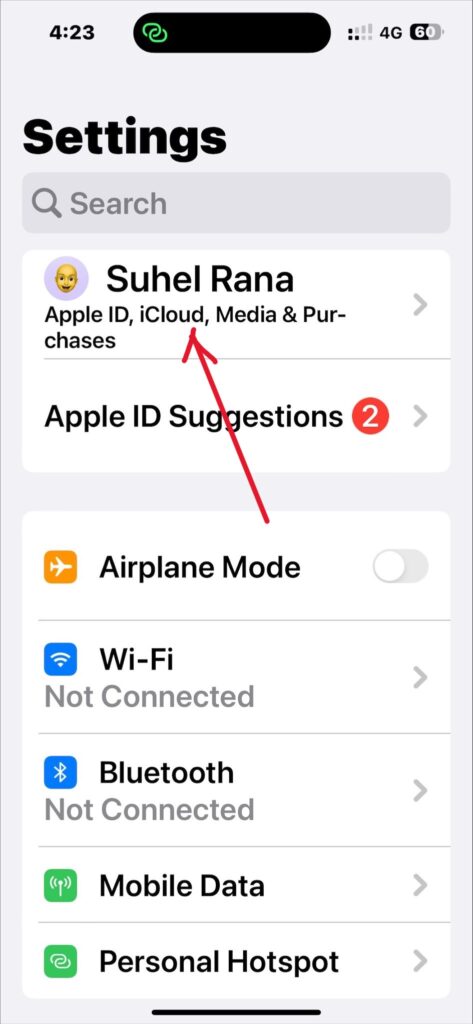
- Tap Sign Out (at the bottom of the page)
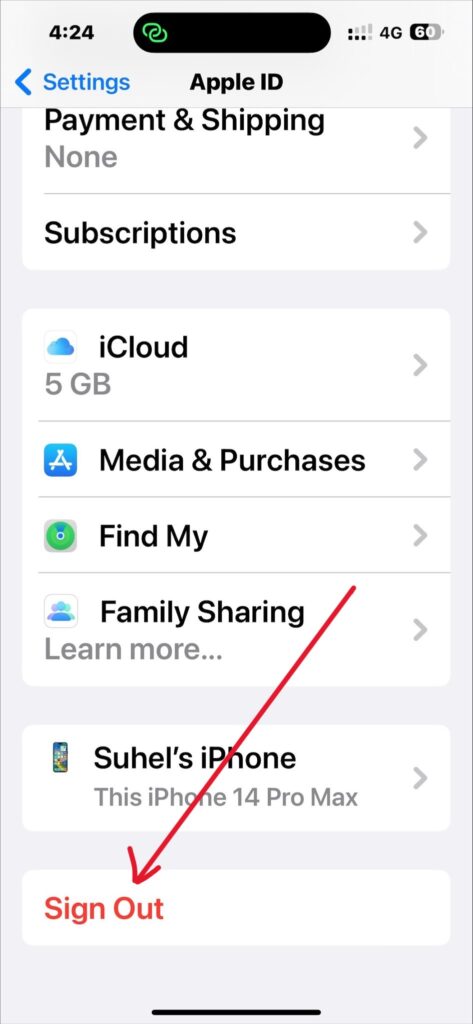
- Type your Apple ID password to confirm.
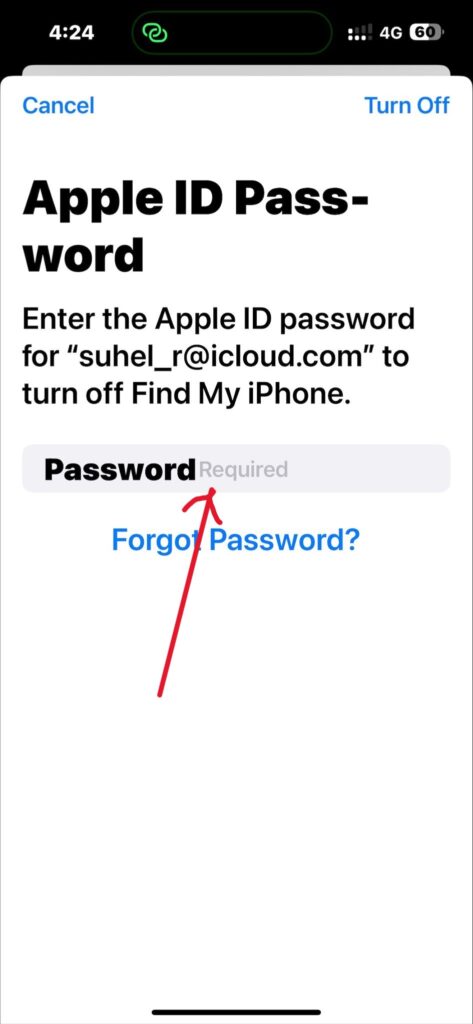
- Then sign back in using the same Apple ID and password.
After completing this process, make sure to turn on the Find My iPhone feature again.
5. Reset Network Settings
Find My iPhone feature runs over internet connection. So, some connectivity issues can cause this feature to become disabled.
In this case, resetting your network settings will be useful. To do so, here are the steps to go through:
- Go to Settings
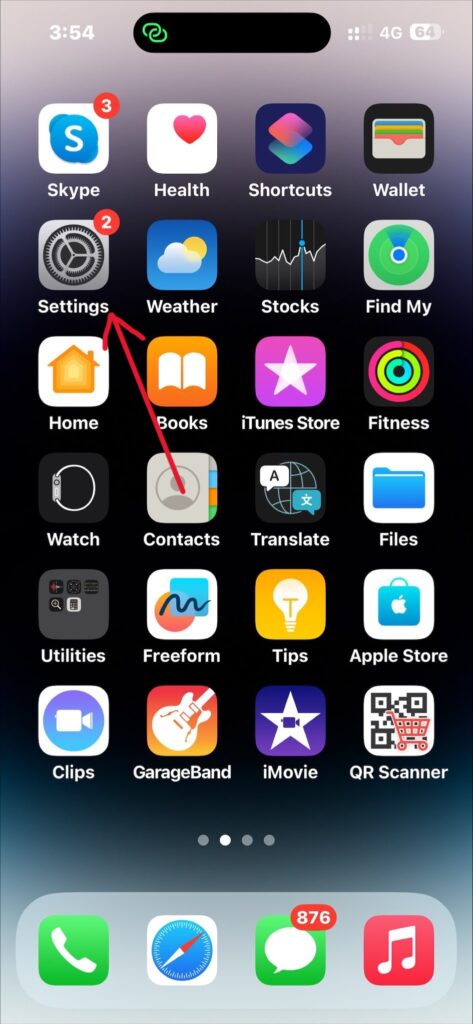
- Tap General
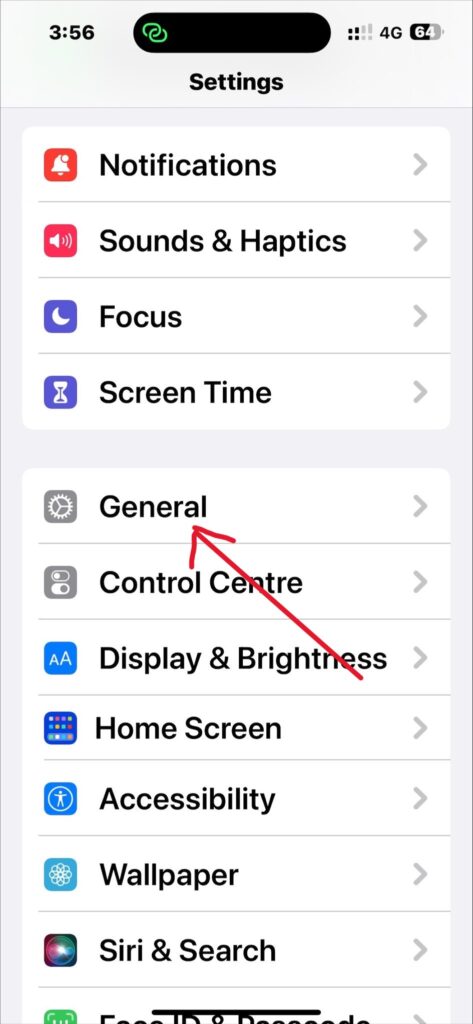
- Now go to Transfer or Reset iPhone > Reset
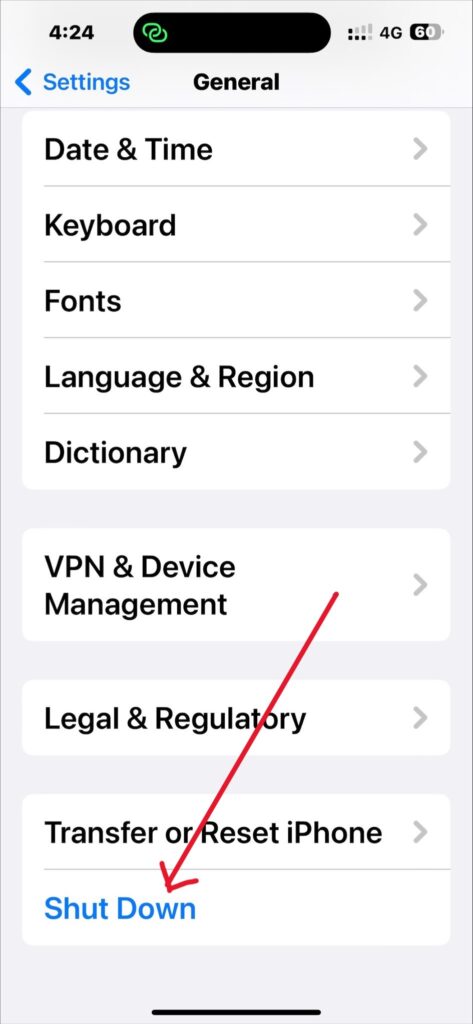
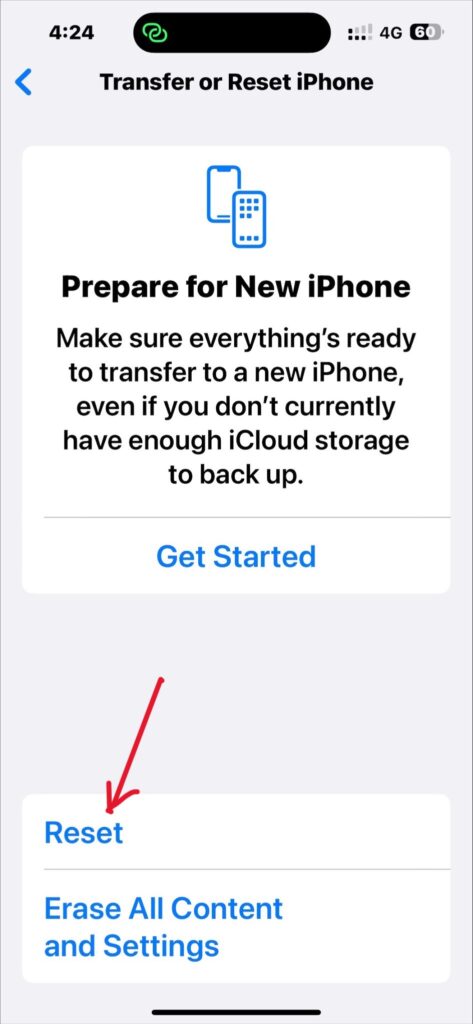
- Then, tap Reset Network Settings
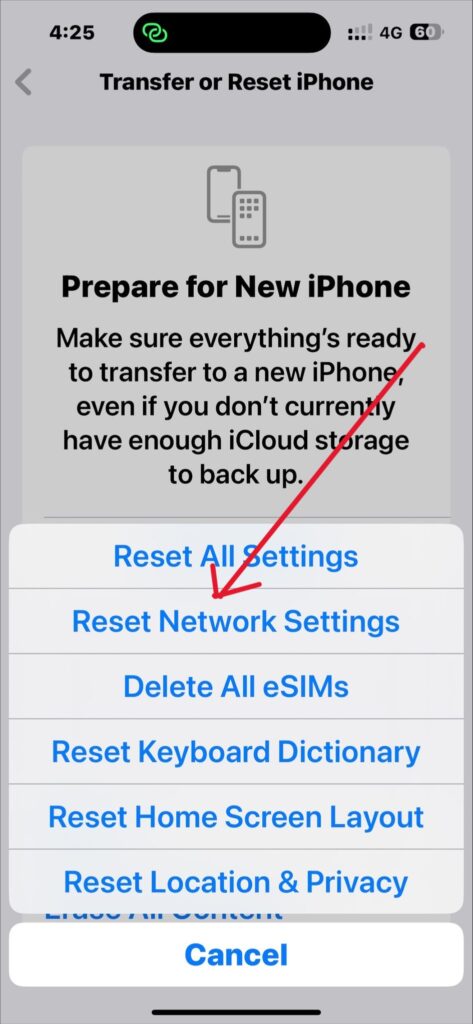
This will remove saved wi-fi networks, Bluetooth devices, and VPN settings. So, you will have to set these features again once you complete resetting.
6. Check Location Services
Sometimes, you may unconsciously disable the Location Services or the location tracking system on your iPhone malfunctions, causing the Find My iPhone feature to disable. So, ensure you’ve enabled the Location Services on your device.
- Open the Settings app
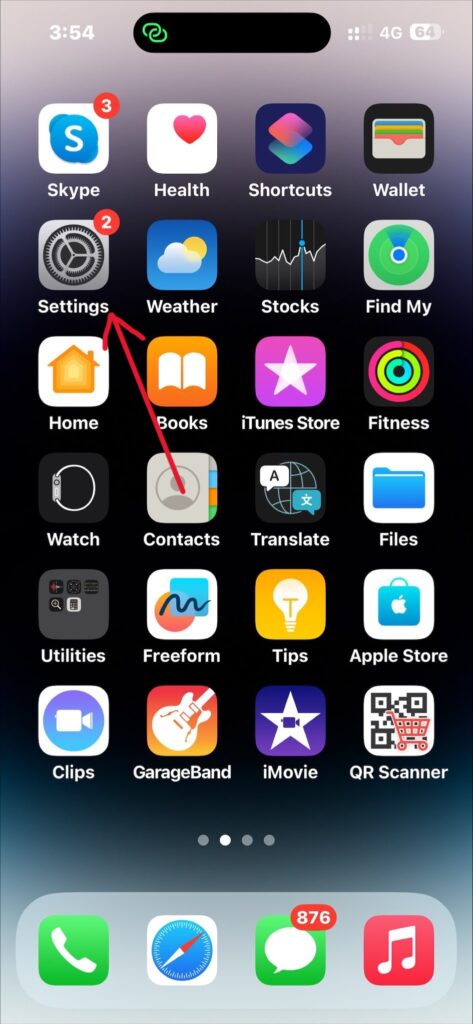
- Go to the Privacy
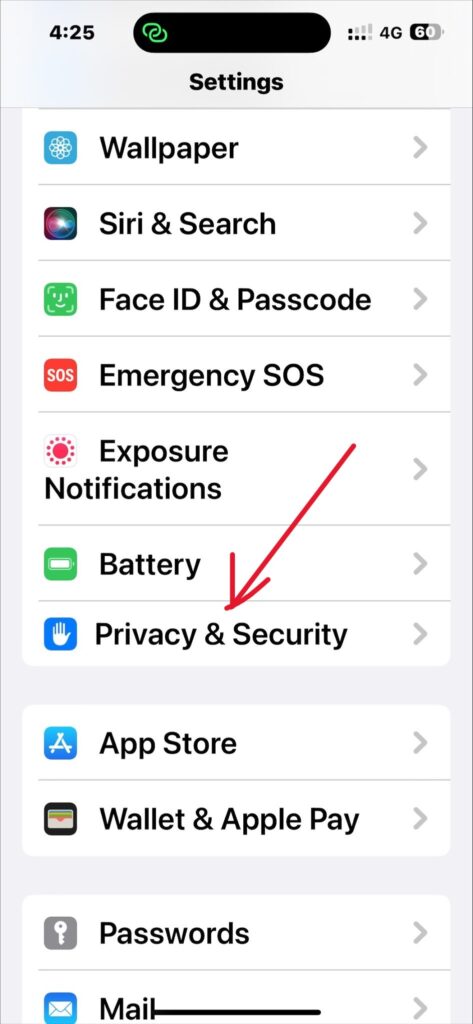
- Now tap the Location Services
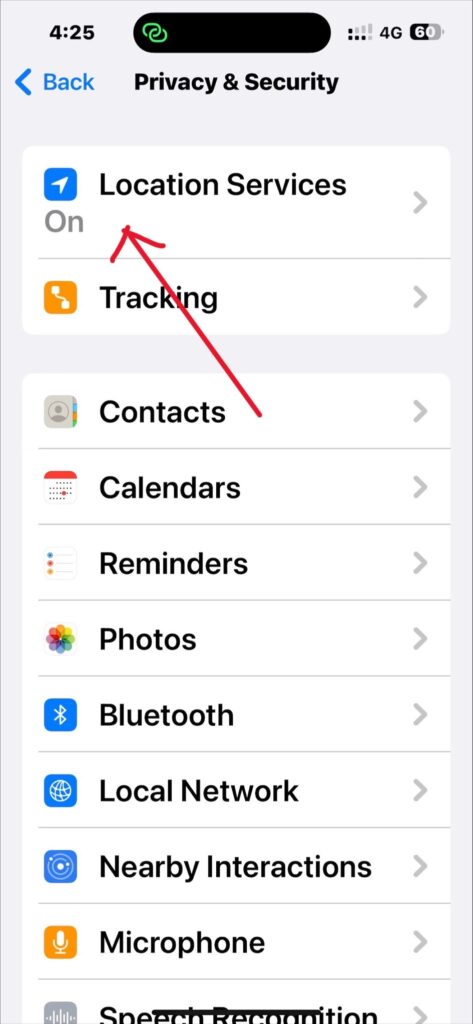
- Finally, on the Location Services
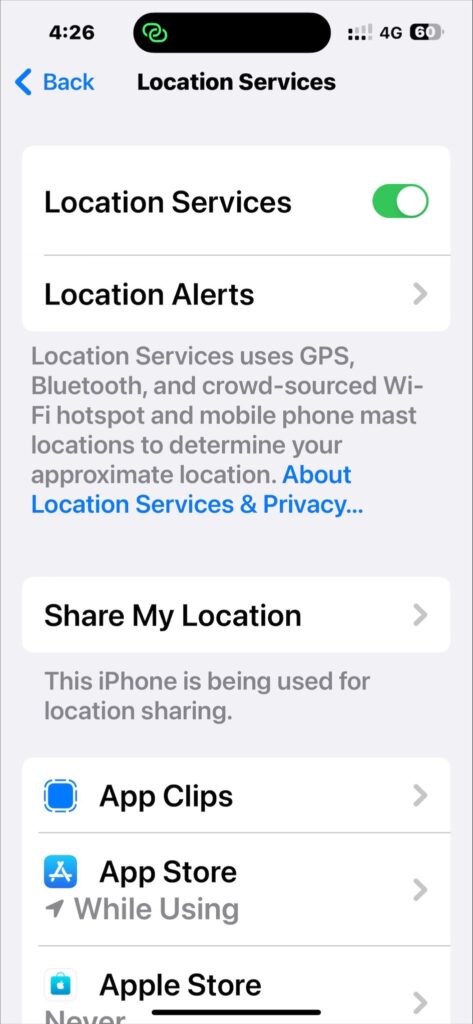
Now check if the problem has been resolved. If it is still happening, below is the next solution to check.
7. Check your internet connection
Without a proper internet connection, the Find My iPhone feature won’t work at all. So, check and ensure that you have turned the internet connection on.
The internet connection on your iPhone can become disabled if:
- Your device is out of the wi-fi range
- Cellular network connection has been turned off
- Enabled Airplane Mode
So, check and fix these issues to enable Find My iPhone again. It’s advisable to use the cellular connection while operating the Find My app, as wi-fi doesn’t work when it is out of the range.
8. Use the same Apple ID to sign in
If you’re using another Apple device to locate your stolen or displaced iPhone, ensure you’re using the same Apple ID associated with your missing iPhone.
Because, Find My tracks devices using the Apple ID, and if you’re using a different Apple ID, it won’t be able to locate your missing device. So, make sure you’ve signed in with the same Apple ID.
9. Set the clock automatically
The tracking system on Apple devices won’t work with the improper date and time setting according to the current location of the device. So, the incorrect date and time setting may prevent Find My iPhone from accessing your device.
To fix this, ensure you have set the date and time to update it automatically, so you don’t need to set it manually.
- Navigate to the Settings > General
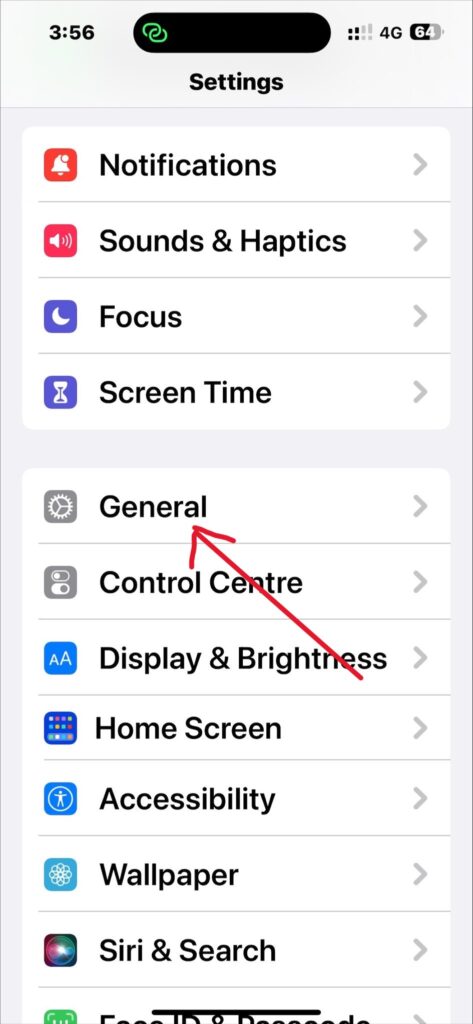
- Select date and Time
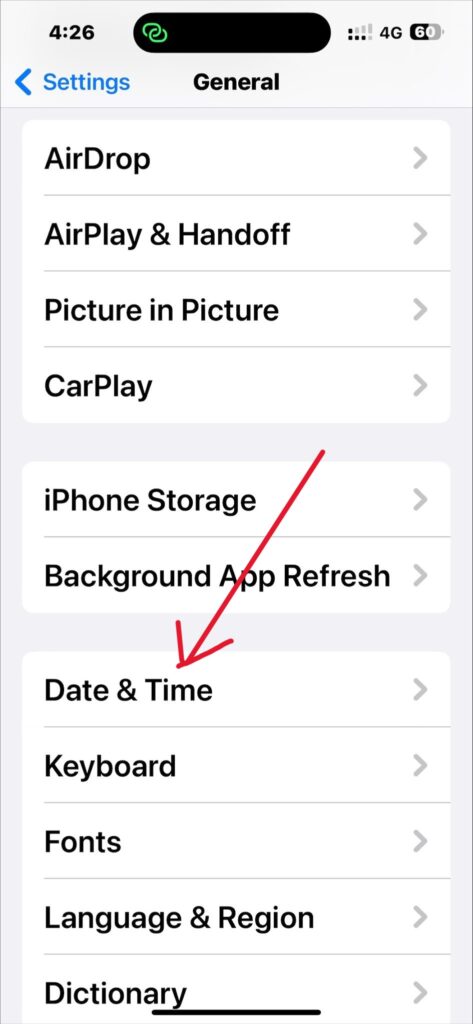
- Tap Set Automatically to turn it on.
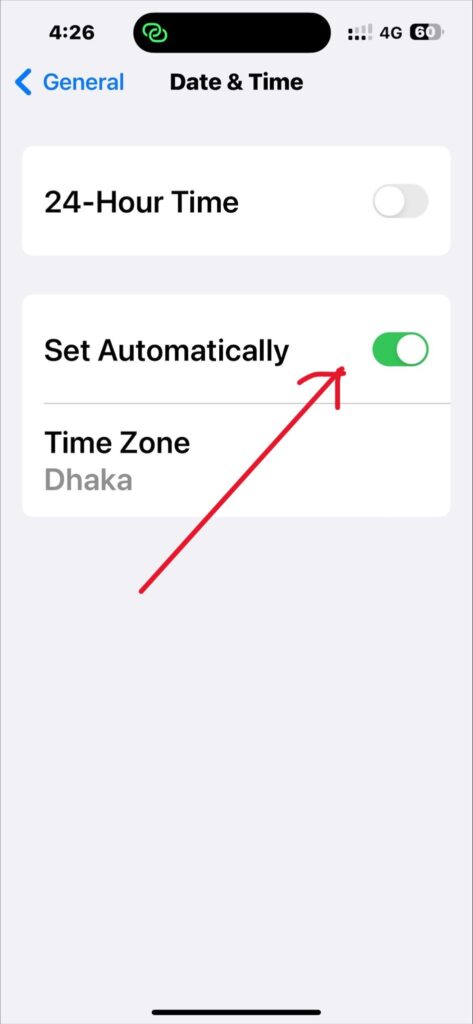
10. Verify your SIM card
The last thing I should do to fix disabled Find My iPhone is to check the SIM card. If the SIM card is displaced or damaged somehow, the location service will fail to locate the device and the feature will be disabled. So, remove the SIM card and re-enter it into your iPhone after checking.
Best Practices for Avoiding Find My iPhone Issues in the Future
Protecting your iPhone from issues like Find My iPhone is better than dealing with it. Here are some best practices one can try for avoiding Find My iPhone problems in the future:
- Make sure you have enabled the Find My iPhone on your device.
- Keep your Apple ID credentials secure.
- Enable two-factor authentication for your Apple ID.
- Regularly update your devices software and make sure you have enabled Find My iPhone after completing updating your iPhone.
- Only download and install apps from trusted sites like the Apple App Store to prevent software glitches.
- Be cautious about public Wi-Fi networks.
- Keep a backup of your data.
Frequently Asked Questions
When you’re having such a problem like disabled Find My iPhone, it can be frustrating to be fixed. So, to have a better idea about it, let’s check out the following FAQs:
Can Find My iPhone be disabled on a stolen phone?
Yes, it can. If your stolen iPhone had an active SIM card, anyone can disable the Find My iPhone feature easily by taking the SIM card out.
Why is the location showing up on Find My iPhone?
The key reason for this scenario is that the location service is not enabled. It may also occur due to poor network connection, no internet connection, or any other issues with hardware or software of your phone.
How often does Find My iPhone location refresh?
Generally, Find My iPhone location refreshes automatically every minute and so. But if you want to do it manually, then you’ll need to simply refresh the map on your device or change the location.
How accurate information does Find My iPhone give?
The accuracy of the Find My iPhone will depend on the GPS, Wi-Fi connection and cell towers. However, it can give more accurate information within 20 meters to 50 meters of where the device is located.
Conclusion
Now that we know why Find My iPhone has been disabled, hopefully now you can fix this issue on your device. But before all the things you do, check to ensure that your iPhone has at least 50% battery power.
Also, ensure the feature is supported in your current location. If it is not, a pop up menu will appear on the screen to alert you.
But, unfortunately, if none of the above solutions work, it is advisable to seek help from Apple Support for the solution.
They have access to additional troubleshooting steps and can help you diagnose and fix the issue. If you’re still confused about something related to the topic, feel free to ask in the comment section.
