You’re trying to catch up with a friend or family member and the call keeps dropping. Or worse yet, the call won’t even connect at all!
It’s like FaceTime has a mind of its own, and it’s determined to keep you from connecting with someone you care about.
So, why does your Facetime keep failing with one person? If you’re asking yourself this question, you’re not alone.
From unintentional blocking to wrong number format, there are several reasons why FaceTime calls fail. But fortunately, you can try easy fixes like saving the correct number format and updating the iOS.
Read ahead to explore the reasons in greater depth and find a way to fix single-person FaceTime call issues.
Why Does FaceTime Keep Failing with a Specific Contact? [With Ways to Fix It]
First thing first—before you figure out why you can’t reach your specific FaceTime contact, rule out the simplest possible reasons, such as-
- The ‘Do Not Disturb’ mode is enabled
- FaceTime is on another call
- Isn’t using cellular calling when you’re contacting
- Hasn’t disabled FaceTime, or
- Has poor or no network coverage
Once everything checks out, but the issue persists, the following reasons may be to blame. Be sure to follow the corresponding solutions so your FaceTime calls with your specific contact can once again work.
1. Blocking
Let’s start with the most obvious one — blocking. Has the contact you’re trying to reach blocked you on FaceTime and you don’t know?
It’s possible that one-way calls with this person will continue to fail if you have been blocked. (Or maybe it’s the other way around?)
While this can happen unintentionally, you can confirm if a person has blocked you intentionally by trying to start a group FaceTime call. If the person can’t join the call, you know they’re blocking you on purpose.
Solution
Whether intentionally or unintentionally, the person on the other side of the phone can only unblock you. But first, check your phone to confirm it isn’t you who’s blocking the other.
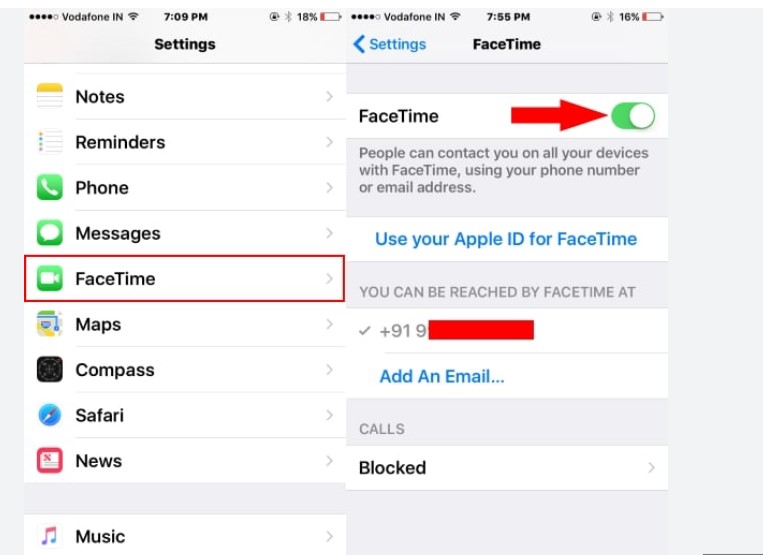
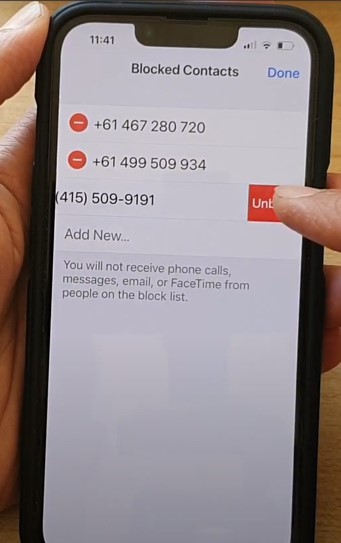
Just go to FaceTime’s Blocked list from Settings and Unblock the contact if their number appears there. If not, talk to the person, tell them about the issue, and resolve the conflict.
2. Unsupported Region or Carrier
Unfortunately, FaceTime is not available on every single country. Some regions and carriers completely block it, while others put a minimum iOS limit. So, if you fail to place a FaceTime call, check whether your region supports this Apple feature.
Solution
You can check whether Apple blocked you or your contact’s location for FaceTime from its carrier support page. If it is, the only solution is to use a VPN, and if possible choose a server located in a place where calling is allowed.
3. System Down in a Particular Area
If not blocked out by Region or Carrier, FaceTime still might be down in a particular area.
Despite having servers that can make millions of calls at a time, Apple may suffer from downtimes due to technical difficulties. And it disrupts your faceTime features.
So, chances are the contact you’re trying to reach is facing a downtime, resulting in your calls keep failing on FaceTime.
Solution
Keep an eye on Apple’s System Status page for real-time updates and check the status of FaceTime. If the system is down, there’s not much anyone can do; you’ll have to wait till the system is up and running again.

4. Wrong Date and Time
It’s not that uncommon to forget to set our clocks right after a reset or repair. But failing to sync your iPhone’s Date and Time can also result in FaceTime’s faulty behavior.
So, what if the person you’re trying to call has set their clock incorrectly or their carrier’s network time is slightly off?
Solution
Confirm that the date and time on both phones are set to the same timezone and don’t have incorrect daylight savings. To accurately set your clock, ensure you turn on the “Set Automatically” feature, which follows Apple’s network time protocol.
Alternatively, you can manually set the date and time if you do not have access to the internet or any network.
- On the Settings app, scroll down and tap on “General.”
- Select “Date & Time” and toggle off the “Set Automatically” slider.
- Tap on the “Date & Time” option.
- Set the correct date and time using the wheel.
- Once you’re done, tap on the “Set Automatically” switch.
5. Incorrect Number Format
When you have saved the number wrong, you won’t reach your desired contact. However, sometimes, it’s not the wrong number, but the wrong format that’s stopping a specific FaceTime call.
Apple discussions have seen a number of users experience this issue.
In fact, there’ve been several cases where users reported their FaceTime call didn’t work until they set the number with the international number format Like + or 011 at the beginning.
Solution
If you’ve set the number using the wrong format, you need to update it. All you need to do is open the contact’s info page, find the number, and then edit it with the correct format.
For example, Britain’s international code is +44, and all phone numbers in the UK begin with a 0. To make a call to a British mobile number using Facetime, you need to exclude the initial 0 and add +44 instead.
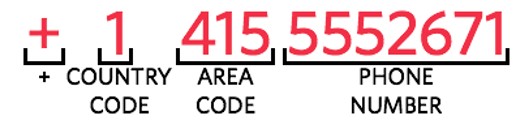
So, for instance, if the number you want to call is 0101234567, you should add it to your Facetime contacts as +44101234567. I’ll attach a list of country codes of some common countries around the world.
| Country | Country Code | Country | Country Code |
| USA | +1 | Italy | +39 |
| UK | +44 | India | +91 |
| Canada | +1 | Russia | +7 |
| Brazil | +55 | France | +33 |
| Spain | +34 | South Africa | +27 |
6. Incorrect email
The same goes for incorrect email. If you’re initiating a FaceTime call from Messages, check the recipient’s address. If set to the wrong email, the call will likely fail every time.
Alternatively, according to some users, call failures may also happen if one of the two contacts isn’t using their iCloud email.
Solution
If your contact has left it blank, ask them to share their iCloud email with you.
Then go to FaceTime’s preferences and add the email address in the Caller ID section.
Also, be sure to use your iCloud email yourself and check if the email itself is correctly set and try the call after having made sure.
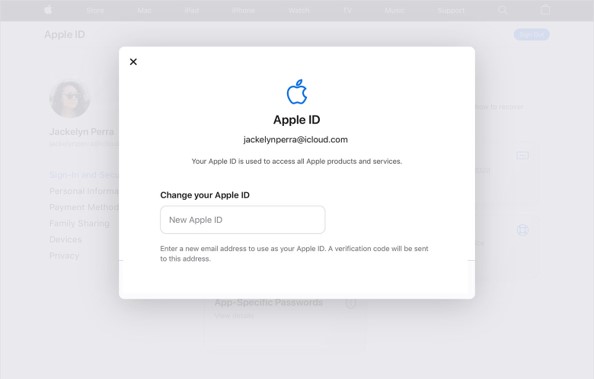
7. Email- vs. Phone Number- Who’s the Boss?
On some iPhone models, FaceTime only works with either email addresses or phone numbers. So, if you or your contact are using a phone number and an email simultaneously, you might have trouble making calls to each other.
Solution
As some users suggest on Apple’s forum, the best way out here is to remove one of the two; choose either the email or phone number in your FaceTime contact.
Just navigate to FaceTime from Settings > General and keep only one of the two options to be reached.
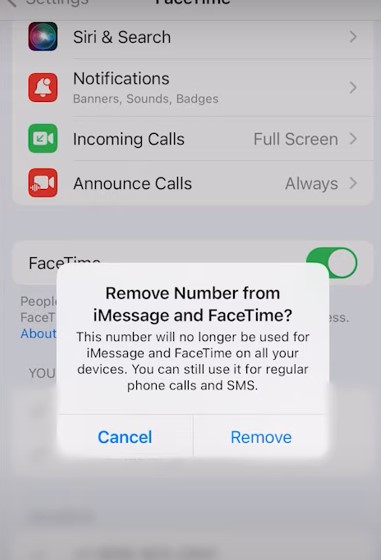
8. Corrupted App Cache
Oftentimes, a corrupt App cache is the root of all problems. Chances are, the FaceTime app on your or your contact’s phone has temporarily messed up the info or settings for that particular number and interfered with it.
Solution
An easy remedy here is to delete the app’s cache and data, which will force the app to flush out any corrupted data. To do this, go to Settings > General > iPhone Storage and select the FaceTime app from the list. Then hit “Clear Cache” to delete the app cache and settings.
9. Outdated iOS
FaceTime doesn’t work properly on devices running an operating system older than iOS 7, as some social media users have pointed out. So, if you or your contact are using outdated iOS, chances are, FaceTime will fail to connect you.
Solution
Check the iOS version on both phones and make sure both are updated to the latest possible version.
If possible, you can update the iOS from your phone’s Settings > General > Software Update. However, the device must support the newer iOS version to make things work.
Final Word
Hopefully, having read through this article, you now know what causes FaceTime calls to fail with one specific person, and are better off in understanding and dealing with such issues.
Although Apple does its best to ensure FaceTime works as expected, technical hiccups can still occur due to several issues and unresolved bugs. In any case, the solutions provided should help you resolve this common FaceTime call failure and get back on track.
And lastly, if you’re still having issues, don’t hesitate to get in touch with your mobile carrier or Apple directly. They’re more likely to help you out as they could have access to further technical details on how FaceTime works on their networks and devices.
