Have you ever been in a situation in which your iPhone’s Face ID feature did not recognize your face? If yes, you’re not alone. There are hundreds of users facing the same issue. But, how do you deal with the problem then?
In most cases the issue from iPhone X to 11 can be fixed by software updates. Especially if the issue is software related. Sometimes, doing simple things like cleaning the camera, changing the angle, or restarting the device may fix the issue.
Additionally, the issue can be hardware related, for example faulty true depth sensor. In any case, here is a quick list of things you can do to solve the issue.
Contents
Move iPhone Lower: Why Am I Getting This Error?
Typically, you’ll get this message whenever you try to gain access to your device. Most users complain that this can happen even after registering a Face ID for the second time. But there are other reasons why you might be getting this error.
Issue with the TrueDepth Sensor
Apple introduced their revolutionary TrueDepth sensor when they introduced Face ID on the iPhone X. TrueDepth is essentially a dot projector that maps your face based on its curves and depths.
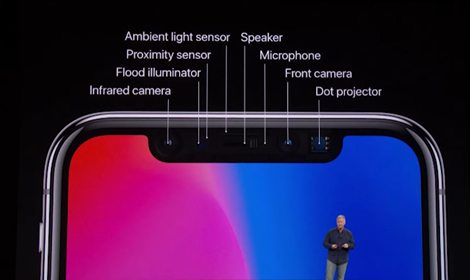
Rather than conventional 2D imaging, this 3D approach makes for far superior protection against unauthorized access. It also meant that there was no chance of fooling around with face unlocking with a picture, as seen on many Android devices.
The TrueDepth sensor might be dirty, or it might have hardware issues that might trigger the error.
Requiring Software Updates
If there are any pending software updates, it might trigger some dormant bugs that might cause the error. Make sure to keep the device up to date with the software updates.
Requiring Reboot
Sometimes the high uptime of a device causes the device to malfunction. So all you need is a restart, and hopefully the recognition error will be solved.
Third Party Permissions
It’s almost certain that some apps on your phone are making use of the camera and the TrueDepth sensor for security. While Apple’s own apps do not interfere with the process in any way, a third party app might interfere with the permissions.
A quick fix would be to review the permission settings or simply uninstall and reinstall the app.
Illegible Face
Sometimes the problem might be just what it says—your face isn’t positioned properly or it is not clearly visible. Make sure you are in a clear and well lit area where the TrueDepth sensor has a good field of view of your face.
So it’s clear that the “move iPhone lower” problem can be caused by both software and hardware issues. You need to find out the exact reasons to fix the issue.
Steps to Fix “Face ID not Working, Move iPhone Lower”
While a software bug is something that is up to Apple to fix, there are a few hardware quirks that you can try for yourself. Considering your iPhone doesn’t have any internal hardware failure that would require third-party intervention, here are some of the fixes you can try.
Latest Software Update
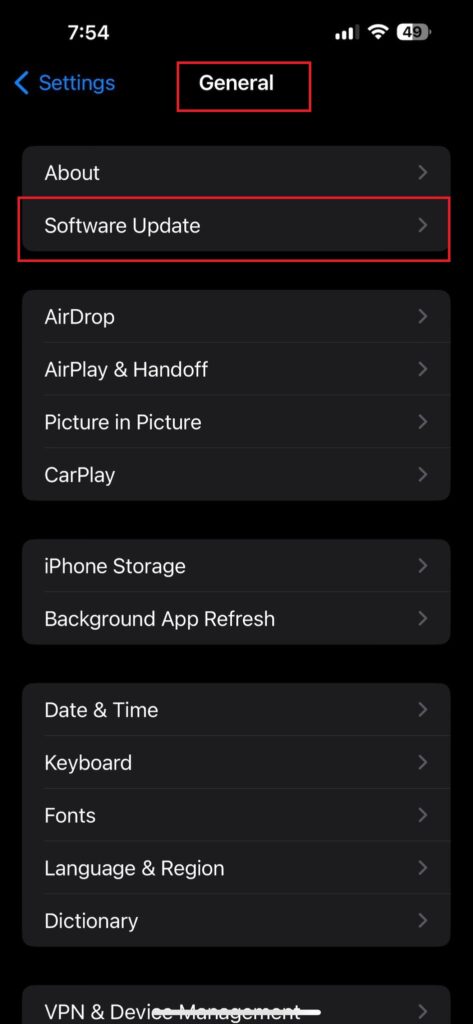
We cannot stress this point enough. Always make sure that your device is up to date and running the latest stable software. Apple often releases minor software updates which usually address such bugs in the OS. So if you’re facing this problem and have a pending update, try updating to see if it’s fixed.
Adjust Angle
Another quick fix might be changing the angle of the phone while scanning the face. The TrueDepth sensor is essentially a 3D mapper. So the face must be positioned directly on top of the sensor so that it can make an accurate map.
Clean the Camera Cutout
The front camera is situated right below the earpiece. With calls and accidental touches, it’s not surprising that the camera cut-out might become greased up over time.
With dust and oils, the sensor might often get blurred. This is especially true since the TrueDepth sensor is separate from the selfie camera.
So you might think you have cleaned the sensor, but in reality, the dot projector often gets skipped. So make sure to properly clean the sensor.
Reset Face ID
We already mentioned how this fix backfired many users. But you should still give it a try, as recurring bug fixes may have solved the issue. Resetting and restarting the device might prove to be the right solution.
There is one other solution that has worked for many people. And that is tapping the camera cutout. We were debating whether we should include this on the list or not and thought if it’s working for others, what’s the harm in giving it a shot?
Many users on the Apple Support forum claimed that gently tapping the camera sensor a few times solved their issue.
While it’s no magic, this might be an underlying sign that there is indeed a hardware problem with the dot projector. So give it a try at your own discretion.
Check for Face ID Permissions
Check the settings for Face ID to see what they are for. Typically, you will get a list of features for which Face ID will be used. The “iPhone Unlock” feature should be at the very top. Make sure that the feature is turned on.
Add an Alternative Appearance
If you’re someone who’s highly fashionable or has a distinctly different outlook at home and outside, then register your alternative look on Face ID.
This will help the device better identify you and avoid such unforeseen errors.
Reboot the Device
As always, simply reboot the device to restart all of the internal processes. A refresh on the processes often clears out any cache related recognition issues on the device.
Face the TrueDepth Sensor
Whenever you are registering your face, make sure that your face is clearly facing the TrueDepth sensor. A proper registration will help you avoid any login related issues.
Frequently Asked Questions
Now let’s see some of the other related queries that are being asked many times by users.
Is the hardware issue covered by an Apple warranty?
If your device falls within the warranty period, then yes, the repair is covered by Apple. But if it doesn’t, then you will have to pay from your pocket. If you have Apple insurance against your device, you will also be covered.
What is the approximate cost of repairing the TrueDepth sensor?
It mostly depends on the region where you’re getting it repaired. Getting the TrueDepth sensor repaired from Apple should cost you around 250 dollars. It might be cheaper from a third-party source.
Is it possible to DIY?
Unfortunately no. Even if you have the technical skills, it is not possible to get your hands on a TrueDepth sensor, as it is not for sale to the public.
Conclusion
To wrap things up, the issue with “face ID not working moving the iPhone lower” is something that can both be a quick fix or a lengthy process that might leave a dent in your pocket.
It really depends on whether it’s a software issue or a hardware issue with your unit. We suggest you try out all the fixes listed above before putting your device under the knife.
The tapping can be a temporary fix, but do remember that with iPhones, you should be looking at long-term solutions. And if your warranty covers it, we suggest getting the change as soon as possible.
