Finding a lost iPhone is now easier than ever, thanks to Apple’s “find my iPhone” feature. But what if the phone was on low battery when it died off? Does “Find my iPhone” work when the phone is dead?
Fortunately, it does work. As long as the feature was enabled at the time of shutdown, you should be able to track its last known location. However, you may not be able to track the current location of your lost iPhone.
So, how do you use the feature to find your lost iPhone? Bear with us till the end as we take you through all the possible solutions you can try.
Contents
Can You Track Your Phone Using “Find My iPhone” When It’s Not On?
There’s no simple yes or no answer. But here’s what you should know.
Two things can happen in this case. One is that your iPhone can run out of battery and turn off. Or someone must manually turn it off but the battery still has power in it.
In the case of a battery running out, you won’t be able to track down your phone using the “find my” feature. You only get to know the last location of your iPhone before the battery dies. So, after the battery runs out, you can’t track it.
On the other hand, if someone has turned off your phone manually using the power button, you can still track your phone with the “find my” feature. Because some functions (e.g. Bluetooth, GPS) inside your phone will still be active.
Let’s dig a bit deeper to find out how the function will work in both scenarios.
How Does “Find My iPhone” Work When the Phone is Dead?
The “Find my” feature has two different ways to find your phone even when it’s not on. One process is through sending the last location of your phone to the Apple server. Another process is through the “Find my network” feature.
Keep in mind that this will only work if the feature was enabled in the first place. Typically, it is enabled by default, so unless you turn it off, there is nothing to worry about at all.
Now let’s find out how “Find my…” works when with the one turned off.
Send the Last Available Location
This feature is pretty straightforward. Whenever your iPhone detects the battery is low, it will send the phone’s live location to Apple servers before the phone turns off.
Find My Network
The “Find my network” feature is a bit complicated to understand. Basically, it’s a network made of Apple devices with the feature turned on. It can either use Bluetooth or the Ultra Wideband network system to track your iPhone’s location.
Whenever a lost Apple device comes close to another device’s network range, it sends location details through the network. However, the Ultra Wideband feature is limited to some specific iPhone models as well as regions.
Still, you can use the find my feature to locate your lost iPhone without the UWB network. We will get to how you can use the system in a bit.
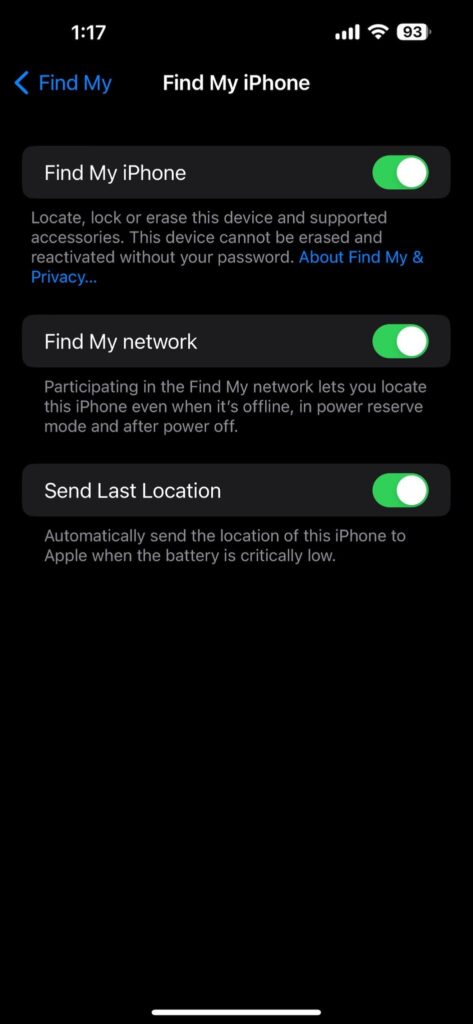
But before that, let’s see how to enable all these settings to make the “Find my” feature work on your iPhone.
- Go to the Settings menu.
- Find the account center with your name and avatar on it.
- Next, you should see the “Find my” options listed. Click on it.
- From there, tap on the “Find my iPhone” settings. Enable it. Also, enable the “Find my network” option to increase your chances of accurate location tracking.
- Right below, you will see another option: “Send the last location.” Click on the toggle to enable it too.
Given that you already have all these settings turned on, you can immediately move on to finding your lost iPhone. How do you do that? Well, that’s what we are about to discover below.
How to Use the “Find My” Feature to Locate a Lost iPhone?
If you had set up the phone previously, you can use 4 different methods to locate your iPhone through the “Find my” feature alone. Let’s get through them one by one.
Method -1: Using Another Apple Device
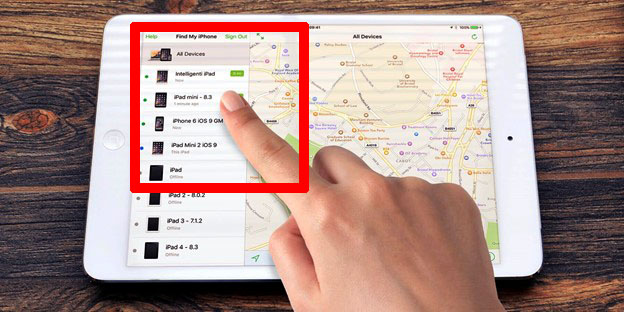
Whether you have a spare iPhone or an iPad, you can use that to find your lost iPhone through the “Find my” feature.
Here, we will use an iPad and take you through a step-by-step process. It will be the same for iPhones as well.
- Open the “Find My” app on your iPad.
- Find the device tab and tap on it.
- It will bring up a map with a list of devices.
- Choose your lost iPhone from the listed devices.
- Once you select your iPhone, it will show the phone’s location on the map.
- Then, tap on the “Notify when found” option to get a notification if your phone turns on.
- Lastly, follow the map’s directions to reach your phone’s location.
Keep in mind that this feature will only work when the iPhone and your iPad device use the same ID or if they are listed together.
Method -2: Using Someone Else’s iPhone
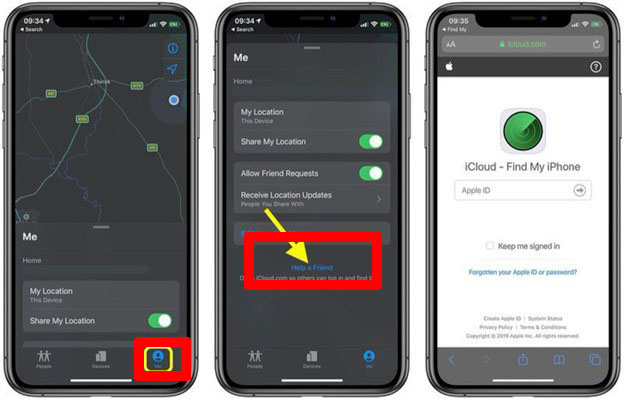
If any of your friends or family have an iPhone, they can help you through the “Find my” feature on their phone. Here’s how it works –
- First, go to their “Find my” app.
- Then, tap on the Me tab.
- From there, find the option that says, “Help a friend.” Click on that.
- Next up, a window will pop up where you have to put in your iCloud account. No need to save the password or ID for future logins.
- Once you log in through there, it will show the listed devices, and choose your phone from there.
- After that, you can see your phone’s location on the Apple map.
Method -3: Using the iCloud Server
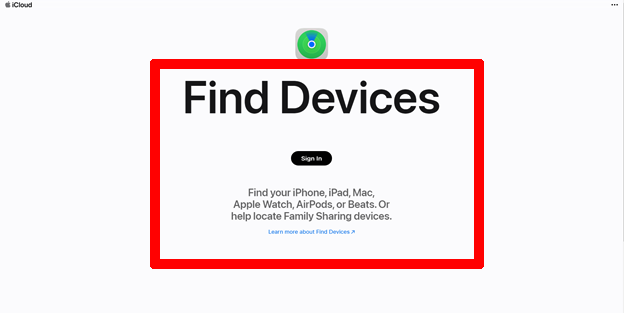
There’s a third option available too. You can get your iPhone’s location through the iCloud server. Here are the steps you need to follow –
- Visit iCloud.com
.
- Sign in with the Apple ID of your lost iPhone.
- After signing in, you will get the option that says “Find phone.” Click on it.
- Then, select all devices and choose your iPhone from those devices.
- When the map opens up, you can see the last available location of your phone on it.
It’s that simple to find your phone using this method. And you can visit the website from almost any browser you want. It doesn’t have to be an Apple device, either.
Method -4: Using find my network
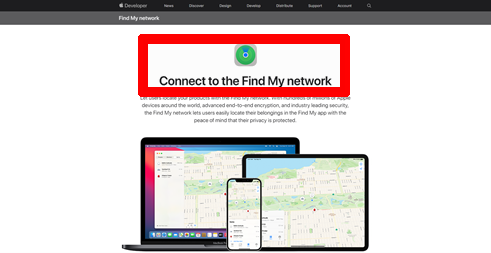
Now, this is one of the trickiest methods to use when looking for your lost iPhone. This method will only work if there is another “Find my network” enabled Apple device nearby your lost phone.
In this method, you don’t have control over things. You just have to wait for a compatible device to get near your lost phone. And you wait for Apply to relay that information to the server and send the live location of your lost phone.
All you have to do is, follow the 3rd method and look for your phone. But this time, instead of the last available location, you will get the live location of your phone.
What to Do After Losing Your iPhone?
Of course, the first thing you do after losing your iPhone is try the methods we discussed above. If you didn’t have “Find my” enabled on your phone, don’t worry. Check out how to find a lost iPhone without “find my iPhone” enabled on your phone.
Apart from looking for your lost phone, you should also consider protecting the information and privacy of your phone.
Fortunately, Apple has a system prepared for that as well. Using the Lost Mode, you can remotely lock or erase your date through the “Find my” feature.
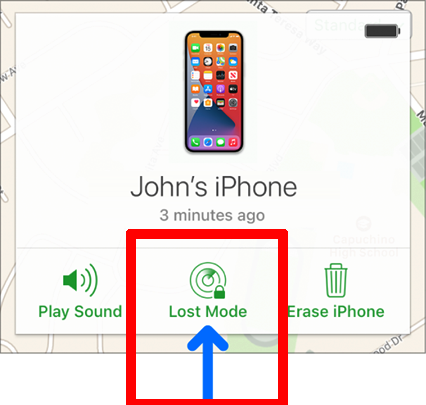
This feature will lock your phone so that no one can remotely access your iPhone data. It suspends all kinds of payment features from your phone as well.
You also get an option to send a custom message on your lost iPhone with your contact information. So, when someone finds your phone, they can easily contact you after seeing the message.
Frequently Asked Question
Still a bit confused with things? We hope the next few popular questions we answer will clear out all the confusions you have. Let’s get through those very quickly.
How long is the “Find my” feature active after the phone dies?
Typically, the “Find my” feature can prove to be effective for about 24 hours. The location of your lost phone will be stored in the Apple server for about 7 days even if the phone is offline or dead.
Is there a way to find an iPhone without the “Find my” app?
Yes, you can get your lost iPhone in multiple ways even with the “Find my” feature disabled. These ways include the Google timeline, Number and GPS tracking, IMEI number tracking, and contacting your phone directly.
Does the “Find my” feature support all iOS versions?
No, it doesn’t support all the iOS versions. Currently, you can get all the modern features of “Find my” with iOS 14 or later. The latest version of the app doesn’t work with iOS 13 or lower.
Can someone bypass the lost mode on the iPhone?
It shouldn’t be possible to bypass the lost mode lock in an iPhone. The lost mode privacy setting is set up pretty similar to locking your phone in general. So, no one should be able to bypass the lost mode function on your iPhone.
Final Words
“Find my iPhone” will be effective with a dead iPhone, but only if you know the process to use it. Whether you lost your iPhone or someone stole it, this guide should give you a chance to find its current location with ease.
One crucial tip I want to leave here is that never turn off your phone’s “Find my” setting. It can be the difference between finding your phone and never getting it again. Find My certainly makes the job much easier.
