ios is a closed system meaning you can’t customize most of its features, unlike you do in other operating systems. You may wonder thinking that why you can’t disable WhatsApp call history on your iPhone as WhatsApp is not a default iOS APP.
It is the integrated call log feature that restricts any modification in your call log or even on WhatsApp. For this feature, Whether it’s a regular phone call or a WhatsApp call, iOS logs all calls in the dialer app, and there’s no simple way to turn this off.
But what is the integrated calls service? And what can you do with your WhatsApp call logs? Read this article to know more.
Contents
Why Does Your WhatsApp Call Showing On the iPhone Call Log?
Again, you see the WhatsApp Call Log in your iPhone’s default calling app mainly because of the integrated call log.
This default iPhone feature combines your recent call history from different sources like regular phone calls, FaceTime, and WhatsApp into a single list.
So that you can see all your recent calls in one place. But, the integrated call system has become a nuisance for users in recent times.
Many users like to categorize calls from different sources in order to keep things organized and balance their personal and professional lives. However, the integrated call system doesn’t let you do so on your iPhone and makes the call log unnecessarily long and unorganized–What a bummer!
Can You Turn Off WhatsApp Call History On Your iPhone?
Unfortunately, the iPhone doesn’t let you turn off or disable the integrated call log for individual apps.
That’s why, no matter what, the WhatsApp Call History will appear on your default phone app until Apple releases a disabling method with the next or later iOS releases.
But what can you do while waiting for that to happen? Well as you wait, you have two options.
1. Contact WhatsApp Support
You can contact WhatsApp support and tell them about your issue in the message option. And they will contact you in time. Here’s the detailed walkthrough:
- Launch a web browser on your iPhone and visit the WhatsApp Contact
website.
- Select your country code and insert the mobile number.
- Input your working email address in the Email and Confirm Email section.
- Choose iPhone in the device/OS section.
- Describe the problem thoroughly in the Massage section and click Next Step.
After that, the developer will give you feedback. But remember, this process can take quite some time.
2. Give Product Feedback
Another thing you can do is to give feedback on the Apple Website. When a lot of people will address this issue through feedback, Apple will take necessary actions soon. To give feedback:
- Visit the Apple Feedback Website
and choose iPhone from the list.
- Insert Your name, email, and subject in the section.
- Select your country or region and feedback type in the section.
- Describe your issue in detail in the comment section.
- Click the submit feedback option to clear the process.
And hopefully, Apple will add this disabling feature soon.
How To Remove WhatsApp Calls Records From Your iPhone Logs?
Although you can’t stop integrated calls from appearing in your iPhone’s call logs when using WhatsApp on iOS, there are some workarounds that you can use. Such as:
1: Delete WhatsApp call logs One by One
If you don’t want WhatsApp calls to show up in your iPhone’s call history, you can delete them individually. For that:
- Open the Phone app and go to the “Recents” tab.
- Find the calls labeled as “WhatsApp Audio.”
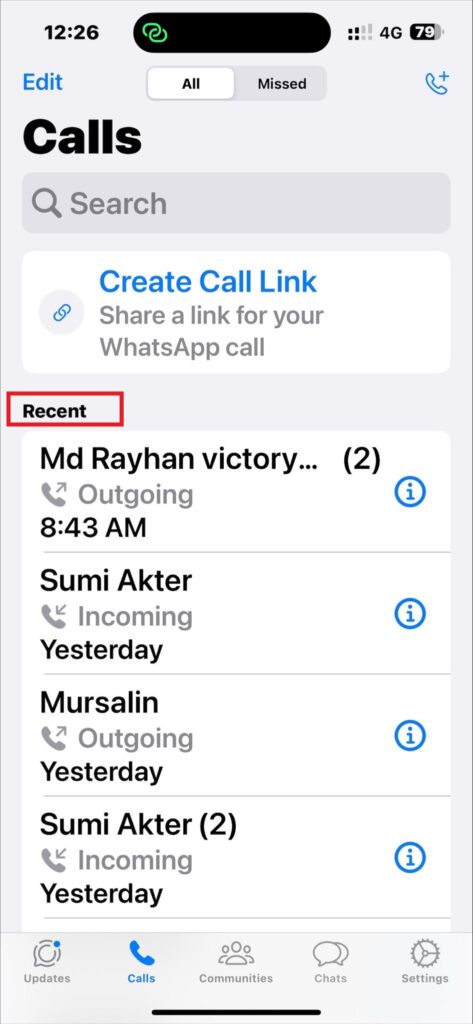
- Swipe left on the specific WhatsApp call you want to remove, and then tap the red “Delete” button.
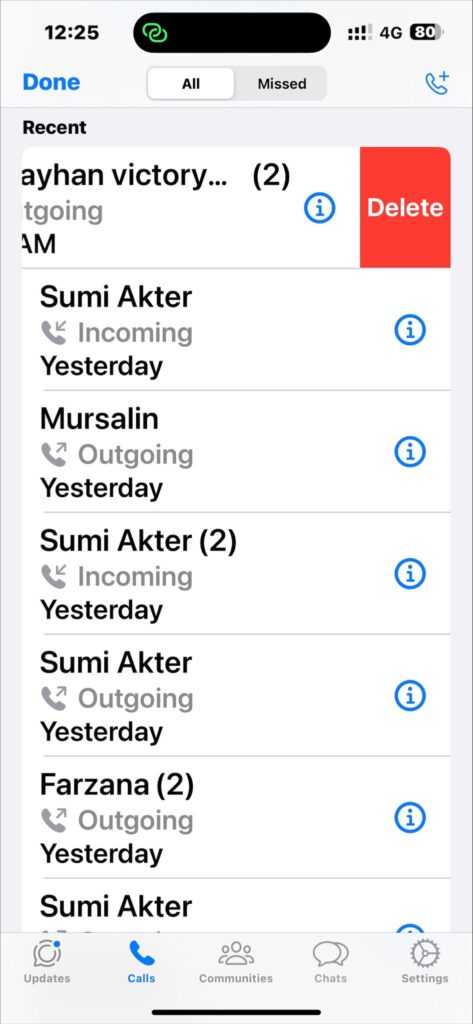
- After you’ve deleted it, tap “Done.”
It will remove that particular WhatsApp call from your iPhone’s call history.
2. Delete WhatsApp Call As a group Using the Edit Button
You can also delete the WhatsApp call logs using the Edit button. This method is quite faster than the previous one.
- Open the “Recents” tab in your phone’s dialer.
- Press the “Edit” button located in the top right corner.
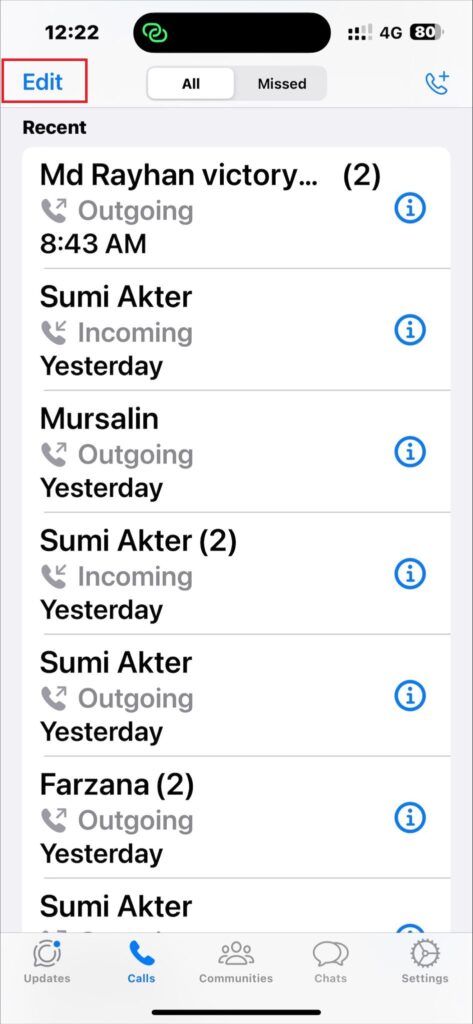
- Select the red “(-)” minus button and tap “delete.”
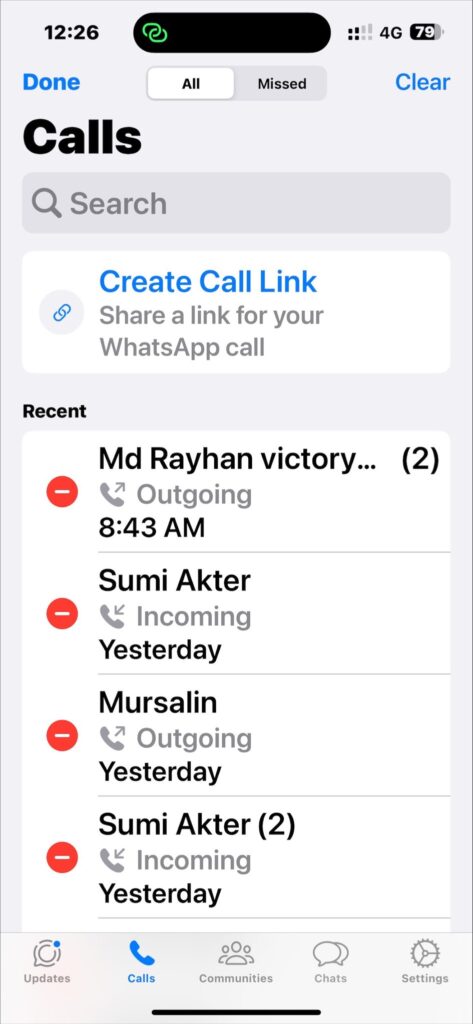
After completing this process, touch the done button to save the changes.
Quick note: Unlike WhatsApp, the Telegram app for iOS can disable the IOS call integration in the app settings. When you turn it off, the Telegram calls won’t appear in the default call logs.
So, if you are frustrated with this dilemma with WhatsApp, you can switch to the Telegram calling service.
Frequently Asked Questions
Explore this FAQ section for valuable insights into the WhatsApp app of your iPhone. Here, you’ll find answers to your common questions and practical solutions.
Are all WhatsApp Calls Secure?
Absolutely. WhatsApp uses end-to-end encryption to make sure your calls are safe and no one can access them. Only the sender and receiver can access the call log data; not even WhatsApp can break the inscription.
Will WhatsApp Work On All iPhones?
No. To use WhatsApp, your iPhone must have at least iOS 12 or iOS 13 installed. That’s why you can’t use WhatsApp on an iPhone 5 due to these limitations.
Why Does WhatsApp On iPhone Look Different From WhatsApp On Android?
They are different because the iPhone and the Android versions are built on different coding languages. The iPhone version uses Objective-C and Swift, while the Android version uses Java and Kotlin. These language differences can make the app work and look different on each phone.
Why aren’t WhatsApp calls coming through on my iPhone?
If you’re not receiving WhatsApp calls on your iPhone, there are a few things to check. First, ensure your notification settings have ‘Allow Notifications’ turned ON for WhatsApp. Additionally, make sure that notification alerts are enabled for the lock screen. If you’re still not getting calls, check if you accidentally activated silent mode or “Do Not Disturb” (DND) mode, as these settings can silence incoming calls.
Conclusion
And here you go. I’m sure now you don’t have any confusion regarding the WhatsApp call and the integrated call log system. As disabling the WhatsApp call history on iPhone with the current gen iOS is impossible, you should wait.
But if you are frustrated and want alternatives, you can easily switch to Telegram. The Telegram app gives you end-to-end encryption like WhatsApp but also has the option to turn off the integrated call log. So you do not have to deal with this irritating problem.
