Suppose you have accidentally sent a text message to the wrong person on iMessage. And you don’t want the person to see your text! So, in such a case, what can you do? Well, getting the messages deleted from both sides is the best option.
You need access to both of the iMessage accounts to delete messages on your iPhone from both sides. Then sign in from both iMessage accounts from any iOS device and individually delete the messages from each account.
So, want to understand in-depth how to delete messages on iPhone from both sides? Read till the very end without skipping any of it.
How to Delete Messages on iPhone from Both Sides?
Deleting a text message on your own device and the other person’s device is similar. All you need is the Apple ID of both the sender and the receiver of the text message. Usually, if you are trying to remove a certain message from separate devices, you need to delete them from the devices individually.
However, iMessage is run by Apple’s iCloud. All your messages are instantly synced on iCloud automatically because of this feature.
This makes deleting messages from both devices even easier. Once you remove a certain text message from any device using the Apple ID, the update is synced on the iMessage app over iCloud. It will remove all copies of the same message from every connected iOS device.
Below is the step-by-step process you must follow to get your messages deleted from both sides.
Delete Messages From Your Own iPhone
In order to delete the messages from both devices, first, delete them on your iPhone with your Apple ID. The process is pretty simple as long as you follow these instructions:
Step-1: Open the iMessage app on your iPhone.
Step-2: Browse your Messages list and find the particular thread that includes the message you want to delete.
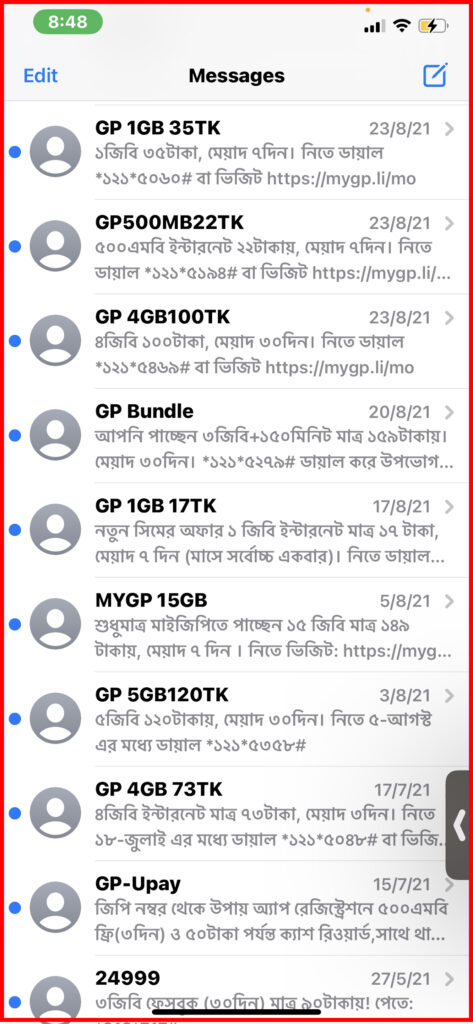
Step-3: Tap the message thread and swipe left to select. You can select multiple messages at the same time.
Step-4: You will see the Delete and the mute notifications options.
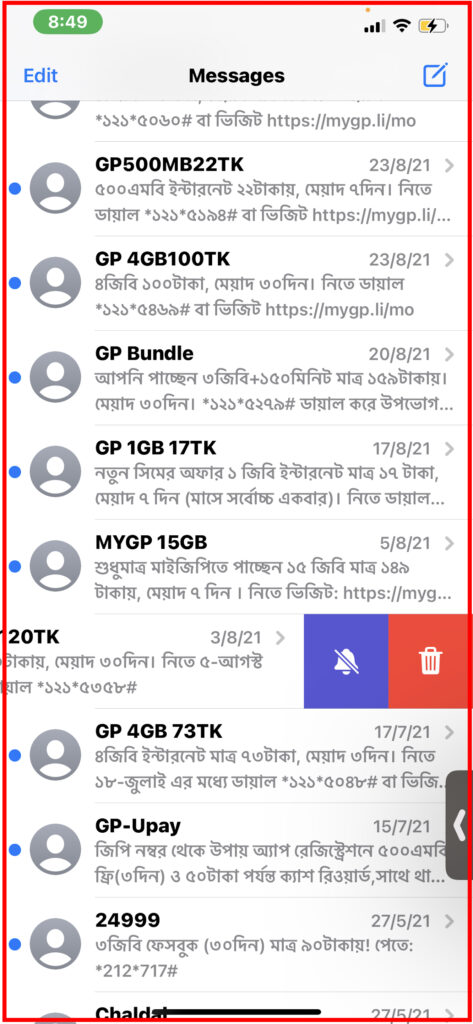
Step-5: Tap on Delete which is the bin icon. Your message should be deleted within seconds.
Delete Messages from the Receiver’s iPhone
You can’t delete any messages from anyone else’s iPhone without having access to the device or knowing the Apple ID of the person.
If you have access to the other iPhone, simply follow the previous steps to delete the message from the second device.
You will need the same Apple ID if you can’t access the other iPhone. Log in to the second Apple ID on your iPhone and remove the message from there to delete it from all devices.
Follow these steps to delete messages from someone else’s iPhone with their Apple ID:
Step-1: Put in the username and password of the Apple ID and sign into the account on your iPhone.
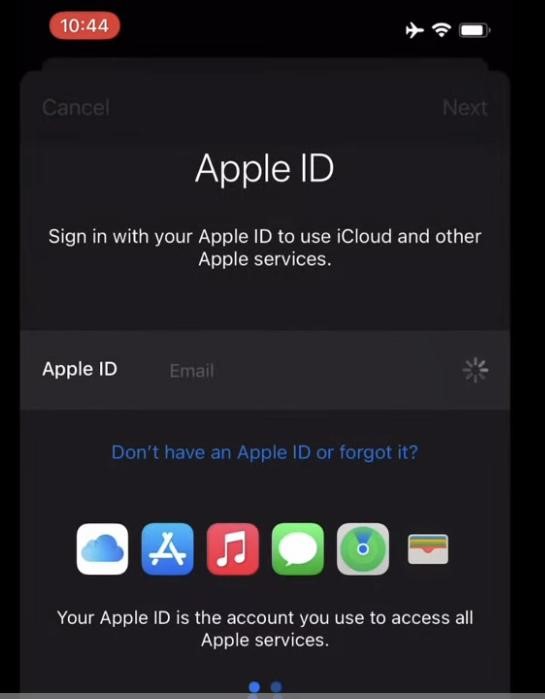
Step-2: Open the iMessage app on your iPhone.
Step-3: Browse your Messages list and find the particular thread you want to delete.
Step-5: Long press on the certain message until a pop-up shows up.
Step-6: Tap on the circle to the left of the message to select it. This way, you can also select multiple messages at the same time.
Step-7: Tap the Delete icon to delete the message from that Apple ID over all connected devices.
Can You Stop a Message from Sending?
There could be moments when you realize your mistake once you have hit Send on your iMessage. In such situations, it is possible to stop the message from being delivered to the other iPhone.
Once you have realized your mistake, disrupt your internet connection quickly as soon as you hit send!
In order to do that, turn off your internet and put your iPhone on Airplane mode. You must be very fast while doing this, as the message only takes a few seconds to deliver.
If you are fast enough, this trick will prevent sending the message. You will get a notification stating that your message has failed to send.
Once connected to the internet again, your iPhone will ask to resend the message. Reject the Try Again option and choose Cancel.
This process needs very fast implementation since you will lose the chance to interrupt the message transmission in a matter of seconds. So it’s not a fool-proof method, and chances are the recipient will end up seeing the message before you disconnect your network. And if the message turns green, it’s already sent. Still, it’s worth a try!
Frequently Asked Questions
In this section, we will give you the answers to some of the most asked questions about how to delete messages on iPhones from both sides.
When you delete a message, is it on the other person’s phone too?
No, deleting an iMessage on your iPhone does not delete from the other person’s phone either. Only you won’t be able to see the message in your inbox. But the receiver of the message can still see it on their iPhone.
How do I delete text conversations on my iPhone?
Go to the iMessage app to delete all the text messages from a certain number. Select the conversation thread you want to delete and tap More. Choose the Delete Conversation option in the next menu to delete all messages from that number.
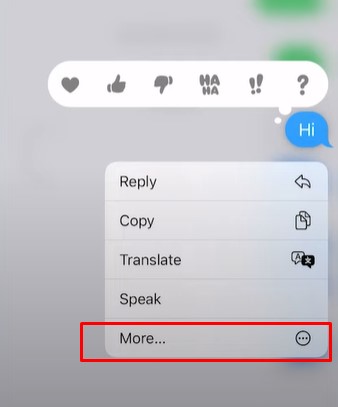
Can someone delete messages from my iPhone?
Yes, someone can delete messages from your iPhone. But it will only be possible if they know your Apple ID and can log in to your iMessage. If anybody knows your iPhone passcode, they can also delete messages from your iPhone.
Bottom Line
Deleting iPhone messages from both sides is easy, only if you can immediately disrupt the process. And that’s possible by turning off the internet and enabling Airplane mode. Following these simple steps, you can easily delete certain text messages from your iMessage.
Knowing how to remove a message this way will enable you to avoid a lot of unnecessary trouble. A mistaken or wrongly sent text can be easily removed without letting the person see it this way. But getting access to the other’s Apple ID is the trickiest part here.
