FaceTime is usually an excellent way to keep in touch with family and friends, but you may come across several errors from time to time. Among them, “Contact Card Not Available” is the most common one.
Basically, this issue arises because of glitches, connection problems, incorrect contact information, outdated iOS versions, etc. And by updating the contacts card, restarting and resetting the phone, and uninstalling & installing the FaceTime app you can easily solve this issue.
But this mightn’t be enough for all situations and requires additional fixes. So continue reading to learn more about it and some tips to prevent this error from happening in the future.
Contents
- What Is a Facetime Contact Card?
- What Does It Mean By Contact Card Not Available In Facetime?
- Reasons Behind The Issue: Contact Cards Not Available In Facetime
- How To Solve The “Contact Card Not Available For Facetime” Issue?
- Fix #1: Restart your device
- Fix #2: Update your iOS device to the latest version
- Fix #3: Uninstall FaceTime and reinstall it
- Fix #4: Delete and re-add the contact
- Fix #5: Change the “Display Order” of the contact names
- Fix #6: Remove all the links from the FaceTime app
- Fix #7: Reset iOS Network Settings
- Fix #8: Reset your iOS device
- Expert Tips For Improving Facetime Experience
- Frequently Asked Questions
- Conclusion
What Is a Facetime Contact Card?
Generally, a contact card in FaceTime is a record of a person’s contact information. It includes phone numbers, names, email addresses, and other necessary information.
Basically, when you add a new contact to your iPhone or iPad, a contact card is created for them so that it can be accessed easily.
Those contacts are then stored in the Contacts app and can be accessed through any app that uses contacts, such as FaceTime.
When you want to Facetime a person, it asks you to put the receiver’s phone no. or email address. Then the app searches your contact cards for a match.
And if the number or email address is found in a contact card then the contact card will be displayed. You can then tap the contact card to make a FaceTime call.
But if the number or email address is not found, FaceTime will ask you to create a new contact card. But if you don’t want to do it, then you can just choose to skip it and make the FaceTime call.
The contact card also includes information about the person’s availability for FaceTime. For example: if any person turns off their FaceTime or turns on Do Not Disturb, you will not be able to make a FaceTime call to them.
What Does It Mean By Contact Card Not Available In Facetime?
The error message “Contact Card Not Available in FaceTime” means that the contact you are trying to call does not have FaceTime enabled for their Apple ID.
Besides, this error message may arise because of a Facetime app glitch or issues with the software or the network.
In some circumstances, it may indicate that you entered the wrong information about the person you want to Facetime.
Additionally, they could completely remove this app from their device or have specifically chosen to not allow FaceTime calls from their contact card.
Here some users think that this error message arises if someone blocked them on Facetime, but it doesn’t. Basically, in this situation, they’ll get an error message mentioning “FaceTime Unavailable”.
In one word: “FaceTime contact card not available” and “FaceTime Unavailable” aren’t the same error messages and they have a different reason.
Reasons Behind The Issue: Contact Cards Not Available In Facetime
In the Facetime app Contact Card Not Available issue might arise for several reasons. Though previously mentioned some of these, but, along with those, there are some more reasons.
- The contact is not associated with a FaceTime account.
- Wrong email address or phone number.
- The contact has disabled/turned off FaceTime.
- Issues with the network connection.
- Issues with the FaceTime app.
- The contact is on a Do Not Disturb list.
- Temporary Glitch.
- Outdated iOS version.
How To Solve The “Contact Card Not Available For Facetime” Issue?
Though Contact Card Not Available For Facetime is quite a complicated issue, it’s very easy to solve. But you have to know the causes and their specific fixes.
The reasons for this were discussed in the previous section and here we will mention their easy-to-follow fixes. So check out this section carefully:
Fix #1: Restart your device
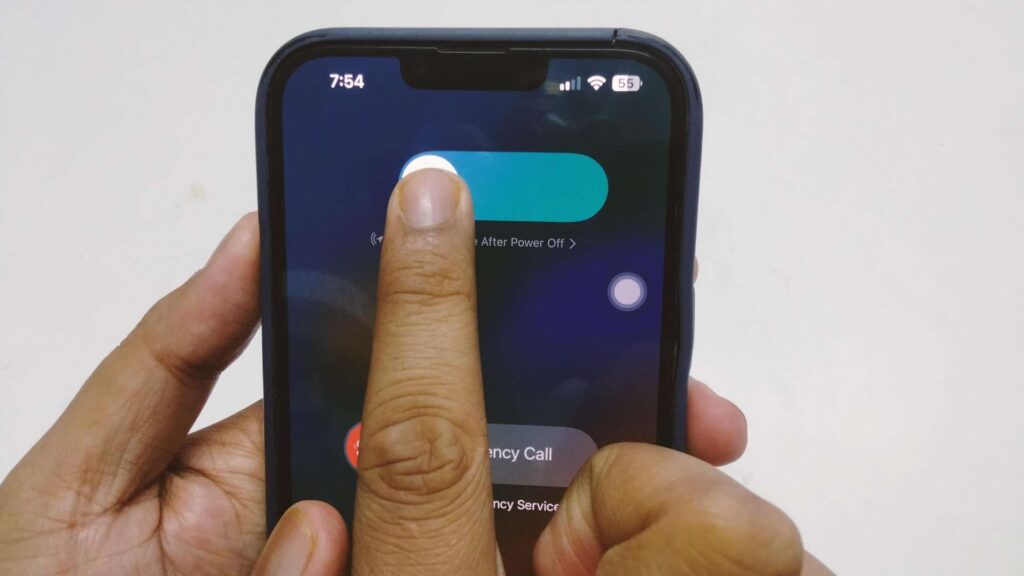
This is a simple but effective way to fix minor issues that can cause Facetime apps to run perfectly. To restart your iPhone, follow the steps mentioned below:
- Step 1: First, Press and Hold your iPhone’s power button until you show the Slider on the screen.
- Step 2: After that, to switch off your iPhone, swipe the slider from left to right.
- Step 3: Next, after a few seconds, press the power button and keep holding until a black Apple logo appears.
**Remember you can also restart an iPhone using AssistiveTouch. Here is how to do it:
Open AssistiveTouch > then tap on “Device” > Next tap “More” > and select “Restart“. Finally, from the popup window tap op “Restart“.
This may solve the issue. But, if it doesn’t solve the problem, try updating your iPhone.
Fix #2: Update your iOS device to the latest version
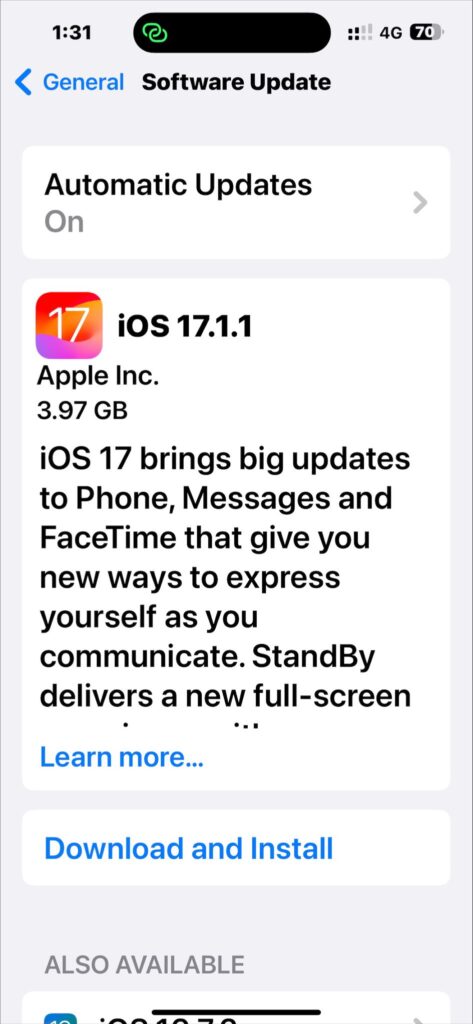
If your iPhone’s iOS version is outdated, you may also experience the Contact Card Not Available issue. So to fix the problem you must update your iPhone’s iOS version. Here are the steps to do it:
- Step 1: Turn on your iPhone and open its “Settings” app. Next, under settings, click “General” and choose “Software Update“.
- Step 2: Now update the iOS version if updates are available.
However, if it shows your iPhone is running on the latest version of iOS, try the next fixing method.
Fix #3: Uninstall FaceTime and reinstall it
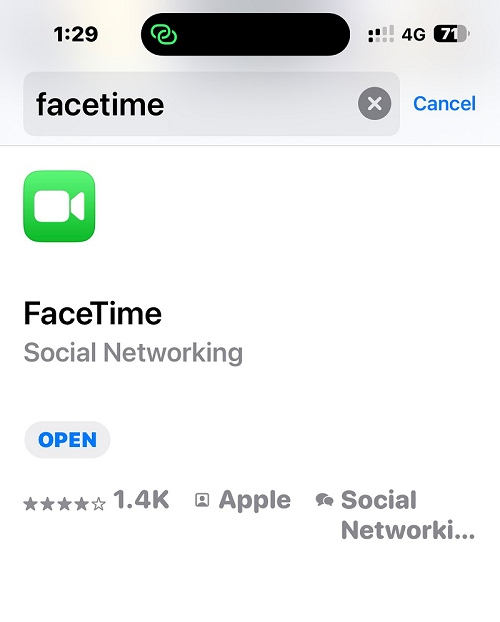
It is possible for a corrupted Facetime app to cause Contact Card not available issues, and uninstalling the app and reinstalling it can typically resolve these issues. To do this, follow these steps:
- Step 1: Press and hold the Facetime app icon until it wiggles. Then, tap on “X” and tap “Delete“.
- Step 2: Now to install the app, go to “App Store“, search for “Facetime” and select it. Then install the app.
Hope that the specific issue will be solved. But if the issue still exists, then try the next solution.
Fix #4: Delete and re-add the contact
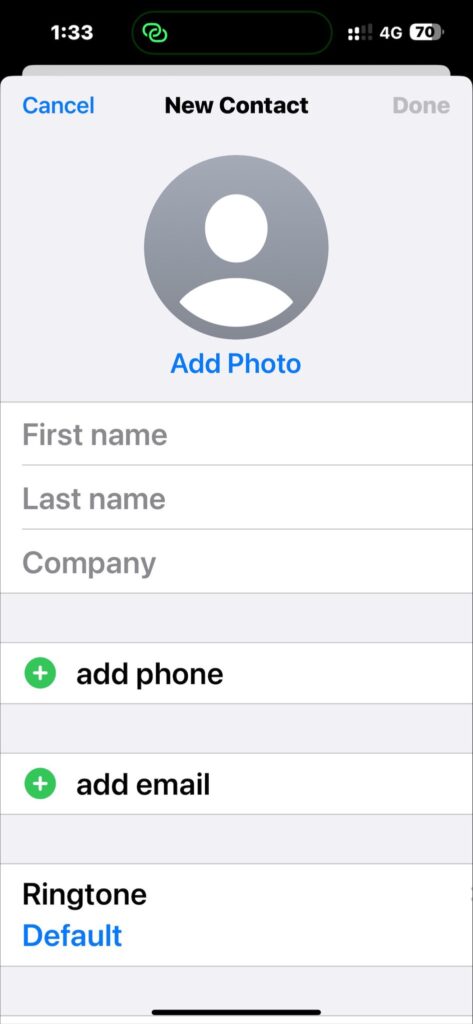
After trying all the steps described above if you’re still getting the “Contact Card Not Available for FaceTime” error, try deleting and re-entering the contact.
To delete anyone from contact, follow these steps:
- Step 1: Open the iPhone’s default Contacts app. And after that search for the specific contact that needs to be deleted.
- Step 2: Now tap on the Contact Name and press the “Edit” button from the upper right corner.
- Step 3: Then swipe down and select/tap the “Delete” Contact option. Finally, tap Delete again to confirm.
Now follow these procedures to re-add the contact:
- Step 1: In the Contacts app tap on the “+” icon from the top right corner.
- Step 2: Re-enter the contact’s information (like phone no. email etc.) and tap “Save” when you are finished.
Hopefully, this will resolve the issue, but if not, move on to the next.
Fix #5: Change the “Display Order” of the contact names
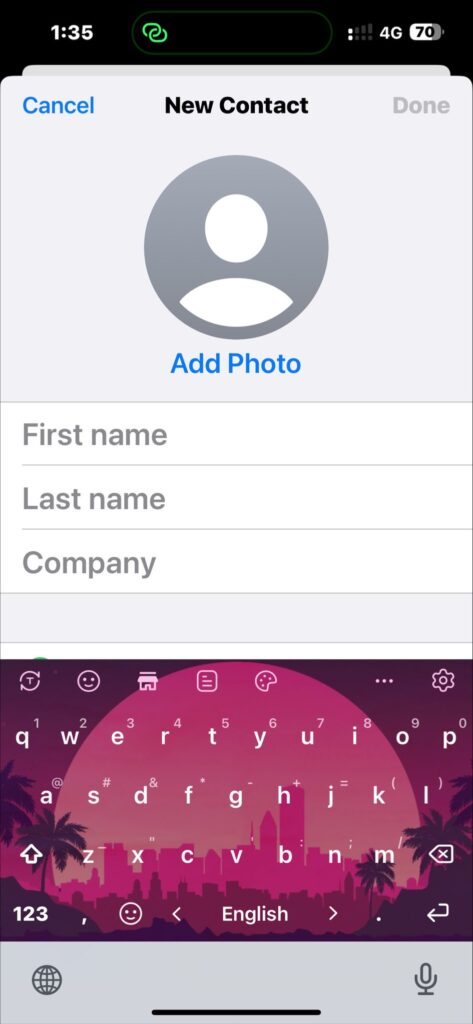
This might seem strange, but in the Apple discussion forum, some users mentioned that changing contacts to “Display Order” solves their Facetime issue. So you can try it, luckily this may solve your issue.
Follow these steps to do it perfectly:
- Step 1: Open the iPhone’s Settings app, scroll/swipe down, and select Contacts.
- Step 2: Now tap the “Display Order” option and change it from “First, Last” to “Last, First” or from “Last, First” to “First, Last“.
Fix #6: Remove all the links from the FaceTime app
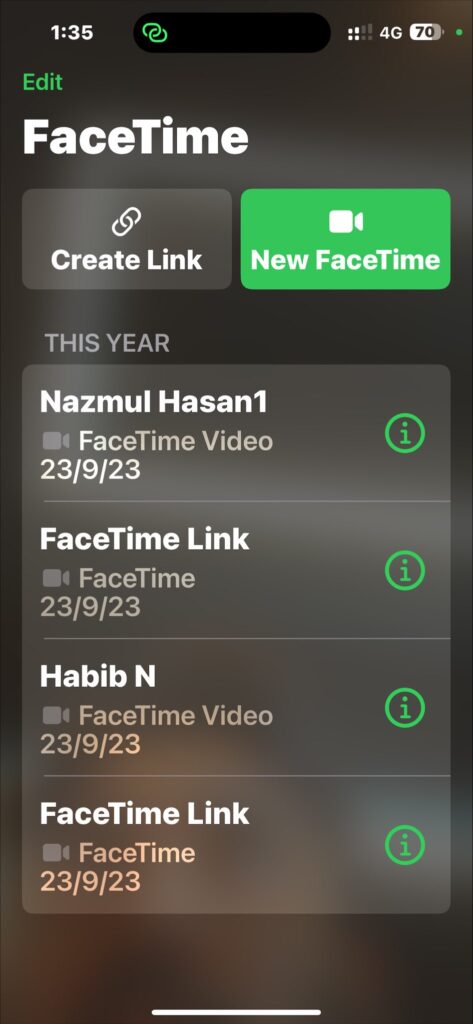
In a discussion forum, users also mentioned that removing all the links from the Facetime app often solved this issue.
Follow these step-by-step procedures to remove all previous links from the FaceTime app:
- Step 1: Open the FaceTime application and press “Edit” from the top left corner.
- Step 2: Now mark all the Facetime links and tap on “Delete“
FaceTime issues on your iPhone could be resolved with this solution. If not, try the next one.
Fix #7: Reset iOS Network Settings
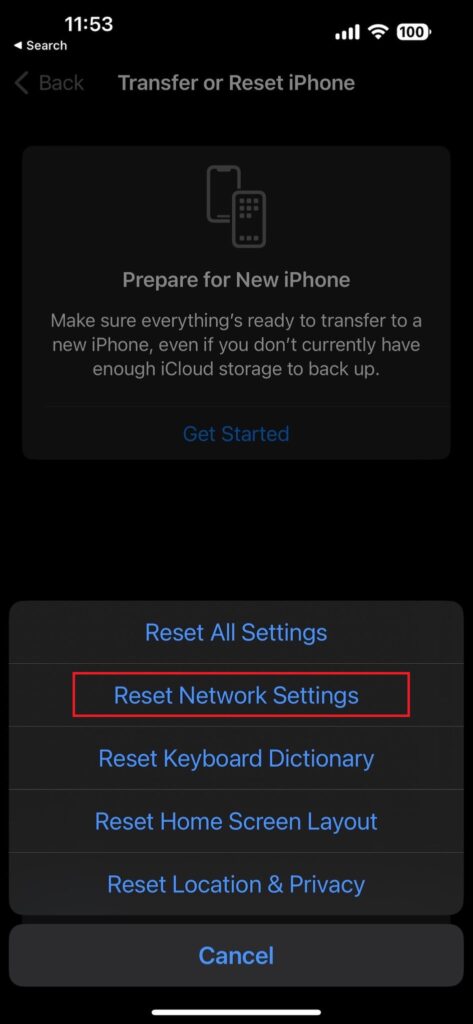
If you’re still having problems with Facetime, you should reset your iPhone’s network settings. Follow these steps if you don’t know:
- Step 1: First, turn on your phone and go to the “Settings” app.
- Step 2: Now press the “General” option and select “Transfer or Reset iPhone“.
- Step 3: Finally tap on “Reset” and select “Reset Network Settings“. Then enter your passcode to reset it.
Fix #8: Reset your iOS device
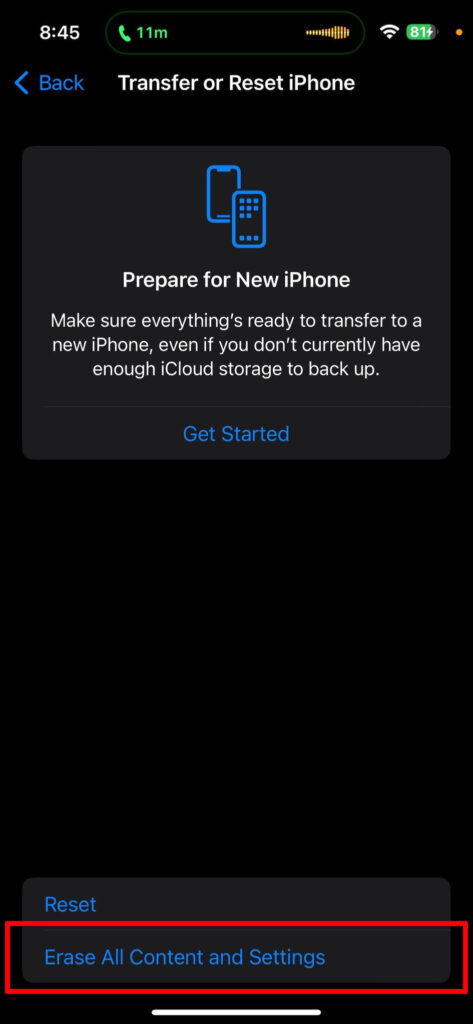
As a last resort, you can try resetting your iOS device. This will erase all of your iPhone’s internal data, so keep a backup of all the necessary information.
To reset your device, follow below-mentioned steps:
- Step 1: First go to the iPhone’s Settings app and tap on General.
- Step 2: Next select “Transfer or Reset iPhone‘ and tap “Erase All Content and Settings”.
- Step 3: Now click on “Continue” and after that enter your Passcode (if needed)
- Step 4: Finally tap “Erase All Content and Settings” again to confirm.
Hopefully, your problem has been resolved by now. But, if it still arises, then take your device to an expert mechanic.
Expert Tips For Improving Facetime Experience
Though Facetime itself isn’t a device, it works in a device. So, to operate it and enhance its user experience, you must follow some tips.
This will not only keep you away from falling into any awkward situation but also give you mental pleasure. So check out these tips:
- Make your a faster internet connection
- Turn off background-running apps
- Enhance the lighting conditions
- Use voice isolation mode
- Use filters to give your photos a distinctive appearance
- Turn on portrait mode on Facetime calls
- Instead of using a mobile phone number, use an email address
- Use headphones or a headset
Frequently Asked Questions
Till now we have tried our best to address every aspect of this issue, but you may still have some questions. So, for more information, check out this FAQ section.
FaceTime may show “unavailable” for several reasons. This includes poor internet connection, the contact not having an Apple device, or the feature being off. Besides, the recipient’s phone might turn off or they set it to “Do not disturb” mode.
When Anyone Blocked You On Facetime, How Do You Know?
If you are blocked on FaceTime, you will not be able to make or receive calls to that person. Besides you will see a message that says “The recipient is unavailable” or “Cannot reach this person right now.”
Without Blocking Some Contacts, How Can You Make Them Stop Facetiming You?
Basically, there are several ways to do this. On your device, you can enable Do Not Disturb or Activate Focus Mode for those contacts. Additionally, you can turn off your device’s internet connection.
Conclusion
So, after completing the whole article, you might get everything you are looking for. And hope that by using one of the solutions above, you were able to resolve the ‘contact is not available for FaceTime’ error on your Apple device.
Here remember that, now in modern life “Data/Information is the main weapon”. So while sharing anything using any platform (Like Facebook, Facetime, WhatsApp, etc.), be careful with that and try to limit your activity there.
Finally, if you have any suggestions or questions, write in the comment section below. This helps us know your thoughts and motivates us to keep working.
