Are you unable to send texts or calls from your phone? Here is why:
Simply answered, most of the time, in terms of both Android and IOS, you cannot send text messages or call due to an old software update. So, updating the latest software version on your phone will solve the problem. However, there is no need for a software update if you can send texts or calls after clearing the cache from both the “Messages” and “Calls” apps.
On top of that, there are some other fixes that I have discussed in detail below.
So, without any chit-chat, let’s get into the details of the problems and their solutions right away!
Contents
Unable To Send Text Or Calls On iPhone?
Try These Quick Fixes If You Can’t Send Text Or Calls On iPhone
If you are having trouble sending texts or calls from your iPhone, then have no worries because you will get the solution to your problem right here in no time.
Now, to fix the issue, try any of the following methods. Remember, all of these methods might not work on your iPhone. So, if one method fails, you can try another one.
1. Quit And Reopen The Messaging and Calling App
Sometimes, quitting is the best solution to solve a problem. If you are unable to make any calls or send text messages from your iPhone, the best solution is to quit the app. This method will help to solve the memory management problem.
2. Check The iMessage
If you use iMessage to send texts, but now you cannot send texts from iMessage, check whether the app is turned on. People accidentally deactivate the iMessage, which often makes them unable to send any messages.
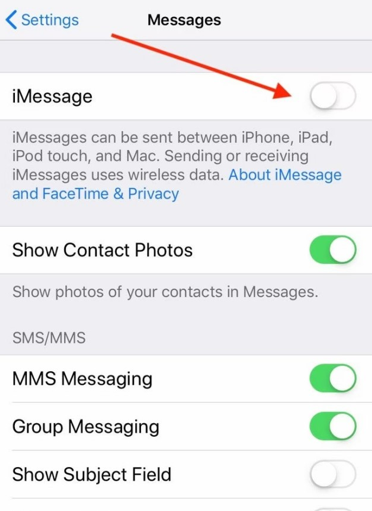
So, follow these instructions to turn on the iMessage-
- Go to the “Messages” from the settings.
- Find the iMessage option.
- Push the iMessage switch to turn it on. If the switch is green in color, that means it is on.
3. Reset Or Reboot Network Settings
You have to make sure that there is no error in the network settings of your iPhone. Because if there is any error with the network settings, it prevents the text messages from delivering to their destination. However, you can solve this problem by resetting the Network Settings.
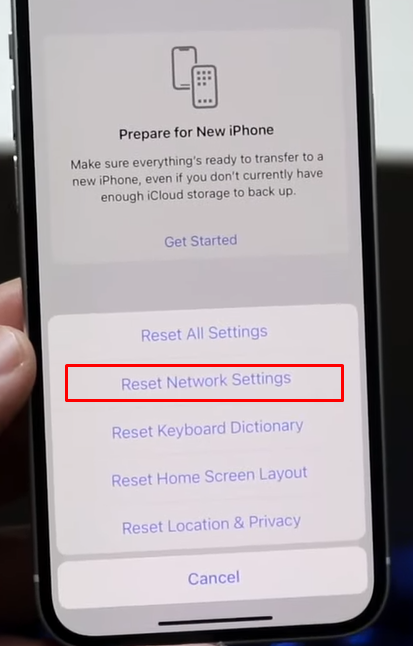
4. Update iOS
The old version of iOS creates many problems. So, when you see you cannot call or send text messages, maybe it is time for your phone to get a new update of iOS. When you update the latest version of iOS, it fixes the bug and solves all the software-related issues.
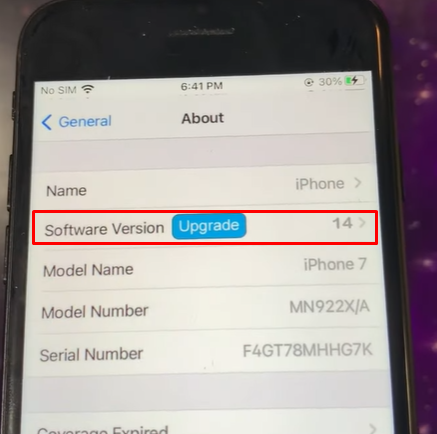
5. Check The Send And Receive Option
If you are using an iPhone, that means that you have an Apple ID. So, you might unintentionally set the option to send text messages from the Apple ID that is logged into your device. You have to change the send and receive options to your phone number instead of your Apple ID.
To do so, consider following the instructions-
- Go to the “Messages” from the Settings of your iPhone.
- Then go to the “Send & Receive” option.
- From there, set the option to your phone number to receive texts.
This is all about solving your iPhone’s call and text messages problem. Do not panic when you cannot send messages or call anyone.
Instead, just figure out what the problem might be and follow the proper instructions to fix the problem.
Unable To Send Text Or Calls On Android? Here Are Some Quick Fixes!!!
Like the iPhone users, Android users also face the problem of being unable to send texts or calls. As an android user, when you see that you can receive text messages or calls but can’t send any, then the first thing you should know is that there is no network issue.
It is common for people to think there is no network connection when they cannot send any text messages or calls.
However, this is a wrong concept. Because you wouldn’t have received any text messages or calls if there were network problems, right?
So, if the network isn’t the main issue then what is? Well, there are quite a few reasons that prevent your messages and calls from being delivered to the other person.
Here is a list of the reasons why you cannot send texts or calls, along with the solutions-
1. Problem In The SMSC Number
One of the main reasons for not sending text messages to other numbers is an incorrect setting of the SMSC number. The SMSC number controls the delivery of SMS from a device.
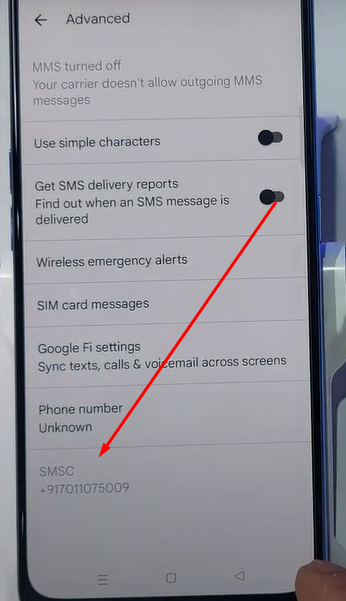
That means when you send a text message to someone from your phone, it does not deliver to that person directly. Instead, it first goes to SMSC and then to the desired destination.
Hence, it is essential to set the SMSC correctly or else you can’t send any text messages to other people. You might now ask if the SMSC is incorrect, then Why am I receiving text messages?
Well, the person who is sending you text messages has their SMSC set correctly. That is why you are able to receive text messages but fail to send any.
Here is a visual representation of the picture of how SMSC works.
Now, you know that the SMSC number in your phone might be set incorrectly. Which is why you are not receiving text messages. But do you know how to fix it? If not, have no worries at all!
Here are the solutions to your problem:
A. Use Secret Phone Menu to Set SMSC
People mostly use this method to set their SMSC numbers correctly. However, this method might not work for all people.
We also have an alternative solution if it does not work for you. But first, try this method by following the below steps-
- Go to the phone dialer and dial *#*#4636#*#*
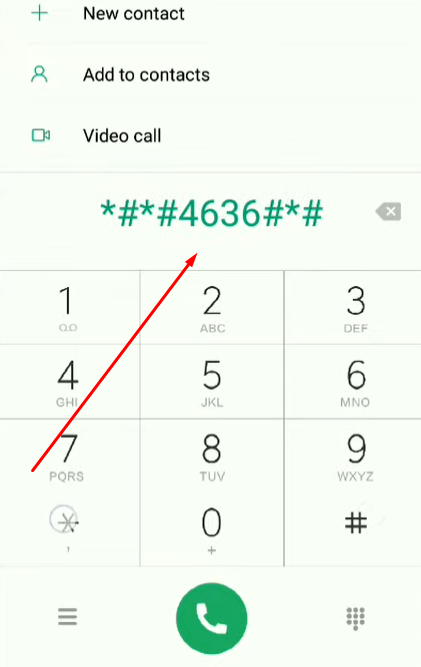
- Select “Phone Information” from the menu that will appear.
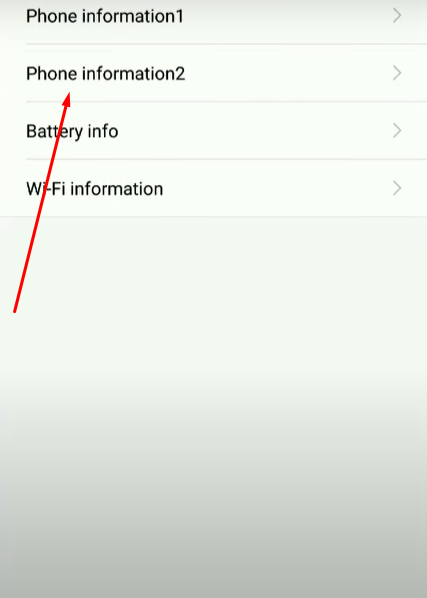
- Go to the SMSC option and press ‘Refresh.’
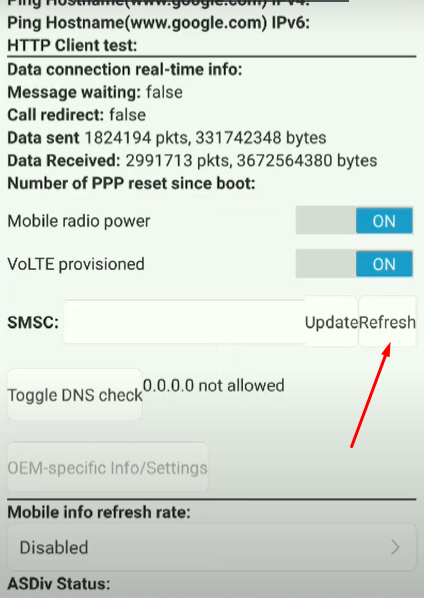
- If “Refresh Error” appears in the box, then try to set the SMSC manually.
- Enter the SMSC number of your carrier in the SMSC box.
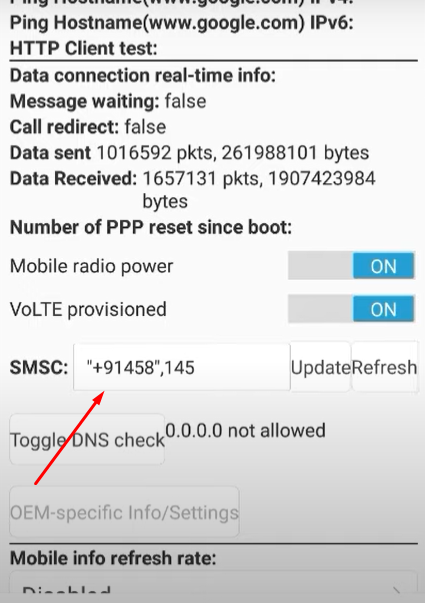
- Then Press “Update.”
Note: Collect the SMSC number from the SMSC number’s Global List, or you can also ask your carrier for the SMSC number.
B. Set The SMSC In The Default Messaging App
You can fix the SMSC number through the default messaging app of your device. Most people like using a third-party messaging app like Messenger, WhatsApp, Textra, EvolveSMS, etc. instead of the stock app.
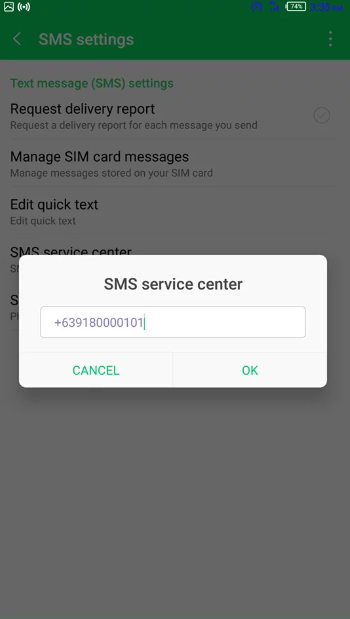
Now, we often unintentionally disable the default text messaging app while using third-party messaging apps. But little do we know that our default messaging app can actually set the SMSC number correctly.
Follow the following steps to set the SMSC:
- Go to the Application menu from Settings.
- Select the default messaging app that was installed as a default.
- Enable the messaging app if you find it disabled.
- Find the settings of SMSC from the default SMS app.
- After you find the SMS Service center, enter and save the SMSC number.
Once you complete all the steps, send an SMS to any number and check whether the message has been delivered or not. If the message gets delivered, the SMSC number is set correctly, and your problem is solved. Now, you can use any third-party app you like but do not disable the default messaging app.
2. The Text Messaging App Might Need Update
Sometimes, the SMS app becomes jam-packed due to unwanted bugs. It happens when the messaging app is not updated for a long time.
To update the app, go to the message settings and check whether there is any new update or not. If the update is available, then click on the “update.”
3. The Cache Of the Messaging and Call App Is Overloaded
When you do not clear the cache of the messaging app, the app does not work properly. This might be a reason that you are unable to send text messages or call anyone from your phone.

Follow the below-mentioned steps to clear the cache of the default SMS app:
- Go to the Default SMS app from the settings menu.
- Click on the “Storage”
- Find the option “Clear cache” and tap on it.
After you clear the cache, check whether you can now send text messages or not. This method often solves the problem.
In addition to that, you can also follow the same rule to clear the cache of the calls app. You just have to go to the “Calls/Phone” option from the settings instead of going to the Default SMS app.
4. The Software Is Not Updated
When your Android smartphone’s software is not updated, it gives rise to many problems. Unable to send text messages and calls is one of the many problems. So, you can solve the problem by giving an android update to your phone.
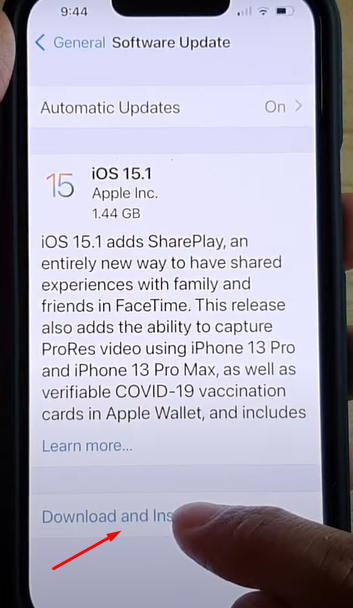
The steps for an android update are as follows-
- Go to “General Management” from the Settings app.
- Click on the “Advanced” option.
- Then click on the “System Update.”
Once you update the software, call and text someone to check whether the issue has been solved or not.
So, these are all about the methods to fix the calls and text-related issues on your android phone. I will now discuss the solution to this problem on an iPhone.
Frequently Asked Questions
How to Tell if The Person Has Received the Text Message?
Android has the “Read Receipts” option in its chat feature. Turning on that option allows you to see whether the person you sent the message to has received it. Now, you can turn on the “Read Receipts” option by going to the “Text Messages” from the “Settings.”
Why Can’t I Make Outgoing Calls on My Phone?
When you see that you cannot make any outgoing calls, check on the network connection. Because due to weak network coverage, your call might get interrupted. Also, check if the SIM of your phone is properly placed. You won’t be able to make outgoing calls with an inactive SIM card.
Final Words
Well, that’s all about the reasons and solutions for being unable to send text messages or call from your phone. As you now know about all the fixes, hopefully, you will be able to fix the issue without going to a mobile servicing center.
That means you can save money and time by reading this article. That’s cool, huh? All you have to do is know the main reason behind being unable to make a call or send text messages and follow the above-mentioned instructions properly to fix them.
Thank you so much for staying till the end of the post. I hope you get to fix the problem as soon as possible.
