The inclusion of FaceTime has been one of the most anticipated Apple updates of all time. First appearing for iPhone 4, FaceTime extended its wings to other Apple devices over time. Since it could only work with WiFi at that time, one of the common queries has been if FaceTime could work without WiFi.
YES. FaceTime can work without WiFi. However, you need an internet connection to use it. So what else if not WiFi? The solution is mobile data!
A strong and reliable internet connection is mandatory for FaceTime. You won’t have to do anything special to be able to use it. Keep reading to unravel everything about how you can FaceTime without WiFi.
Contents
How Does FaceTime Work Without WiFi?
FaceTime is an all-online service. Meaning, it can’t make calls, whether audio or video, without some kind of internet connectivity.
But, the internet connection doesn’t necessarily have to be a WiFi signal. You can use cellular networks to enjoy the amazing features of FaceTime.
When you use mobile data to FaceTime someone, it connects to the recipient’s network and creates a link. You can then share both audio and video data with the recipient.
If we think about stability, a secured WiFi connection will work better for high-quality audio and video calls. But when you don’t have a WiFi connection available, your mobile data can come to use.
Also, while using a cellular network, you can access it anytime, anywhere. That’s a great advantage of using cellular networks for FaceTime.
However, we learned from Business Insider that FaceTime uses a lot of data. In fact, it may use more data than most other applications on your device. Therefore, keep your data usage in check.
How Do You Enable FaceTime Without WiFi?
You need to enable mobile data from your FaceTime settings to let the app run without WiFi. The steps are pretty straightforward. You don’t need an expert for the task. Find the steps below.
Register to FaceTime
FaceTime is preloaded on an iPhone. But you must register first to use the app for making calls. You can skip the step if you have already done it.
- Step 1: Open the preloaded FaceTime application. Go to ‘settings’ and select ‘FaceTime’.
- Step 2: Look for the ‘Use Apple ID for FaceTime’ button. Press the button.
- Step 3: Check the email address and phone number.
- Step 4: Move the ‘FaceTime’ toggle to turn it on. You are not successfully registered to FaceTime
.
Enable mobile data for FaceTime
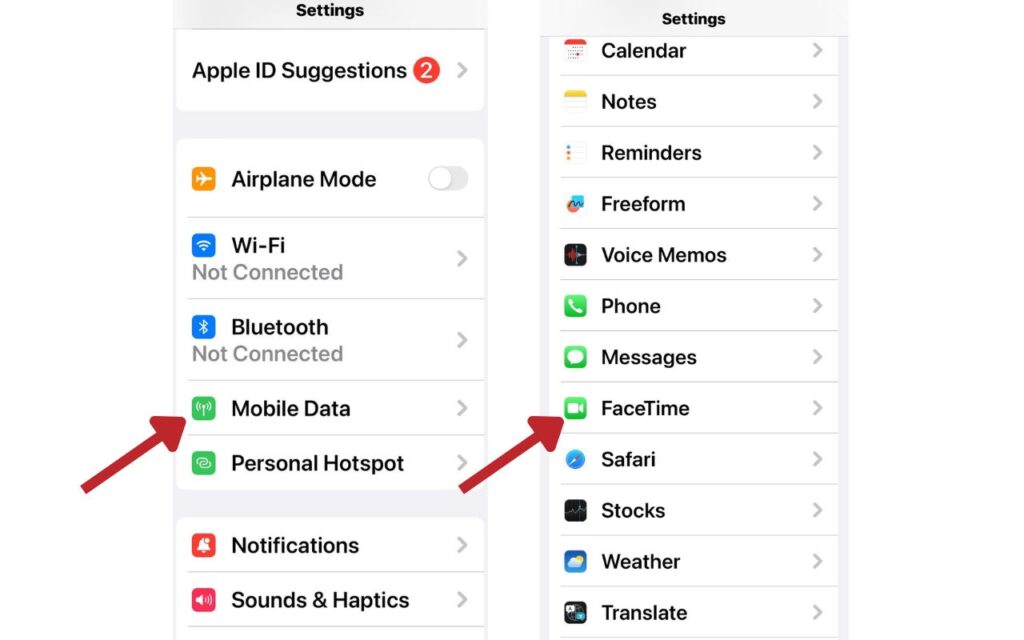
You can start from here if you are already registered to a FaceTime account. Check the step below to successfully activate cellular network for FaceTime.
- Step 1: Go to the settings and find the mobile data option.
- Step 2: Select ‘FaceTime’ and toggle it on.
- Step 3: Check your data plan and ensure that it is enough to make FaceTime calls.
Setting> Mobile data> FaceTime
You are now all set to use FaceTime without WiFi and make calls using the cellular network.
Your Options To Use FaceTime Without WiFi
The main way of using FaceTime without WiFi is through a cellular network. But there are some other ways that may come to your help. Take a look!
#1- With your device’s cellular network

The first and simplest option will be to use your device’s cellular network. Here, you just need to activate your phone’s mobile data and allow FaceTime to use it.
If you plan to use a cellular network for a long time or use it often, a good idea would be to invest in a data plan. Make sure to choose the right data package keeping your budget and usage in mind.
#2- With the help of a mobile hotspot
This option right here also involves cellular network. But here, you will be using the network from another device.
The other device will have its cellular network turned on. This network will be shared with your device by creating a WiFi connection.
You will have to turn your device’s WiFi on and connect to that network to start using it.
So, in this method, you will be using the WiFi feature on your Apple device to connect to another device’s cellular network.
This is a very useful method. Especially when you don’t have a sim card or WiFi connection but need to use the internet to make FaceTime calls.
#3- With an Ethernet cable
This method is only applicable to MacBook users. You can use the Ethernet cable to connect to your MacBook. This way, you will get a direct internet connection without WiFi.
Expert Tips To Keep Using FaceTime Without WiFi
To make the best use of FaceTime without WiFi, the first and foremost thing is to turn on your cellular network and enable WiFi FaceTime. Alongside these, the following tips can be useful.
- Keep your mobile data turned on all the time.
- Invest in suitable data packages.
- Check for system updates regularly.
- Don’t let unnecessary applications run in the background.
- Move to an area with stronger coverage when making FaceTime calls.
- Disable unimportant apps from using mobile data.
- Switch to 4G or 5G if possible.
- Always monitor your data usage.
- Use headphones for better hearing during the calls.
Frequently Asked Questions
FaceTime is a lifesaver for Apple users to contact their dear ones at any time through an internet connection. As you opt for using FaceTime without WiFi, you can run into some simple issues. Let’s check some common queries to get ideas.
Is it safe to keep operating FaceTime without WiFi?
You can keep operating FaceTime without WiFi without any issues. Both cellular and WiFi networks are safe when it comes to using FaceTime. But the connection must be stable otherwise you can face issues like poor call/video quality and call drops.
Why is your FaceTime not working without WiFi?
If your FaceTime is not working without WiFi, the most probable cause is that you forgot or failed to turn on the cellular network or mobile data. Some other possible causes are – poor cellular network, bad network coverage in the area, and bugs in the system.
Can you check how much data FaceTime uses?
You can check how much data FaceTime uses after your last billing. To do that, find the cellular tab from your phone’s settings. Then locate the FaceTime tab and check below. Usually the data usage is shown below the FaceTime text.
Why are you seeing the ‘FaceTime activation unsuccessful’ error message?
If you are seeing the ‘FaceTime activation unsuccessful‘ error message on your iPhone, most of the time, there are two reasons. Your cellular or WiFi connections are not working. Or, you didn’t activate SMS messaging on the device.
Final Words
FaceTime works as long as there is an internet connection. You can use it without WiFi by connecting it to a cellular network or mobile data. However, since FaceTime requires a stable internet connection to operate, users often worry about its usability.
Before you completely switch to using cellular networks for FaceTime, make sure that you have a good data plan. Also, inspect the network coverage in your area and select the carrier accordingly if possible.
